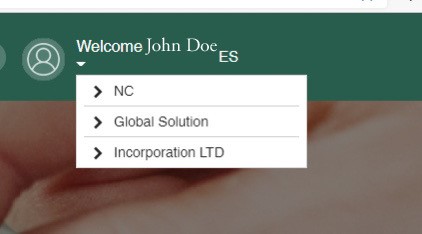The e-TLA signature
The e-TLA is a legal document which defines and regulates the relationship between FSC and the individual or organization holding an FSC certification. It grants you the right to use the FSC trademarks for both on-product labelling and promotional use - subject to prior approval given by your certification body and other conditions set out in the e-TLA.
The e-TLA enables direct access to applicable certification requirements and contains rules that improve FSC’s ability to uncover and block organizations selling non-certified products. It also ensures compliance with laws and regulations, including the General Data Protection Regulation which is the main European Union legislation governing data protection.
You can sign the e-TLA electronically, at any time, on a wide variety of devices. Eliminate the paper and get the agreement done faster!
For FSC Certificate Holders
The e-TLA is currently only available for individuals and organizations applying for, or renewing, single, group and multi-site certification. Certification will only be granted upon signature of the e-TLA.
In order for an FSC certificate holder to sign the e-TLA, the organization’s primary contact will be invited by their certification body to activate their FSC Connect account.
Organizations and individuals who are joining the FSC system for the first time or re-joining it after exiting it, will be directed to the FSC Check portal, which is now a normative requirement. For more information, refer to FCS’s Disclosure Requirements for Association with FSC (FSC-PRO-10-004). For a step-by-step guide on how to complete the FSC Check process, click here.
Organizations and individuals who are getting recertified will be directed to the FSC Certification Portal, where they will have to sign in using their FSC Connect credentials.
For more information and any related questions, please contact your certification body or FSC via connect@fsc.org.
Important information about receiving communication from FSC
Certificate holders should look out for email messages from No-reply@connect-fsc.org, licensing@fsc.org, connect@fsc.org and from dse@eumail.docusign.net.
Certificate holders should consider working with their IT email provider or IT department to ensure that mails from these domains @springcm.net, @docusign.net and @docusign.com can be delivered without delay (e.g., adding the addresses to a "Safe Sender" list, ensuring that addresses are allowed based on the email provider/IT department inbound mail rules).
Click on the buttons below to see more information
Invitation Email: The organization's primary contact will be invited by their certification body to activate their FSC Connect account.
FSC Connect is the gateway portal that provides access to various FSC tools, content and data. It delivers centralized, digital solutions to help you engage with FSC.
(If you have been designated or invited as a primary contact to activate your FSC Connect account and have not received the invitation email, please check your junk folder for the invitation.)
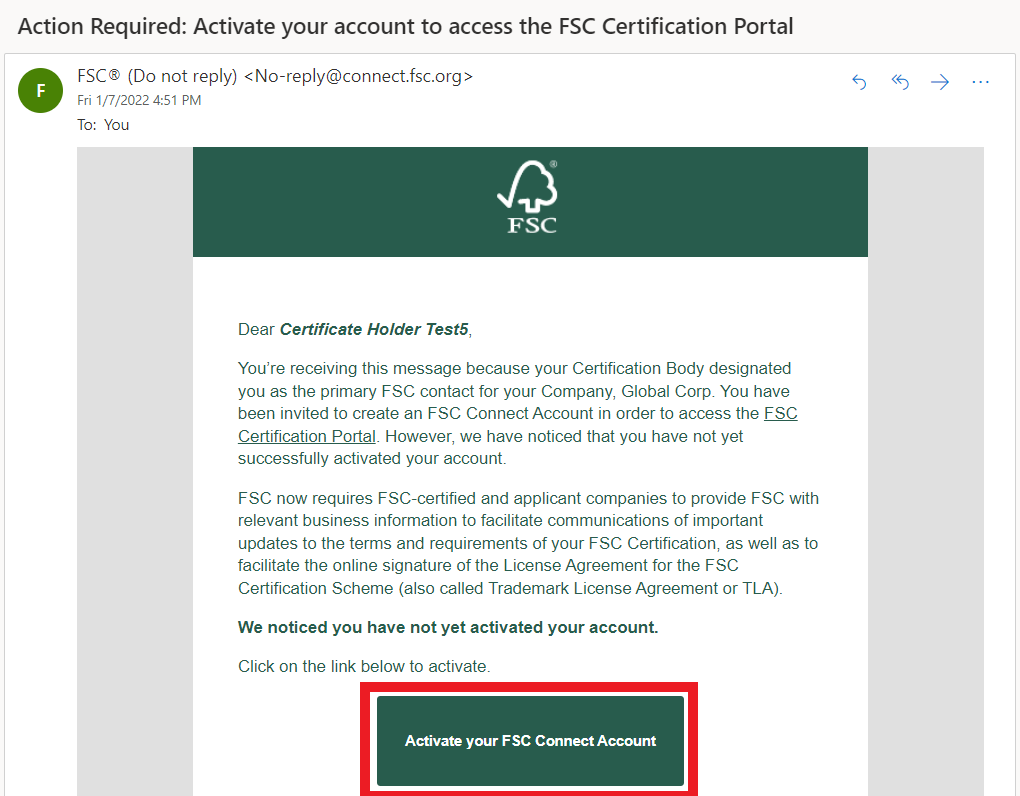
FSC Connect Account Activation: Once the organization's primary contact has received the invitation email, they are required to click on the activation link provided in the message to activate their account.
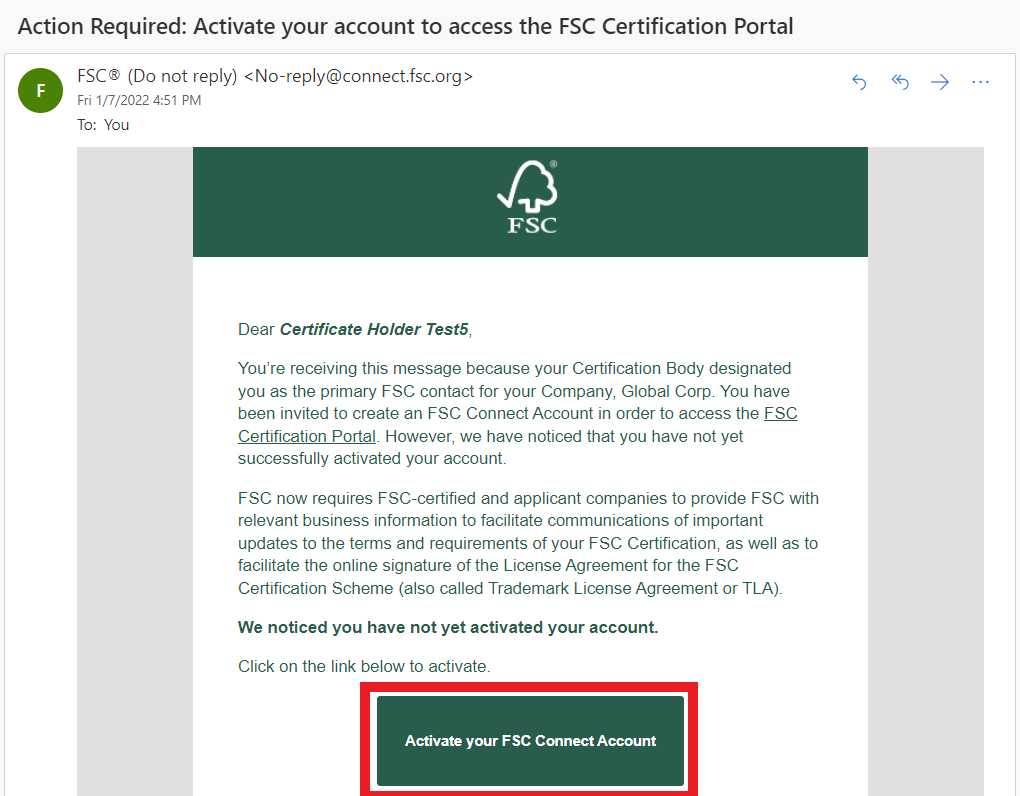
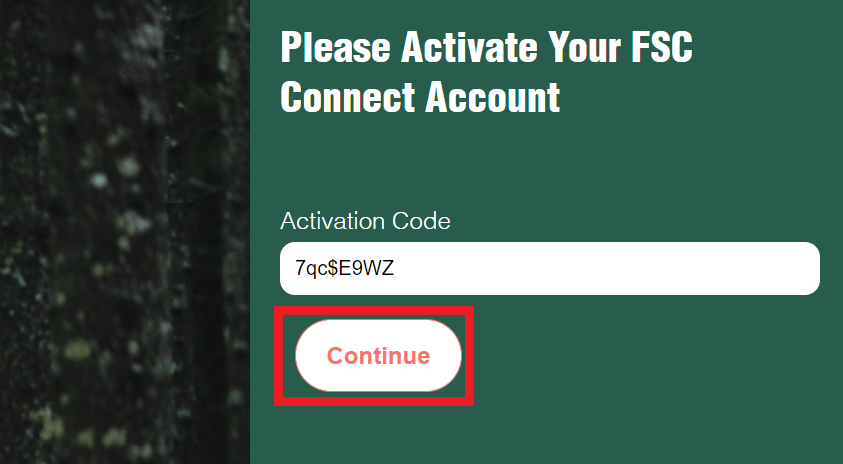
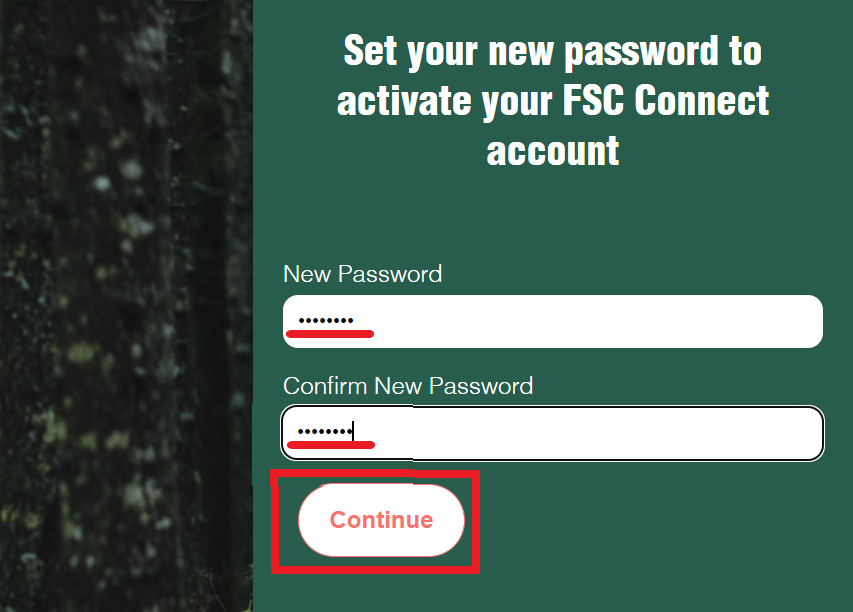
NOTE: Applicants who need to complete the FSC Check process will automatically be directed to FSC Check after the FSC Connect login credentials are created.
Once the FSC Connect account is activated, please proceed to login to FSC Connect. You'll see the private page as Certificate Holder.
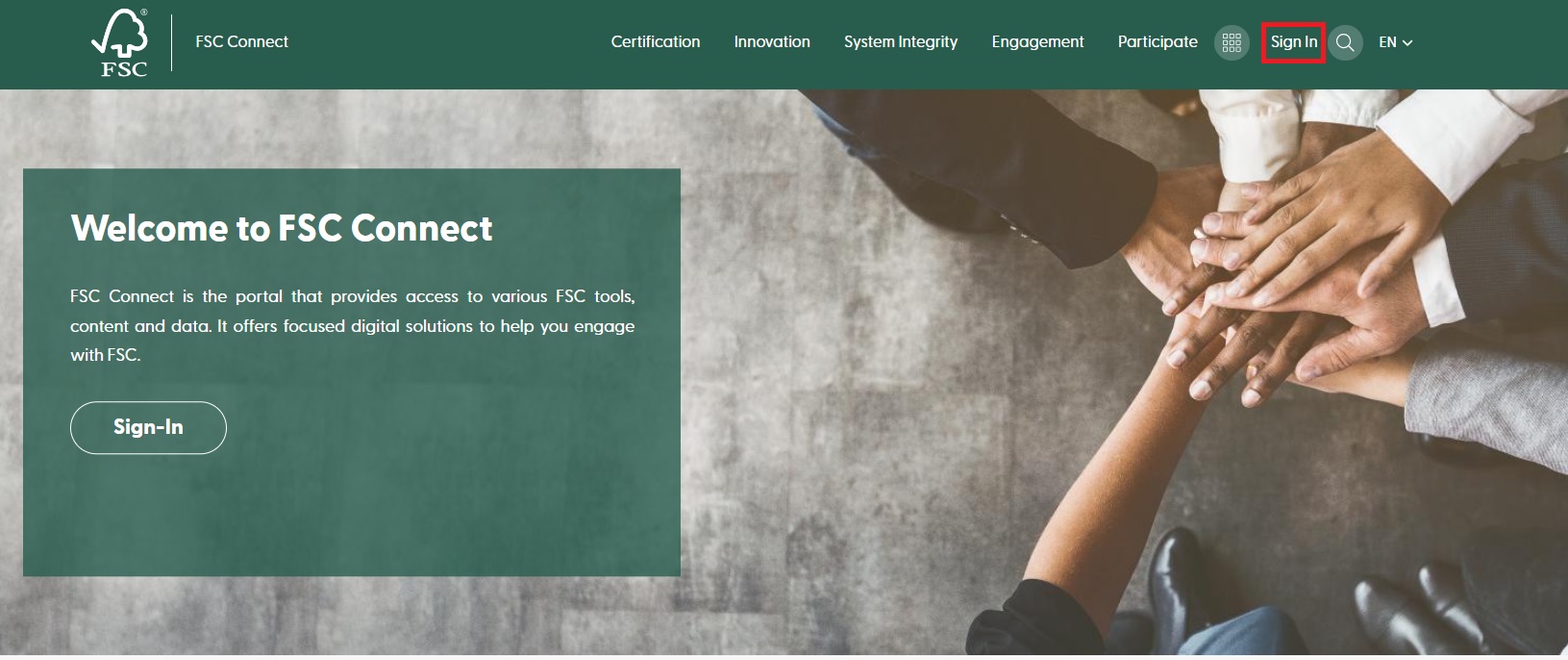
FSC Certification Portal Login: After logging in to FSC Connect, choose the 'FSC Certification Portal' from the toolbar.
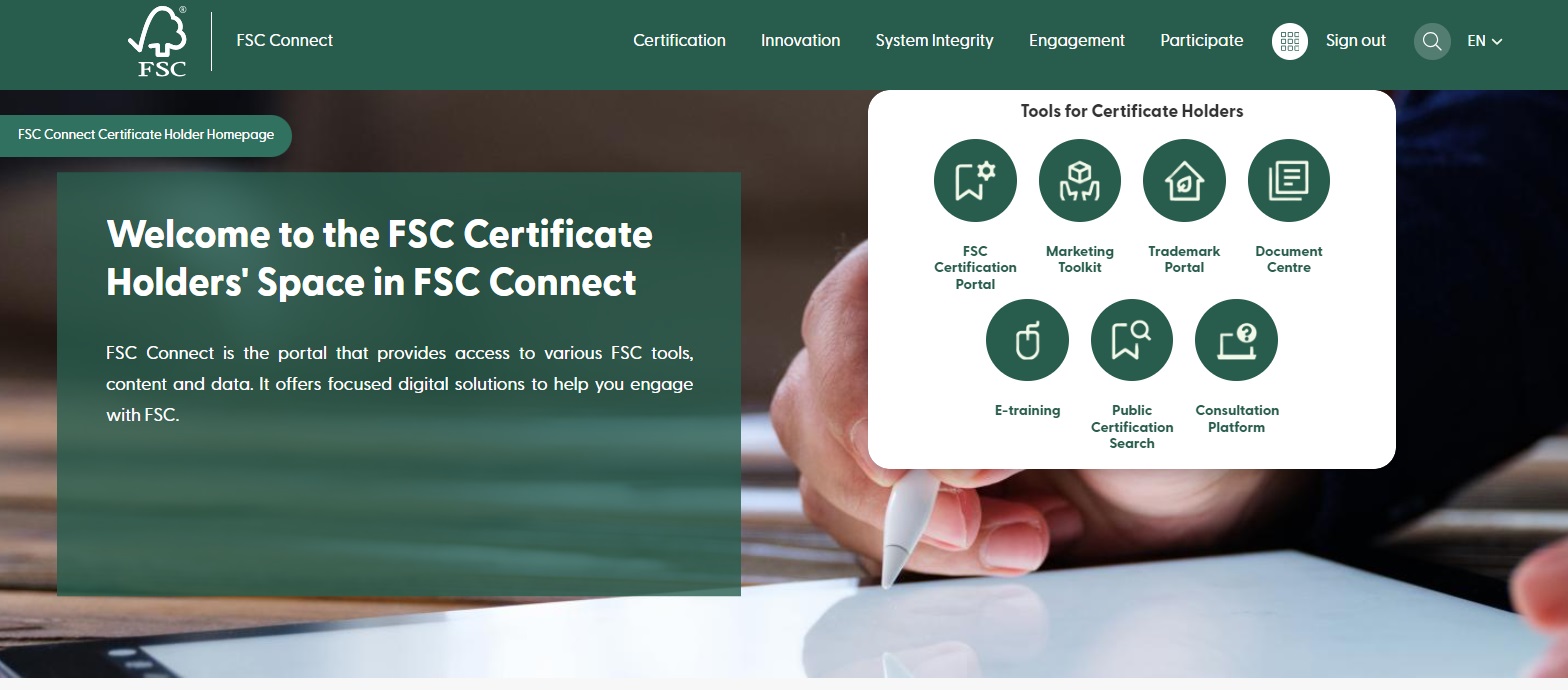
Read the "Terms & Conditions" and accept it by ticking the box. Click 'Continue'.
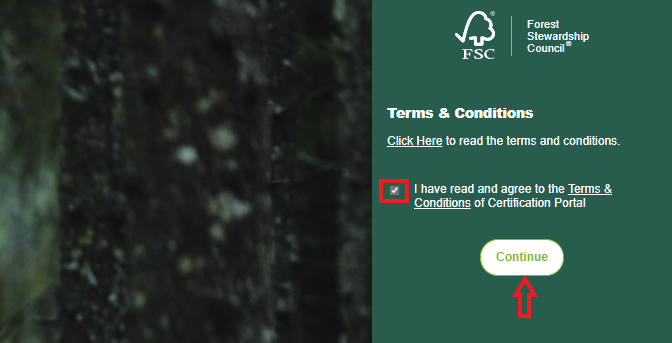
After accepting Terms & Conditions, you will be directed to ‘My Consents’ page.
Provide consent for the use of your personal contact data for the listed purposes respectively by marking ‘Yes’ for the following 4 statements and click the ‘I agree’ button at the bottom of the page. (If you do not agree to the use of your personal contact data for any of the stated purposes, select ’No’, and please see the next step.)
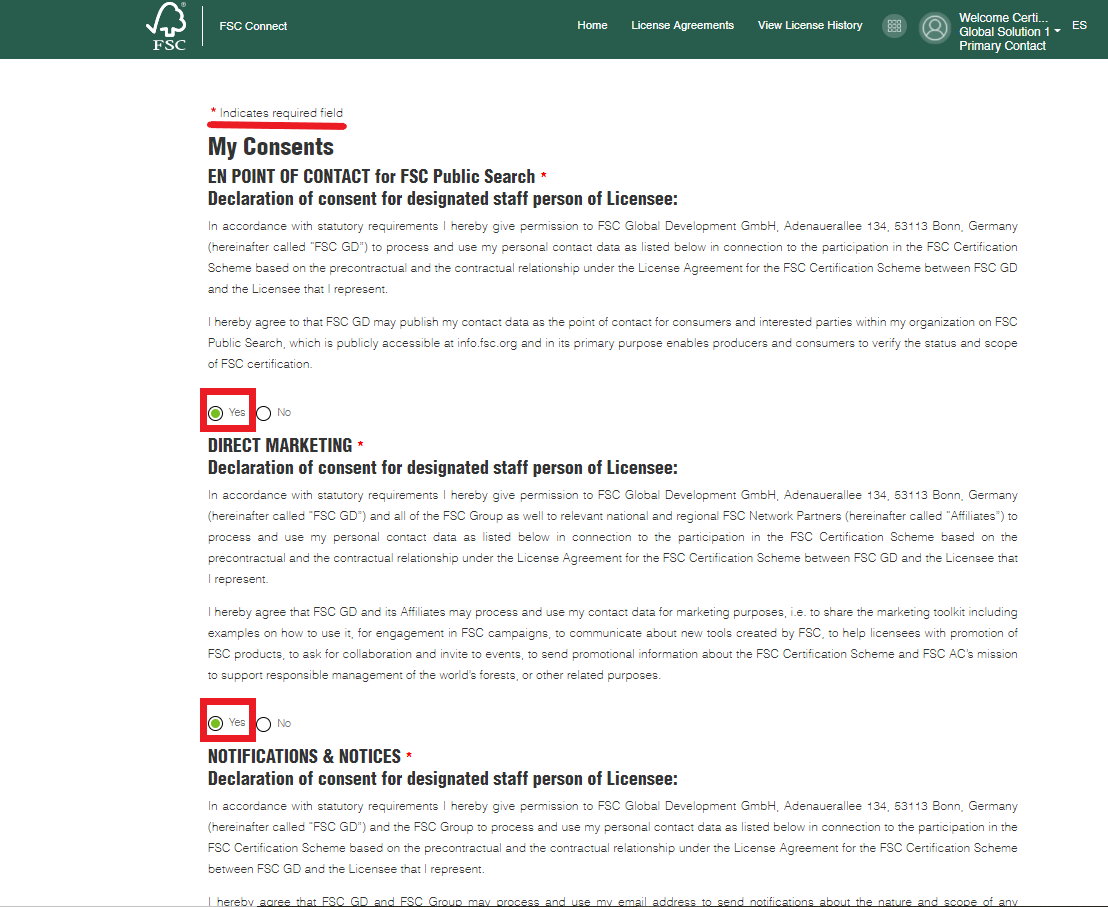
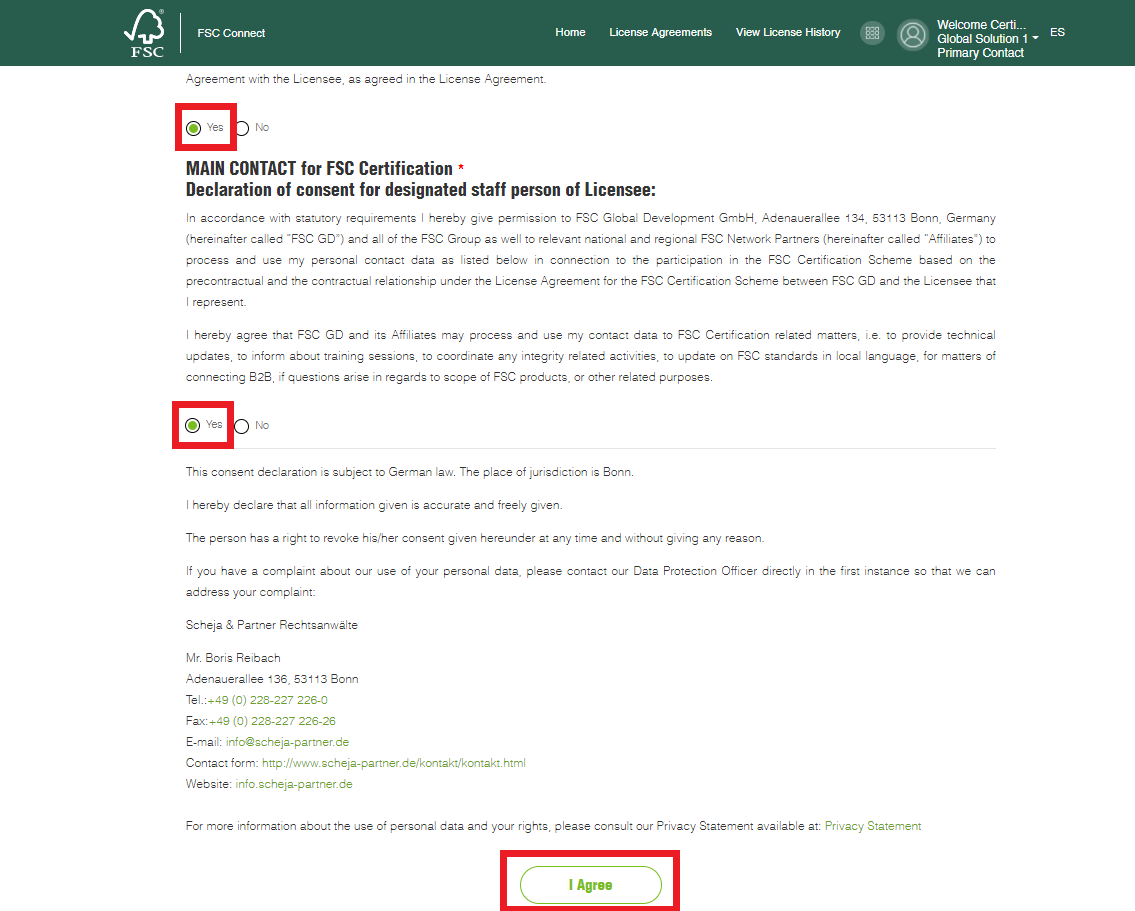
If your answer is ‘No’ for any of the statements on the ‘My Consents’ page, please provide a generic email address (e.g., ‘info@company.com’) or email address of the contact person for your company and click the ‘I agree’ button at the bottom to continue.
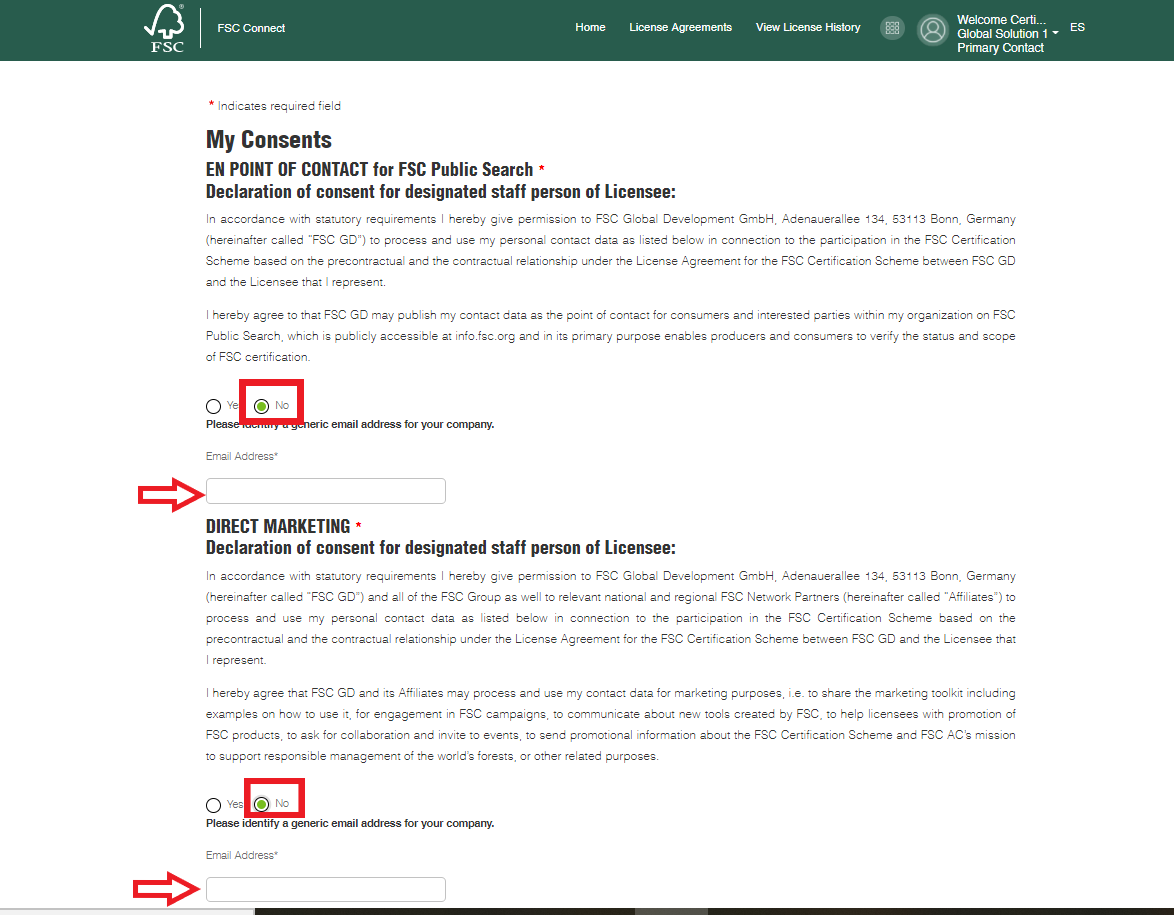
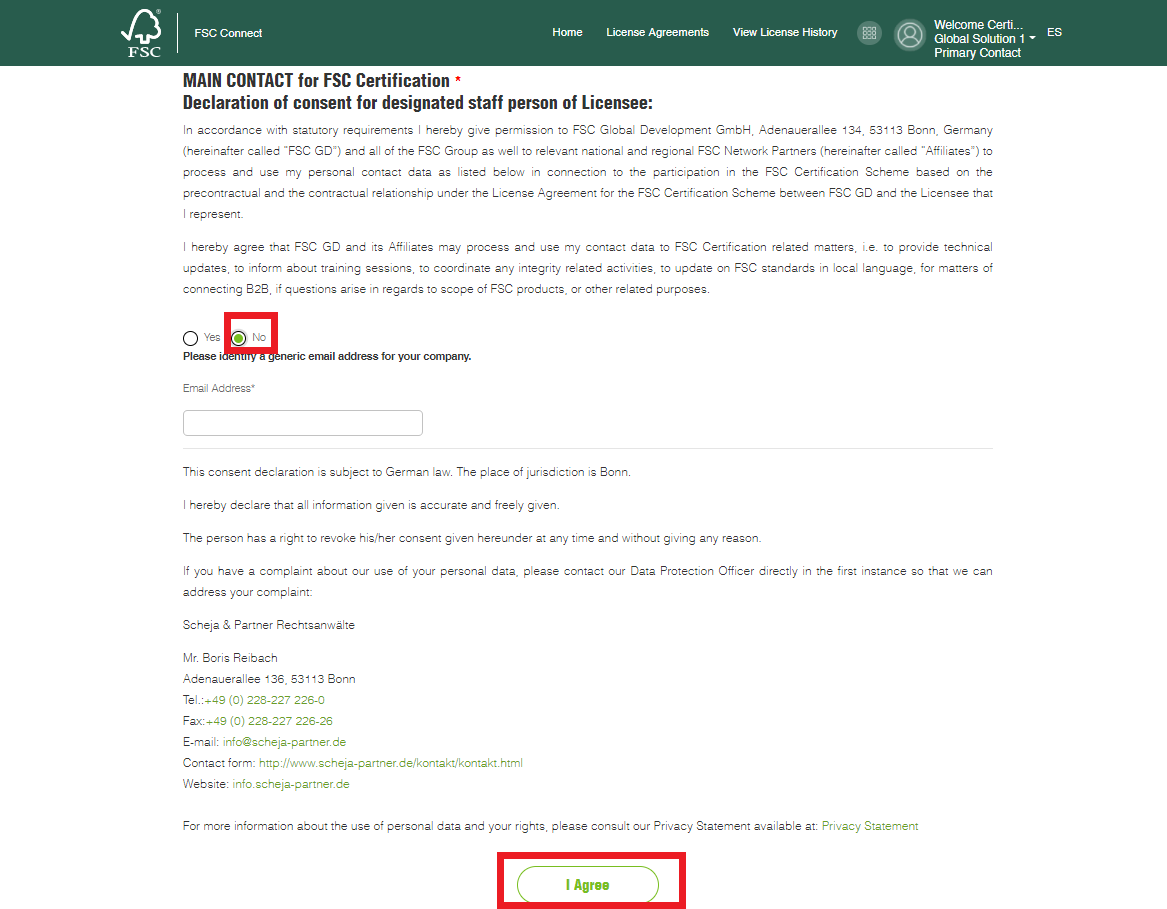
You have reached the FSC Certification Portal as a Certificate Holder. Click on ‘Sign your TLA’ to initiate the e-TLA in 3 steps.
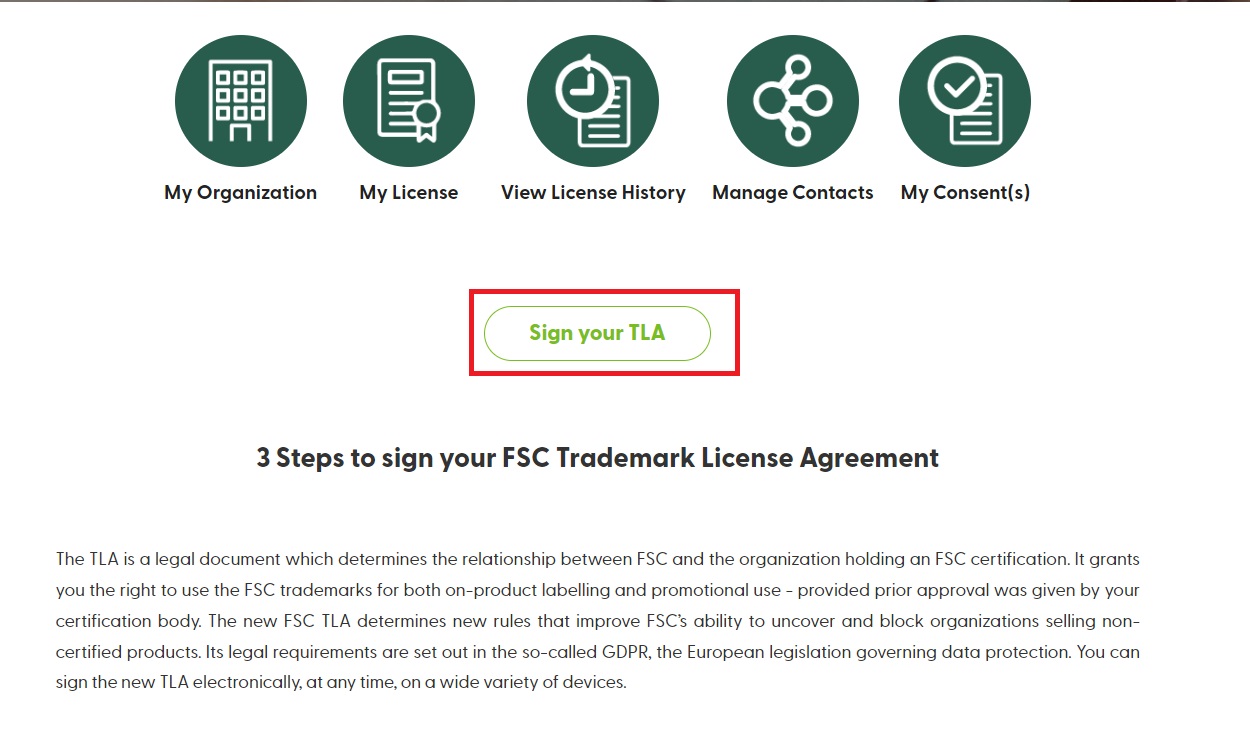

Please confirm the ‘License Code’ and ‘Certificate Type’ fields. Click ‘Start’ to continue.
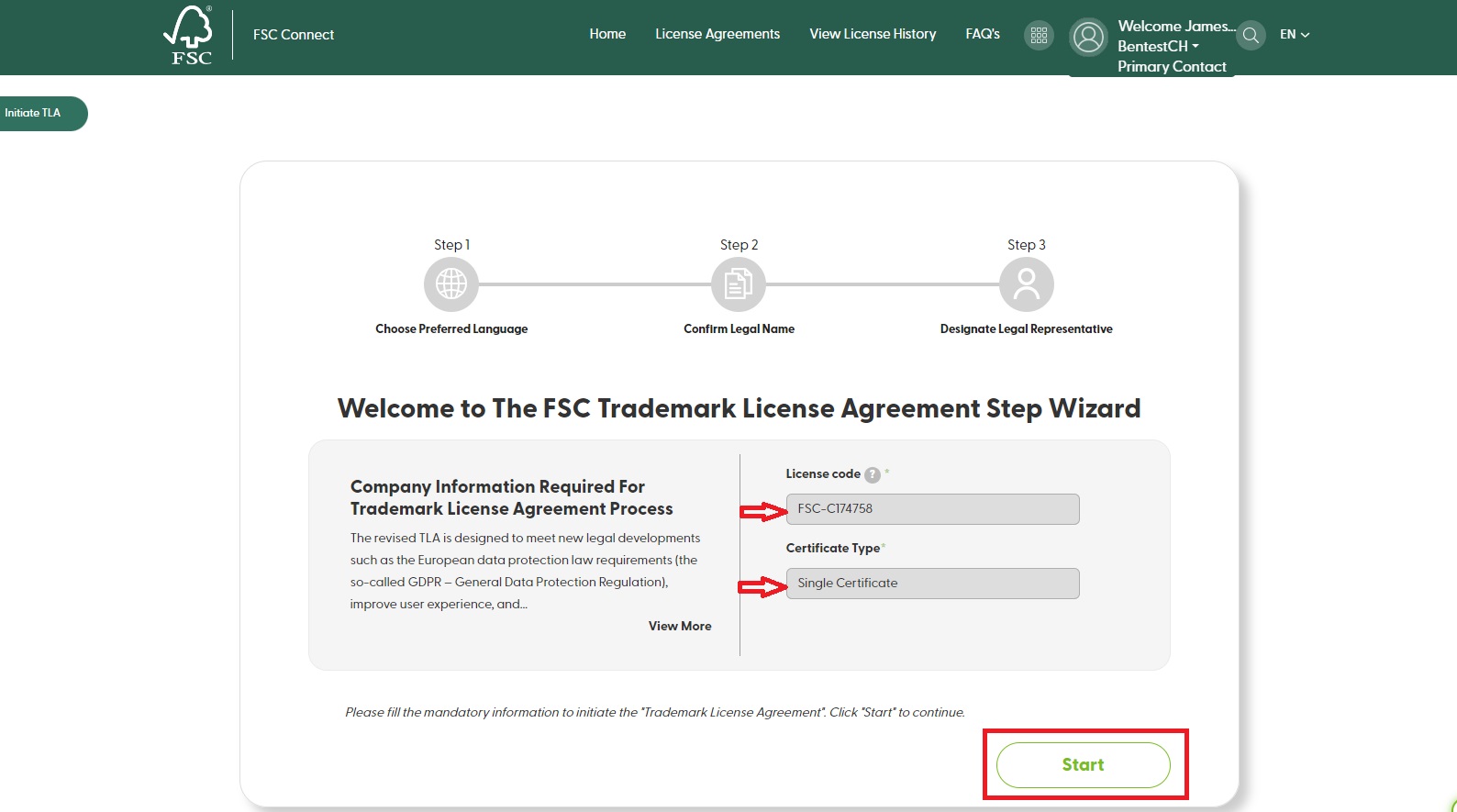
Step 1 of the Wizard: Please choose your company’s preferred language for the e-TLA and click ‘Next’.
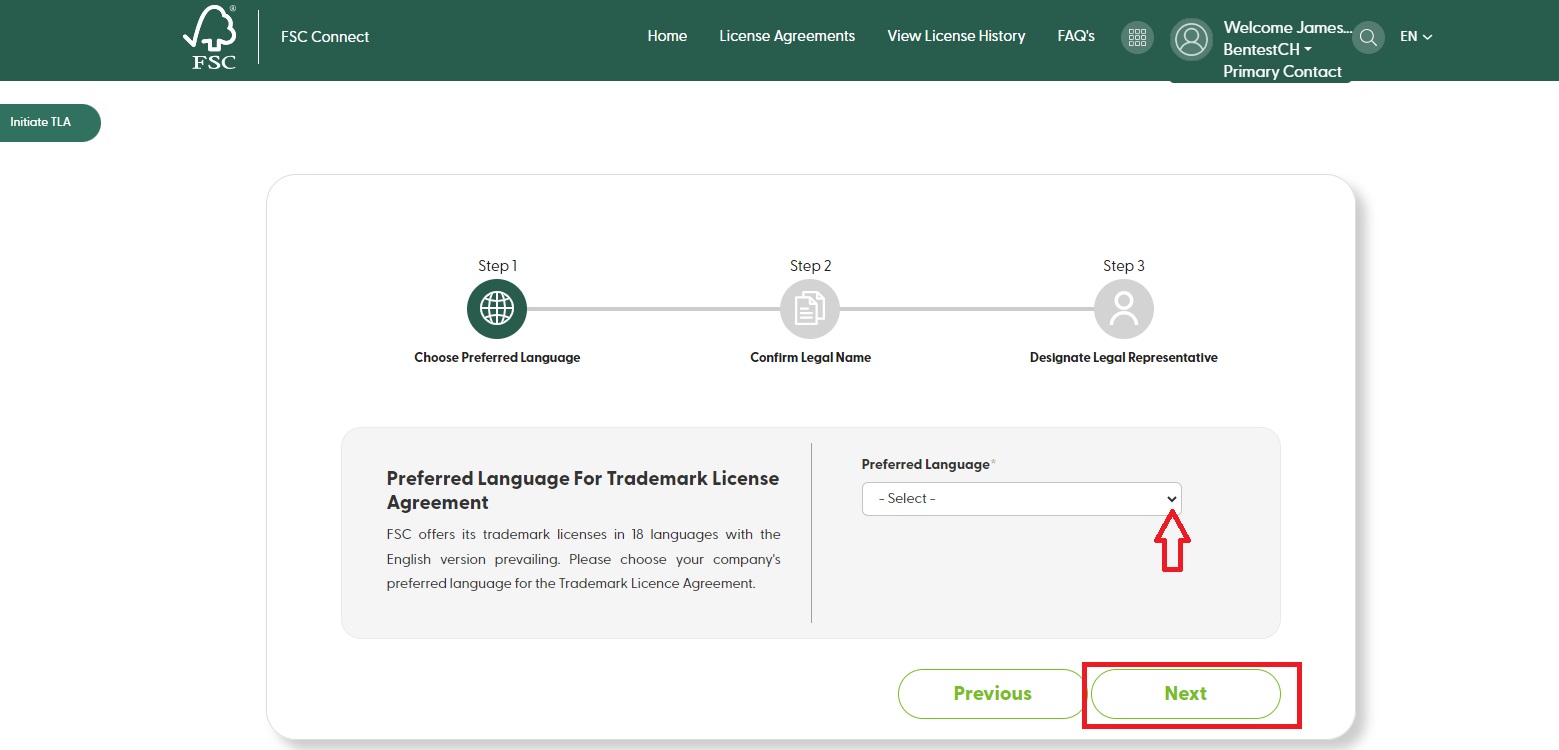
Step 2 of the Wizard: Please confirm the legal name of the company. Fill in the company information and click ‘Next’.
If the legal name of the organization is incorrect, please contact your certification body to verify and update the information in the FSC database.
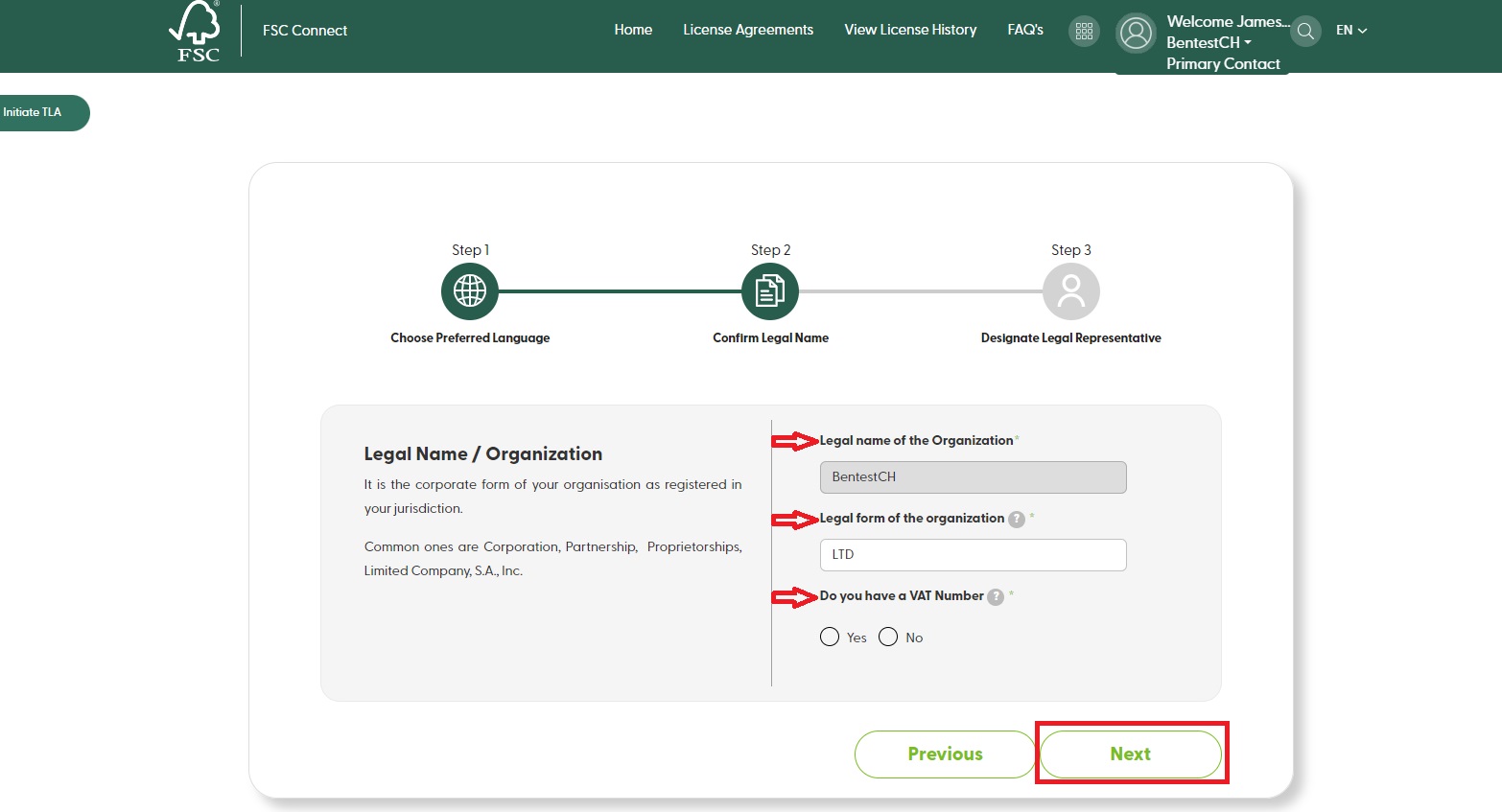
Step 3 of the Wizard: Please choose Legal Representative, who is authorized to sign the e-TLA on behalf of the organization.
Select one of the three options: ‘I am the legal representative’, ‘Choose from company contacts’, or ‘Create new account for legal representative’, fill in the required information, and then click ‘Preview’.
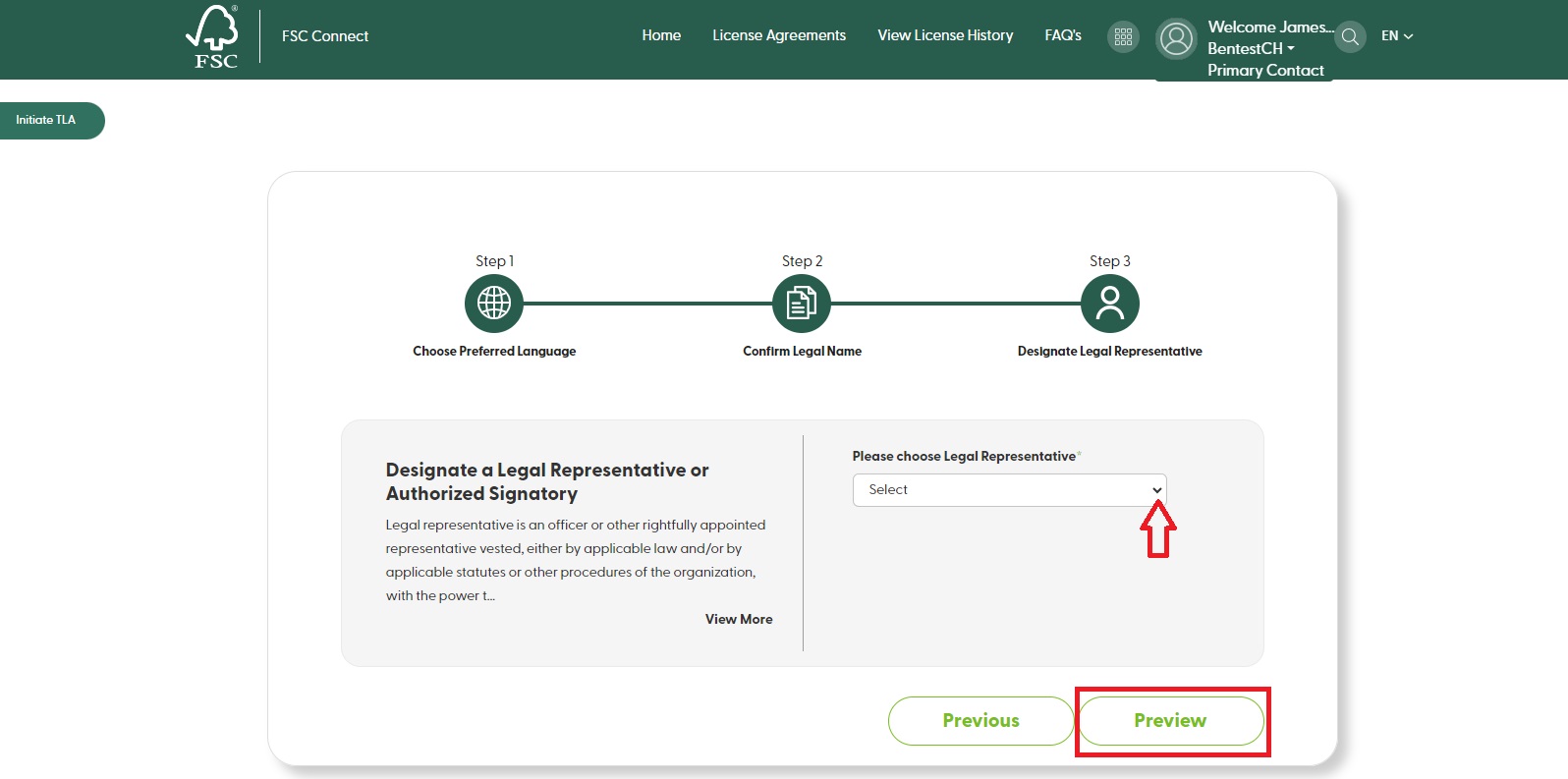
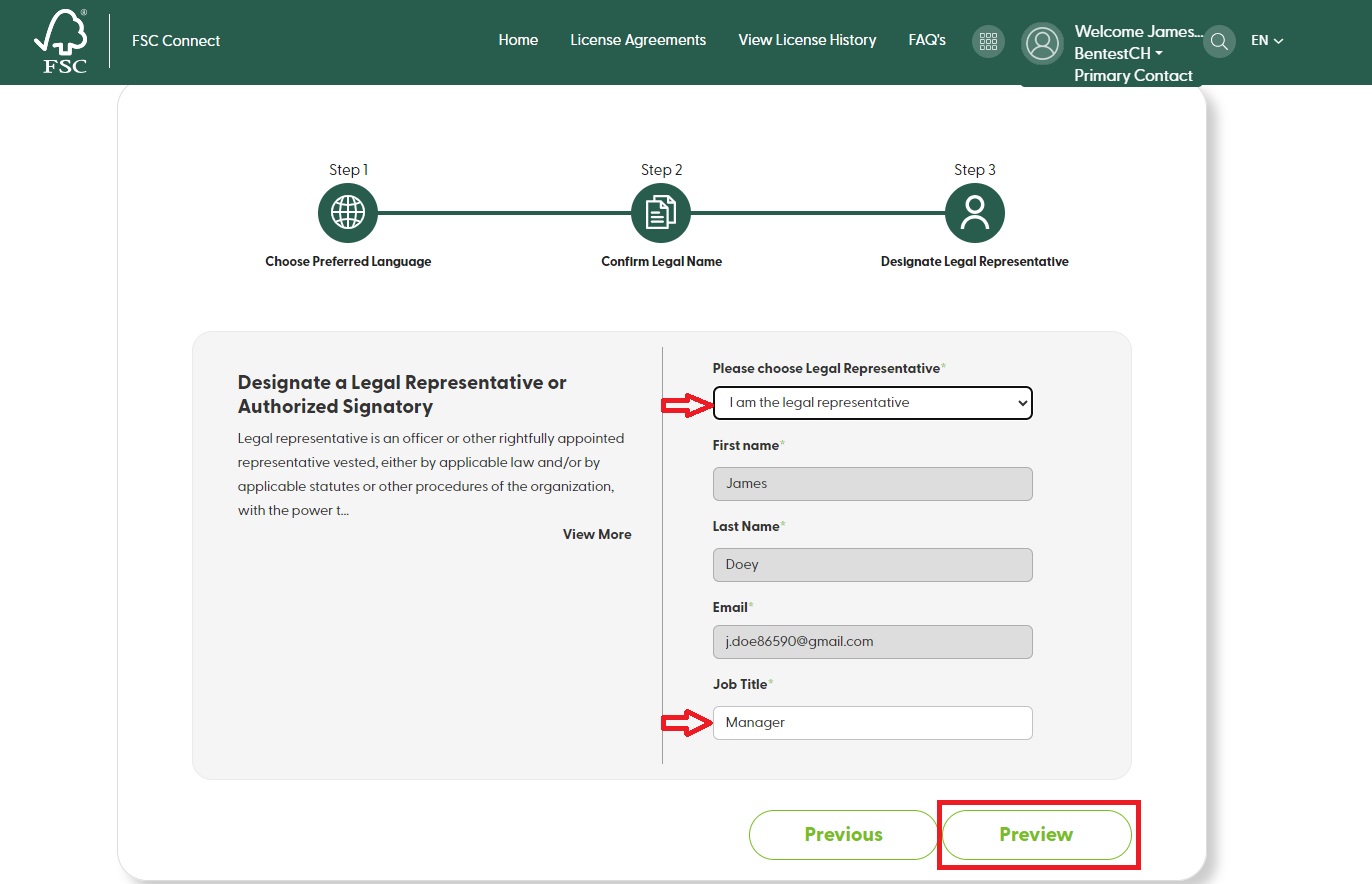
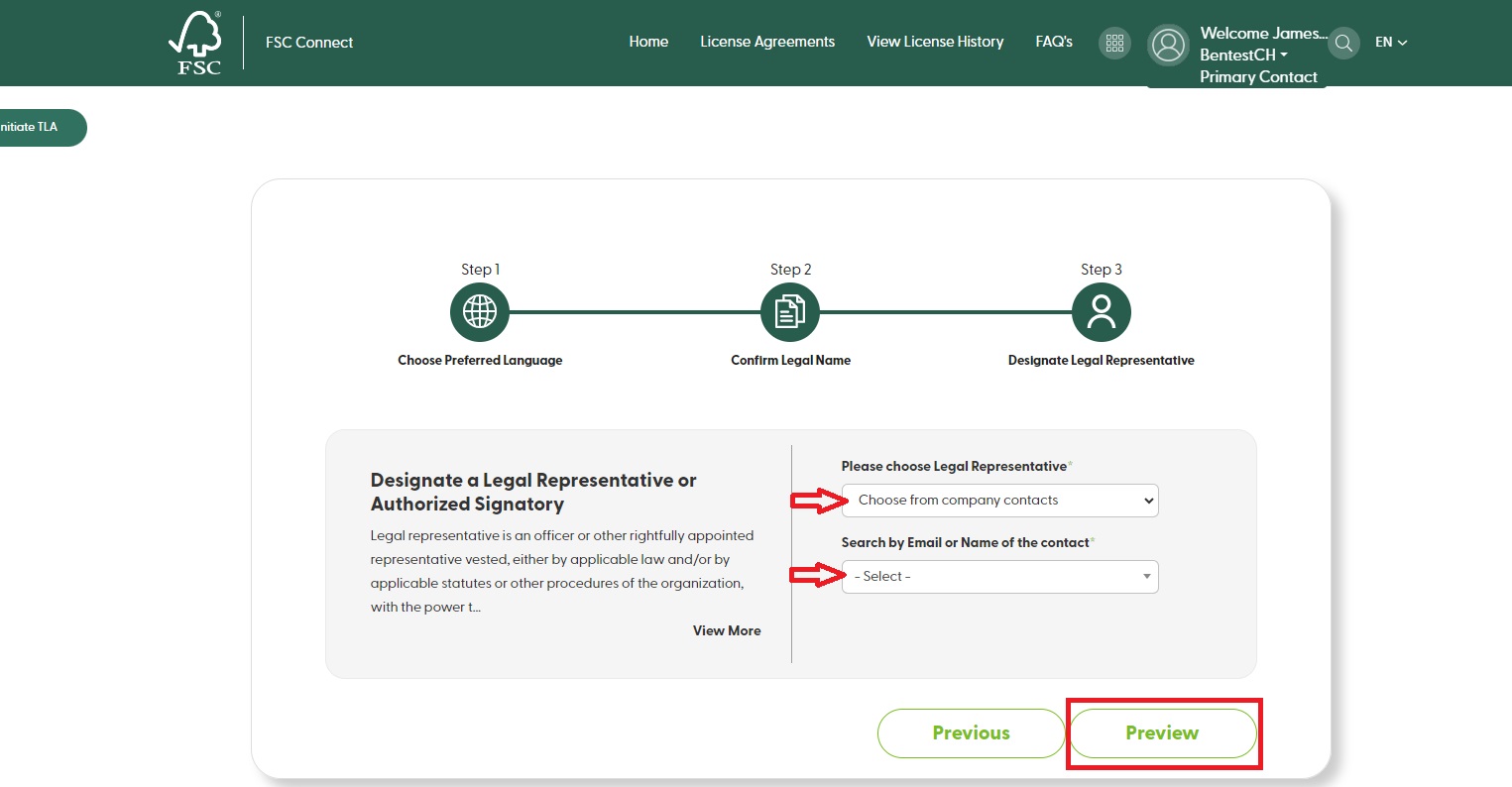
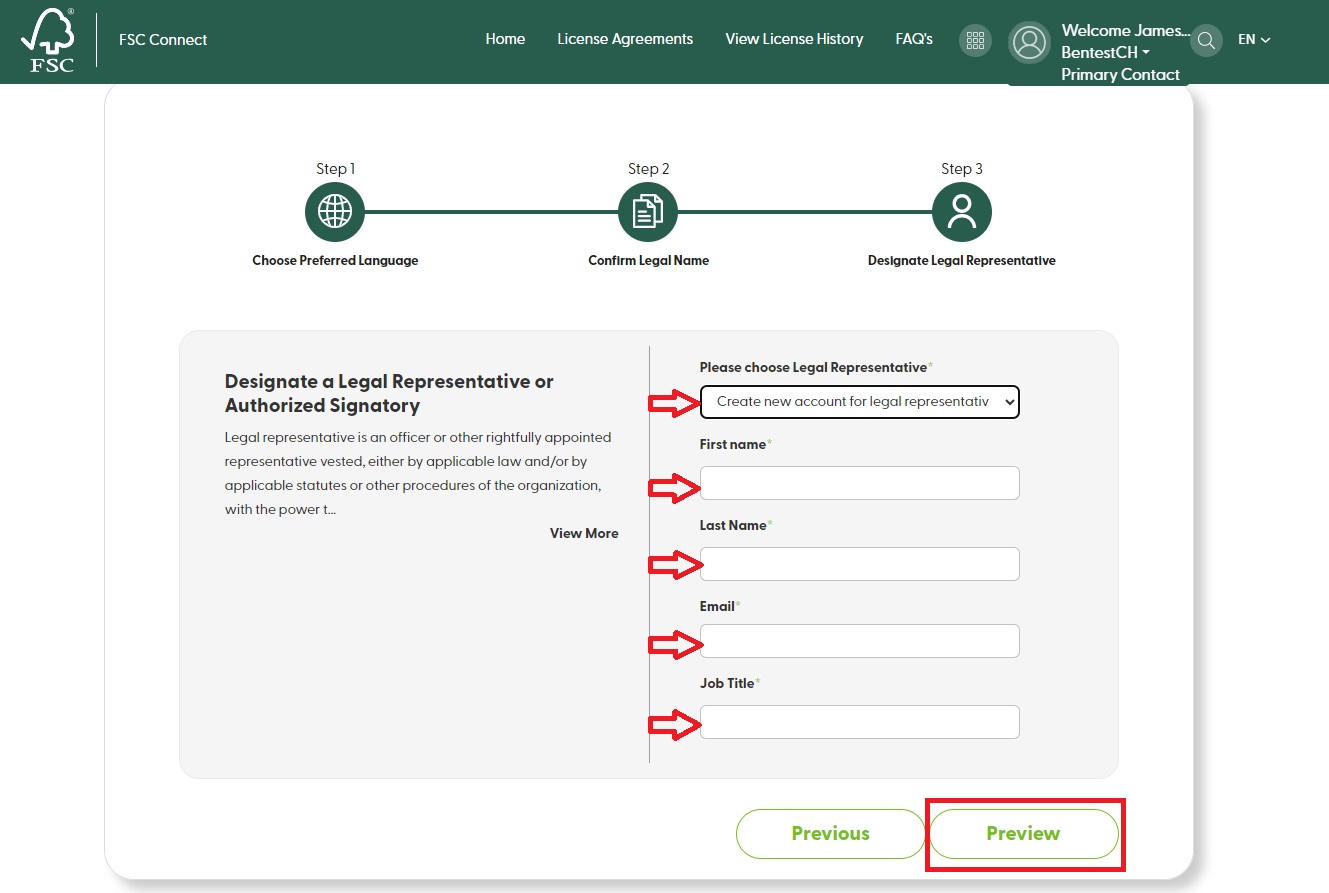
Please review the information. If the information is correct, click ‘Finish’ to initiate the e-TLA. If not, click ‘Previous’ to change the information.
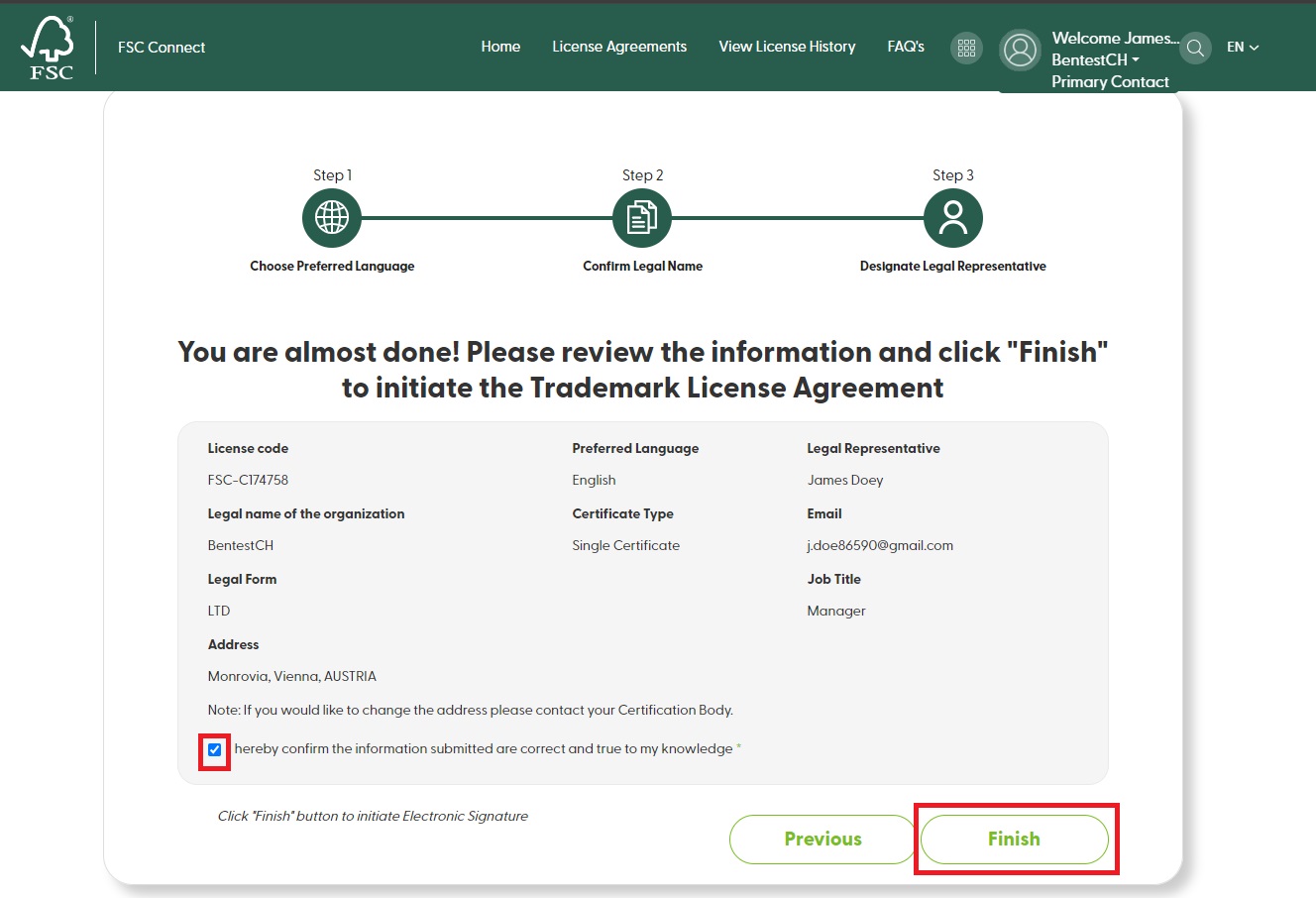
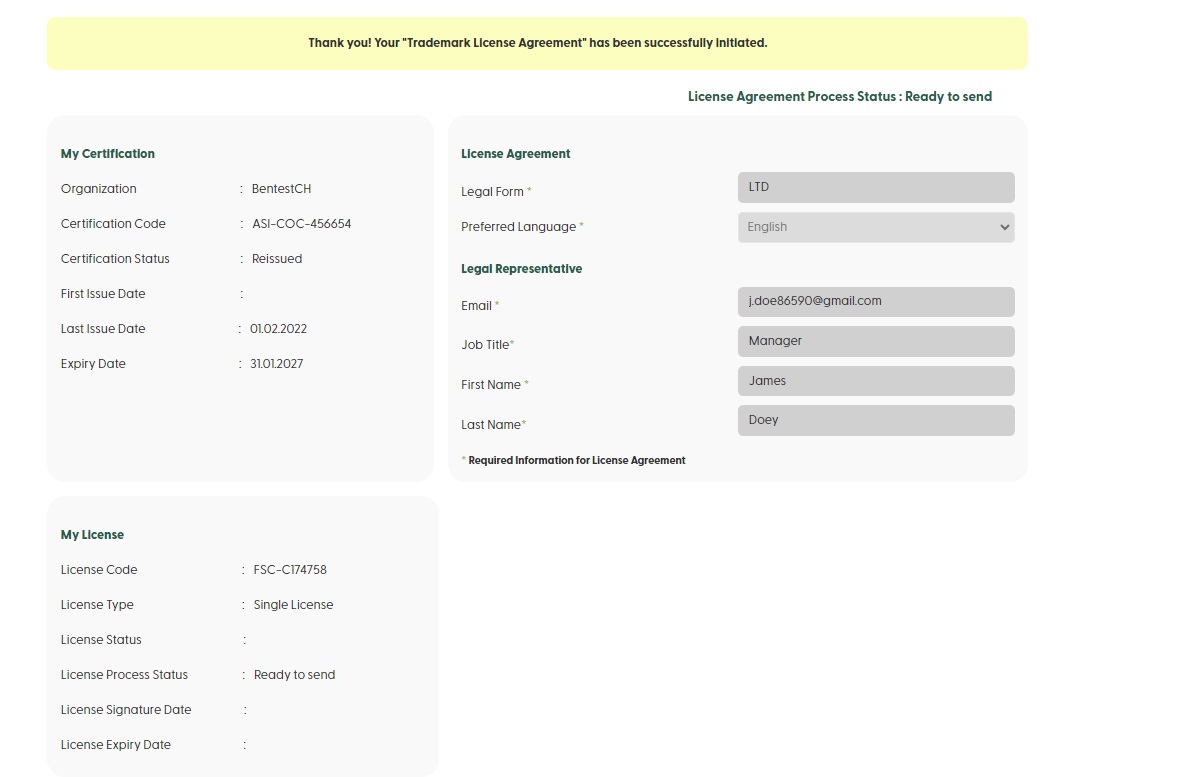
You have initiated the e-TLA. Now your designated legal representative should receive an email. Please go to the email and click on the link to review and sign the e-TLA via DocuSign.
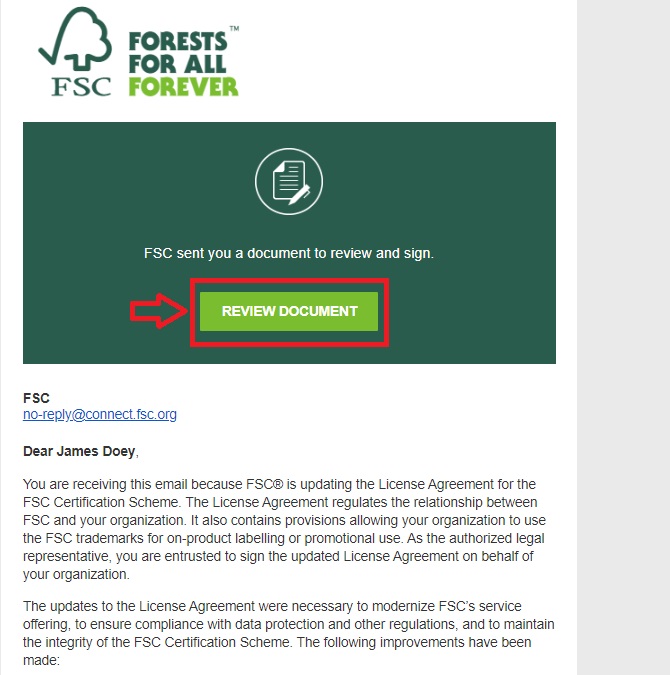
Please read the ’Electronic Record and Signature Disclosure’ and tick the box to access the document. Click ‘Continue’.
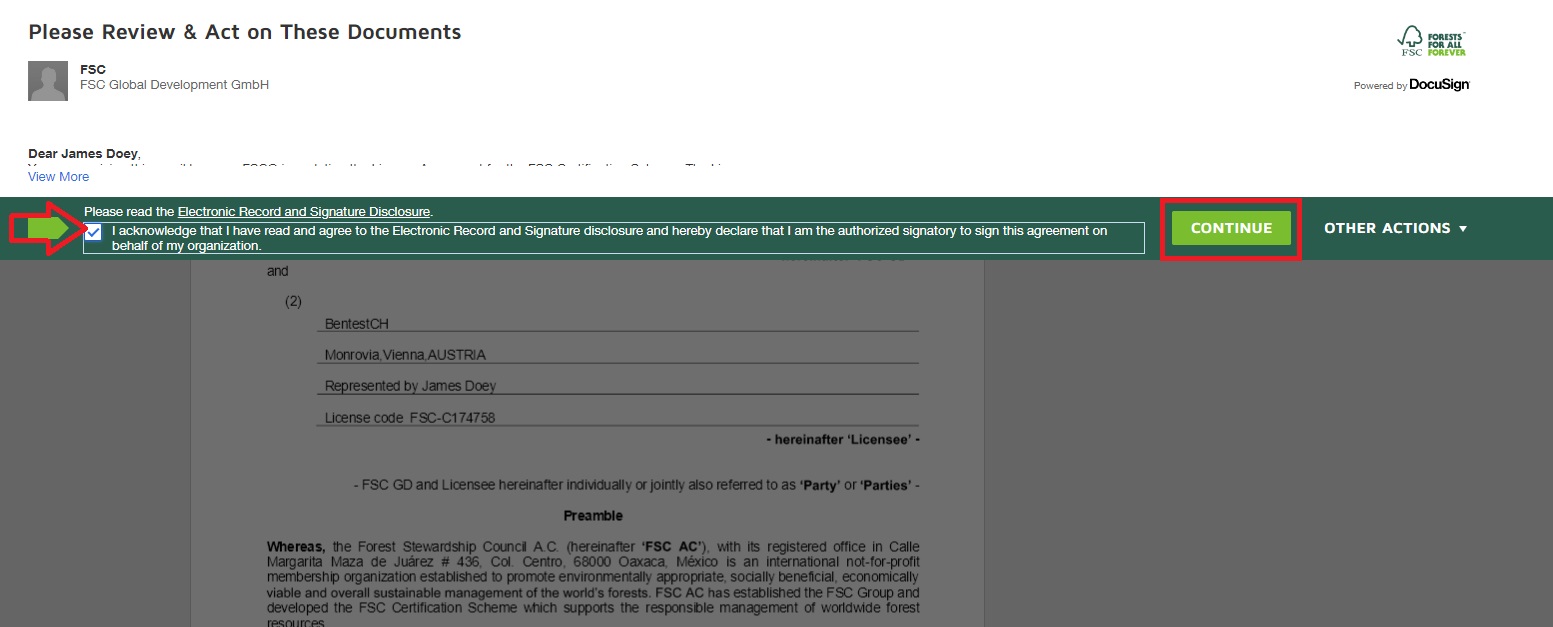
After carefully reading the document, click ‘Start’ on the upper left corner of the document. This will take you to the ‘Sign’ field.
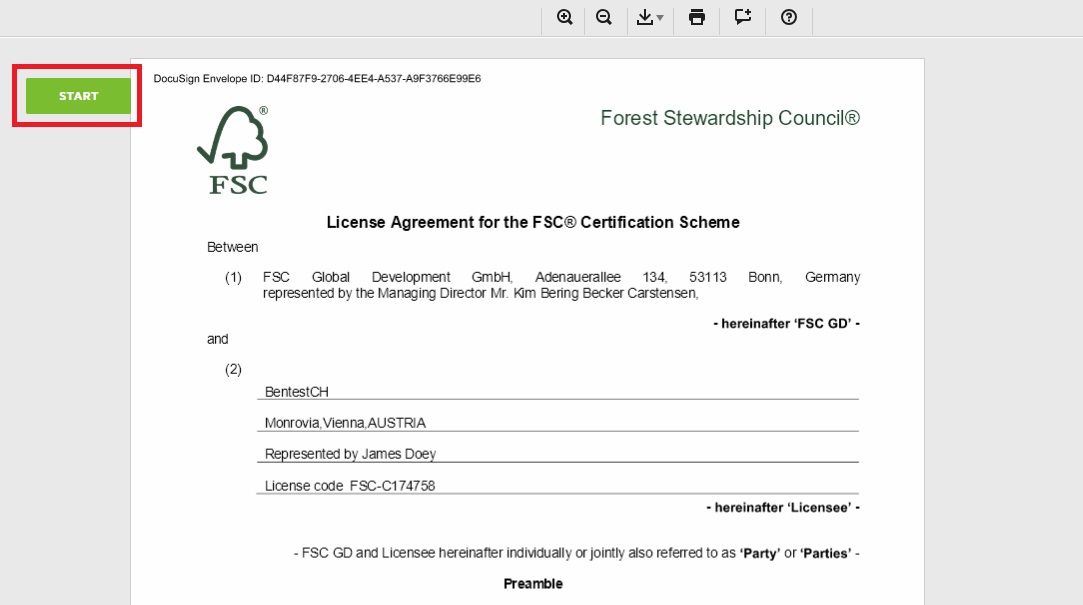
Click ‘Sign’ to create your signature.
By default, DocuSign automatically creates a stylized version of your signature based on your name and you can select one of the signature options; alternatively, you can draw or upload your signature. See here for more information about customizing your signature. After signing all required fields, click ‘Finish’ on upper right corner of the document.
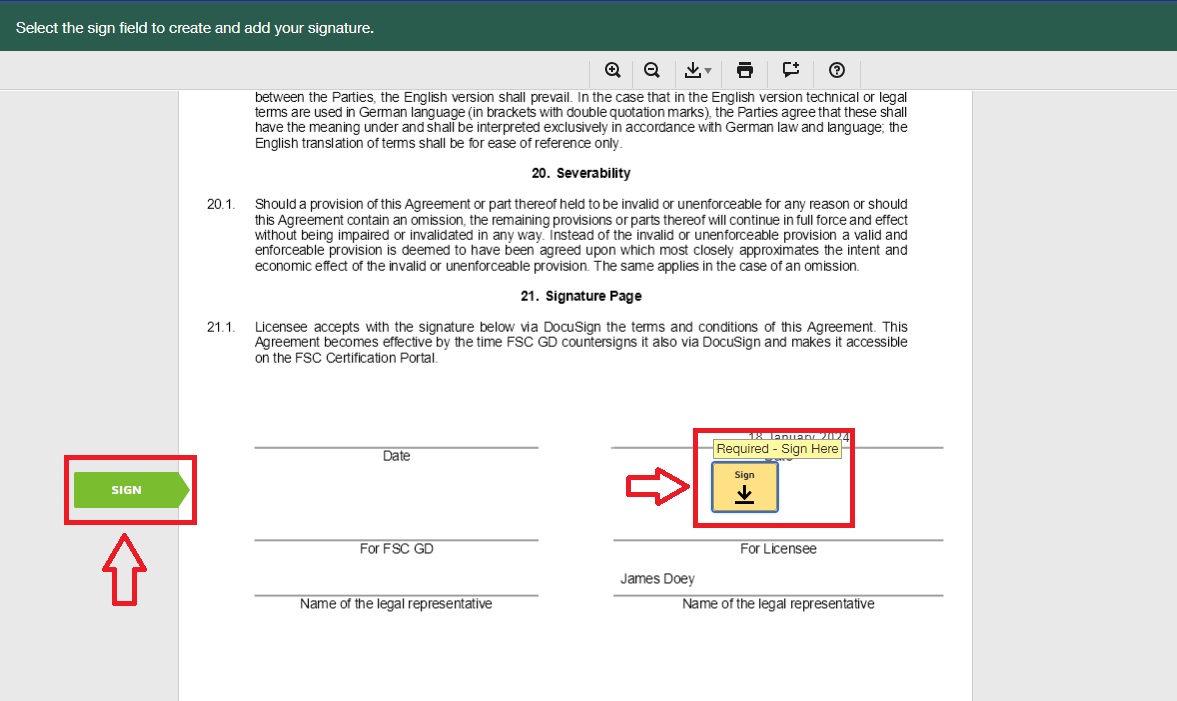
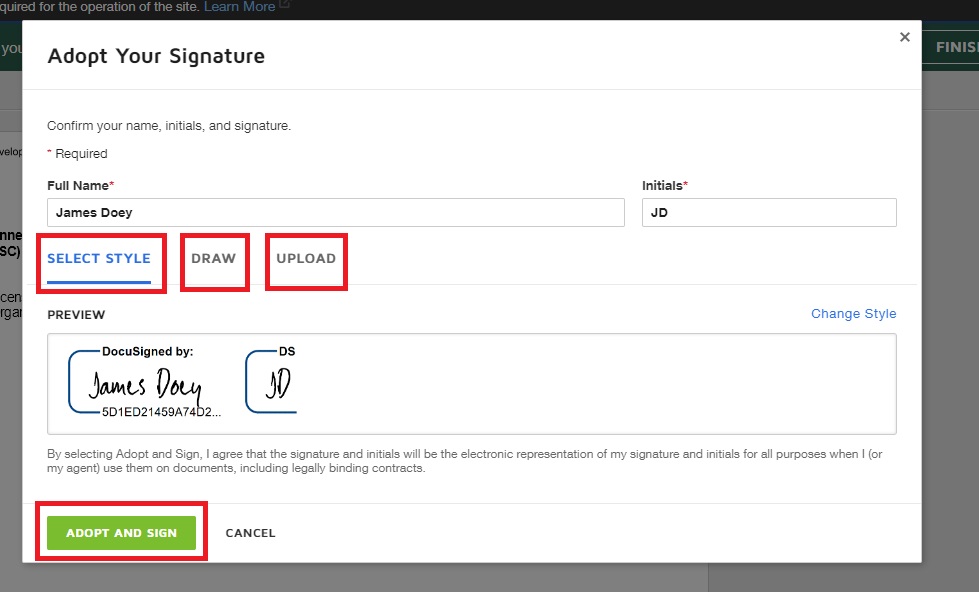
You have successfully signed the TLA. Before continuing, you have the option to download or print the document using the icons in the upper right corner of the pop-up within FSC Connect.
Click ‘Continue’. It has now been sent to FSC for countersigning. Please note that FSC takes about 24-48 hours to counter-sign the e-TLA. If additional information is required, FSC will reach out to the organization and the certification body.
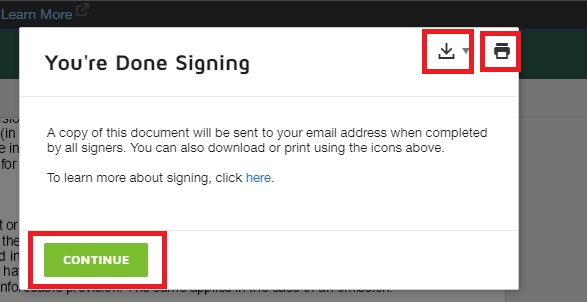
Once the TLA has been counter-signed by FSC, a copy will be sent to the Legal Representative’s email address. The Primary Contact will also be notified via email when the agreement is completed.
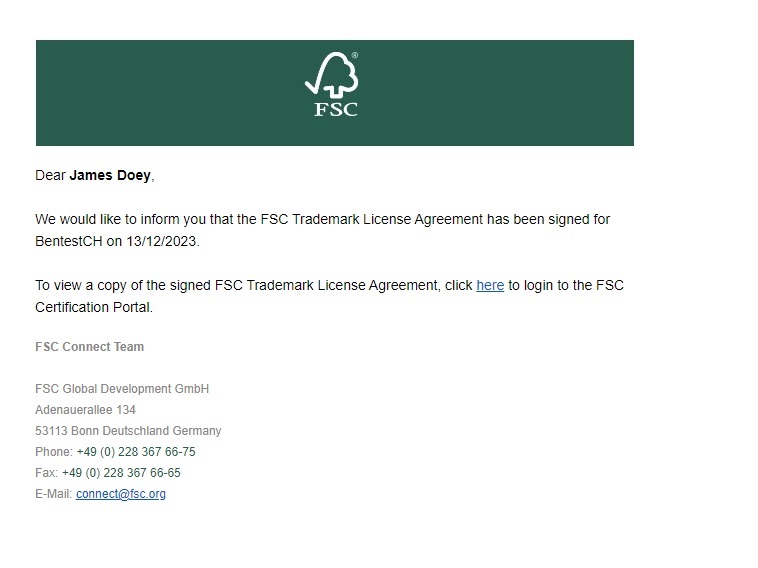
You can also access your signed e-TLA through your FSC Certification Portal account. Please log in to your FSC Certification account and click on 'My License'.
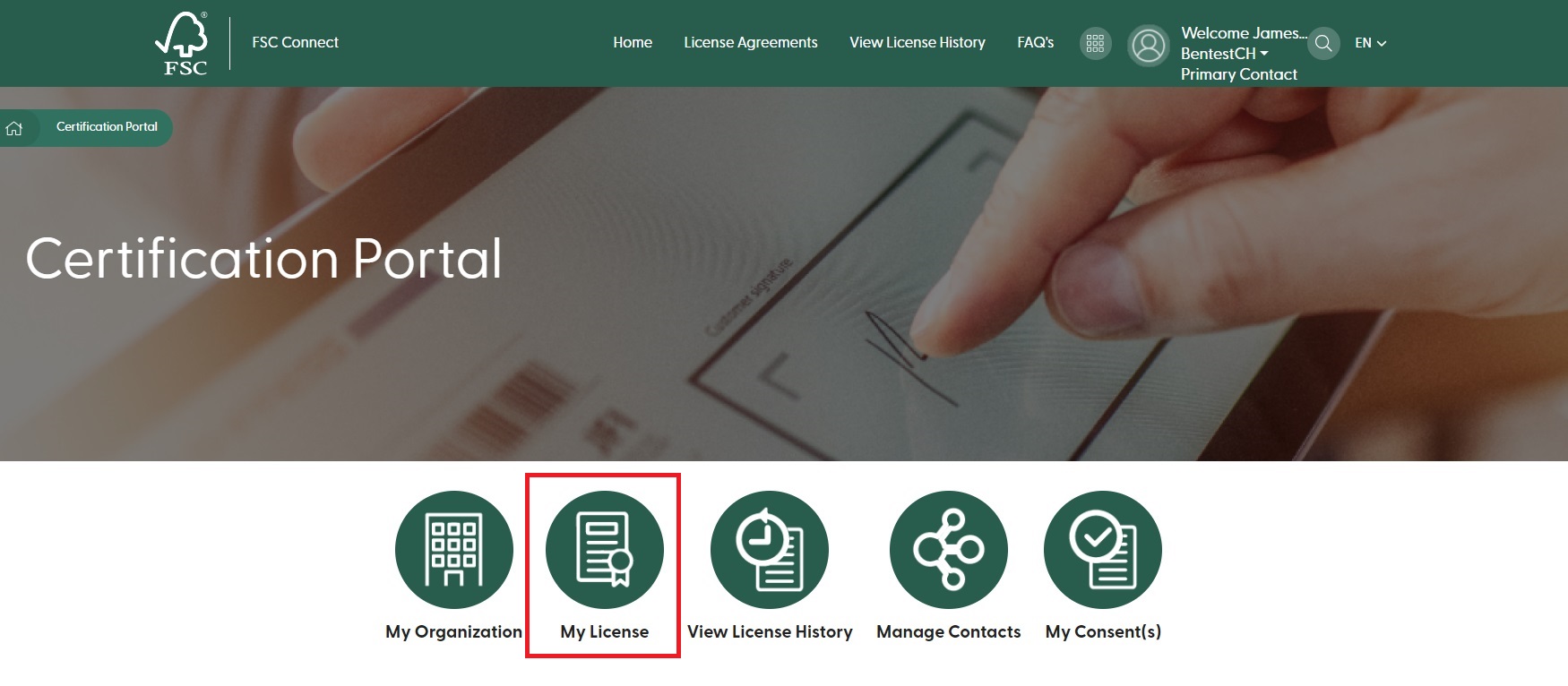
Click on the ’download’ icon.
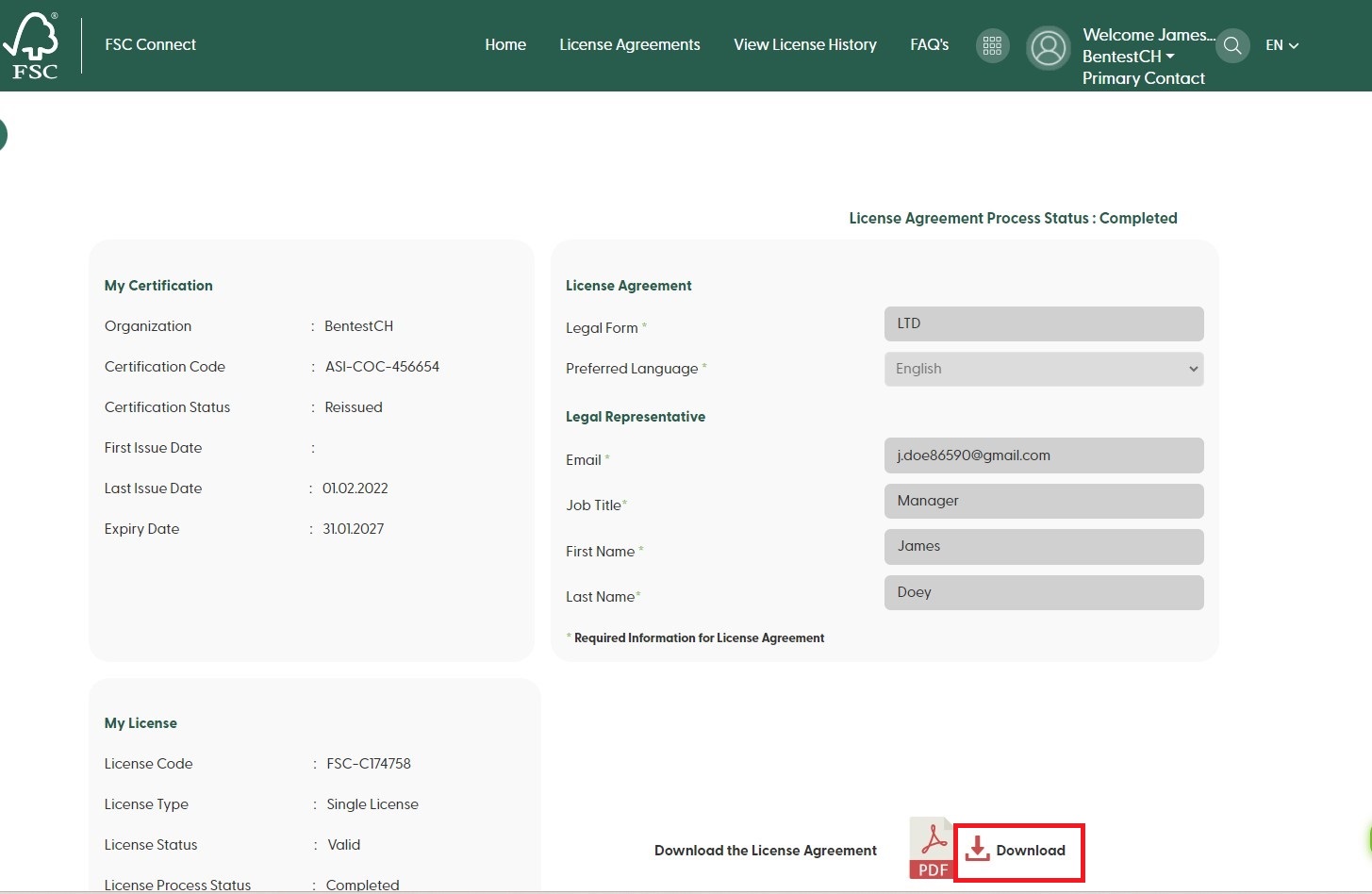
If you are the primary contact for more than one organization and you are registered with the same email address, please click on your account name in the toolbar and select the applicable organization in order to access your account for your other organization.