
Introduction
FSC Check is a tool to conduct a risk-based review of individuals and organizations that want to join or re-join the FSC system, thereby ensuring that their values are aligned with those of FSC, proactively using a tech-based solution. Individuals or organizations seeking FSC certification or membership are required to complete the FSC Check process. In the FSC Check process, applicants are asked to verify and confirm their contact details and answer a set of questions about their organizations/operations.
General notes on completing FSC Check
- Once your certification body or membership application processor creates your profile in FSC’s database, your journey through FSC Check will begin with an invitation email sent to:
- The primary contact designated for your organization for certification applicants; OR
- The person applying for membership.
- You can save draft versions before the final submission of the responses.
- You can choose to use English, Spanish or French for the questionnaire. Languages are changed from upper right bar in FSC Check. There is a possibility for automated translations of pages to other languages. Please note that these automated translations have not been reviewed by FSC.
- Most questions are in format of “Select one” or “Choose all that apply” or requesting to provide names. Please use the Latin alphabet (A,a, B,b, C,c, etc.) for all written responses (except for “Local name”).
- Your certification body or membership application processor (as applicable) will receive status updates on your progress in the process.
- After completion of the FSC Check process:
- For certification applicants: You will receive an email that will guide you through the FSC Trademark License Agreement (TLA) signing process.
- For membership applicants: You will receive further information from your membership application processor.
Step-by-step guide on completing the FSC Check process
Step 1: Starting the FSC Check process
You will receive an email from FSC to activate your FSC Connect account. Click the “Activate your FSC Connect account to access FSC Check” button in the invitation email.
(If you have been designated or invited as a primary contact to activate your FSC Connect account and have not received the invitation email, please check your spam/ junk/ promotional folders for the invitation.)
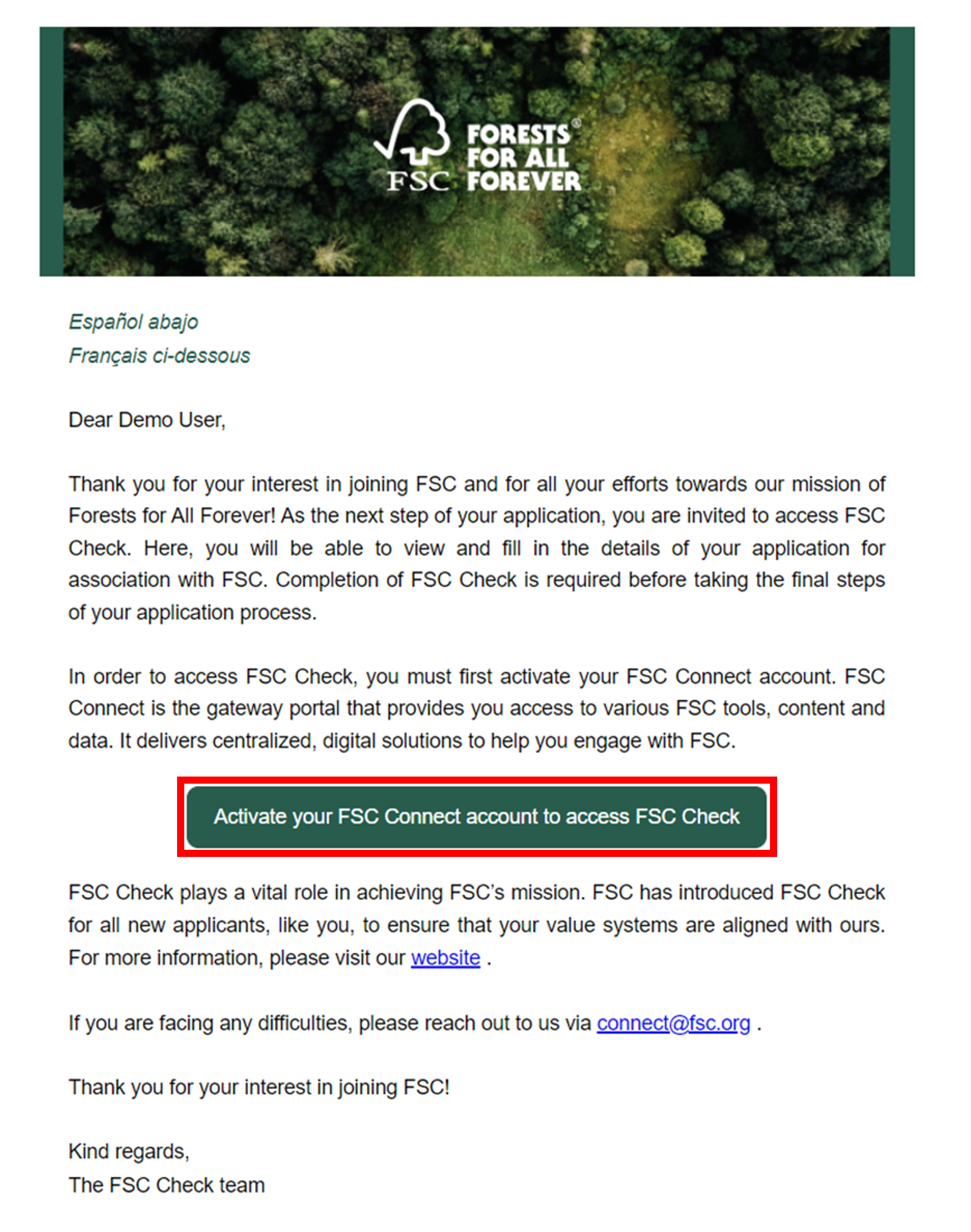
Step 2: Activating your account
Once you click on the activation link provided in the email, you will be redirected to FSC Connect to activate your account.
Step 2.1: Verify the automatically generated activation code and click “Continue”.
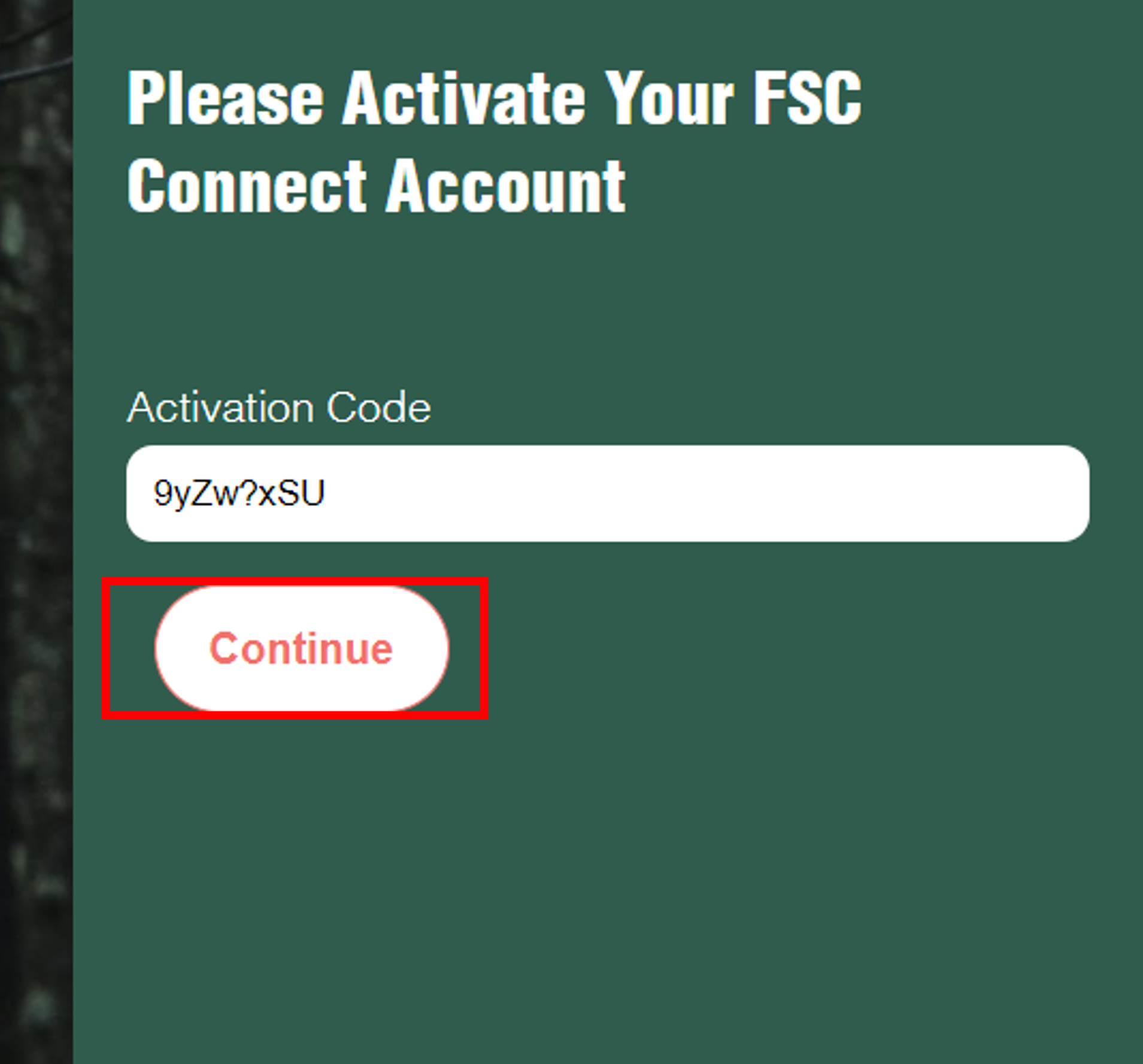
Step 2.2: Set and confirm the password for your account.
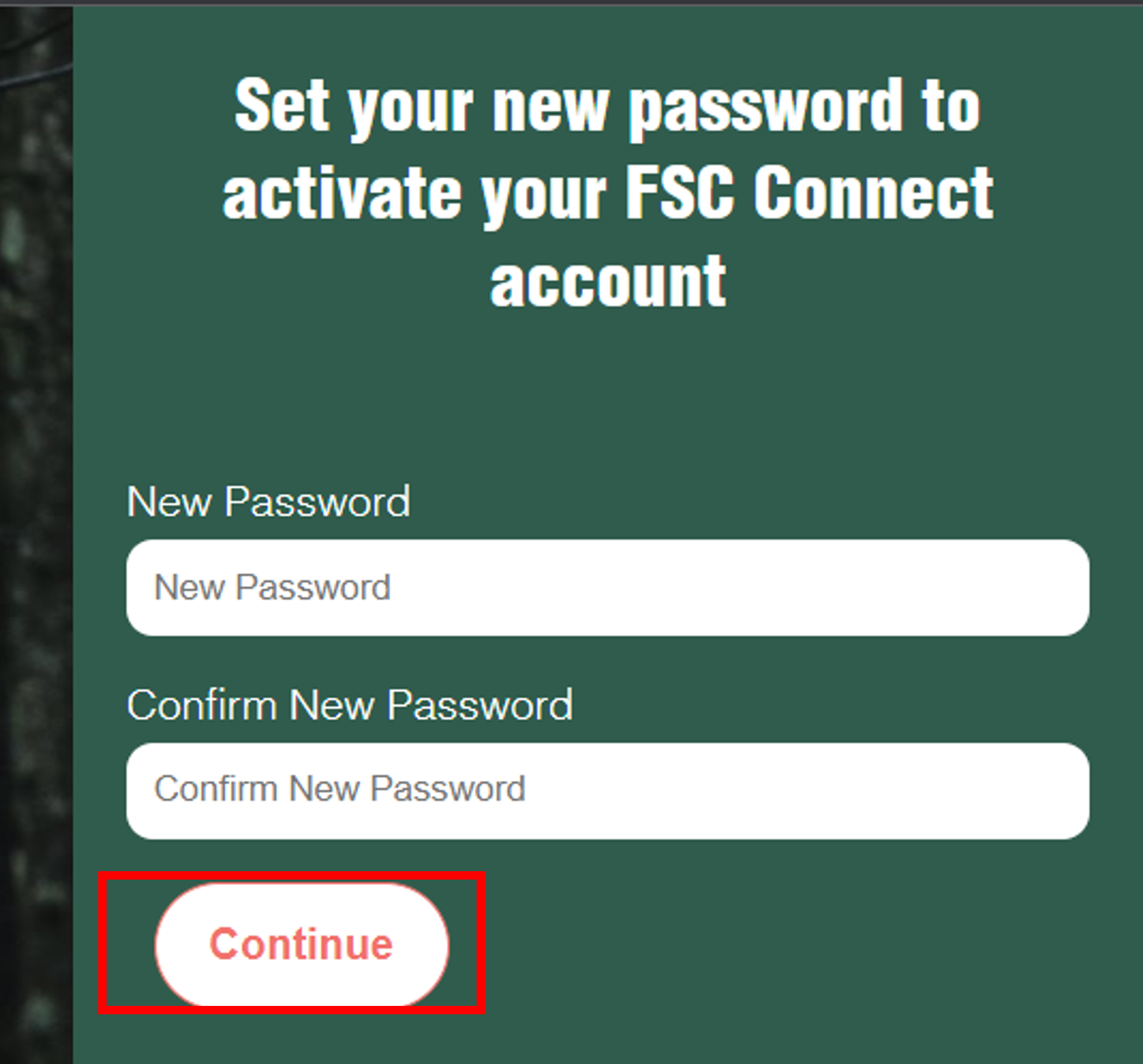
Step 3: Creating login credentials
You will receive a welcome email for FSC Check. Click the button “Click here to login to FSC Connect to access FSC Check” in the email.
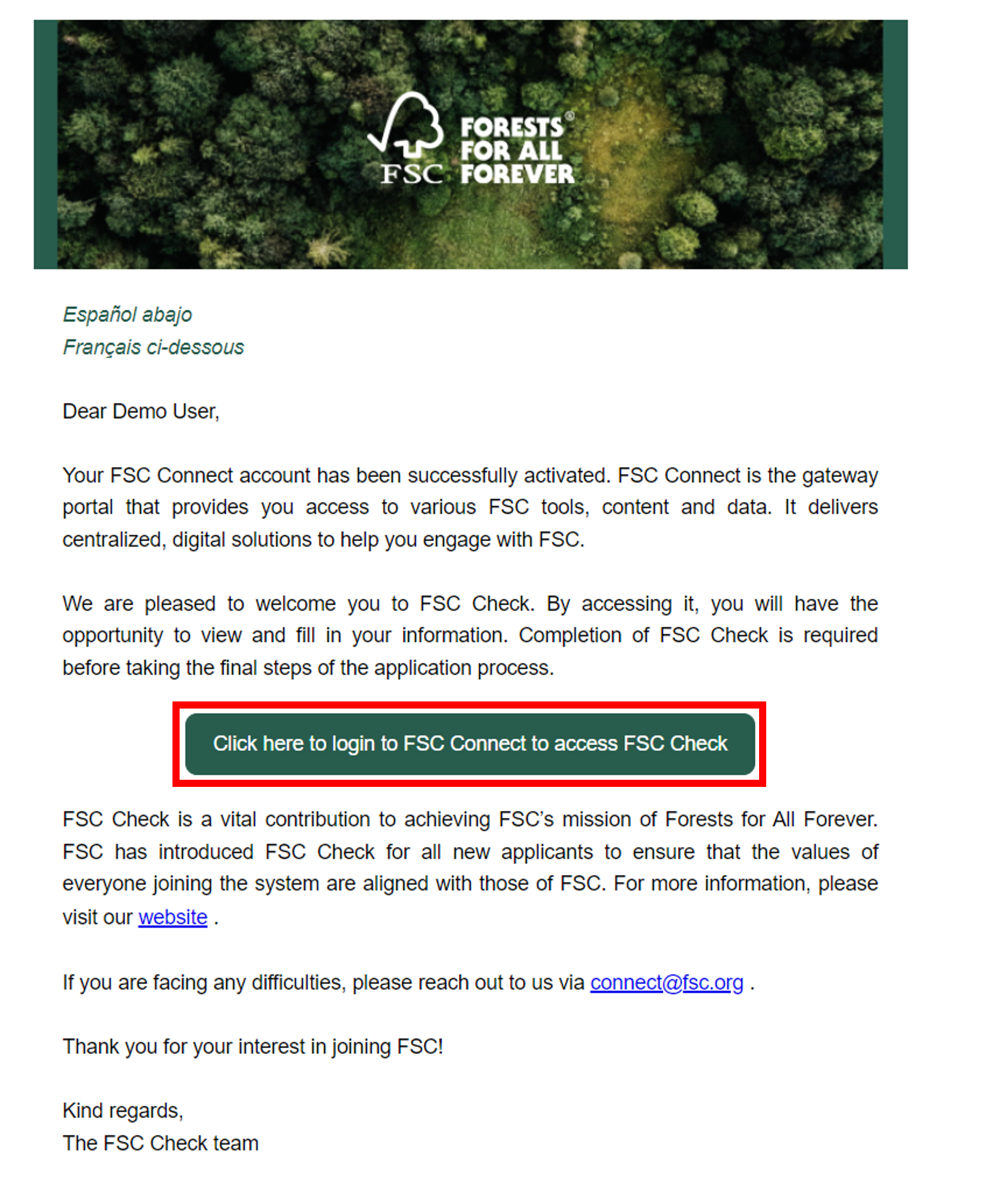
When you click the button, the following page will open, where you will be asked to choose your “privacy preference”. Please select how you wish the system to store “cookies”.
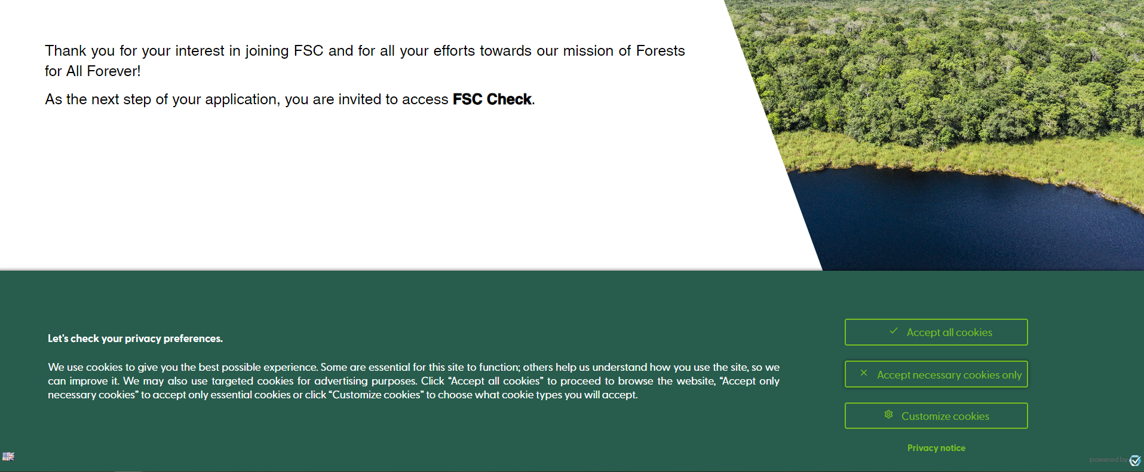
Step 4: Logging into FSC Connect
Use your email address and new password to login. FSC Check will open automatically.
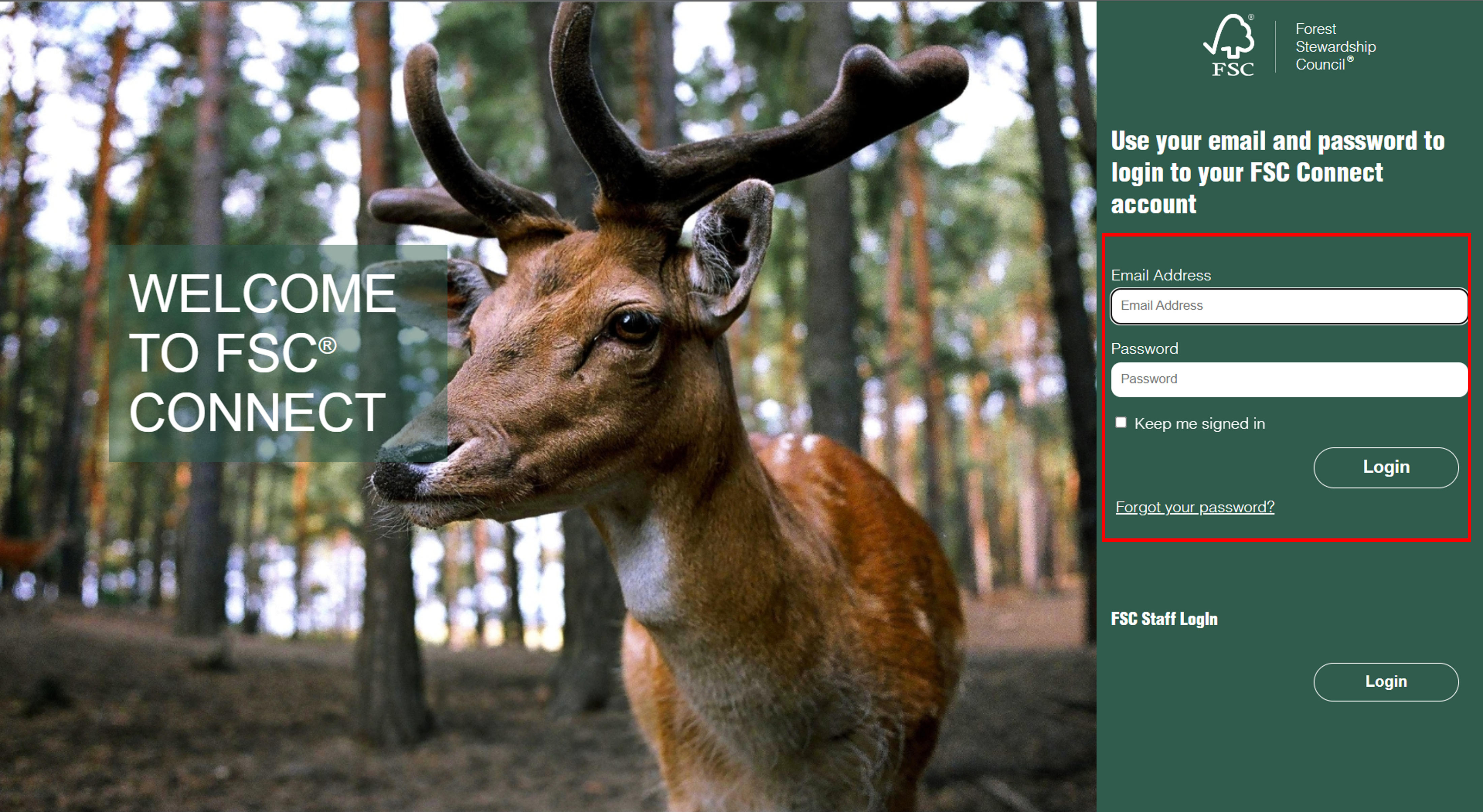
Step 5: Introduction to FSC Check
Read the introduction page for FSC Check and click “Proceed”.
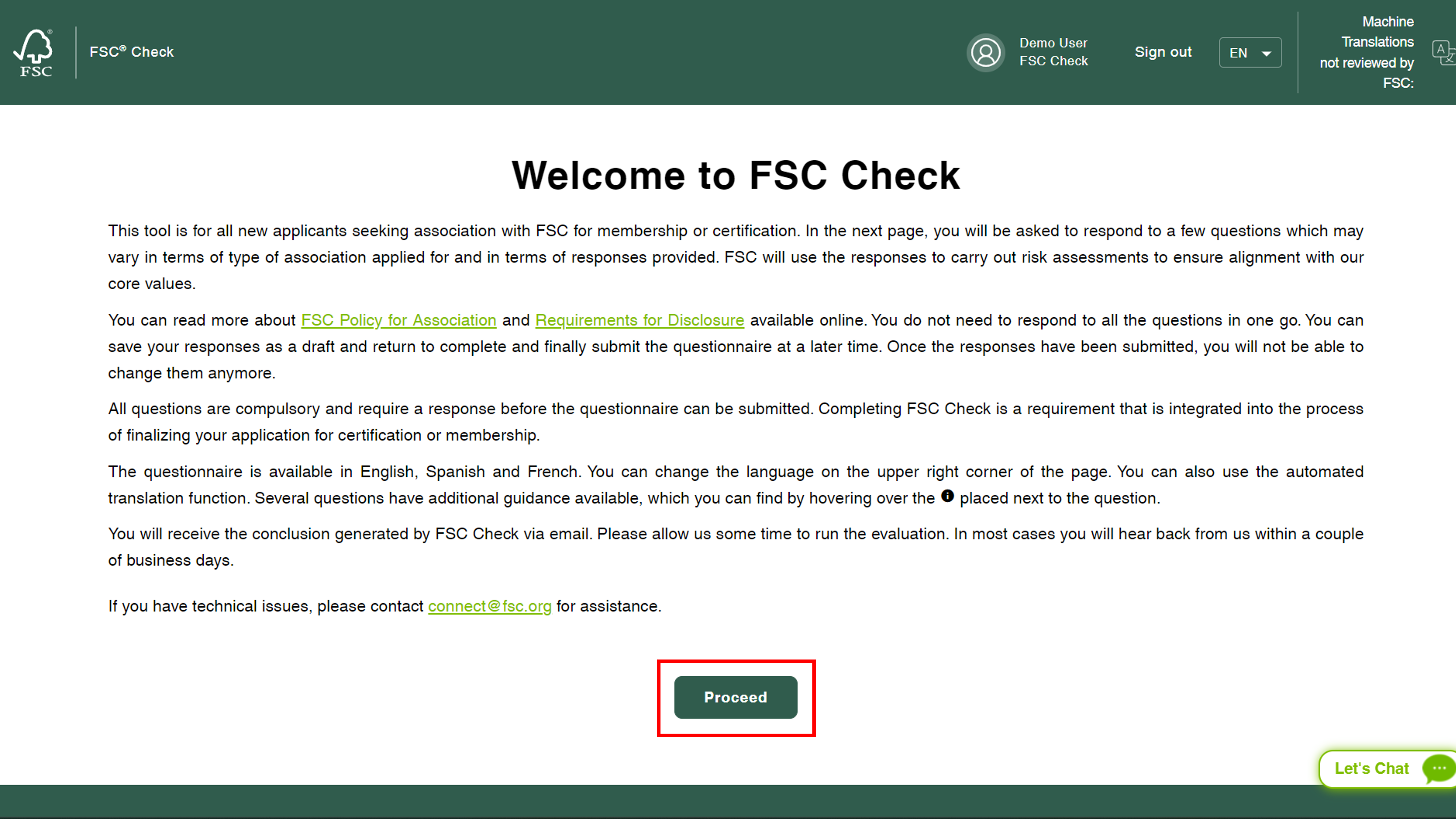
Note about language options:
FSC verified translations: FSC Check is available in Spanish and French as well. You can choose your preferred language from the drop down in the page header.

Machine translations are not verified by FSC: FSC Check has an integrated machine translator that is able to translate the content of the tool in 18 languages. However, these translations are not verified by FSC. You can access the machine translation option from the extreme right tab in the page header. Click the dropdown menu button and choose the preferred language from the list.
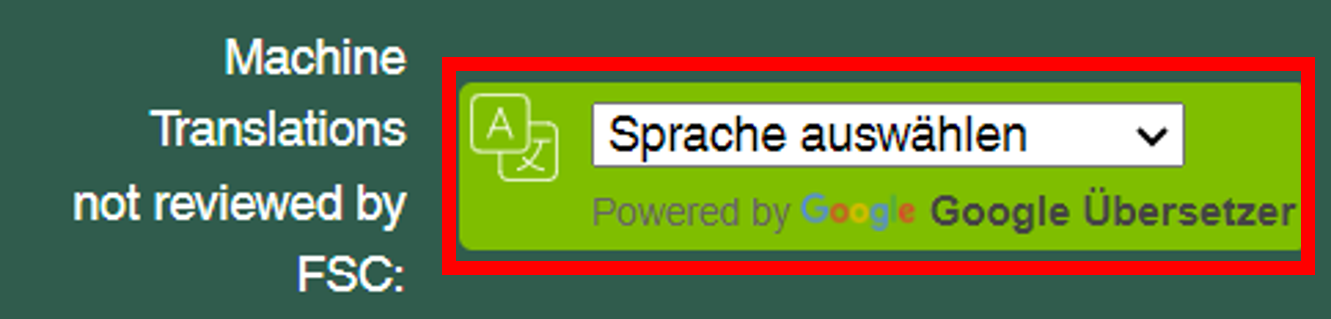
Step 6: Checking basic information and providing consent for data usage
Step 6.1: The page will display your basic organizational information uploaded by your certification body or membership application processor. Please verify that this data is correct
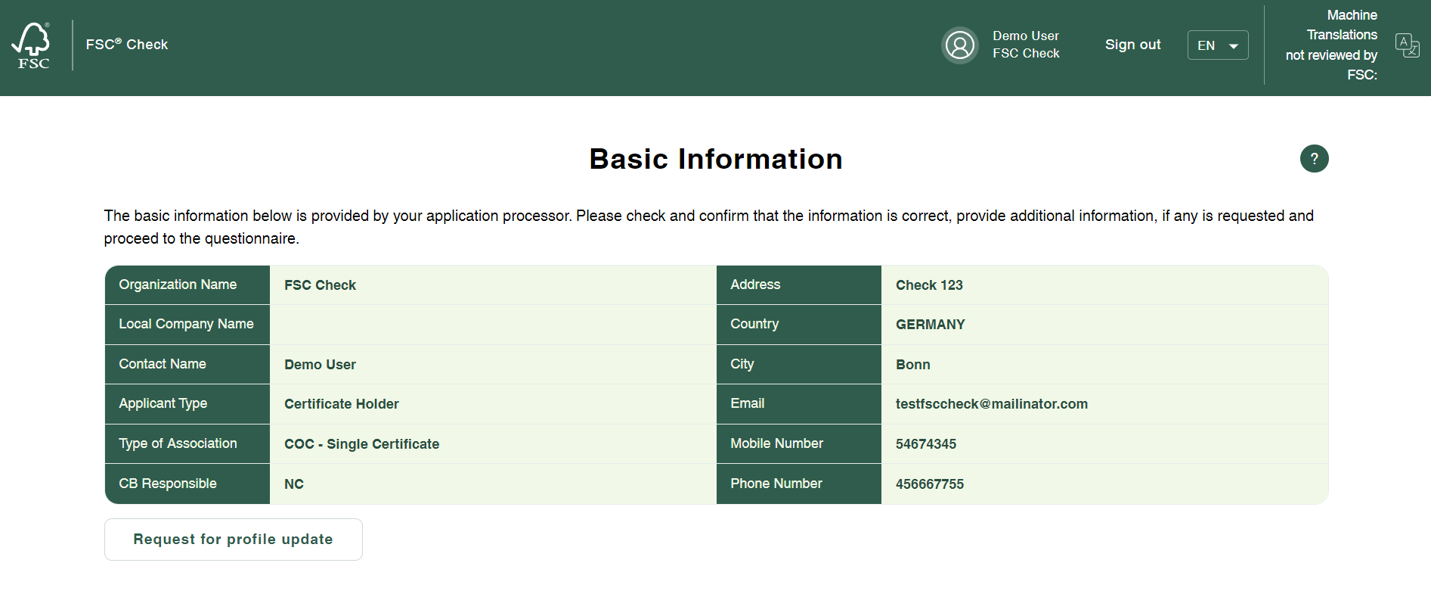
In case corrections are needed, click the “Request for profile update” button. You can now send a note specifying the information in need of correction. The message is automatically sent to your certification body or membership application processor (as applicable) who will confirm to you directly when the correction has been made.
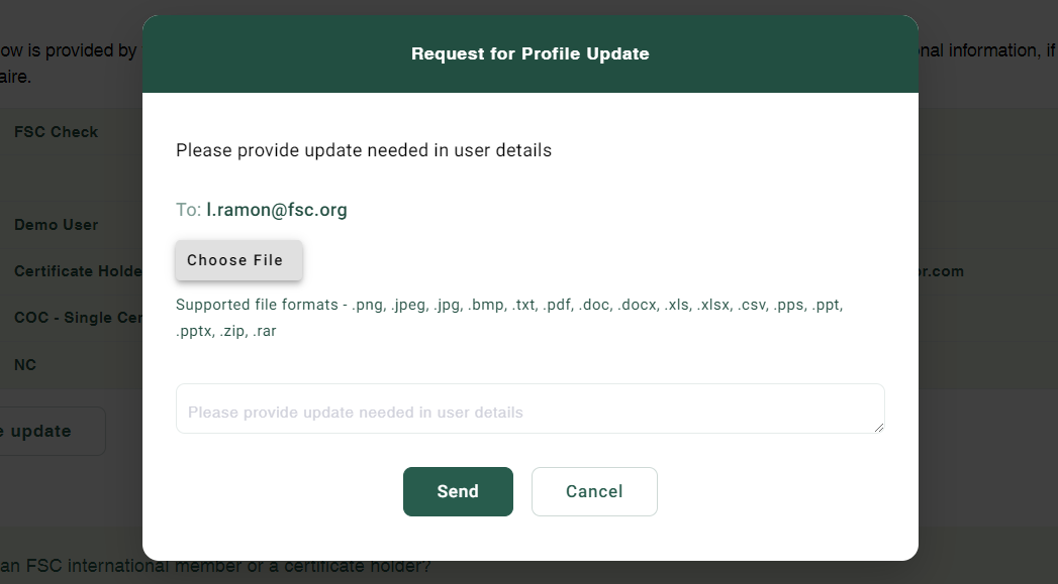
Step 6.2: If you are already an FSC certificate holder or member, please type in your certificate/membership ID, which will be cross-checked against your name. Upon verification by FSC Check, you will be guided to the tool’s exit.
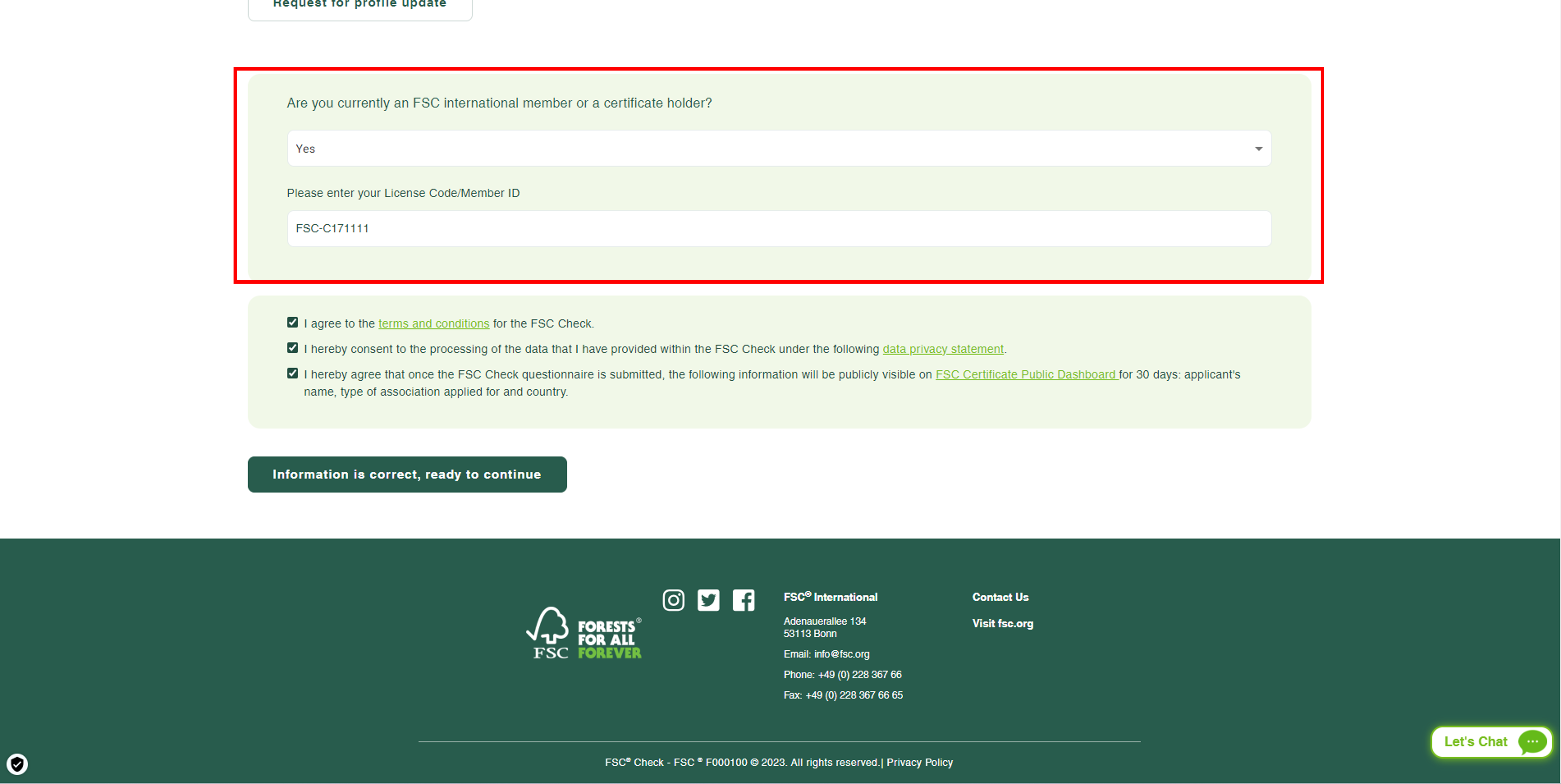
Note about additional features to help you through the FSC Check process:
If you have questions or technical issues while accessing FSC Check, you may use the chat function, called Willow, by clicking on “Let’s Chat”. Willow is available throughout the FSC Check process.
You can also find FSC’s contact information by clicking the “question mark” button on the top right side of the page.
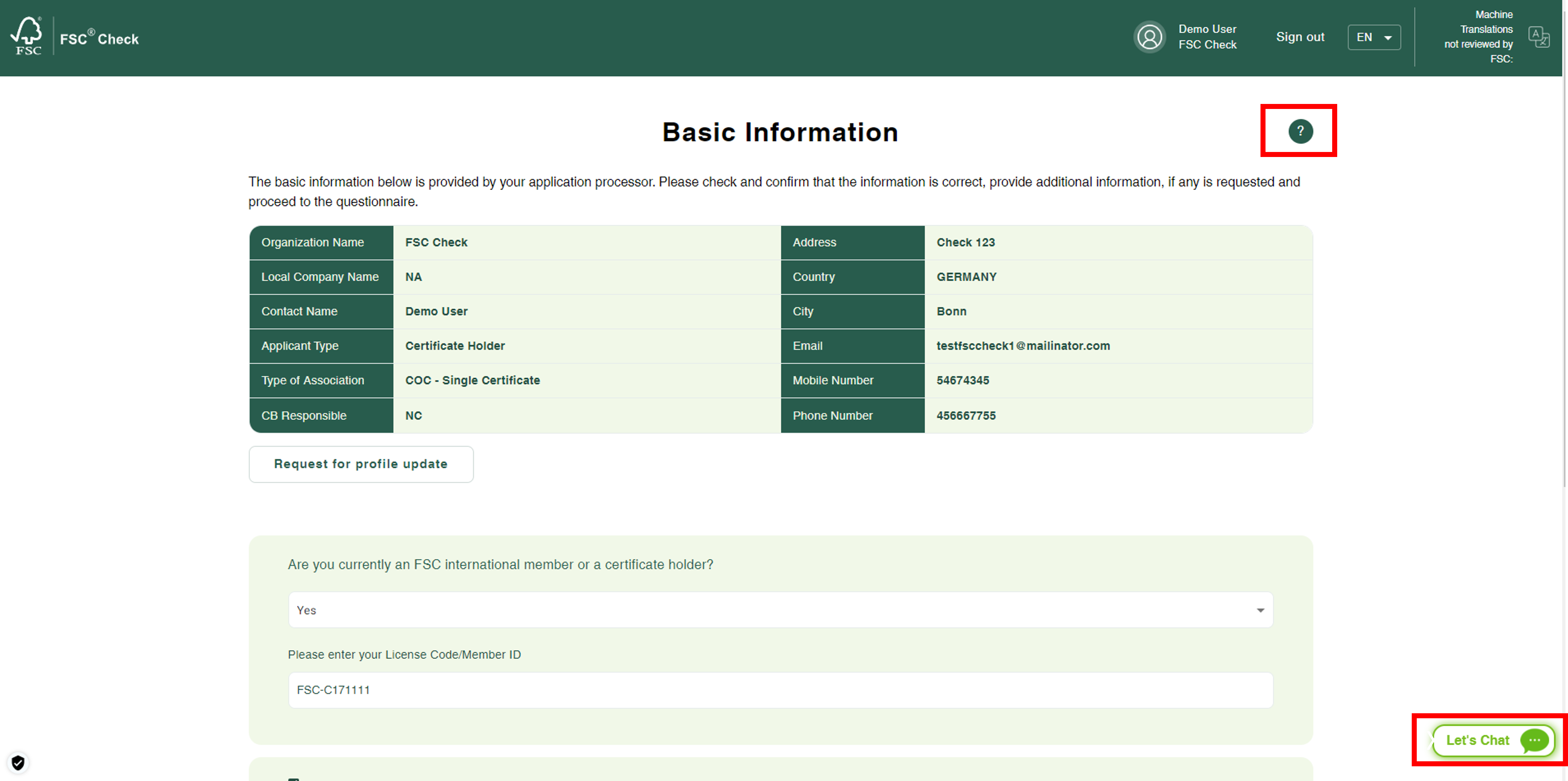
Step 7: Providing consent for data usage
In the lower part of the page called “Basic Information”, confirm that you have read the privacy statement, agree to the terms and conditions and to the publication of the applicant’s name, country, association type applied for and date of submission of the FSC Check questionnaire on the FSC website. To confirm, click the check-boxes and then click the button “Information is correct, ready to continue”.
All confirmations are required to be able to move forward with the questionnaire.
FSC will not be able to save your data without your consent to the terms and conditions and confirmation that you agree with the privacy statement.
FSC normative requirements include the publication of applicants (name, country, type of application) to provide transparency concerning who has applied to be associated with the FSC system. The announcement is published for 30 days (starting from the moment the final responses are submitted), after which it is removed. The processing of your application does not require waiting for this period but can proceed and be concluded during this time.
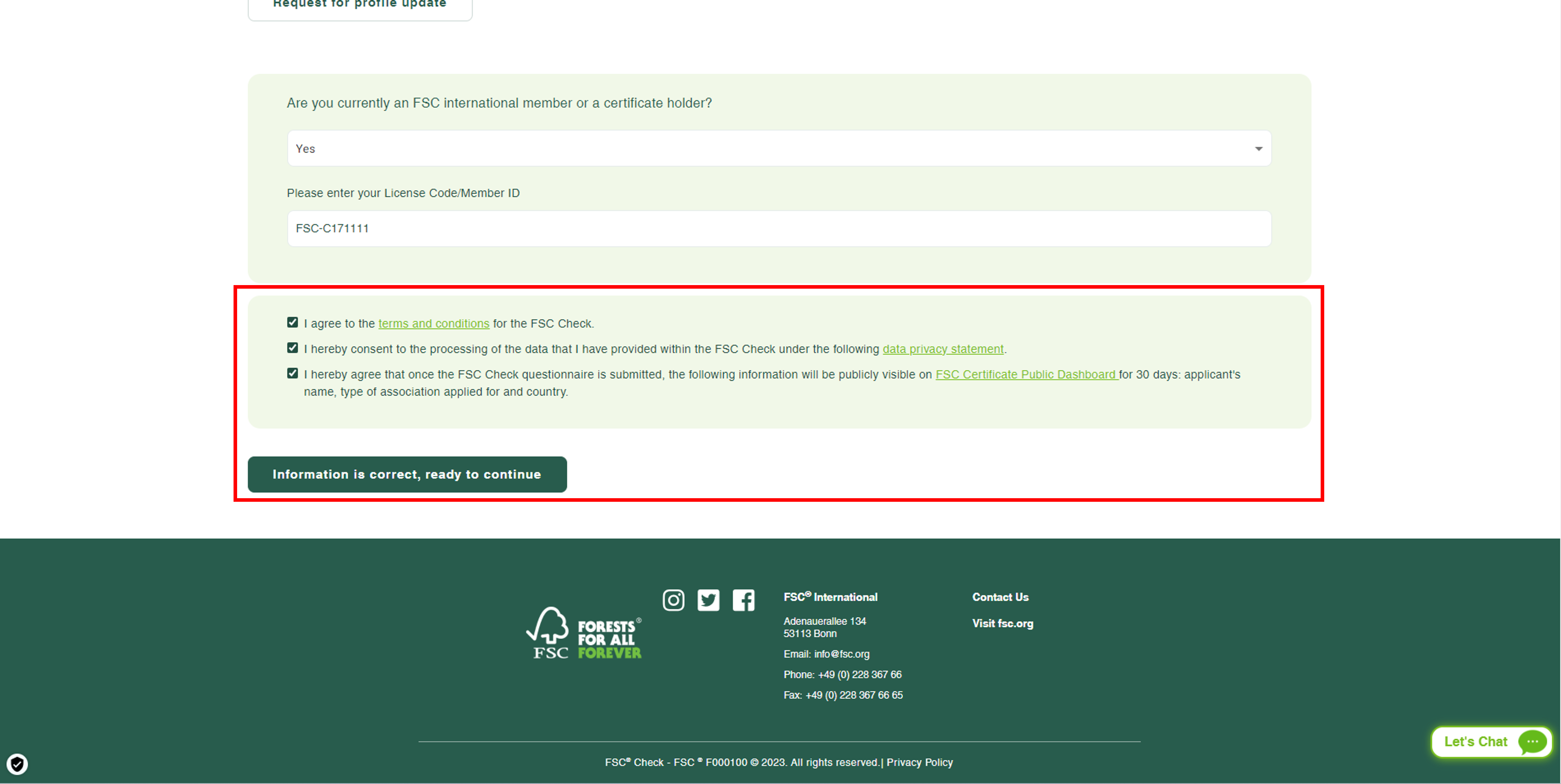
Step 8: Proceeding to the questionnaire
The questions vary in terms of the type of applicants and responses provided. Please prepare to provide responses to the following types of questions:
- Individual: Employment status, engagement in unacceptable activities, legal rulings and processes related to unacceptable activities, history of disassociations and blockages from FSC, connections to disassociated or blocked companies.
- Organizations: Type of organization, registration/VAT number, names of entities in the same corporate groups, size by employees, owners and beneficial owners, engagement in unacceptable activities, legal rulings and processes related to unacceptable activities from past 5 years, history of disassociations and blockages from FSC, connections to disassociated or blocked companies.
Step 8.1: Provide basic information about your application and organization.
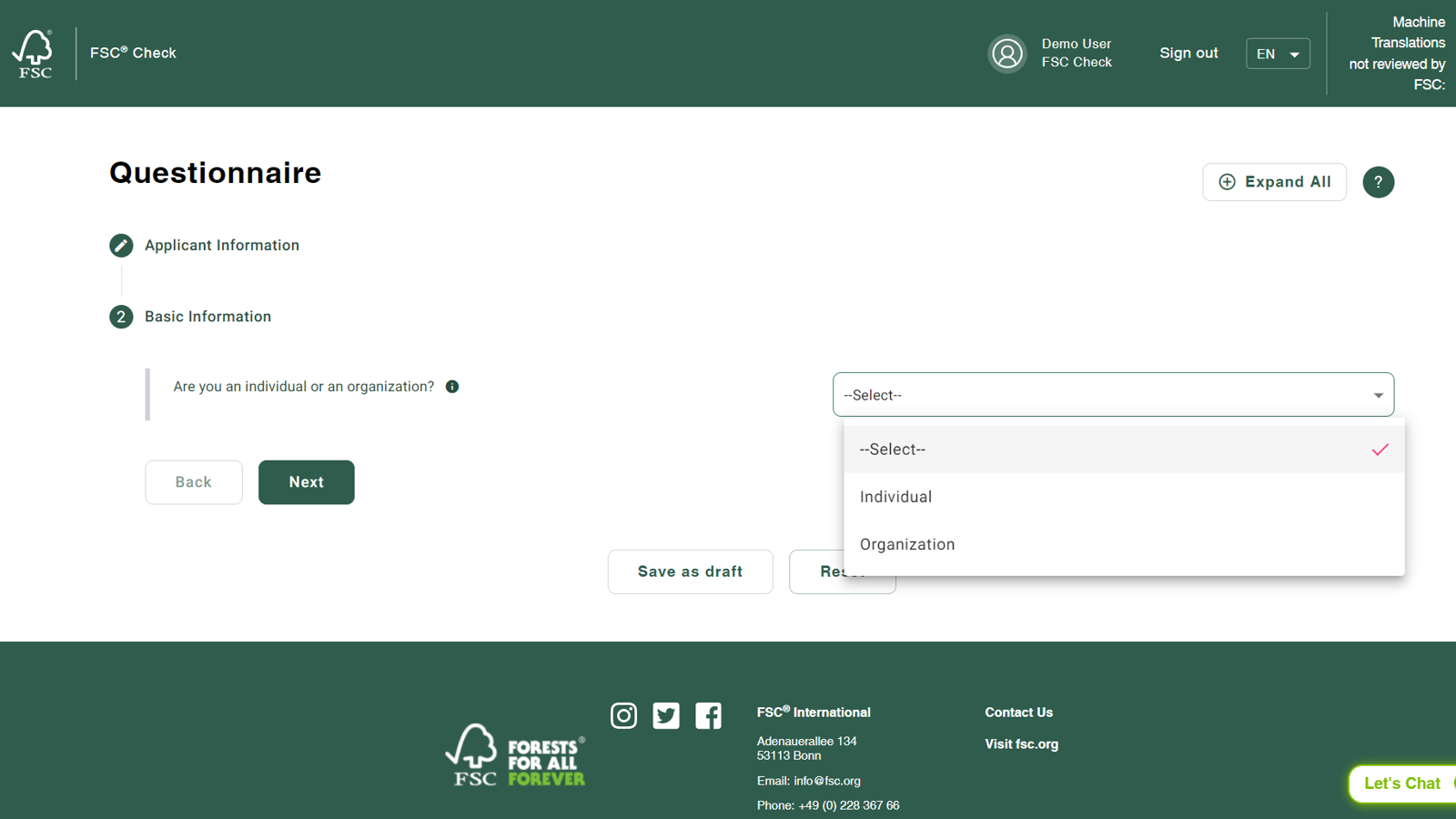
Step 8.2: Indicate if you have engaged in any of the six unacceptable activities defined by FSC.
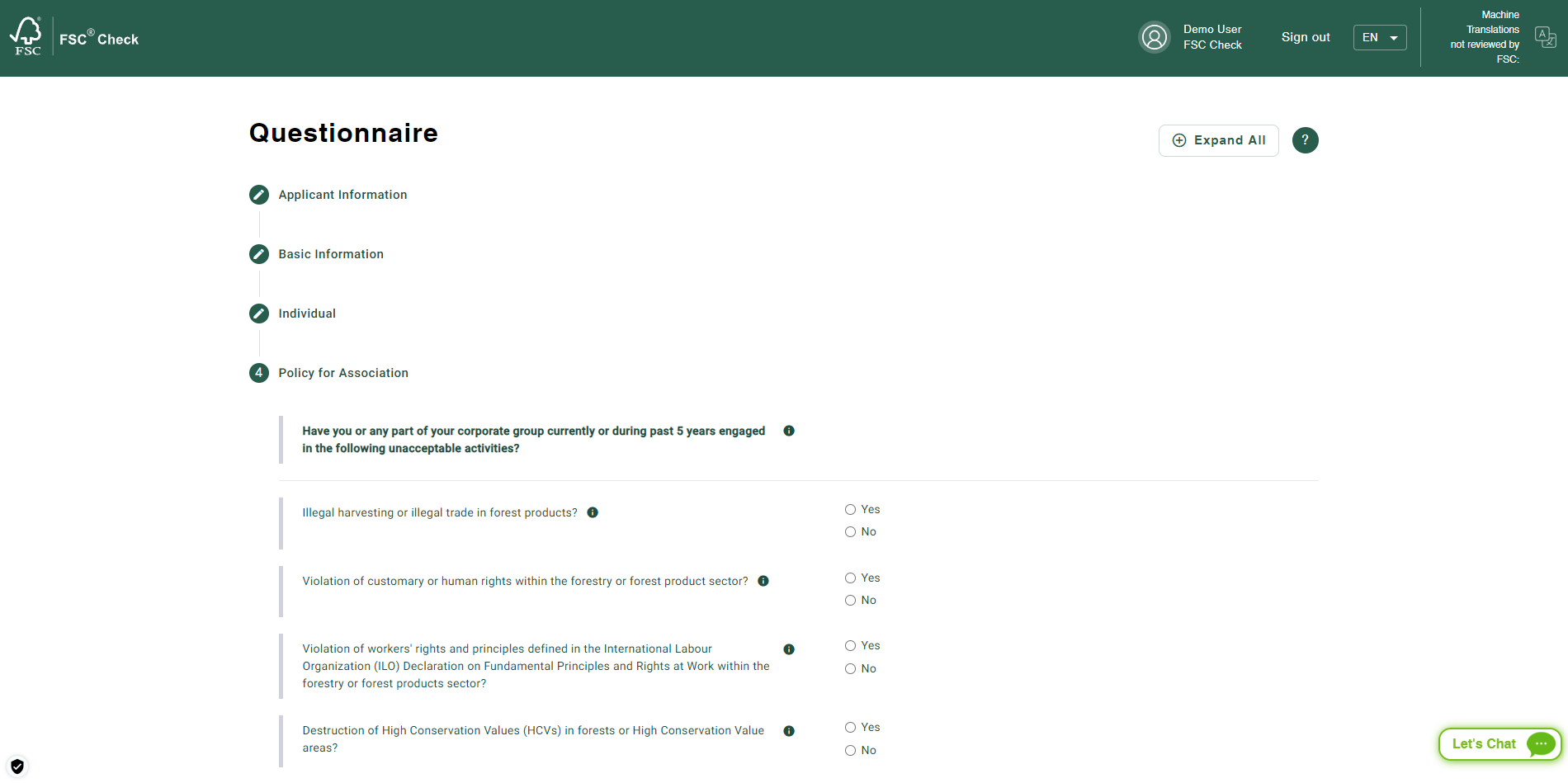
Note on additional information about the questions:
Several questions have additional guidance available, which you can find by hovering over the "i" next to the question.
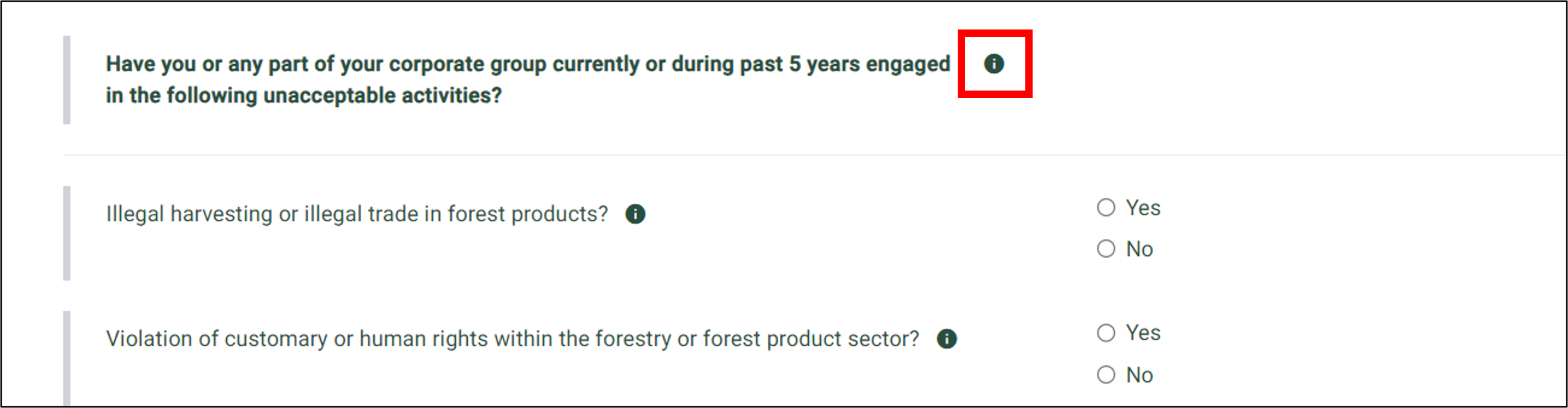
Step 9: Confirming accuracy and submitting responses
Review your responses and ensure they are accurate, confirm accuracy by clicking the check-box and then click “Submit”.
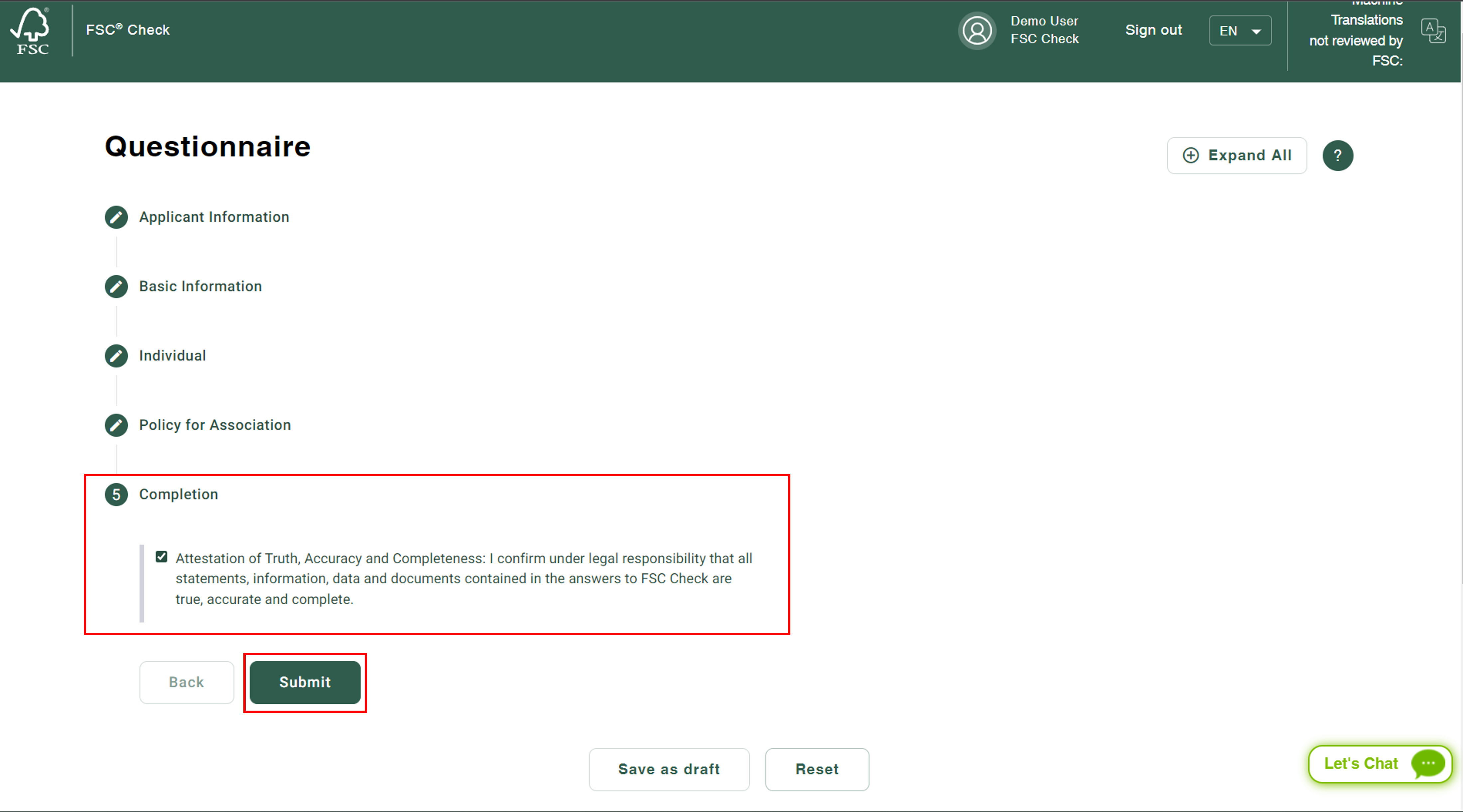
After clicking the “Submit” button, a confirmation popup will appear. Click the “Confirm” button.
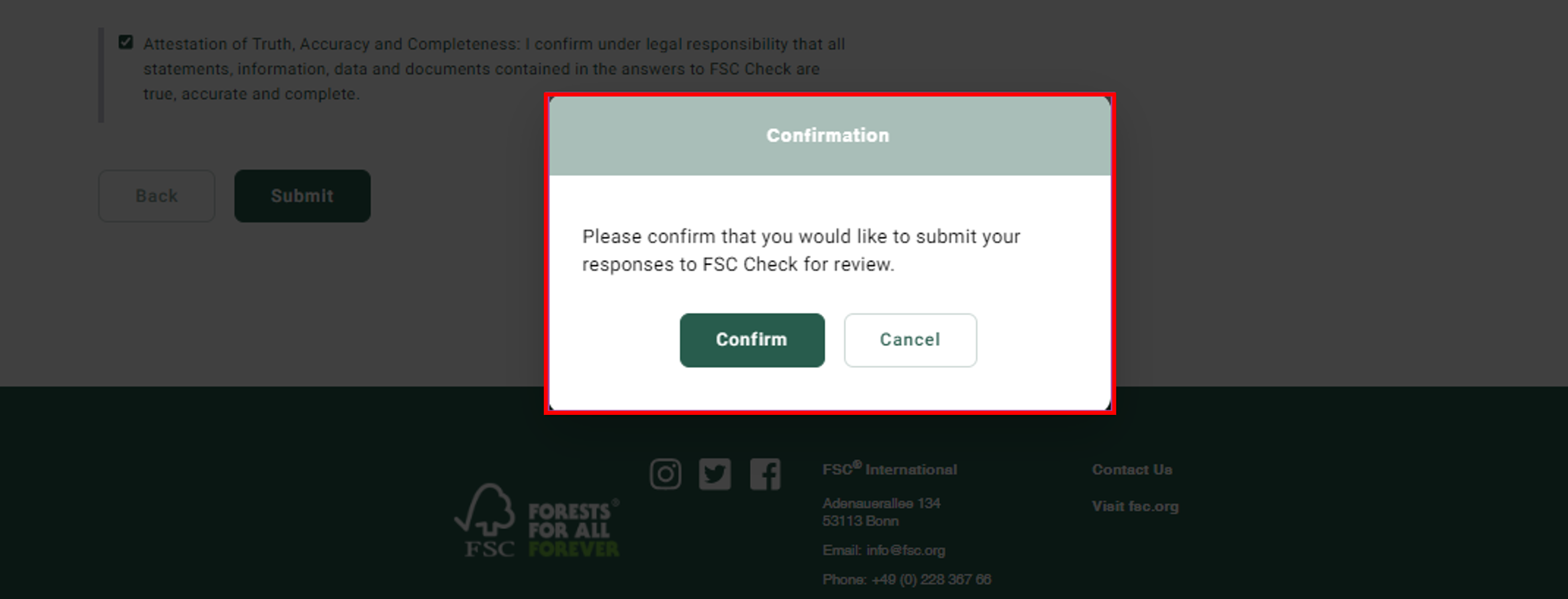
Note: Once you submit your responses, it will not be possible for you to change or edit them.
Step 10: Conclusion
You can expect an email for conclusion of the check within a few business days. In case FSC wants to clarify anything in your response, you will be contacted via email during this period.
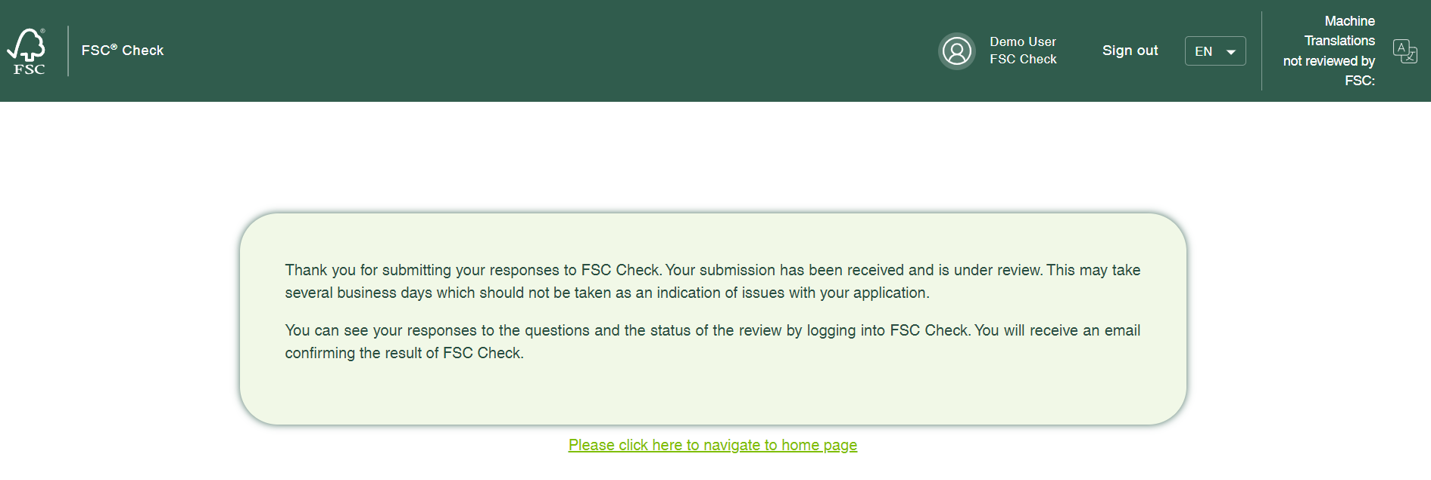
Step 11: Reviewing your responses
If you want to review the responses you submitted, click on "Please click here to navigate to home page" at the bottom of the page you see in Step 10. Otherwise, you can also access your responses by logging into your account using the login link shared in the welcome email. You will be redirected to the page provided below. Click on “Click here” to view the response page.
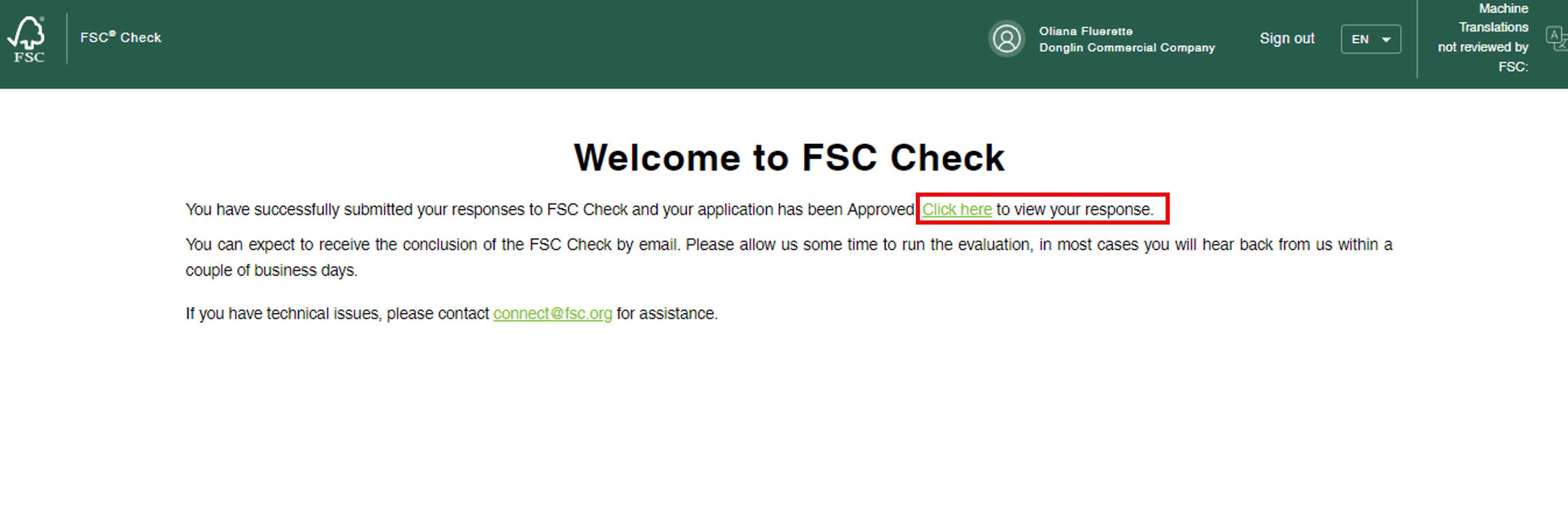
View of your response page.
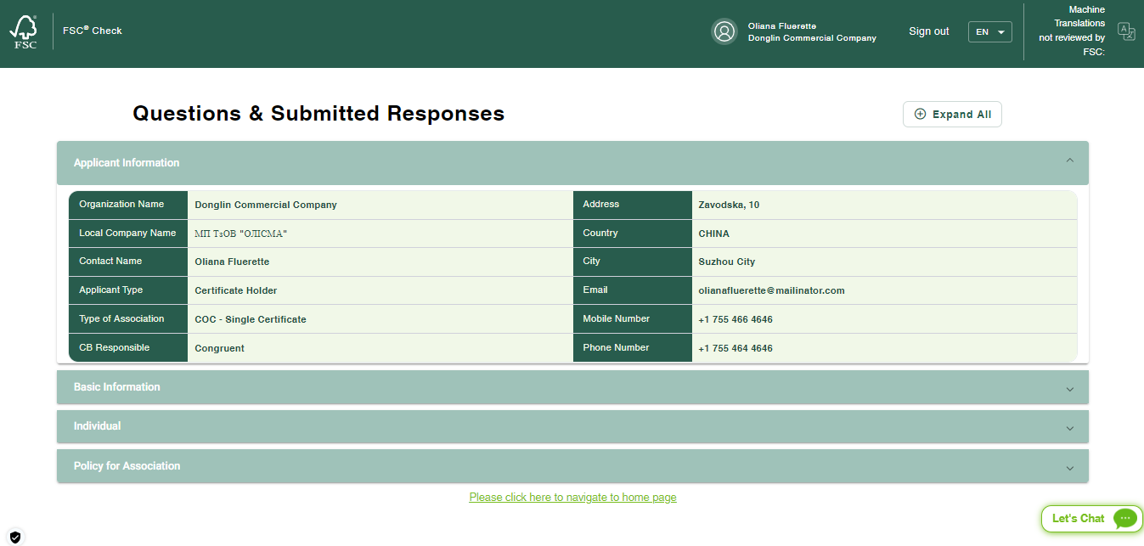
FSC Check passed? Congratulations, you are almost there!
Certification applicants: You will receive information by email on your next steps regarding the signing of the FSC Trademark License Agreement. For single, group and multi-site certificates, this means an invitation to an online process (for more information click here). Other applicants will be contacted by their certification bodies for the next steps.
Membership applicants: You will receive information by email from your membership application processor about the next steps in the process.
Please Note:
FSC Check rejected? FSC is unable to welcome you to the FSC system at this point. The justification will be communicated to you and your certification body or membership application processor with considerations on processes you could embark on to change that in the future.