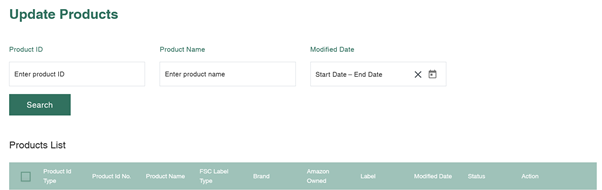This user guide will walk you through each step of the process of registering for the FSC® Certified Products Portal, importing and editing Product Data.
How to register and activate your account
- After you decide to register at the FSC Certified Products Portal to be part of a chosen sustainability program, open the registration link below to apply. https://certified-products.fsc.org/onboard/#/
- Click the ‘Create User’ button/link to proceed.
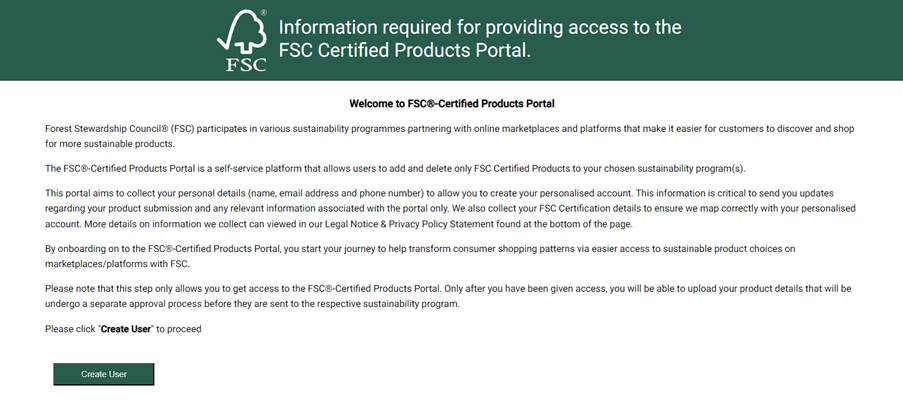
3. An application form will open as below.
4. Enter the mandatory field values in the Form and click on ‘Submit’.
You need to fill out information about your role, product(s), and seller status.
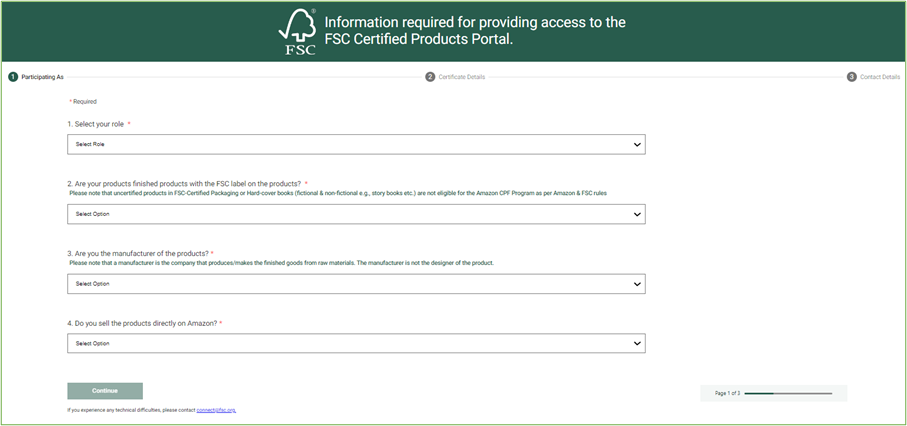
You need to fill out information about your Chain of Custody certificate or promotional licence
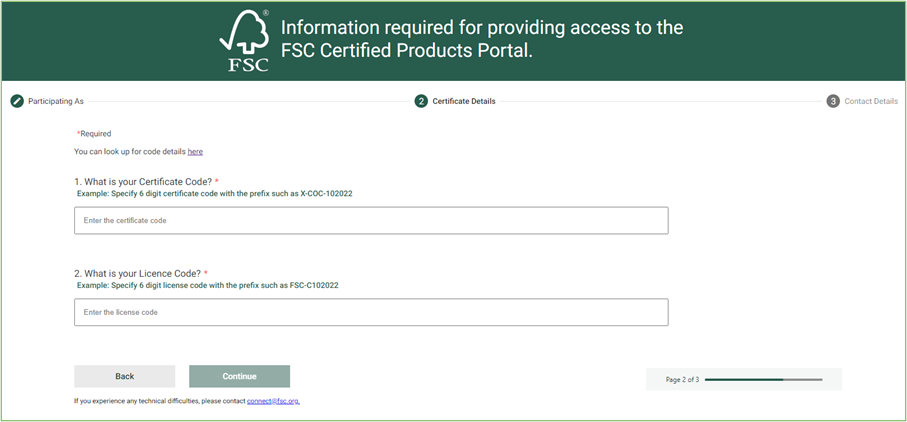
You need to fill out information about your contact details. The email address provided here will be the one given access to if approved.
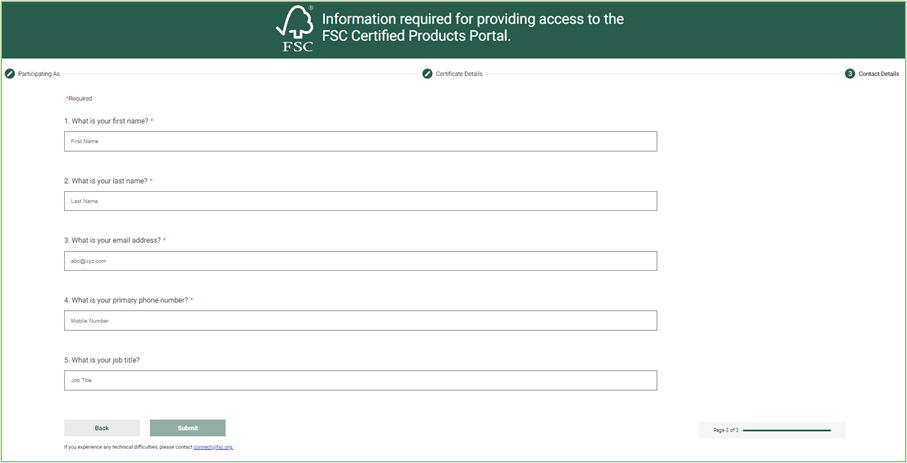
5. After clicking on ‘Submit’, the ‘Thanks!’ message should display.
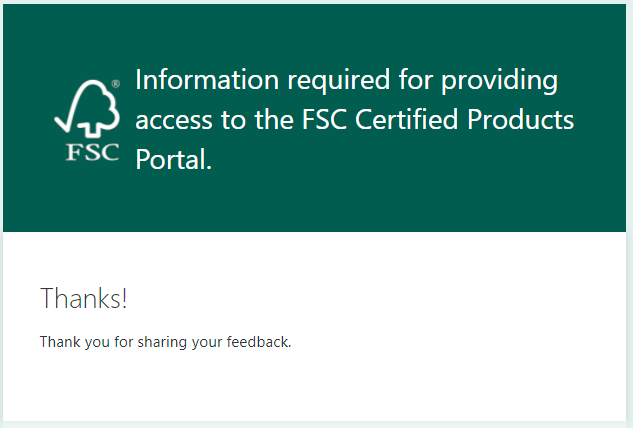
6. Go back to the registered email inbox, if the application is approved, please verify the email received with the subject ‘Activate your FSC Certified Products Portal Account’. If the application is rejected, you will be provided with reasons of rejection for correction if you’d like to re-apply.
7. Open the email and click the ‘Activate my account’ button/link in the mail content to activate.
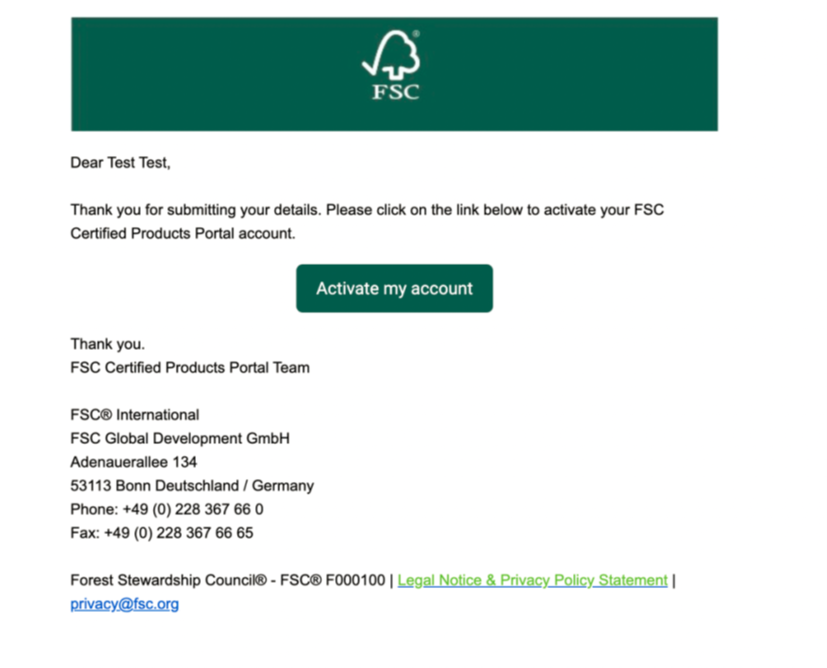
8. Activation code should populate; click on the ‘Continue’ button.
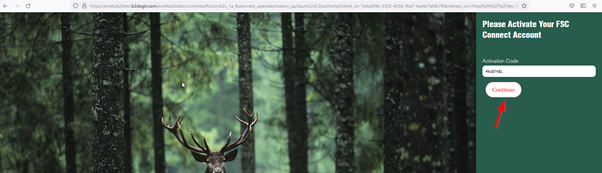
9. Enter the ‘New Password’, enter the ‘Confirm New Password’, and click on ‘Continue’.

10. It should redirect to the ‘Welcome to FSC Connect’ page.
11. Go back to the registered email inbox, and verify the email received with the subject ‘Granted Access for FSC Certified Products Portal’.
12. Open the email and click the ‘login to my account’ link in the email content.
13. It should navigate to the FSC Certified Products Portal login page. Please enter your email address and the password you just created.

14. You will then be asked to accept the terms and conditions. Please check the box.
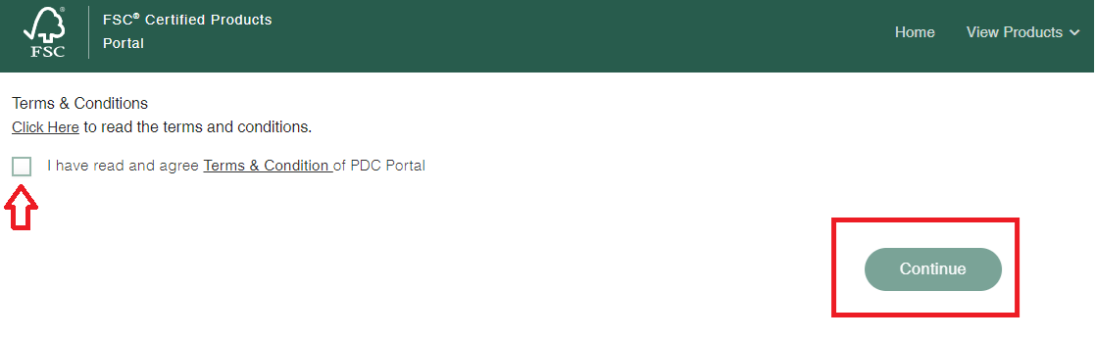
15. It should navigate to the FSC Certified Products homepage.
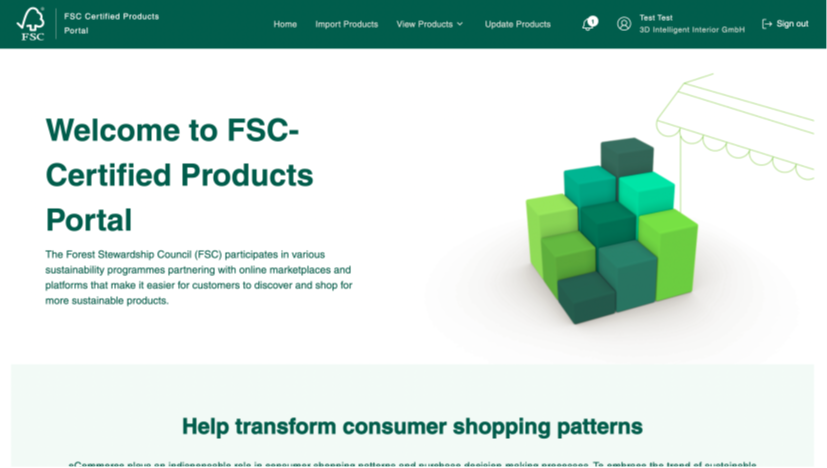
16. Please note that for users whose certificates become invalid (e.g., suspended, terminated, terminated and blocked, suspended and blocked),
- Access to the portal: your portal access will be revoked, and you won’t have any access to the “import” or “view” features etc. Once your certificate status becomes valid, you’ll be able to log in and access to the full functionality.
- What happens to the FSC-certified products that have been submitted to marketplaces/platforms: all the submitted products will be removed from selected sustainability program(s) when your certificate becomes invalid. Once your certificate status becomes valid, you’re able to submit the up-to-date information of FSC-certified products that need to be badged.
How to import Data through Microsoft Excel Template
1. You navigate to the ‘Import Products’ screen

If your organization is a Chain of Custody certificate holder, please refer to the guidance below.
“Under ‘Sustainability Program’, you click ‘Select Program’ to select the program to join and click on ‘Download Template’. Then you fill up the template with product data. All fields in the template are mandatory. Please note each file can be filled up with maximum 4,000 products. In case of more than 4,000 products, please split to more than one files.
- Product Identification Type: please choose only from the dropdown list
- Product Identification Number: should be only numeric values when product identification type is other than ASIN. The length of product identification number should be between 1 and 14. Please remove space in all the fields
- Product Name: text format; should be relevant to consumers and customer-applicable product titles
- FSC Label Type: please choose only from the dropdown list; the label type should correspond with the label placed on the product.
- Brand: text format; should match with the product detail page
Once the data entry is completed, you upload the file by clicking the ‘Browse’ button and clicking on ‘Import’.”
If your organization is a promotional licence holder, please refer to the guidance below.
“Under ‘Sustainability Program’, you click ‘Select Program’ to select the program to join and click on ‘Download Template’. Then you fill up the template with product data. All fields in the template are mandatory. Please note each file can be filled up with maximum 4,000 products. In case of more than 4,000 products, please split to more than one files. Additionally for the validation purpose, you shall fill out per product template FSC-certified products from only one direct FSC-certified supplier.
- Direct Supplier Name: the name of the direct supplier you source FSC-certified products from
- Direct Supplier's COC Certification Number or Licence Code: CoC Certification Number is 6-digit code with the prefix such as ABC-COC-123456. CoC Licence Code is 6-digit code with the prefix such as FSC-C123456.
- Product Identification Type: please choose only from the dropdown list
- Product Identification Number: should be only numeric values when product identification type is other than ASIN. The length of product identification number should be between 1 and 14. Please remove space in all the fields
- Product Name: text format; should be relevant to consumers and customer-applicable product titles
- FSC Label Type: please choose only from the dropdown list; the label type should correspond with the label placed on the product.
- Brand: text format; should match with the product detail page
- Please note the 1st line is an example only. Do not delete.
Once the data entry is completed, you upload the file by clicking the ‘Browse’ button and clicking on ‘Import’.”
If your organization is a Chain of Custody certificate holder, please refer to the guidance below.
2. After a successful import you will be able to review the products, please verify that all of the information is correct. Here you can ‘Edit’ the product details before submitting or ‘Remove’ the product. You can upload the product label picture.
If all of the information is correct, then, agree to the terms by checking the dialog and click “Submit to Marketplace/Platform”. Then a dialog box will appear, please click “Yes”. After this, your products have been successfully submitted.
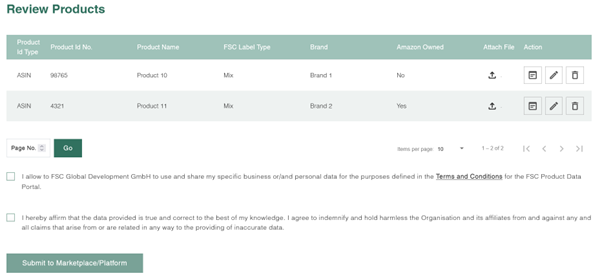
If your organization is a promotional licence holder, please refer to the guidance below.
2. After a successful import you will be able to review the products. You attach a photo of the product with a label on it to each product item from the excel product template you uploaded. Please attach a label to each product item or else you will not be allowed to proceed.
Additionally, you upload all relevant supporting documents as required, e.g. sales documents (e.g. invoice), supplier letters etc.
Please verify that all of the information is correct. Here you can ‘Edit’ the product details before submitting or ‘Remove’ the product.
If all of the information is correct, then, agree to the terms by checking the dialog and click “Submit to Marketplace/Platform”. Then a dialog box will appear, please click “Yes”. After this, your products have been successfully submitted for validation by the FSC trademark service providers (FSC Admin).
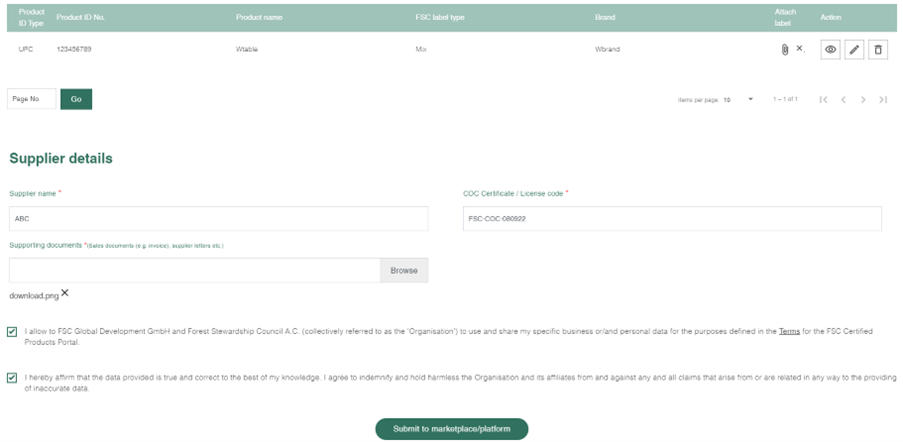
How to view and edit Product Data
View by Upload
In ‘View Products by Upload’, you can see all the uploads that were made for the organization. You can either “download” the selected uploads/products in an MS Excel format or “download” the ‘Source Excel’ used to upload the products originally by clicking “download” on the right side.
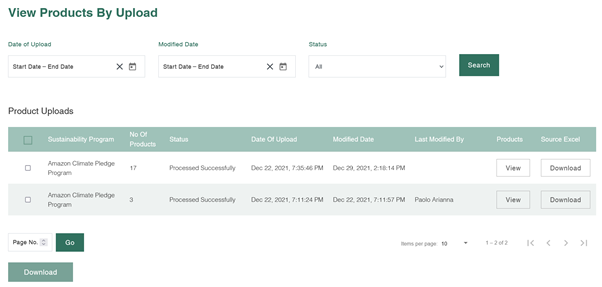
For example, by clicking ‘View’ you can see all the products in one upload.
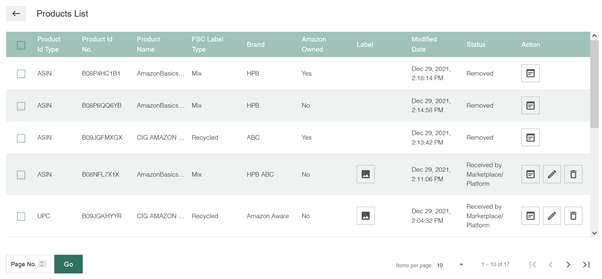
1. Click ‘View’ to see the details of a particular product.
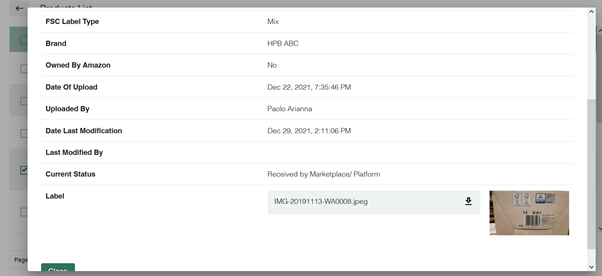
2. Click on ‘Edit’ to modify the detail of a product and ‘Submit to Marketplace/Platform’.

3. Click the ‘Delete’ button to remove the product from Marketplace.
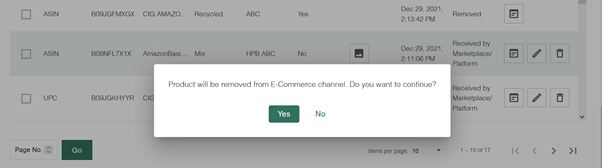
View by Product
In ‘View Products,’ all products across all uploads are displayed. You can ‘View’, ‘Edit’, or ‘Remove’ products as in ‘View Uploads’.
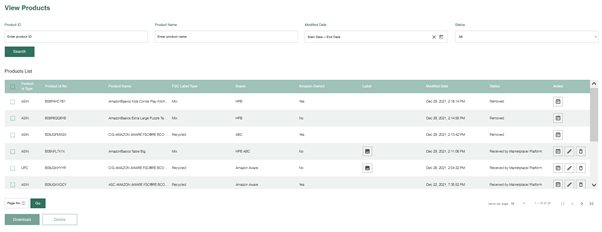
Update Products
‘Update Products’ shows all the products that are rejected by the admin and need to be updated. Once the product detail is updated as suggested by the admin, it will be sent to FSC admin for manual approval. Once FSC admin approves it, it will be submitted to Marketplace.