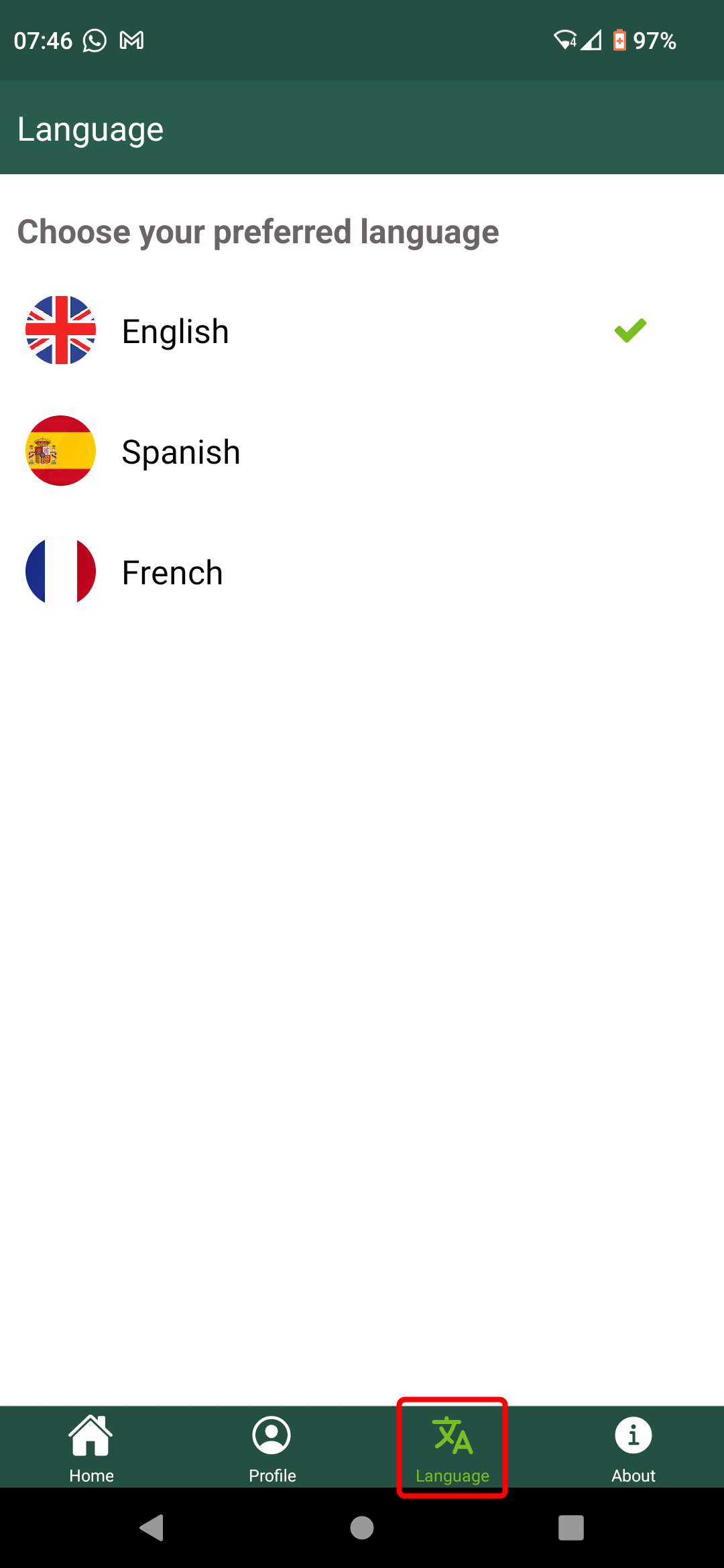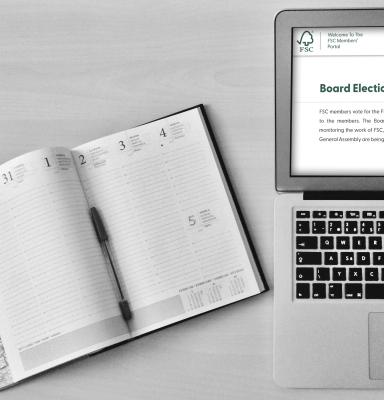
Voting for the Board of Directors 2025
The voting exercise will take place via the FSC Online Voting App. You can access the app on your laptop, tablet, or mobile phone.
How to get the app and log in
The app will be accessible in 3 ways: 1) web/browser app, 2) Android app and 3) iOS app. Members can log in with their Members’ Portal/Connect credentials or access it with their registered email address.
Please, check the steps below to find your preferred application and log-in method.
Get the app
Access the web application or download it on your mobile or tablet
| WEB APPLICATION | ANDROID AND IOS |
| Check your inbox for the invitation email we sent and click on the button “Go to the FSC Online Voting App” |
Scan the following QR-Code and select your app store 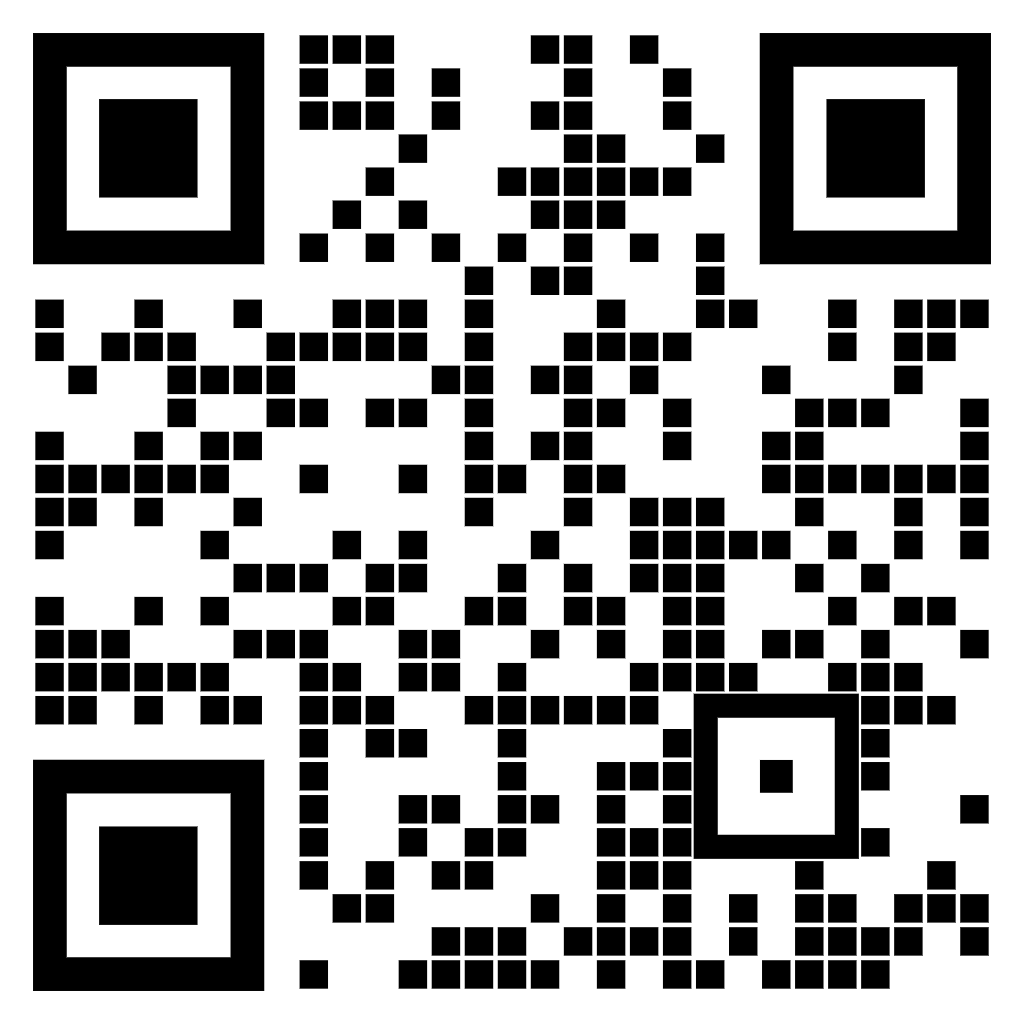
If you are unable to scan the QR code, please see below: |
| Or open your preferred browser and go to: poll.fsc.org/voting |
On your tablet or mobile device, open the app store of your choice, search for “FSC Online Voting App” and click on the icon to access the app. 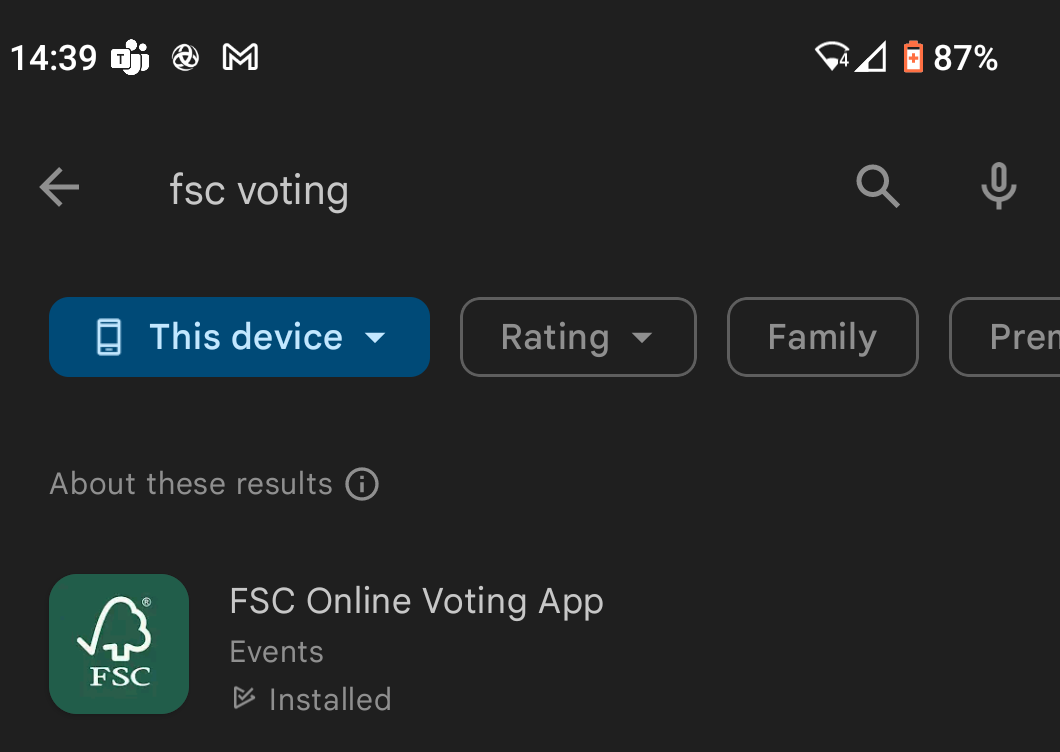 |
| You can also use Google and search for “FSC Online Voting App” | Click on “Install” to download the app. |
Log in
Using your user credentials:
To log in, click on the “Sign in” button and use your Members’ Portal/FSC Connect user credentials*.
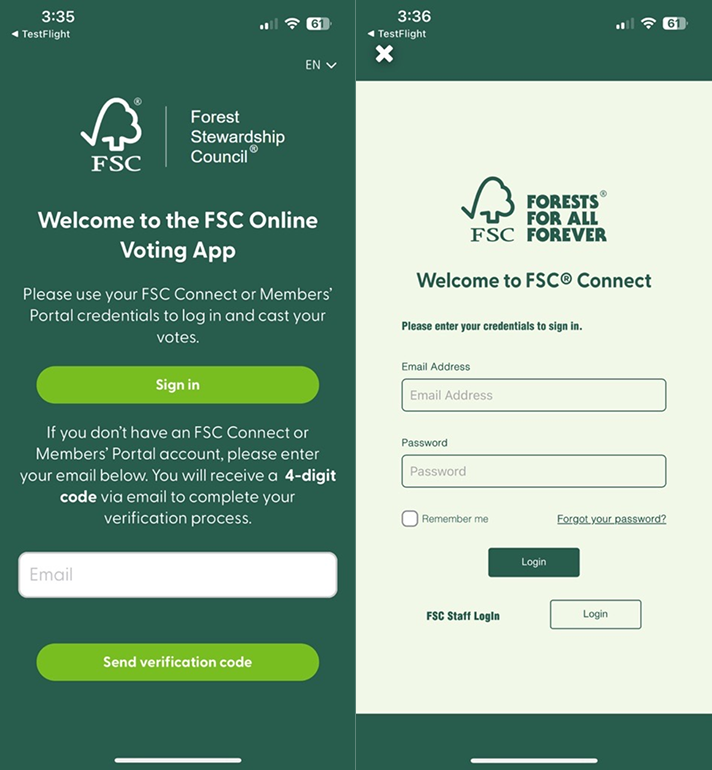
*If you don’t have or can't remember your credentials, please keep reading and follow the next steps.
Via email and verification code:
Enter your email and click on “Send verification code”.
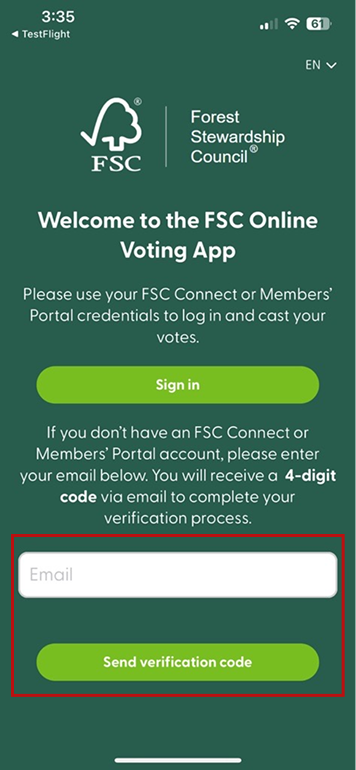
Go to your inbox and/or spam folder and locate the email. Use the 4-digit code* included in the email, enter it on the app and click “Sign in”.
* Please note that the verification code is only valid for 24 hours.
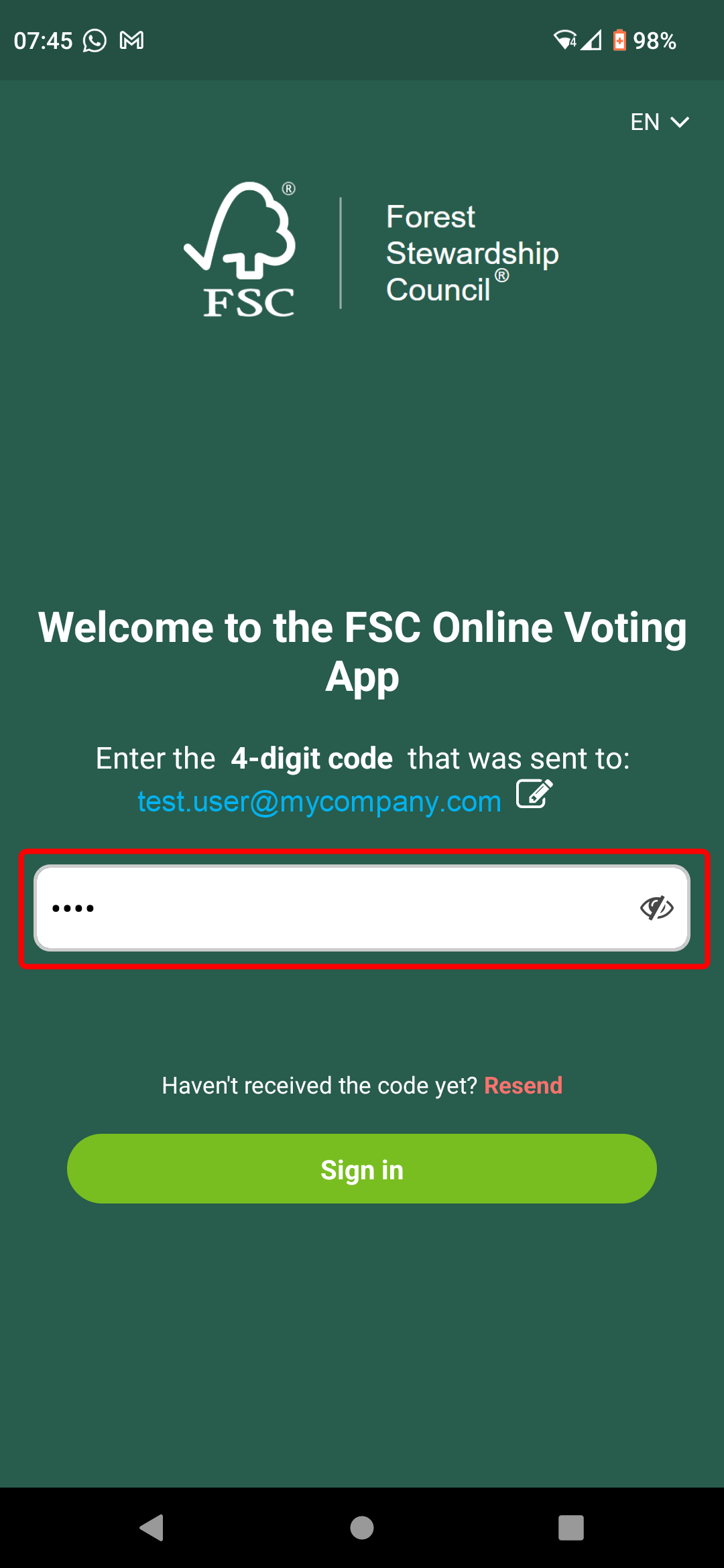
If you didn’t receive the email or are having issues verifying your account, please contact us at connect@fsc.org.
How to cast your votes using the web app
Open your preferred browser and go to poll.fsc.org/voting
Access the e-ballot
After logging in, you will reach the FSC Online Voting App home screen. Go ahead and click on “Board of Director Election”.
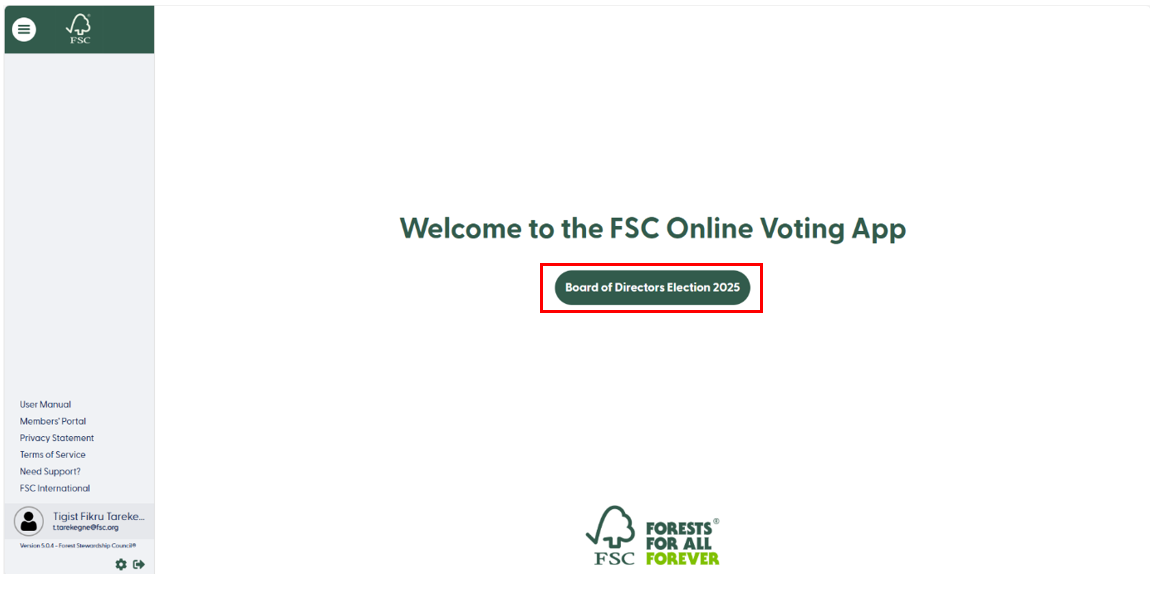
See the candidates per chamber and sub-chamber
To see the list of candidates per chamber, click on each chamber in the upper left side pane. You can also navigate across each chamber using the upper arrows.
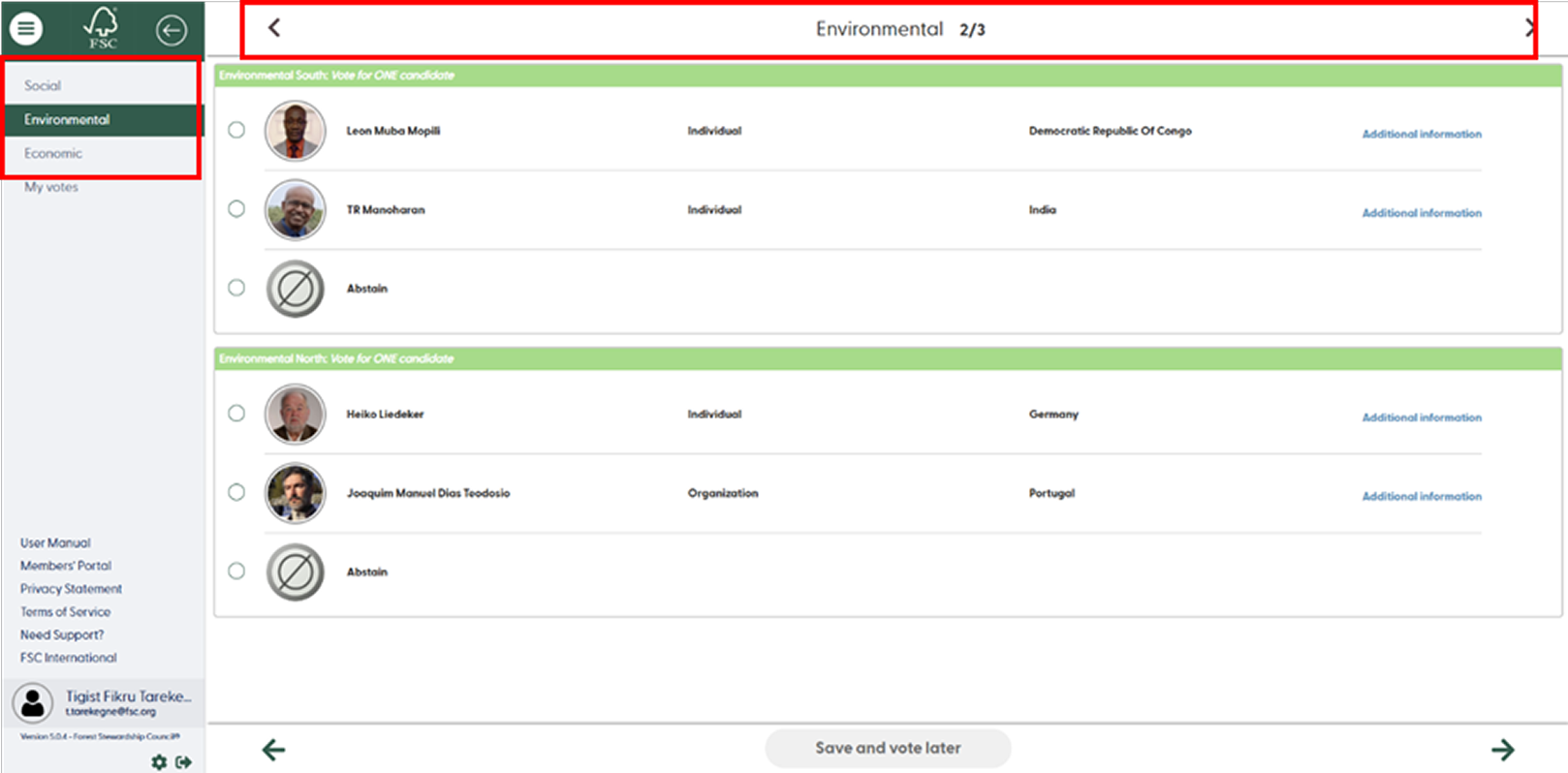
Cast your vote
To cast your vote, select one candidate – or the abstain option per sub-chamber. Once you have selected one option for each sub-chamber, click on “Review and submit my votes”.
Please note that you must vote for all six sub-chambers, you can only submit your votes once you have selected an option for each.
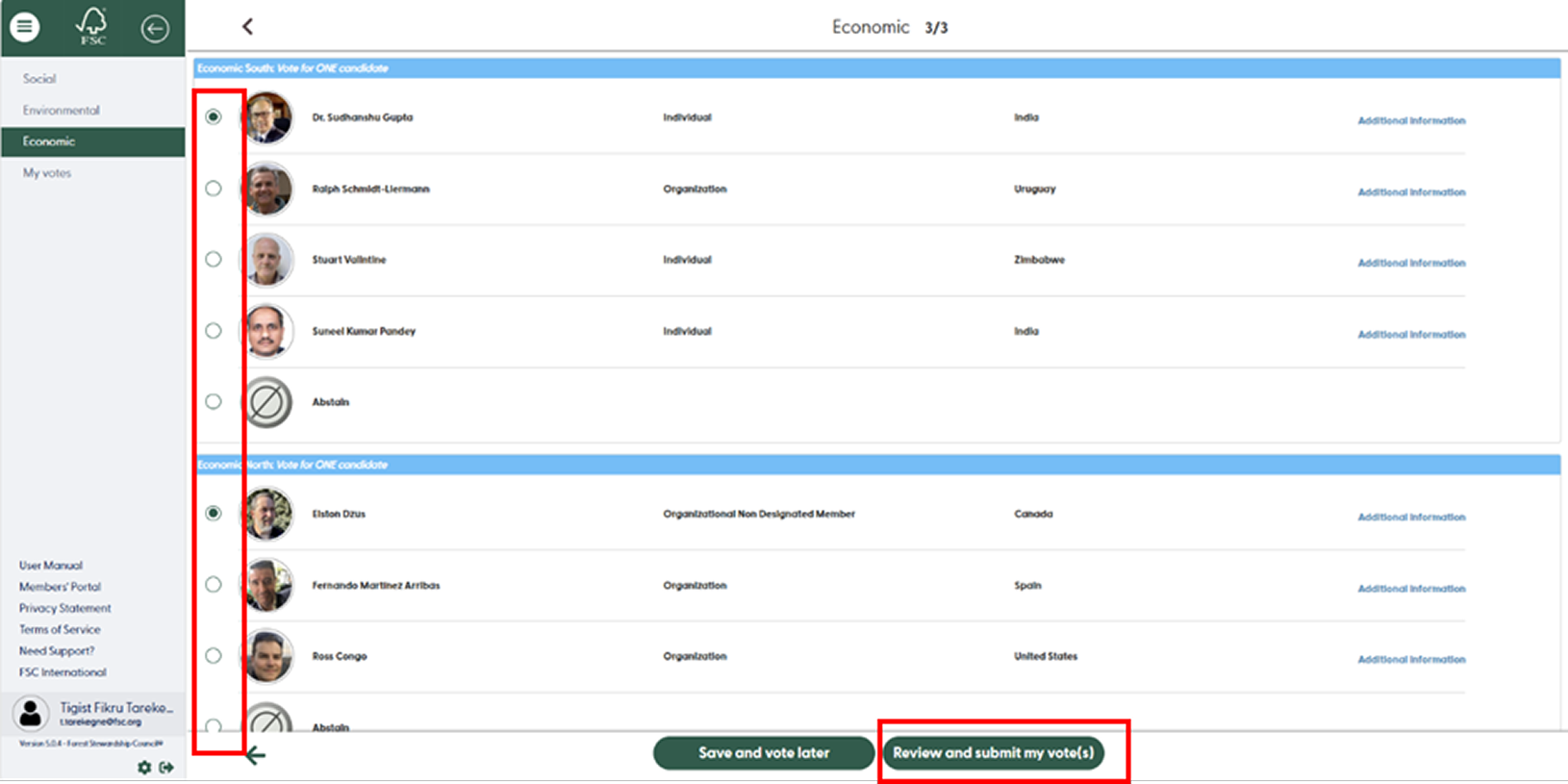
*You can find all the information of each candidate by clicking “Additional information”. The details and description will open. To close it please, click on the red “X” in the top right corner of the window.
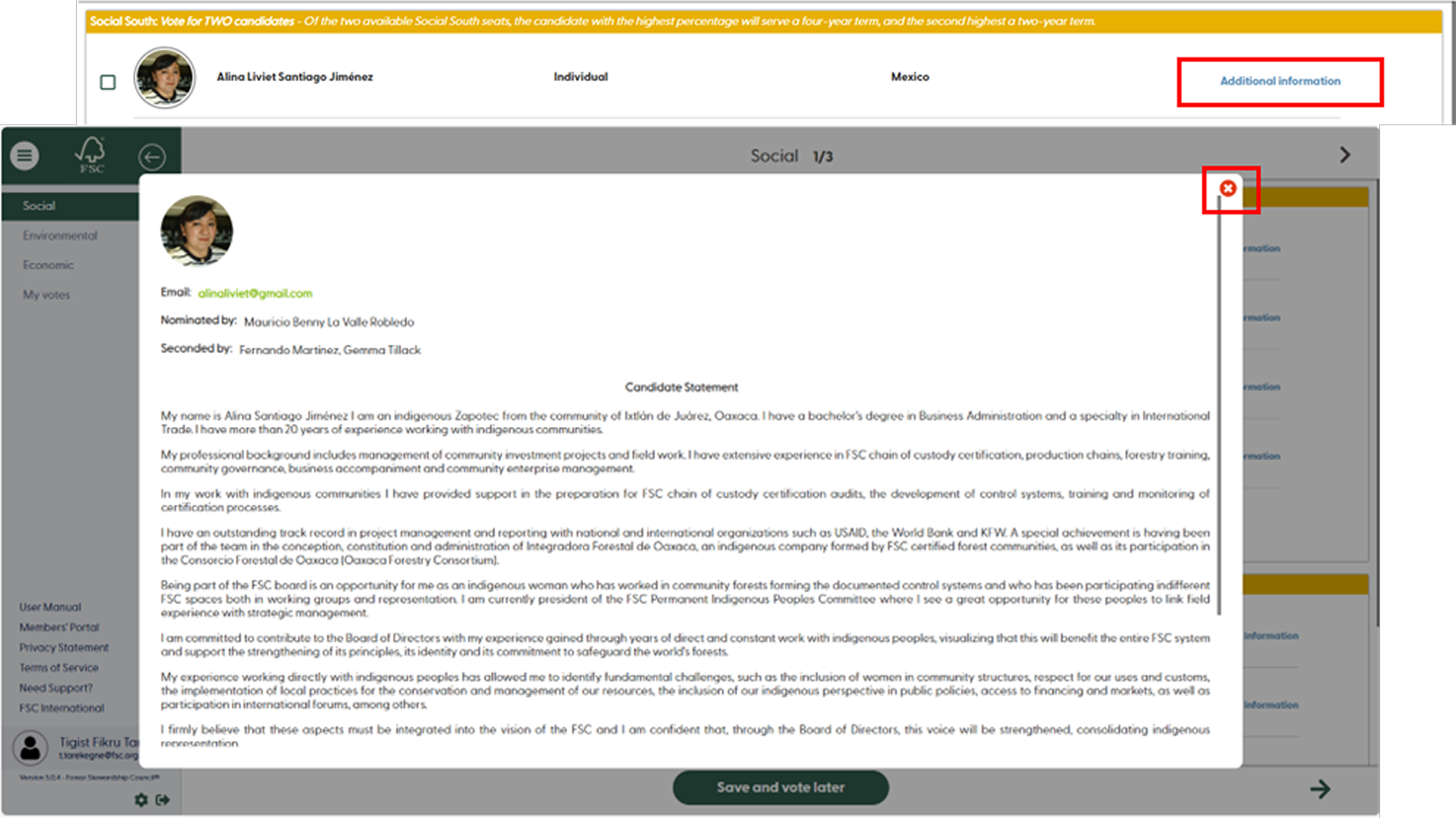
You can only submit your vote once. A pop-up window will appear to review your selection. If you wish to change your vote(s), click on “Back” to go back to the ballot page to change your selection. After reviewing your votes, click on “Submit my votes”, a confirmation window will pop up where you can submit by clicking “Ok” or “Cancel” to get back and review or change your vote.
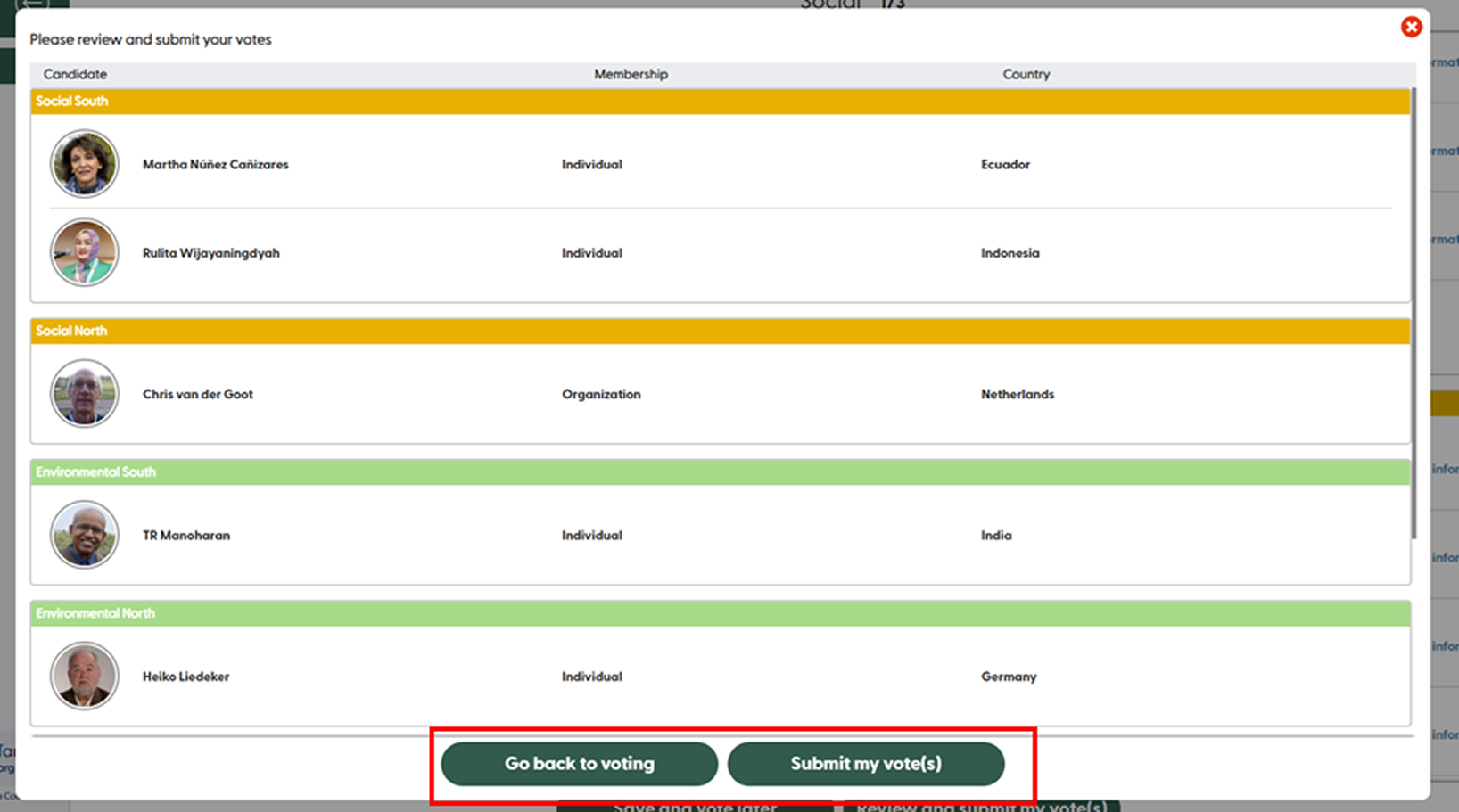
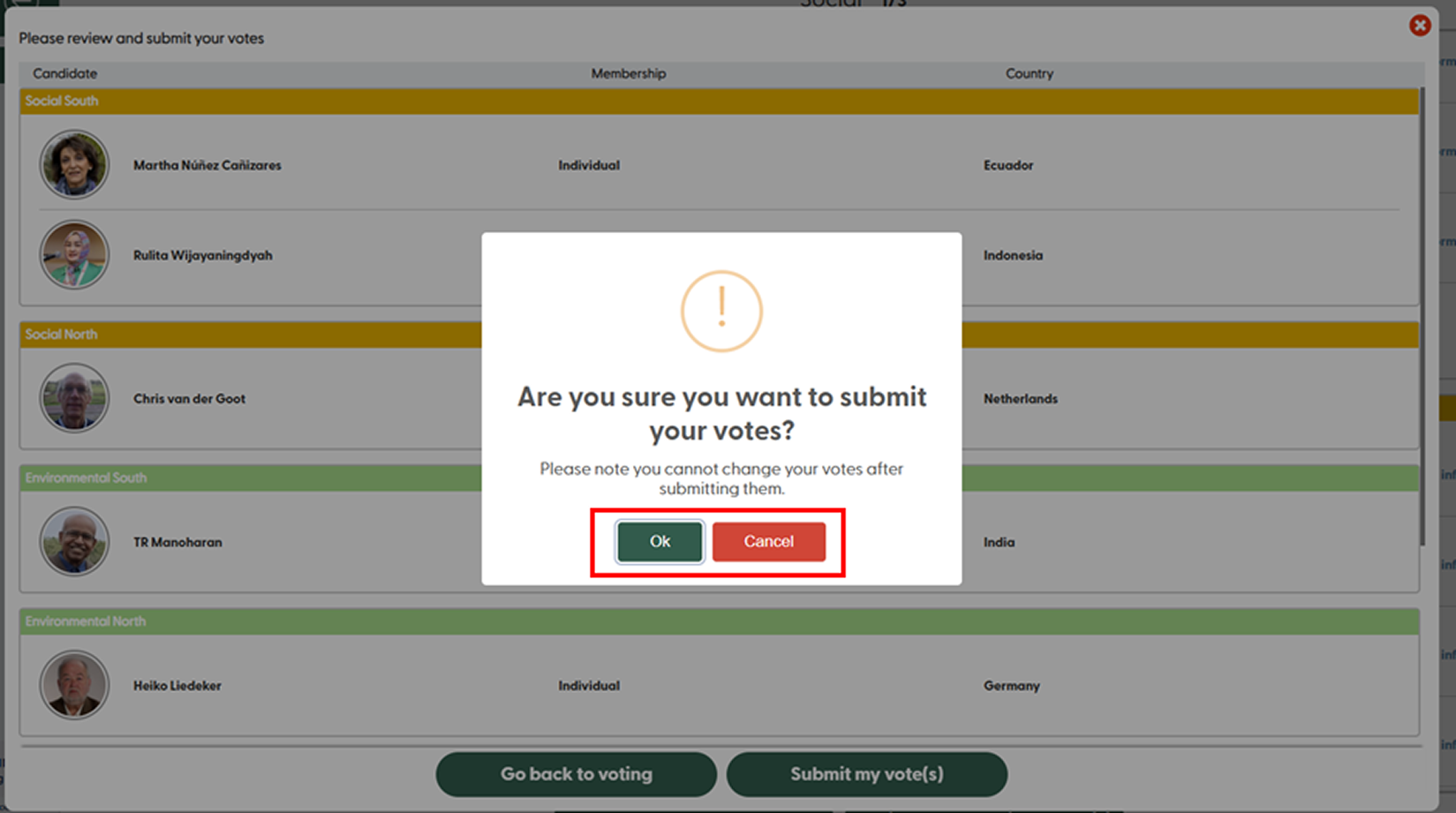
Save your selection and vote later
If you haven’t made up your mind yet, and want to vote later, you can save your selection by clicking on “Save and vote later”. When you log in again your selection will be saved, and you can resume where you left off. Please be aware that this selection is not yet submitted, hence it will not count towards the final results. To submit your final vote please see the previous step.
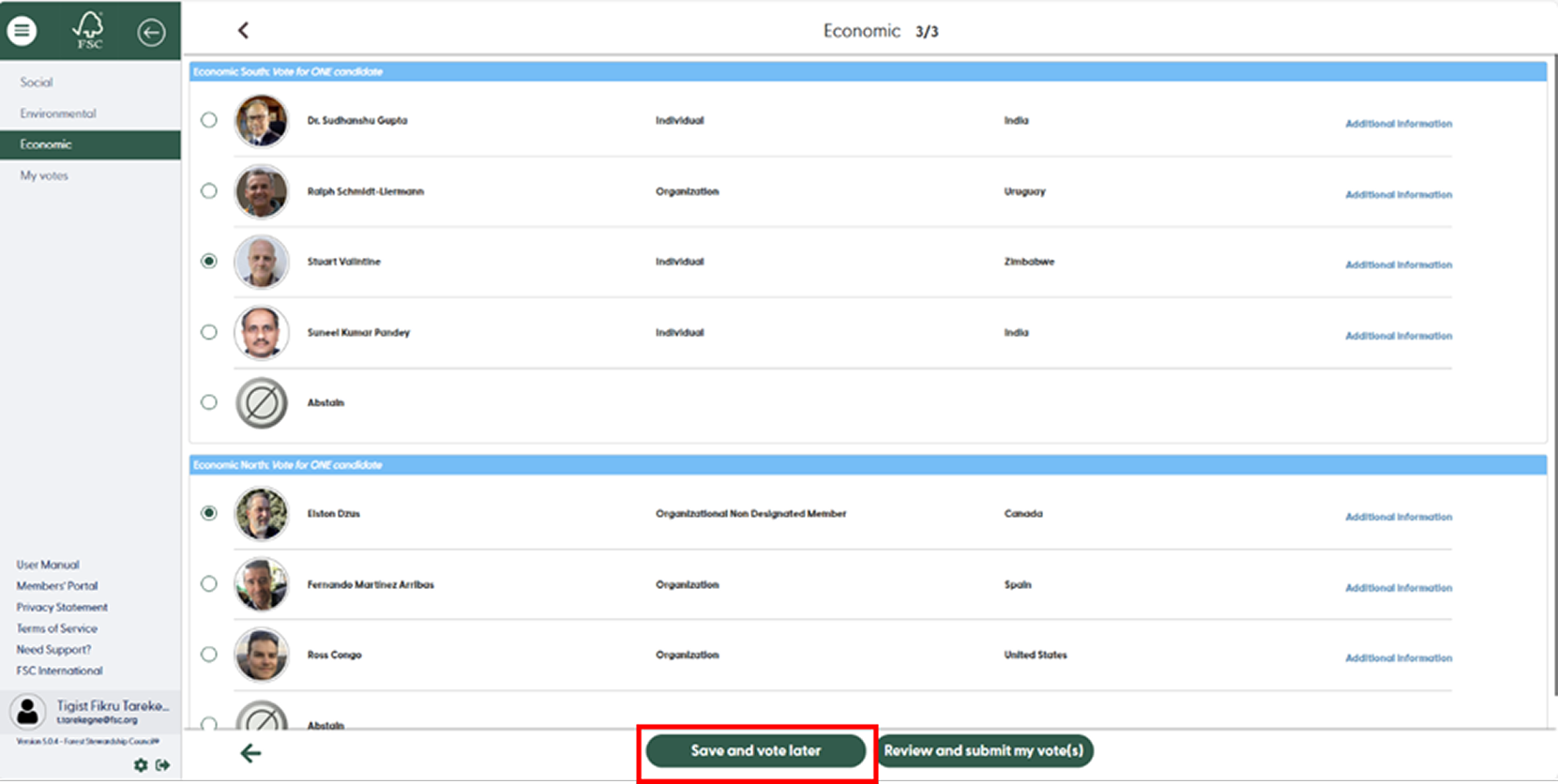
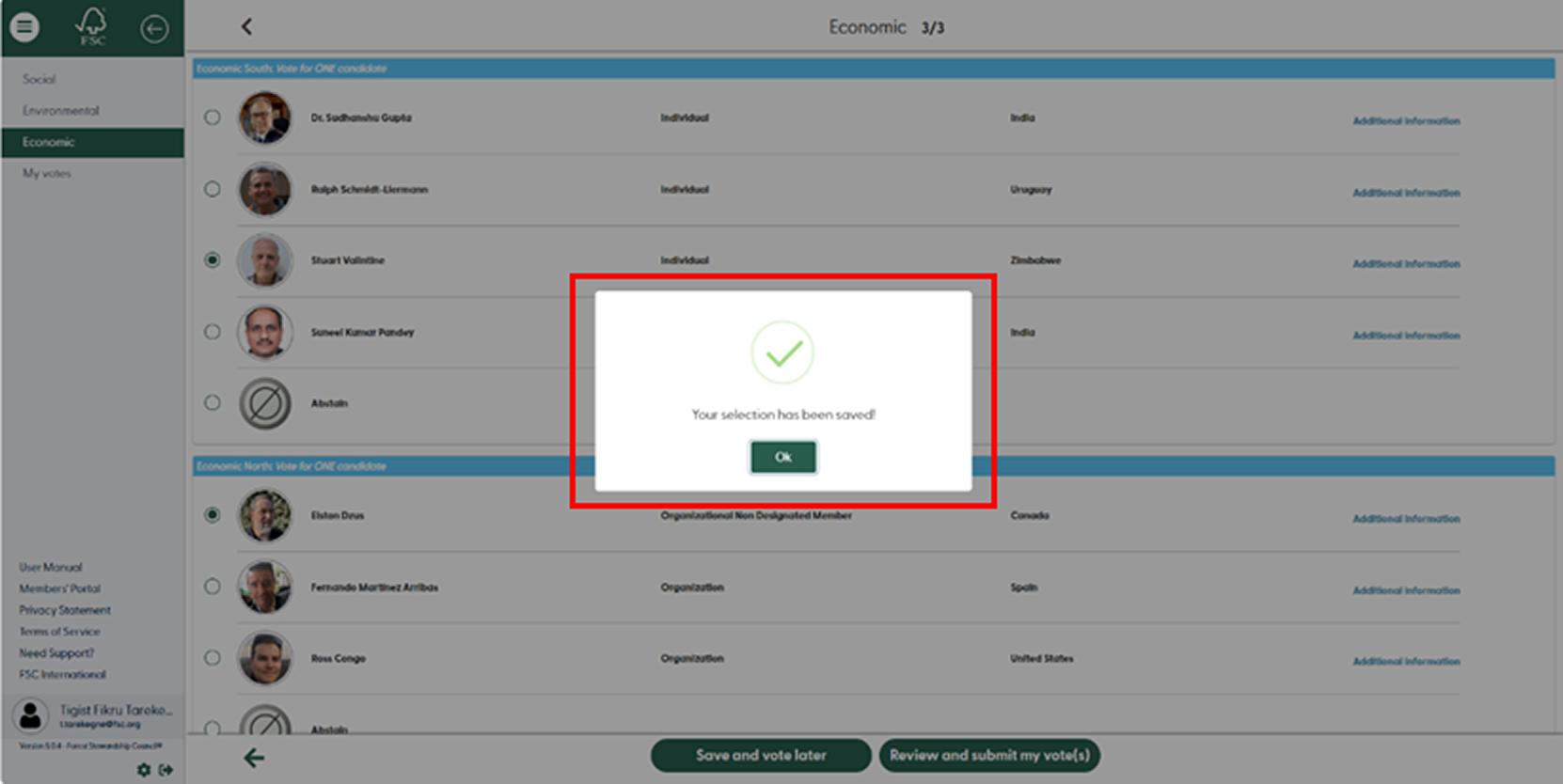
View your vote and receive an acknowledgement
You can view the list of the candidates you voted for by clicking on “My Votes”.
If you wish to receive an acknowledgement and summary of your votes in your email, please click “Send me the record of my votes” in the upper right corner.
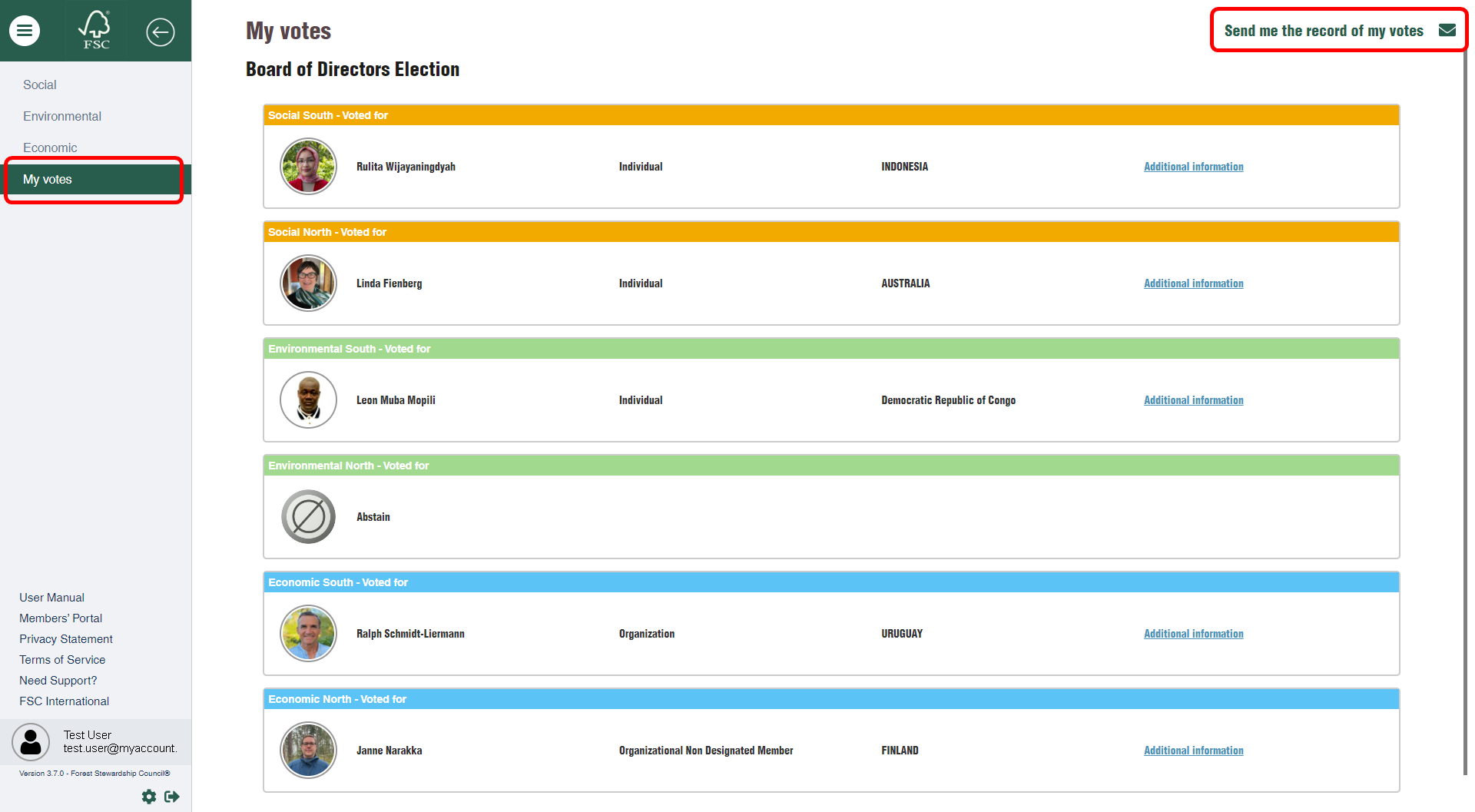
Change the settings
To change the language settings or view the data in your profile, click the gear icon in the bottom left corner.
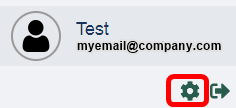
You can view your profile data.
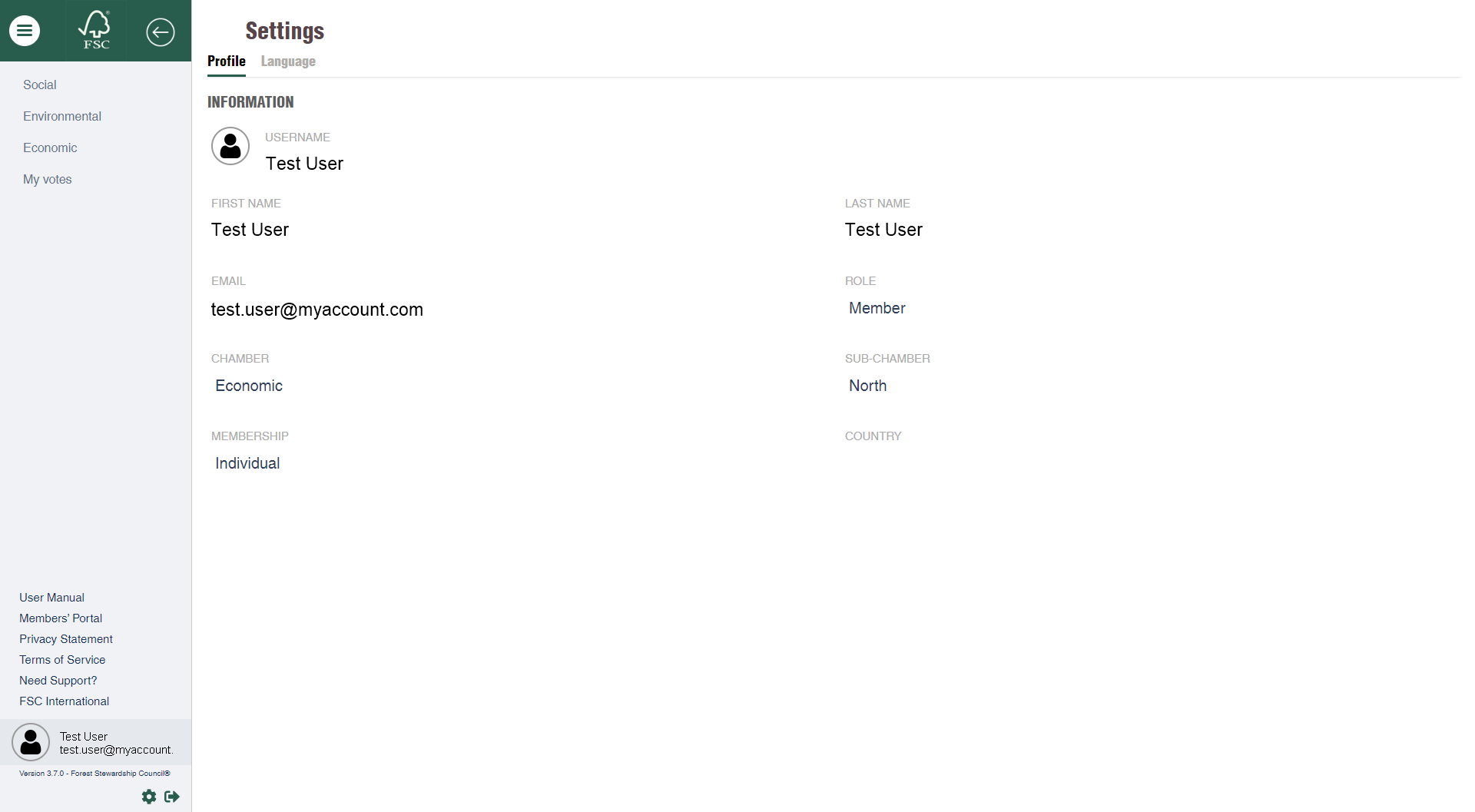
And change the language settings (available languages are English and Spanish)
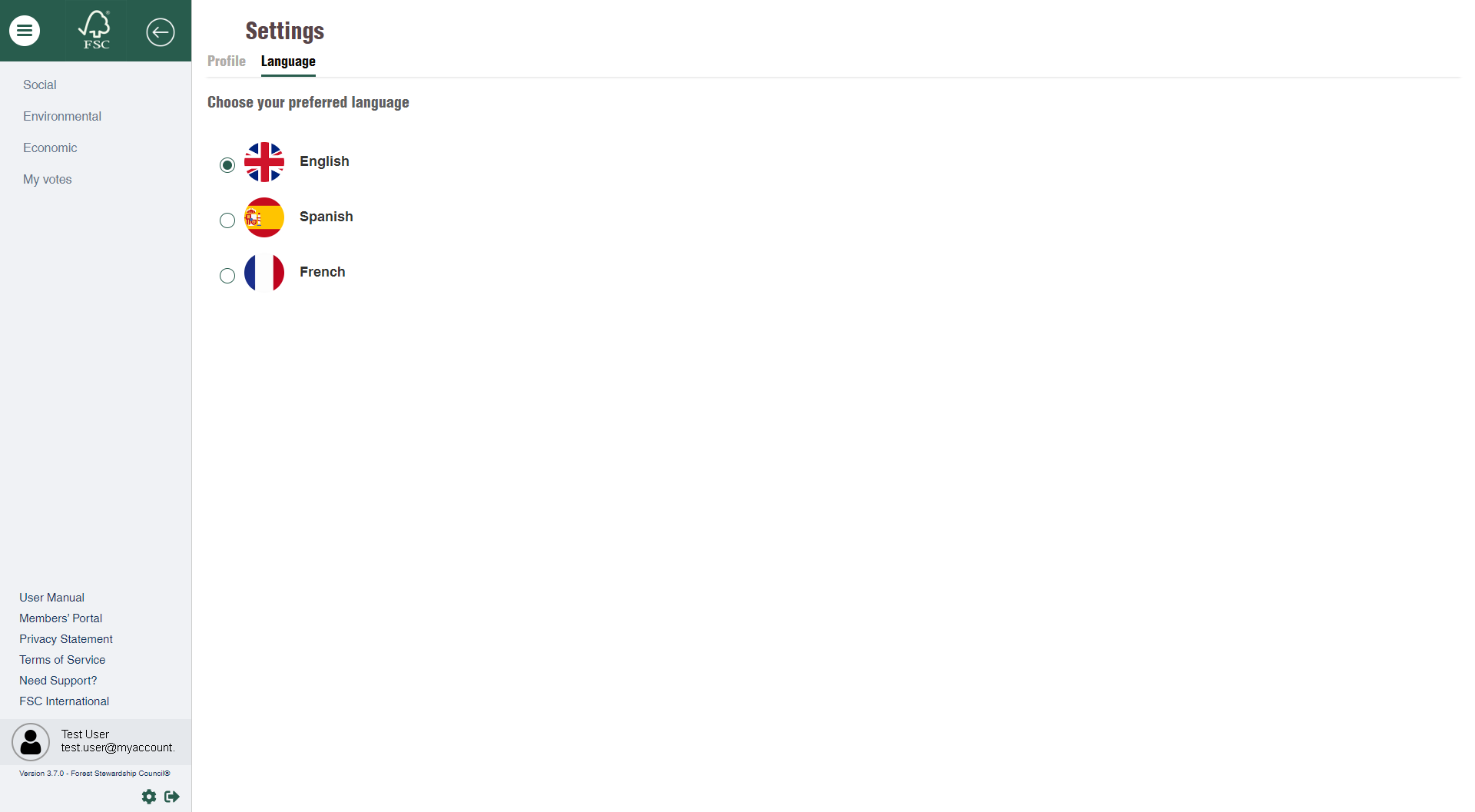
How to cast your votes using the mobile app
Download the app from the App Store or Google Play and launch the app
Access the e-ballot
After launching the app on your device and logging in, you will reach the FSC Online Voting App home screen. Go ahead and tap on “Board of Directors Election”.
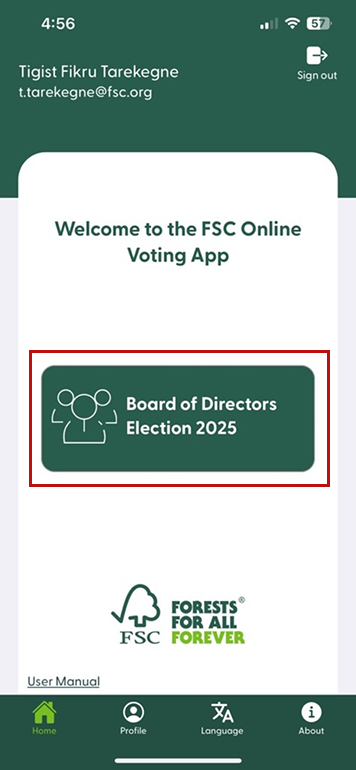
See the candidates per chamber and sub-chamber
To see the list of candidates per chamber, tap on each chamber at the top of the screen. You can also navigate across each chamber by swiping left or right.
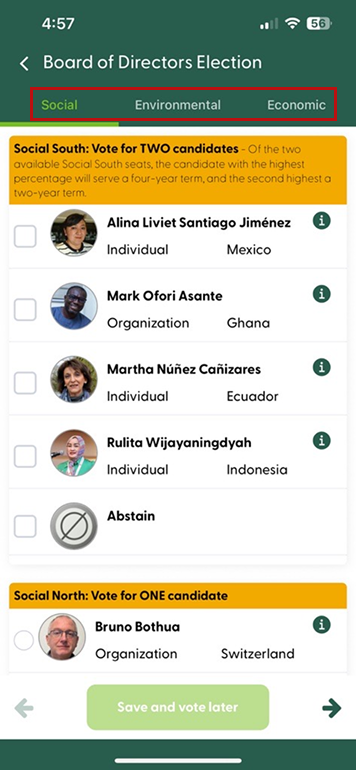
Cast your vote
To cast your vote, select one candidate – or the abstain option per sub-chamber. Once you have selected one option for each sub-chamber, tap on “Review and submit my votes”.
Please note that you must vote for all six sub-chambers, you can only submit your votes once you have selected an option for each.
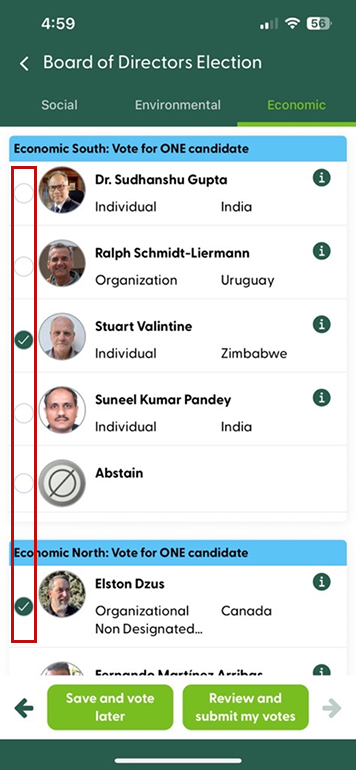
*You can find all the information on each candidate by tapping on the “i” icon. The details and description will open. To close it, tap on the “X” in the top right corner of the window.
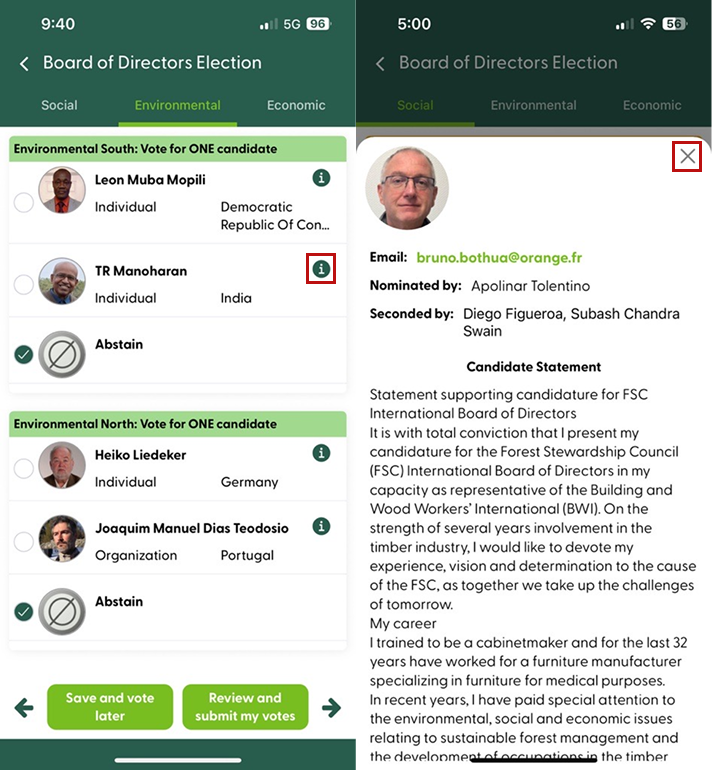
You can only submit your vote once. A pop-up window will appear to review your selection. If you wish to change your vote(s), tap on “Back” to go back to the ballot page to change your selection. After reviewing your votes, tap on “Submit my votes”, a confirmation window will pop up where you can submit by taping “Ok” or “Cancel” to get back and review or change your vote.
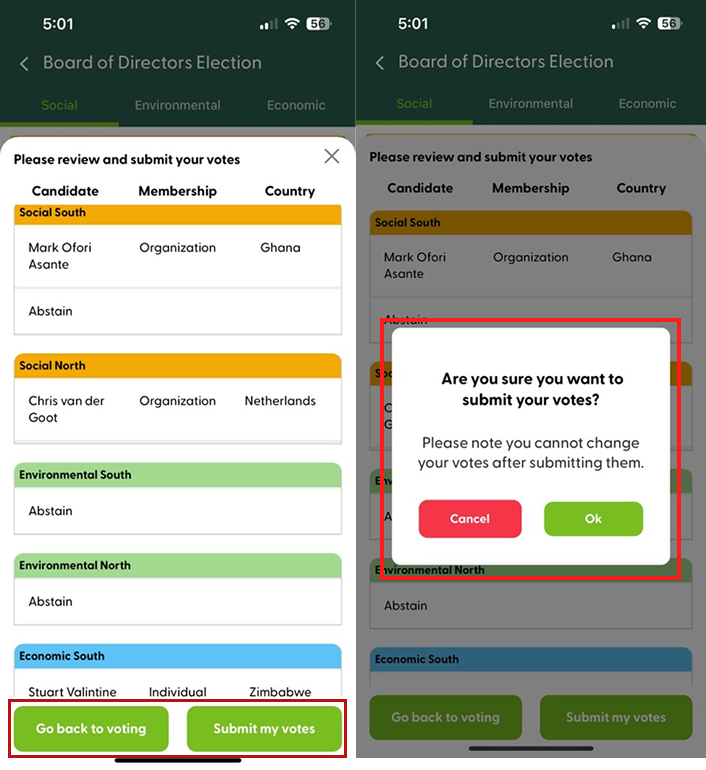
Save your selection and vote later
If you haven’t made up your mind yet, and want to vote later, you can save your selection by tapping on “Save and vote later”. When you log in again your selection will be saved, and you can resume where you left off. Please be aware that this selection is not yet submitted, hence it will not count towards the final results. To submit your final vote, please see the previous step.
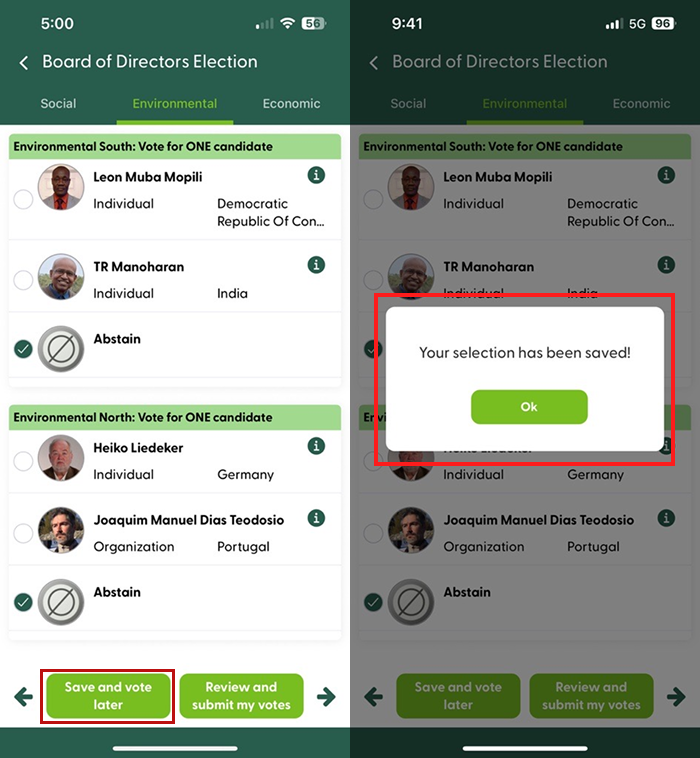
View your vote and receive an acknowledgement
You can view the list of the candidates you voted for by tapping on “My Votes”.
If you wish to receive an acknowledgement and summary of your votes in your email, please tap on the “send” icon in the upper right corner.
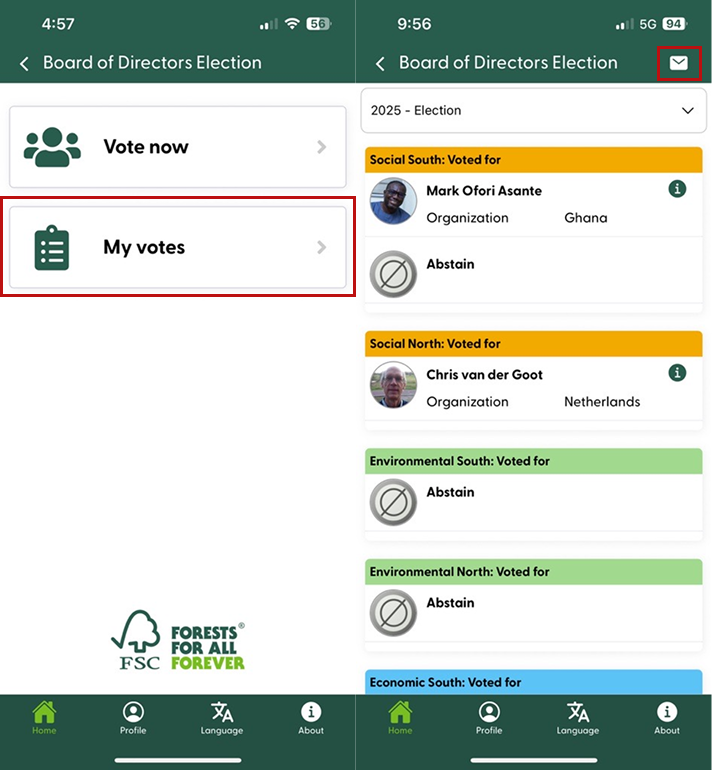
Change the settings
At the bottom of the screen tap on the profile icon to view your profile data.
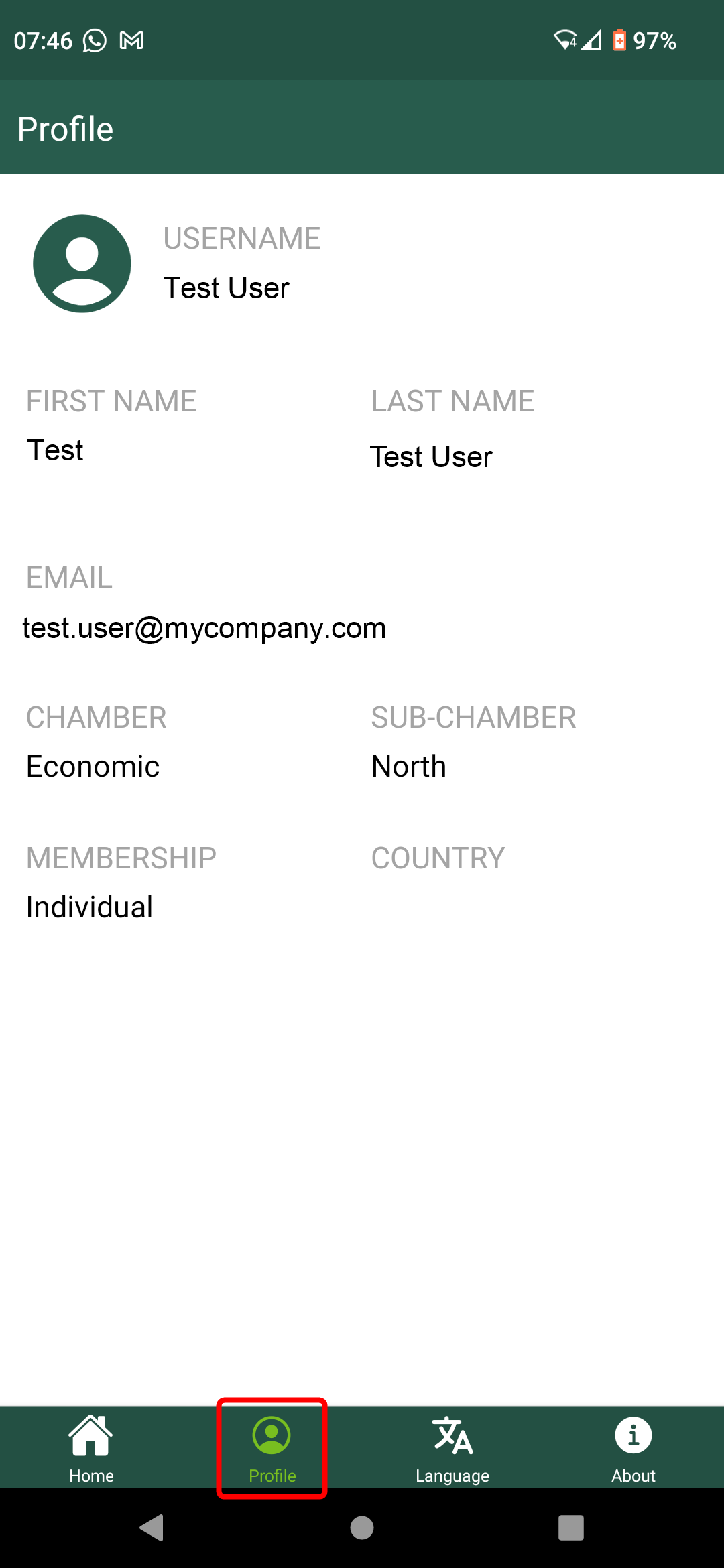
To change the language settings, tap on the language icon (available languages are English, Spanish, and French).