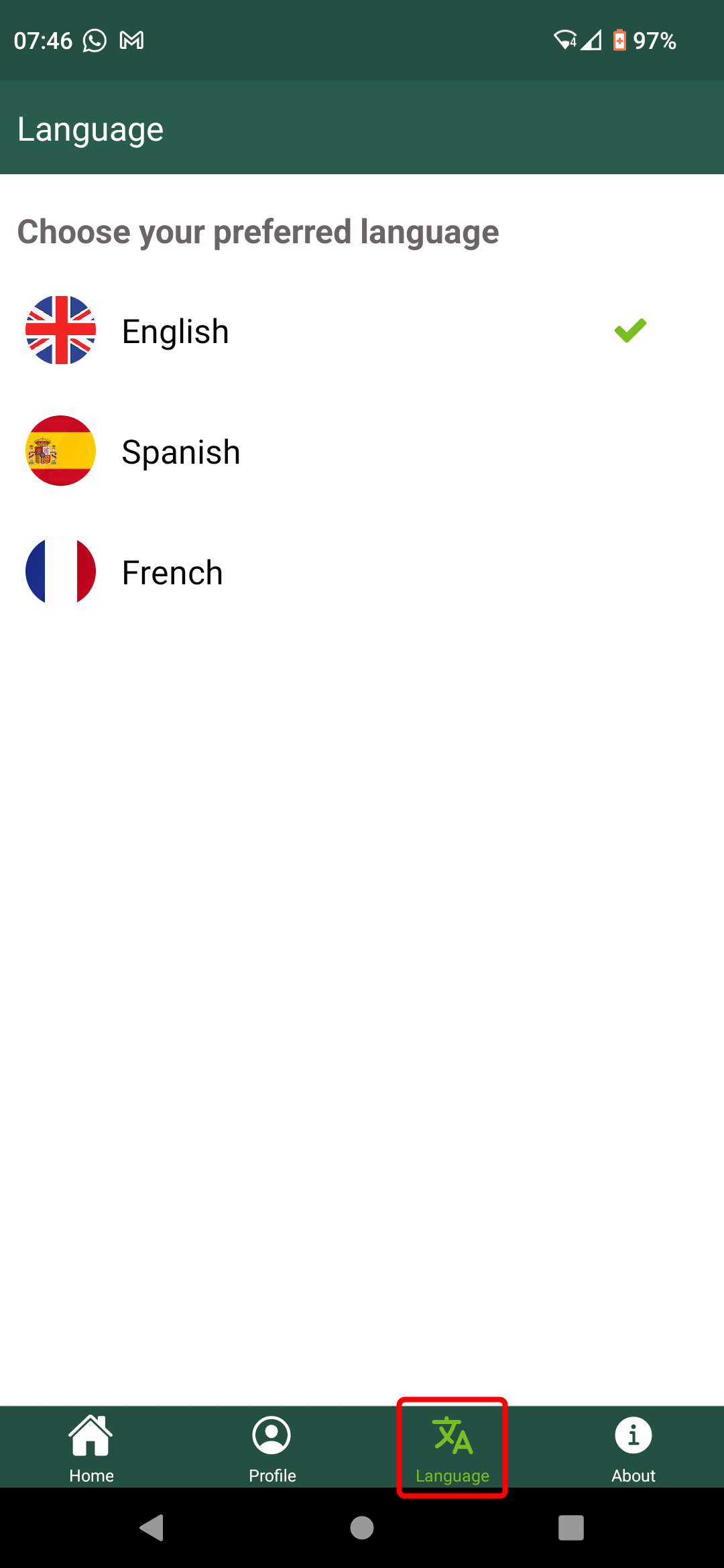Voting for the General Assembly Voting 2025
The voting exercise will take place via the FSC Online Voting App. You can access the app on your laptop, tablet, or mobile phone.
How to get the app and log in
The app will be accessible in 3 ways: 1) web/browser app, 2) Android app and 3) iOS app. Members can log in with their Members’ Portal/Connect credentials or access it with their registered email address.
Please, check the steps below to find your preferred application and log-in method.
Get the app
Access the web application or download it on your mobile or tablet
| WEB APPLICATION | ANDROID AND IOS |
| Check your inbox for the invitation email we sent and click on the button “Go to the FSC Online Voting App” |
Scan the following QR-Code and select your app store 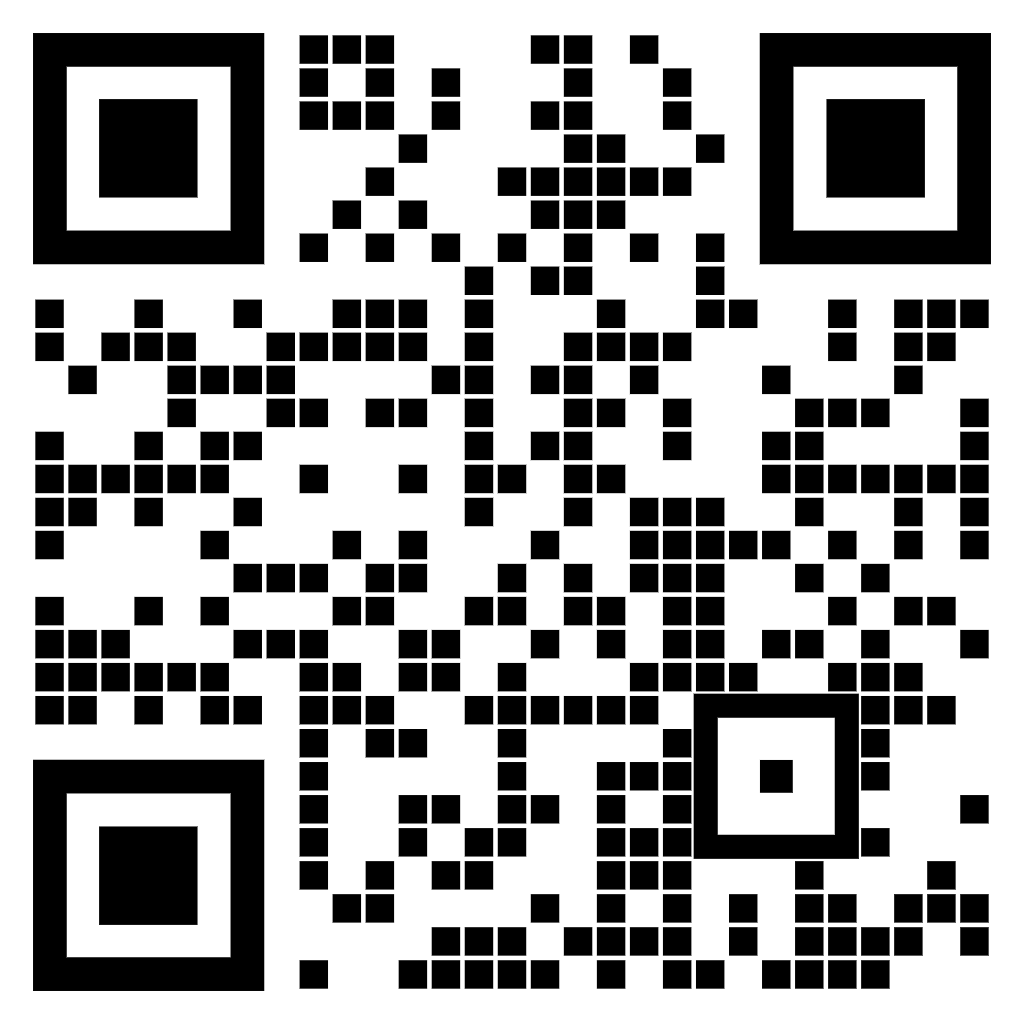
If you are unable to scan the QR code, please see below: |
| Or open your preferred browser and go to: poll.fsc.org/voting |
On your tablet or mobile device, open the app store of your choice, search for “FSC Online Voting App” and click on the icon to access the app. 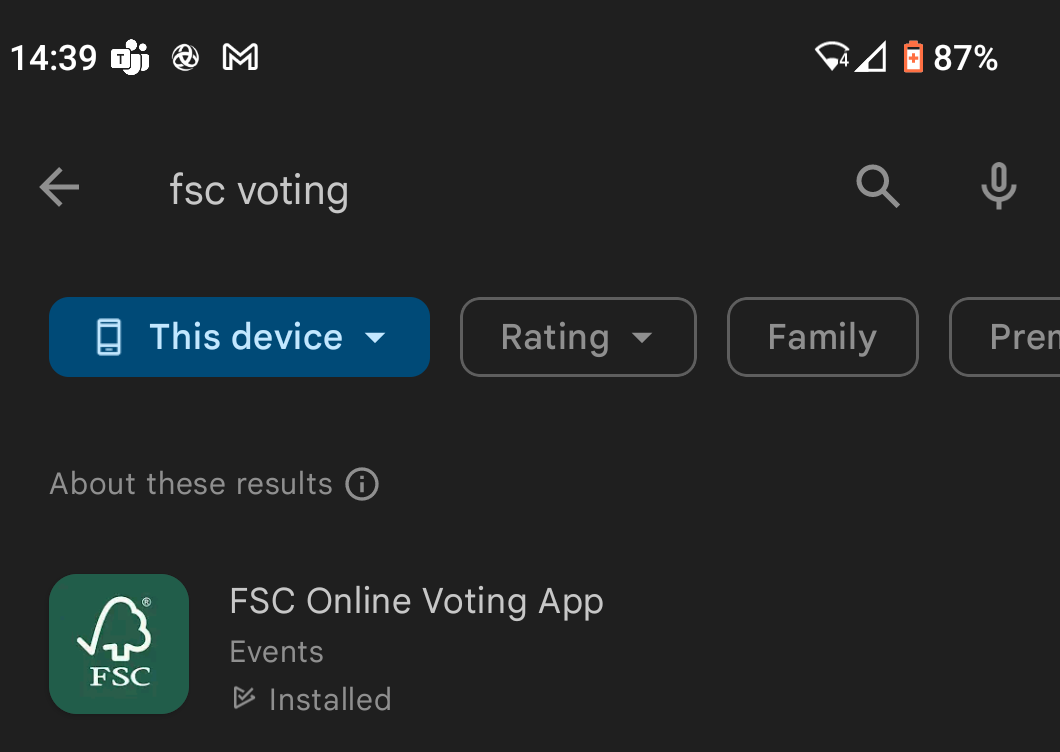 |
| You can also use Google and search for “FSC Online Voting App” | Click on “Install” to download the app. |
Log in
Using your user credentials:
To log in, click on the “Sign in” button and use your Members’ Portal/FSC Connect user credentials*.
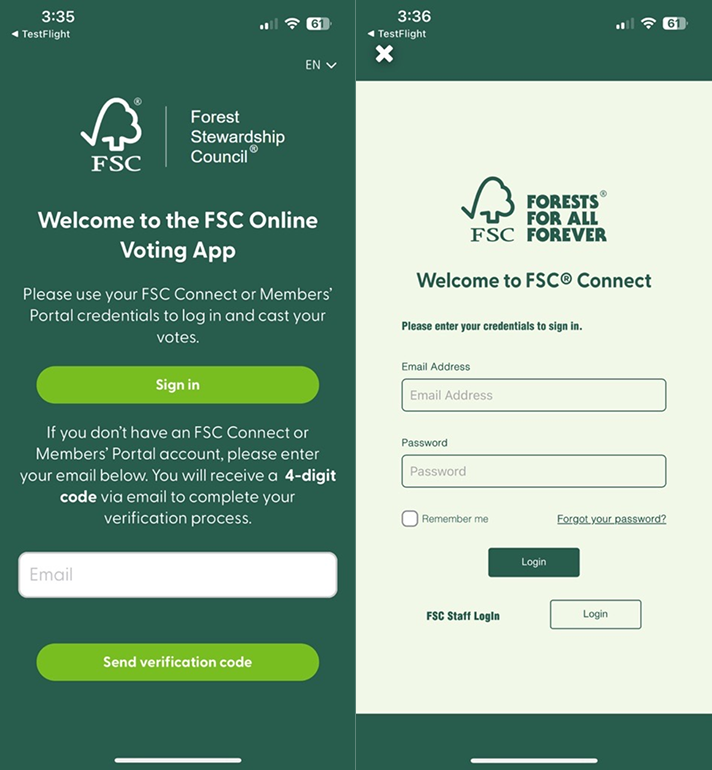
*If you don’t have or can't remember your credentials, please keep reading and follow the next steps.
Via email and verification code:
Enter your email and click on “Send verification code”.
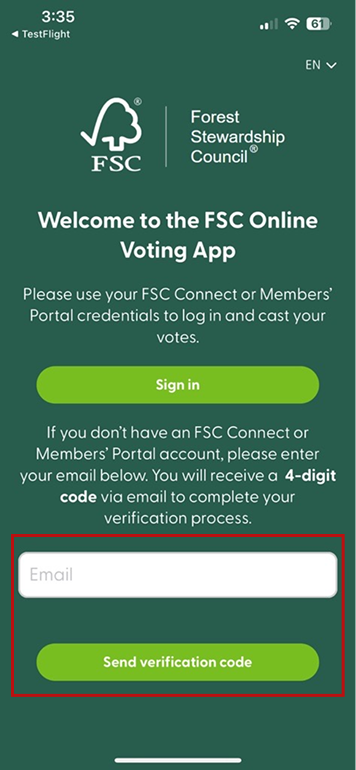
Go to your inbox and/or spam folder and locate the email. Use the 4-digit code* included in the email, enter it on the app and click “Sign in”.
* Please note that the verification code is only valid for 24 hours.
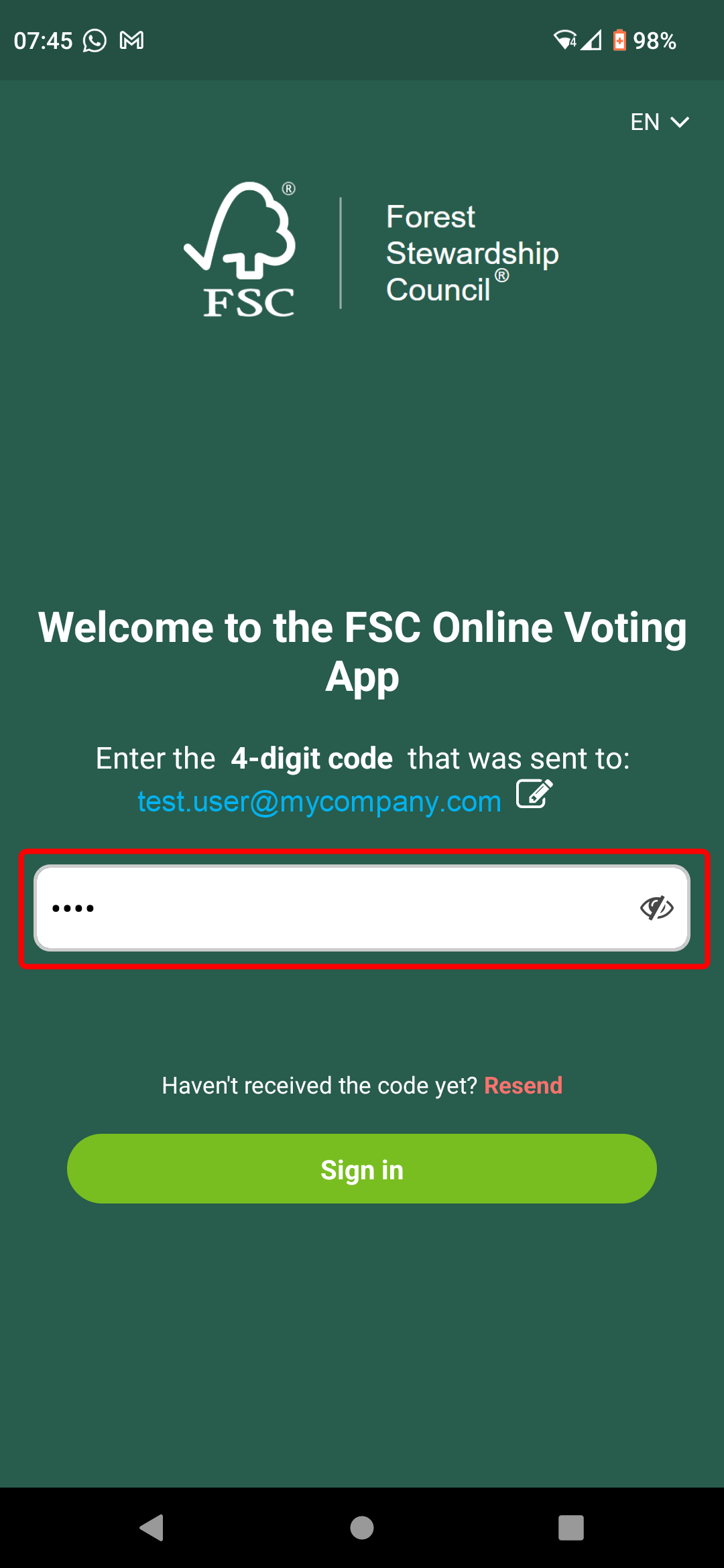
If you didn’t receive the email or are having issues verifying your account, please contact us at connect@fsc.org.
How to cast your votes using the web app
Open your preferred browser and go to poll.fsc.org/voting
Access the e-ballot
After logging in, you will reach the FSC Online Voting App home screen. Go ahead and click on “General Assembly Voting 2025”.
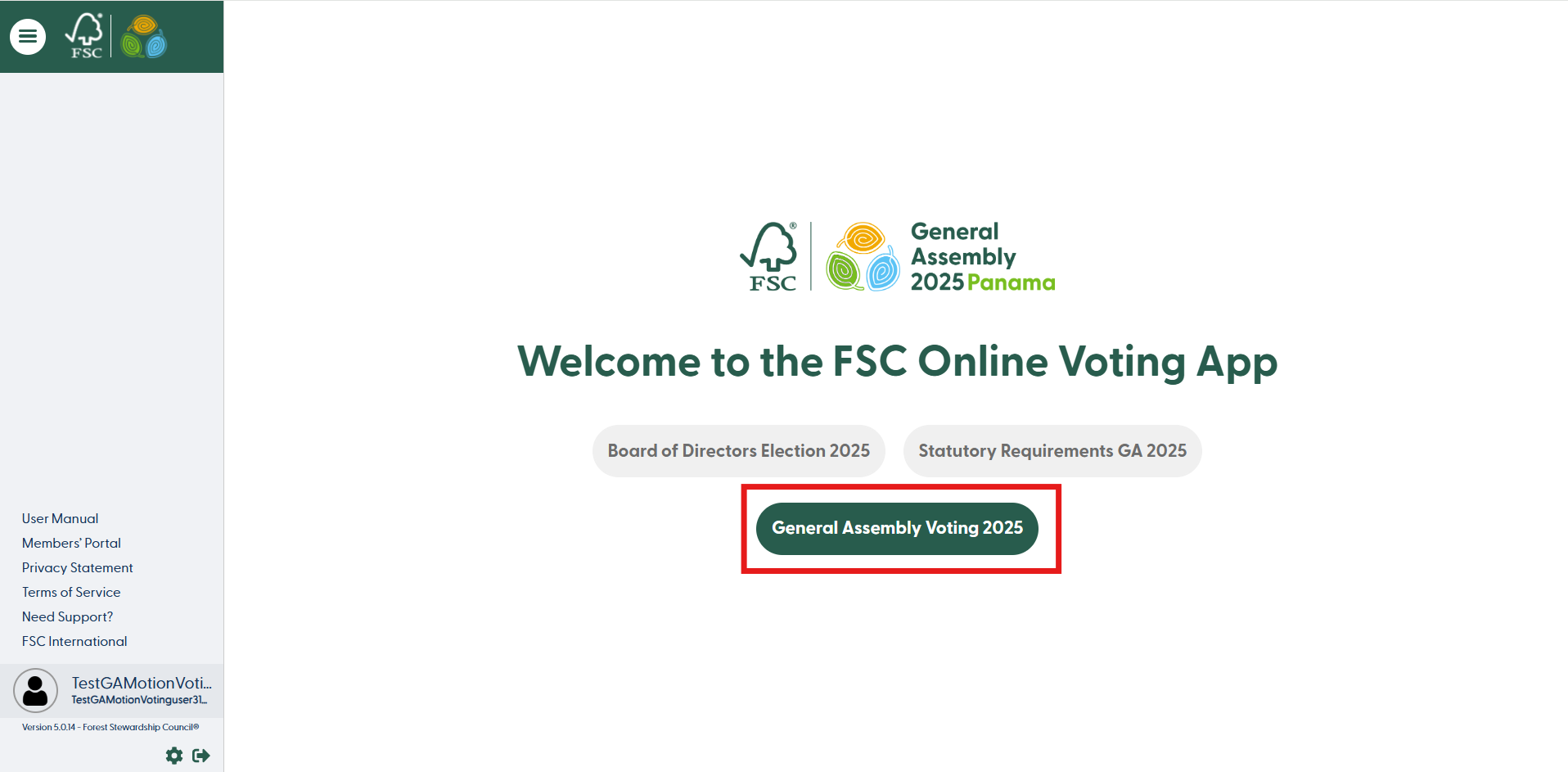
See open motions
To see the list of the motions that are open for voting, click on “Open Motions” on the upper left side. The list of open motions will unfold.
You can navigate between motions by using the top left and right arrows.
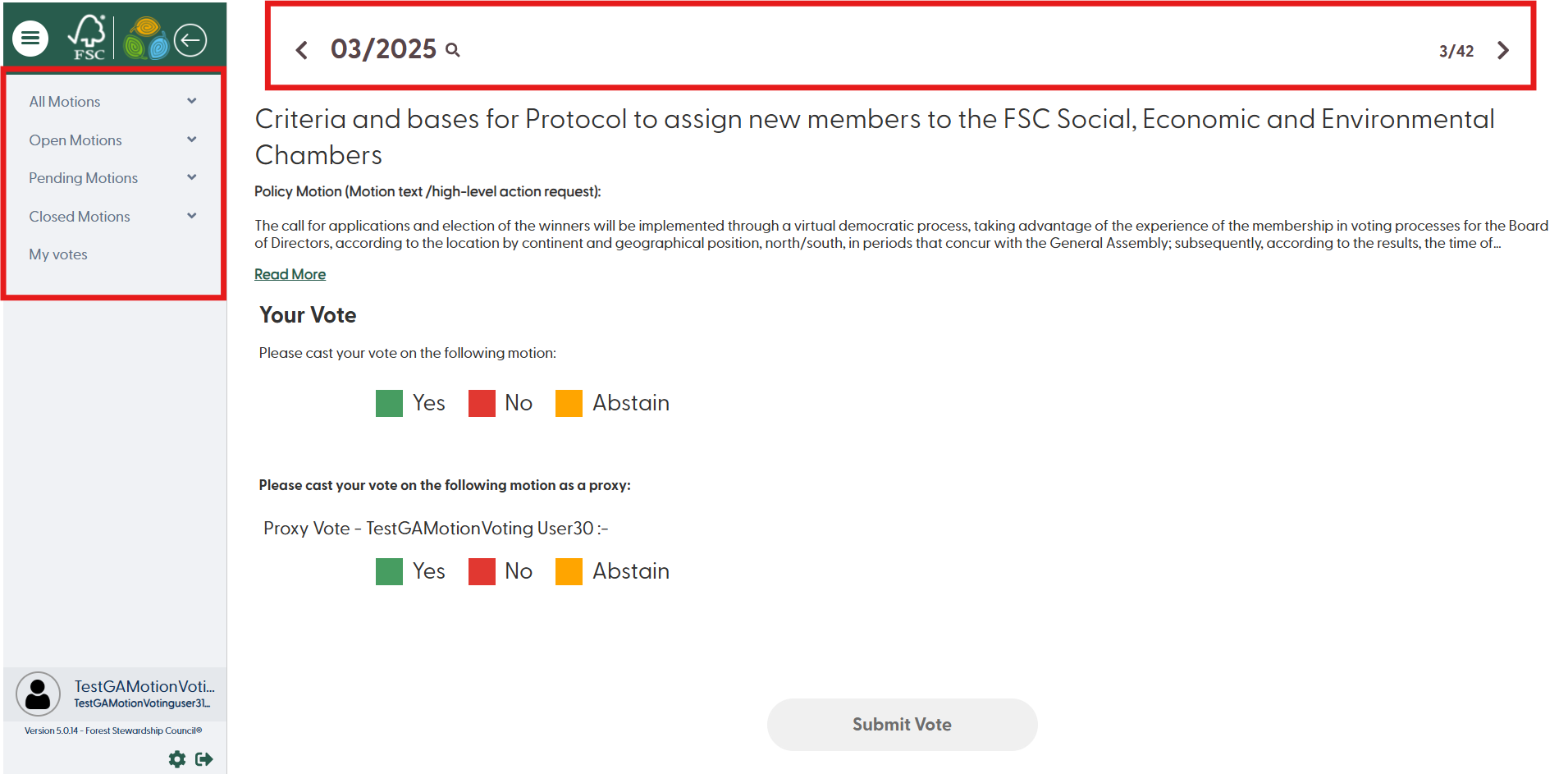
You can also filter the closed and pending motions by clicking on the respective menu to unfold the list or search for a specific motion by name or number.
Pending Motions – Motions that have been proposed but are not yet opened for voting.
Closed Motions – Motions that have already been voted on and closed. The voting period for these motions has ended.
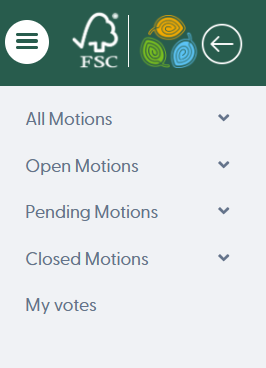
Cast your vote
Each motion will be voted on individually and only motions that are currently open for voting will display the voting options. To cast your vote, click on the desired motion* (on the “Open Motions” list on the left side), then select “Yes”, “No”, or “Abstain” and click on “Submit Vote”.
If you want to go back and review other motions or navigate away, you need to either submit your vote for the open motion or click on “Remove Selection”.
*If you also hold a Proxy vote; the “Submit Vote” option will be enabled once you have selected your vote and the proxy vote.
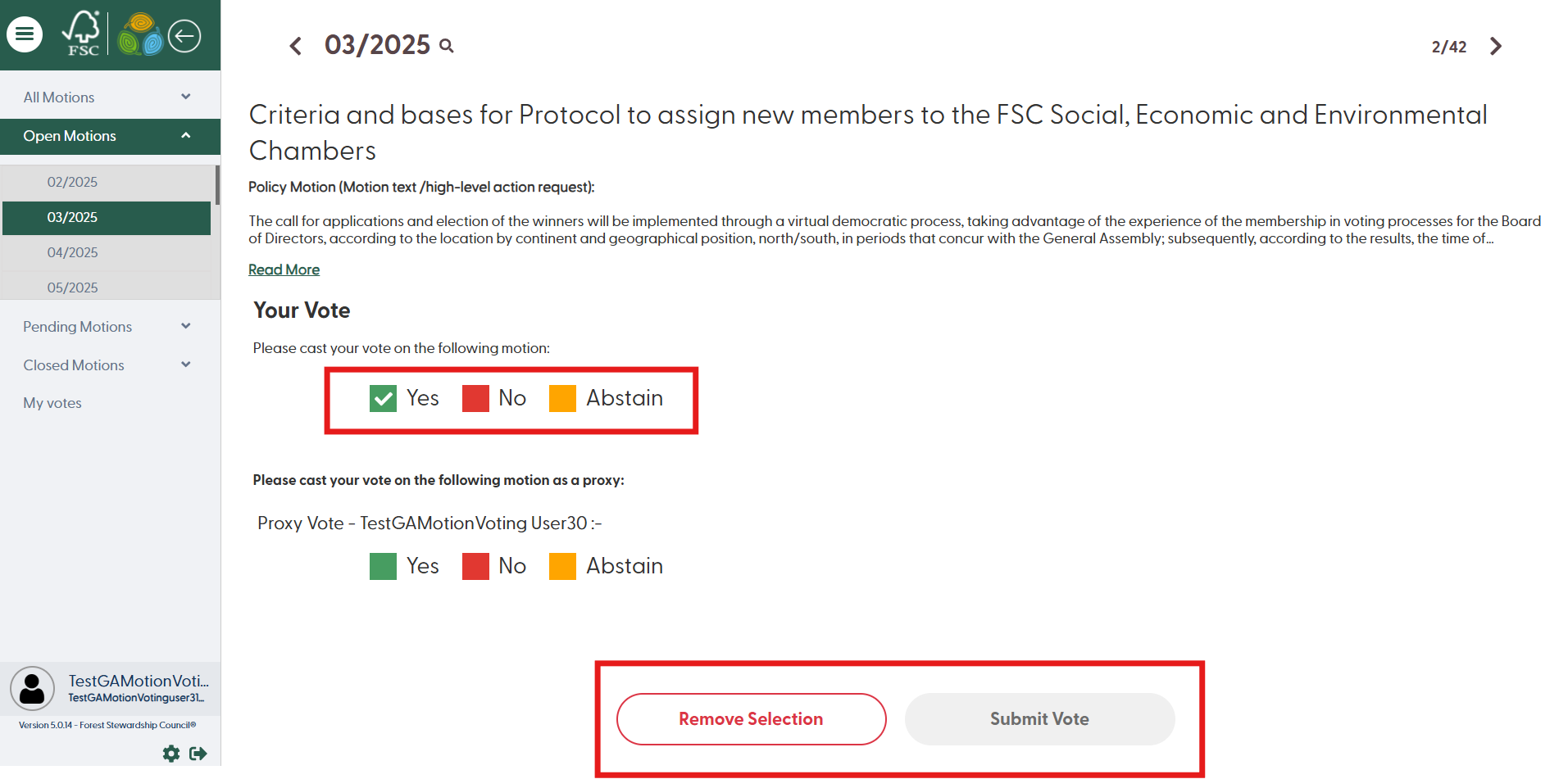
*You can find the information on the motion by clicking “Read more”. The details and description will expand.
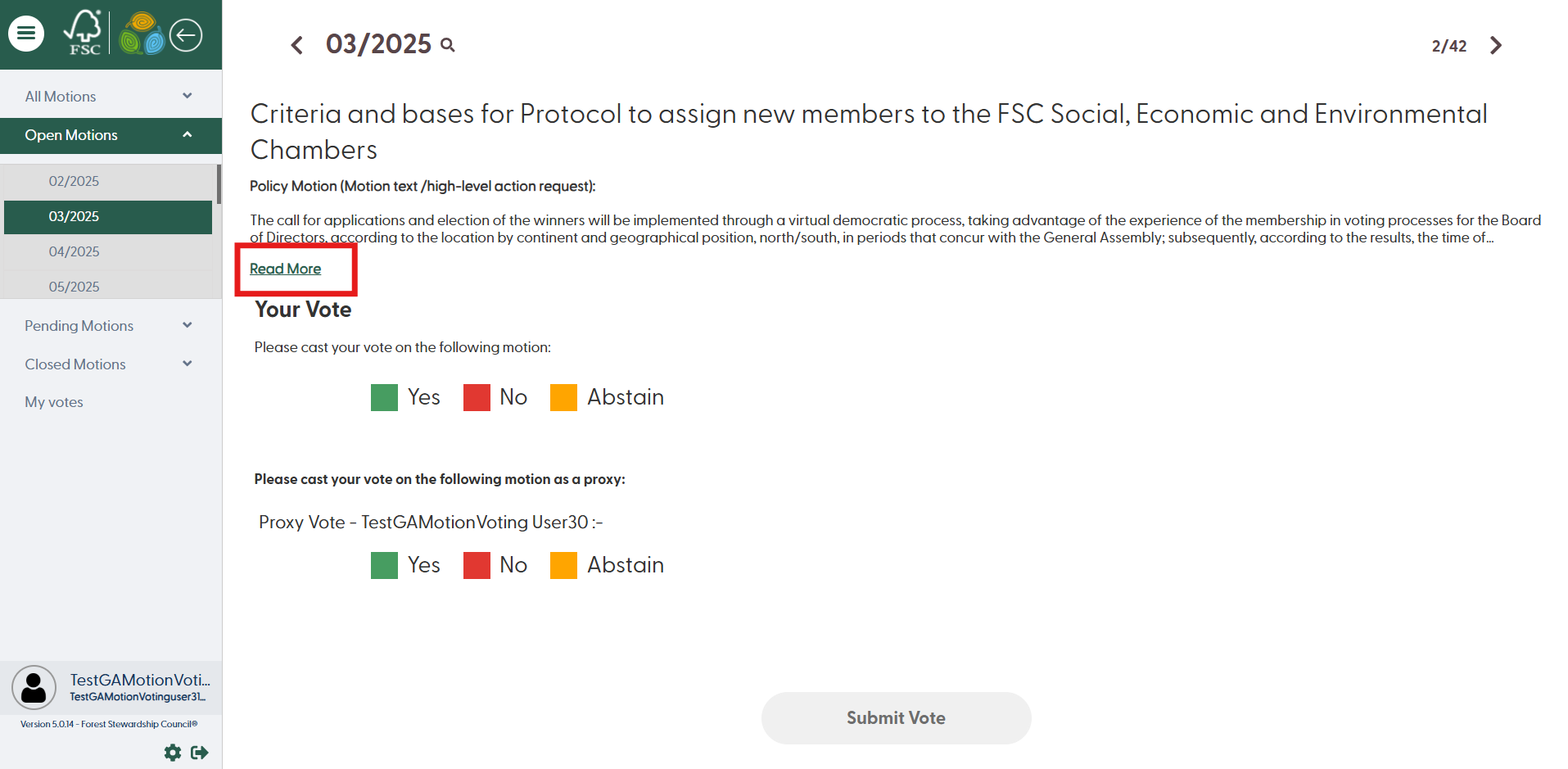
To close it, click “Read less”.
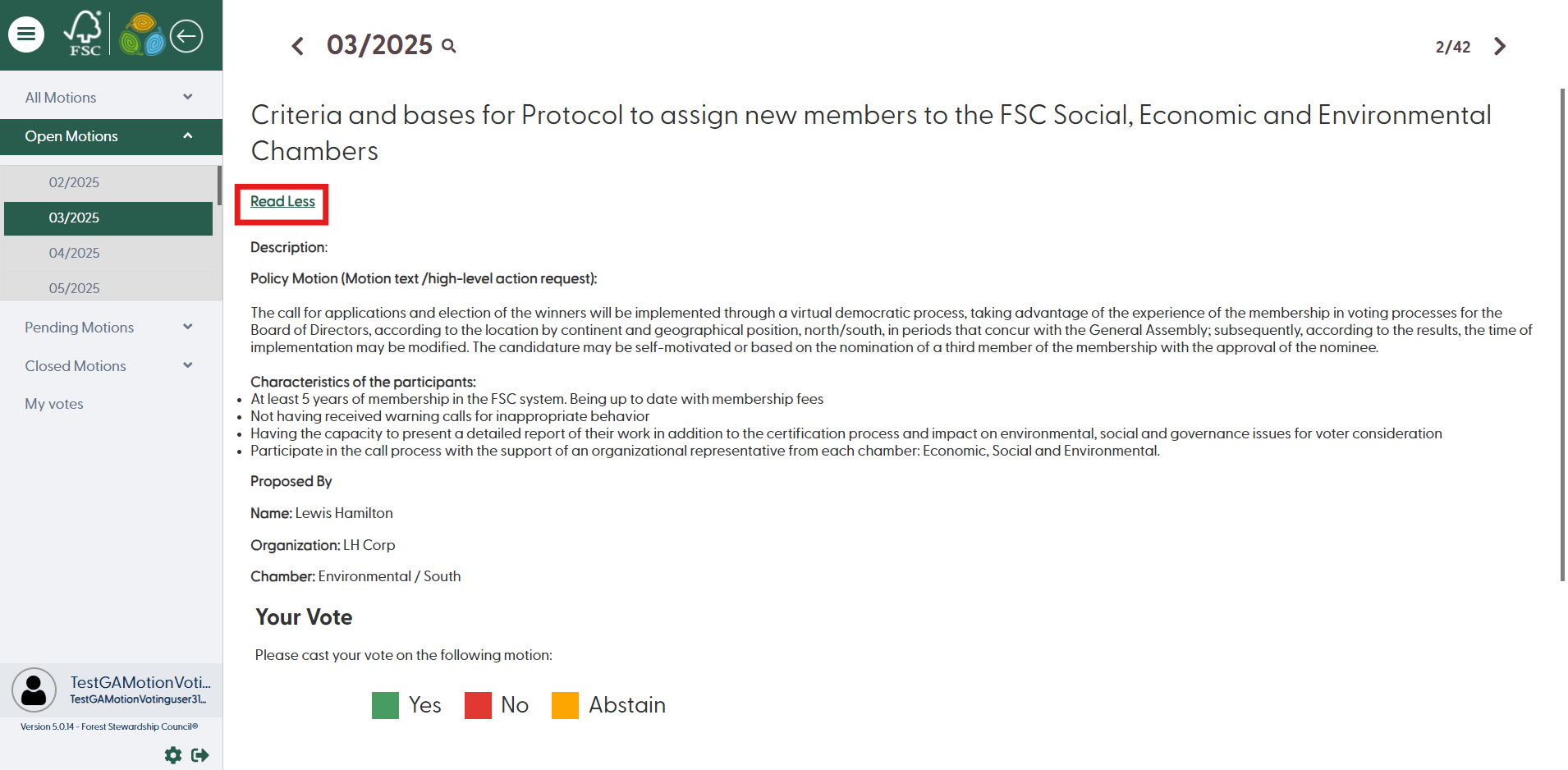
You can only submit your vote once. When you click “Submit Vote” a pop-up window will appear to confirm your vote. Click on “Yes” to continue or on “Cancel” to go back and review or change your vote.
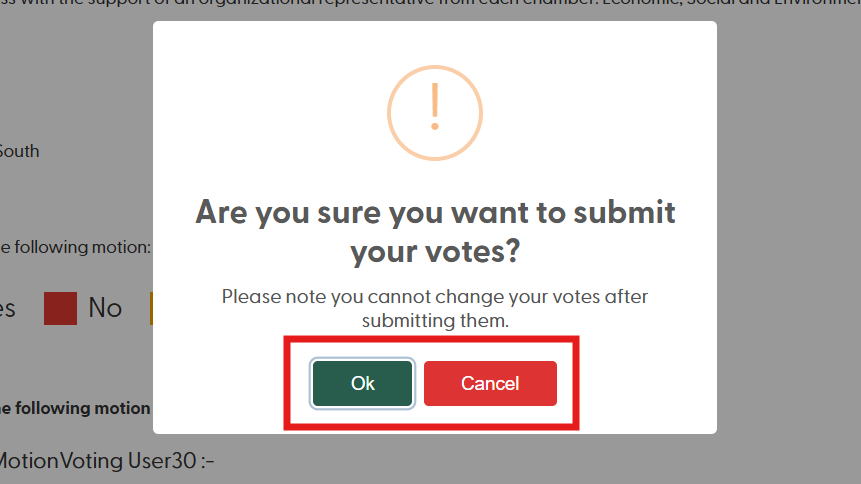
Vote as a proxy
The votes available to you as a Proxy will appear below your own votes. Please follow the same steps to cast your vote as a Proxy.
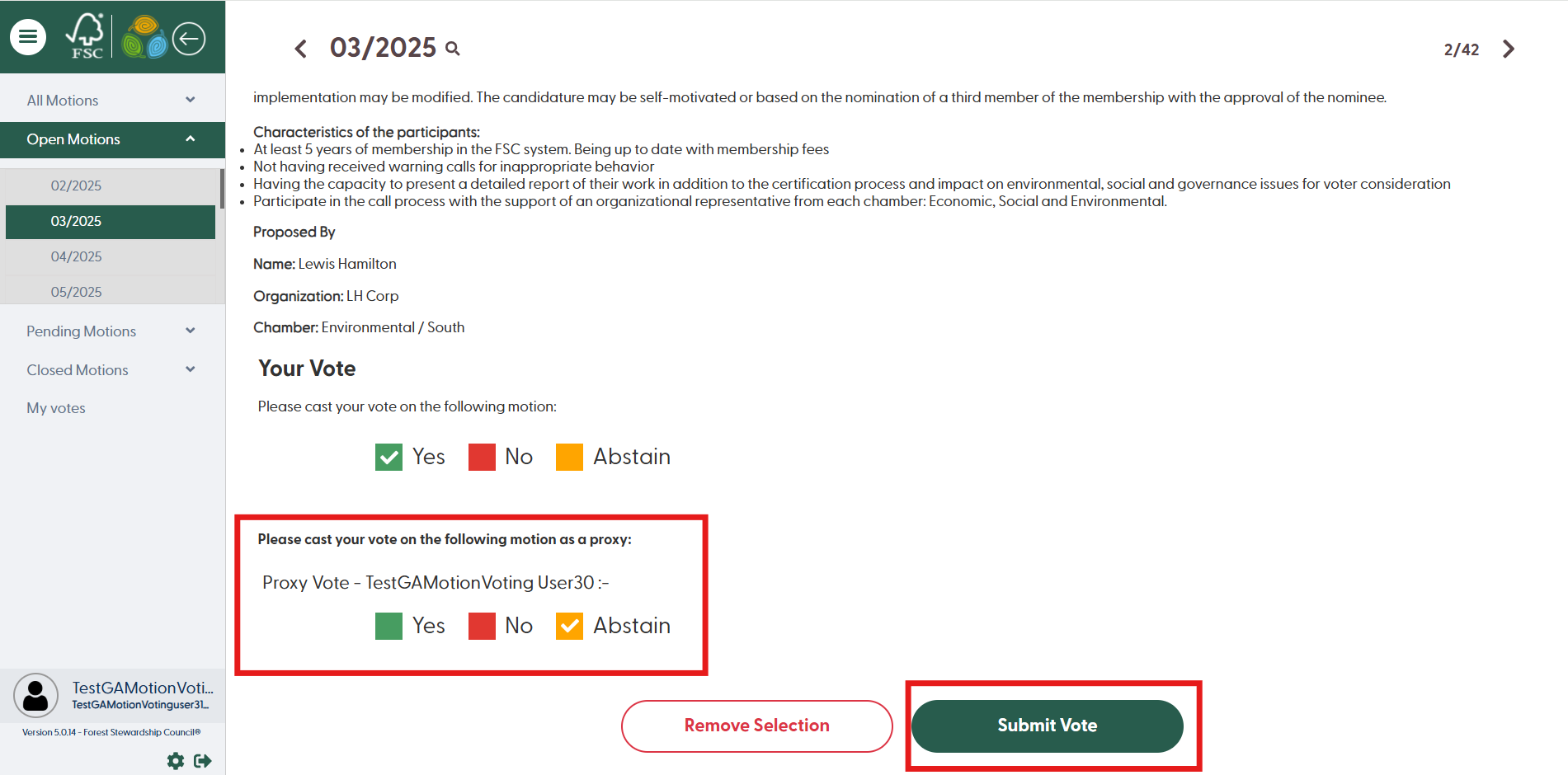
*After submitting your vote for the current motion, you will be taken to the next open motion. You can then follow the same steps to submit your vote.
Voted motions and acknowledgement
You can view the list of motions you have already voted on by clicking on “My Votes”.
If you wish to receive an acknowledgement and summary of your votes on your email, please click “Send Acknowledgement Email” in the upper right corner.
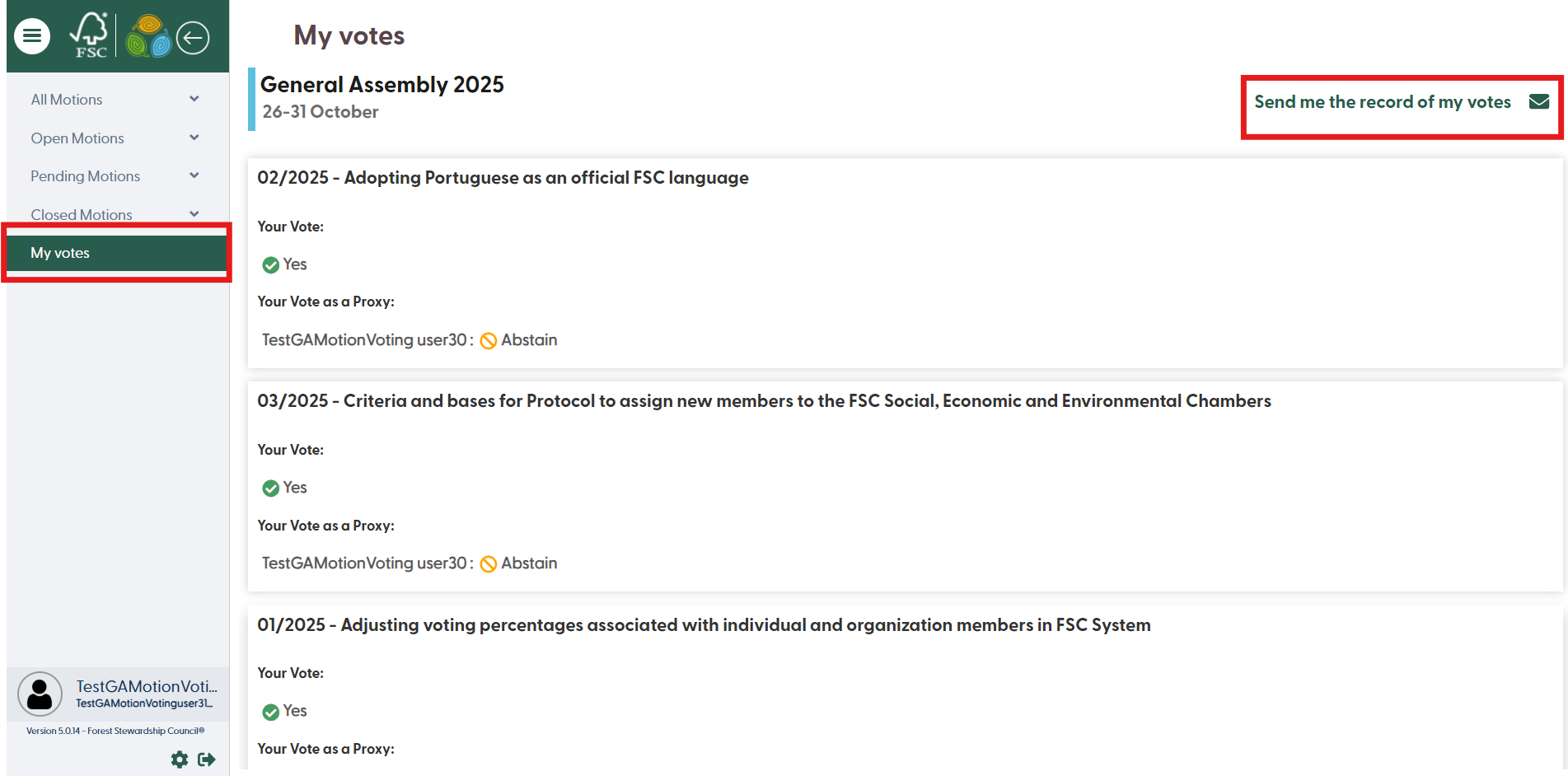
Change the settings
To change the language settings or view the data in your profile, click the gear icon in the bottom left corner.
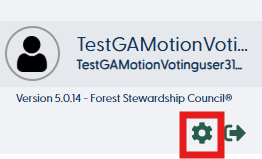
You can view your profile data.
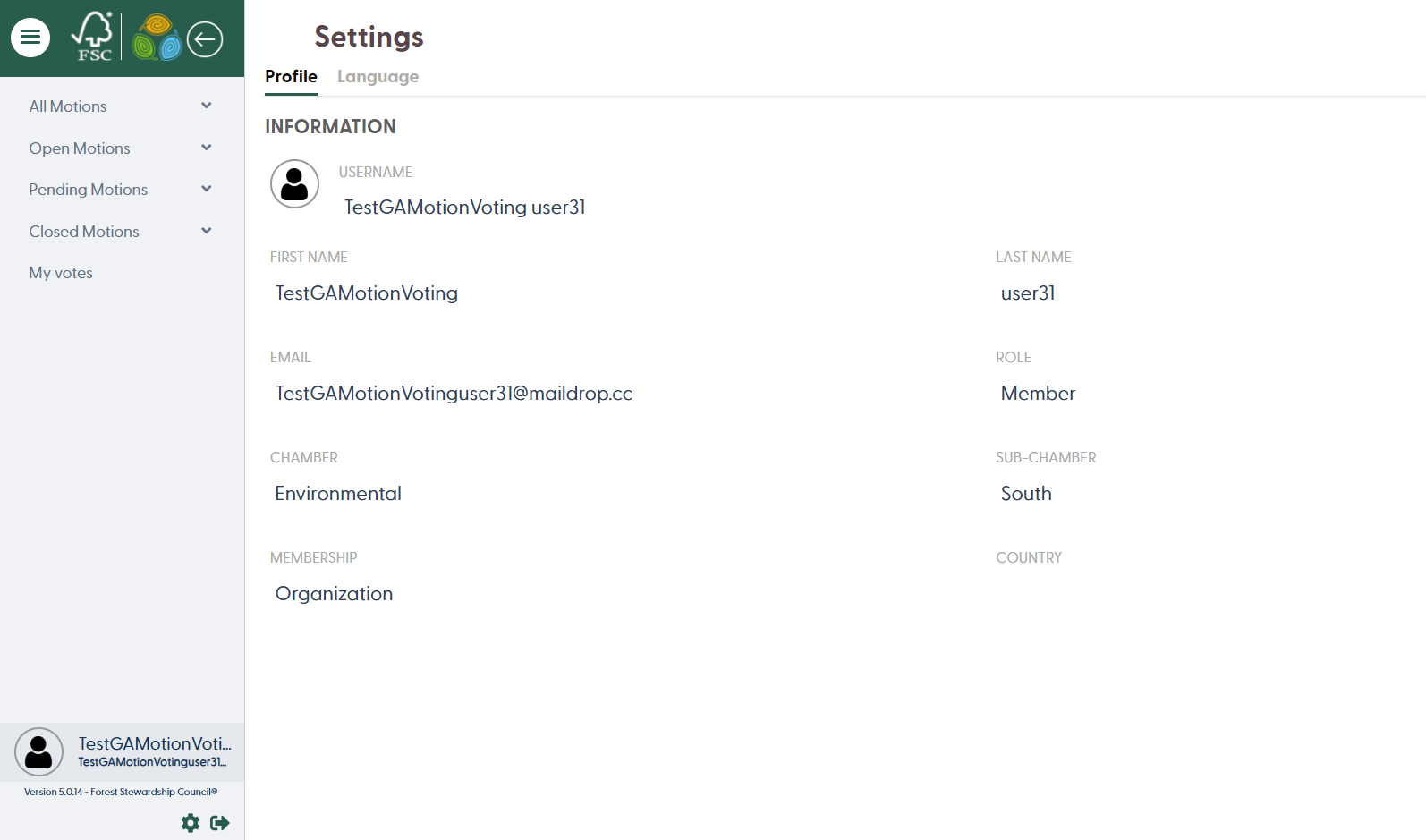
And change the language settings (available languages are English and Spanish)
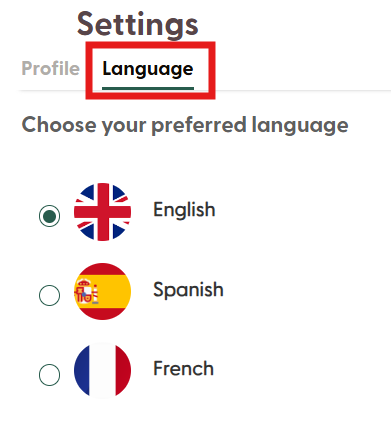
How to cast your votes using the mobile app
Download the app from the App Store or Google Play and launch the app
Access the e-ballot
After downloading the latest version of FSC Voting App from AppStore or Google Play, launch the app on your device and log in, you will reach FSC Online Voting App home screen. Go ahead and click on “General Assembly Voting 2025”. On the next screen click “Vote now”.
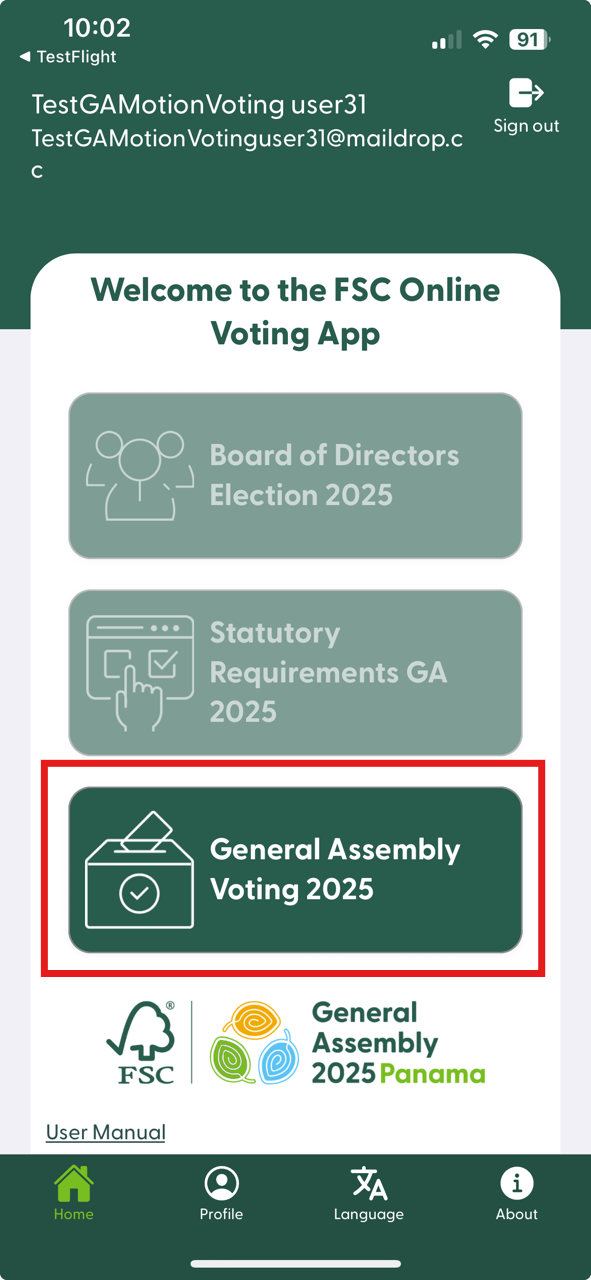
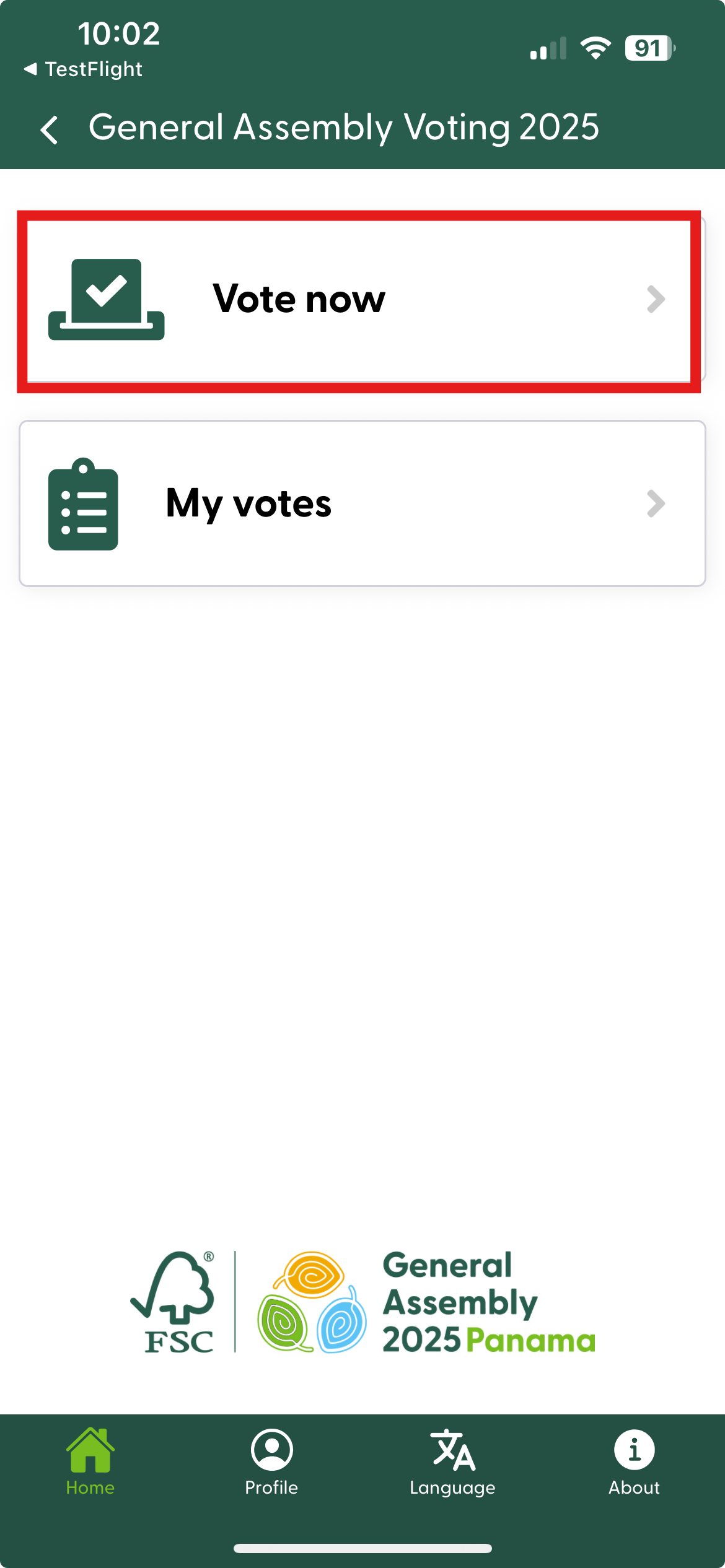
See open motions
To see the list of the motions that are open for voting, click on “Open Motions” in the pop-up window and apply the filter.
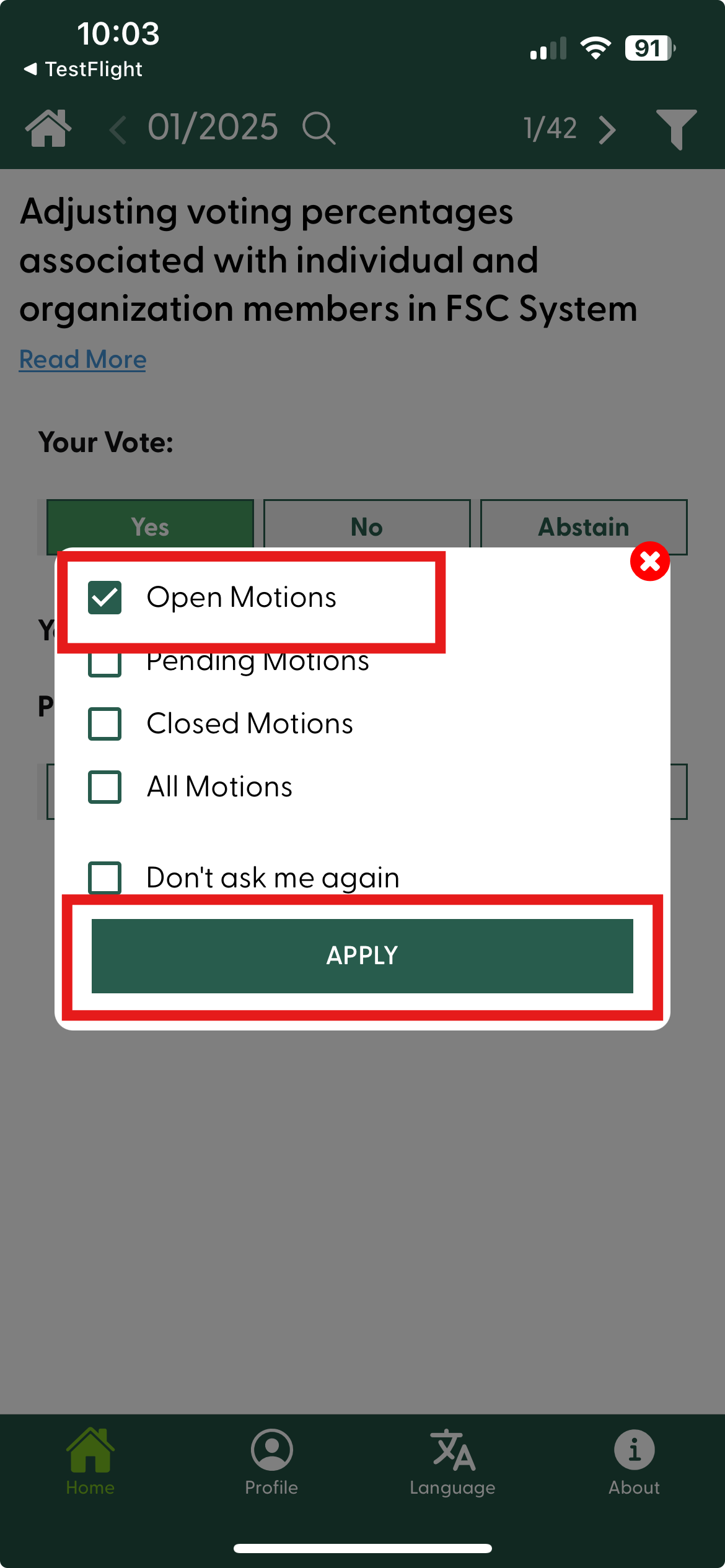
You can also filter the closed and pending motions by clicking on the respective option on the filter icon in the upper right corner or search for a specific motion by name or number.

Cast your vote
Each motion will be voted on individually and only motions that are currently open for voting will display the voting options. To cast your vote, click on the desired motion*, select “Yes,” “No”, or “Abstain” and click on “Submit Vote”.
*If you also hold a Proxy vote; the “Submit Vote” option will be enabled once you have selected your vote and the proxy vote.
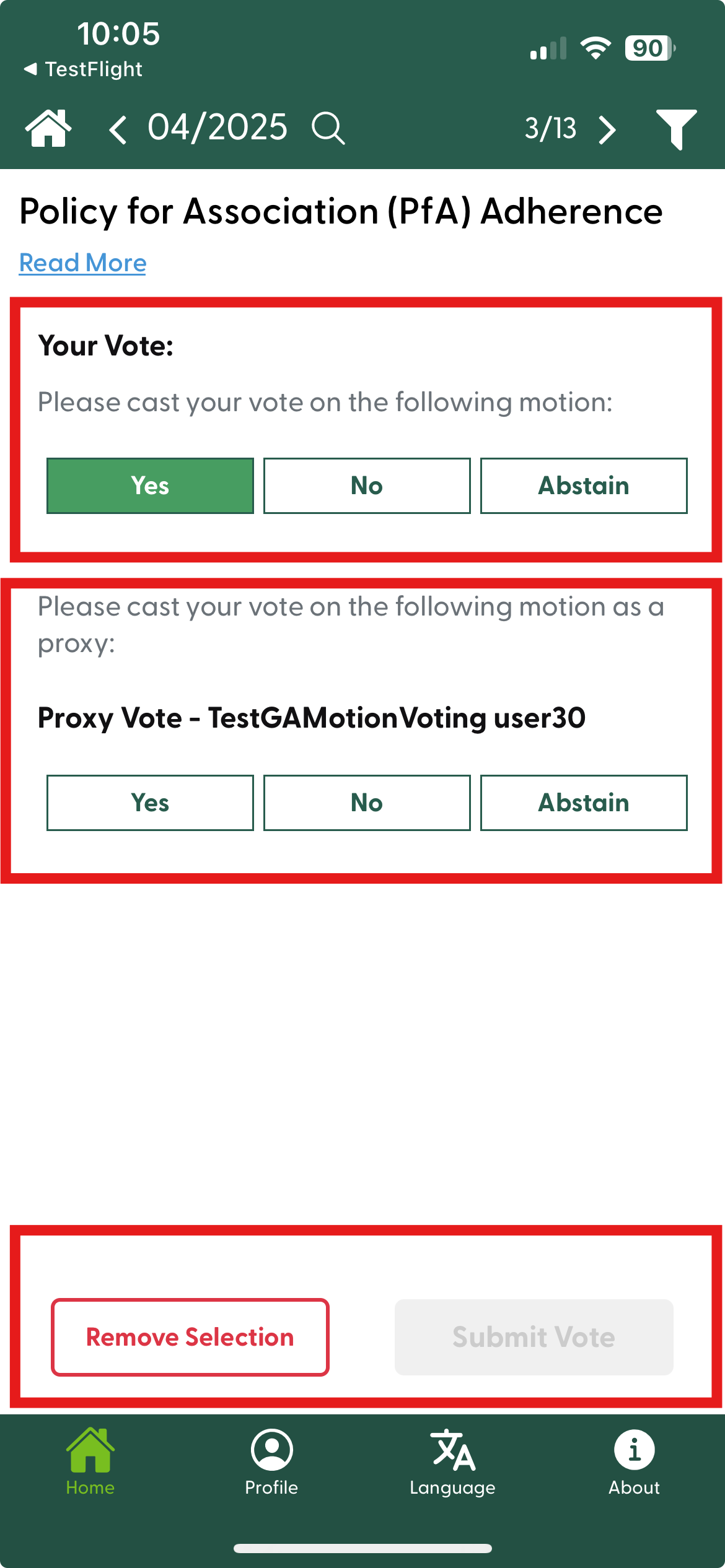
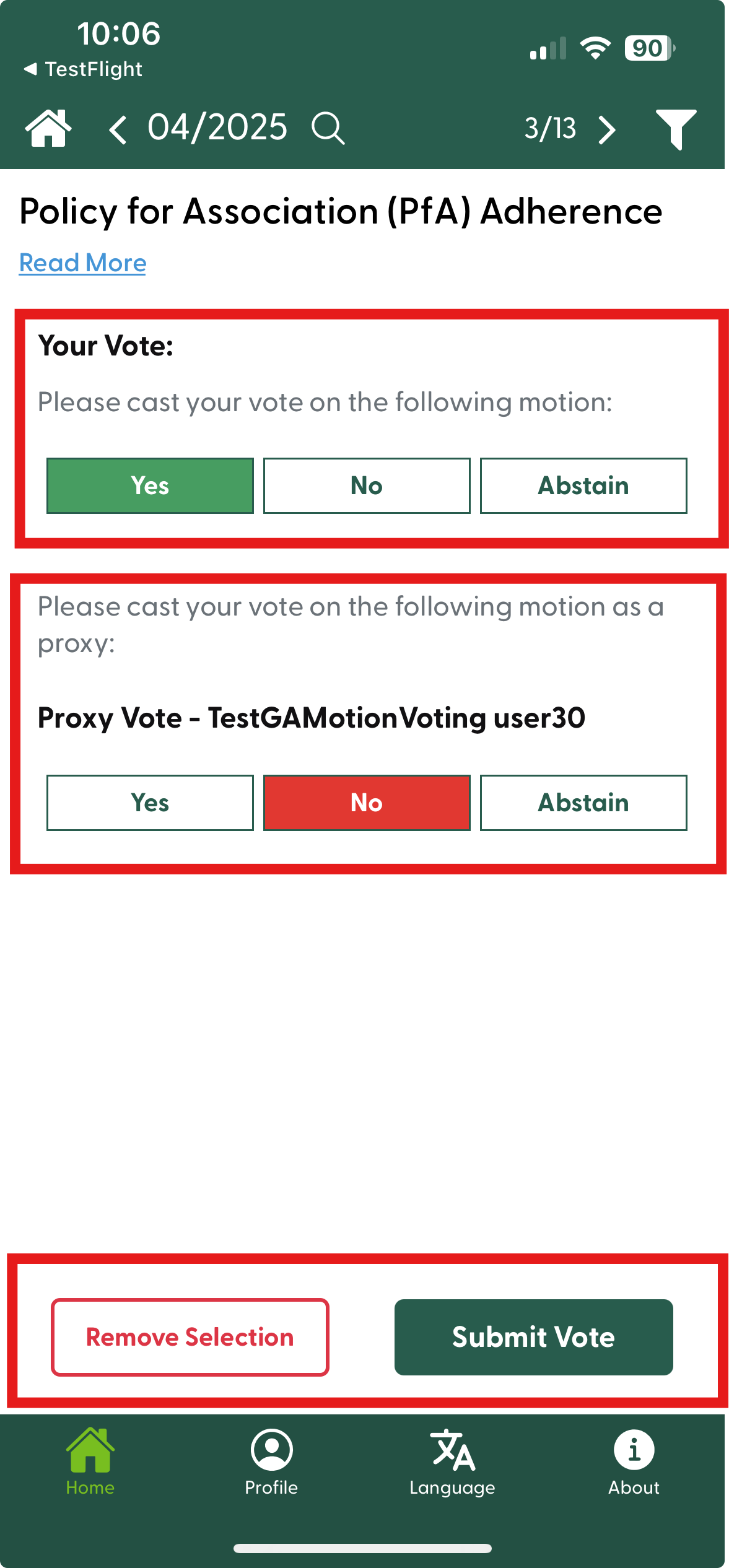
*You can find the information on the motion by clicking “Read more”. The details and description will expand. To close it, click “Read less”.
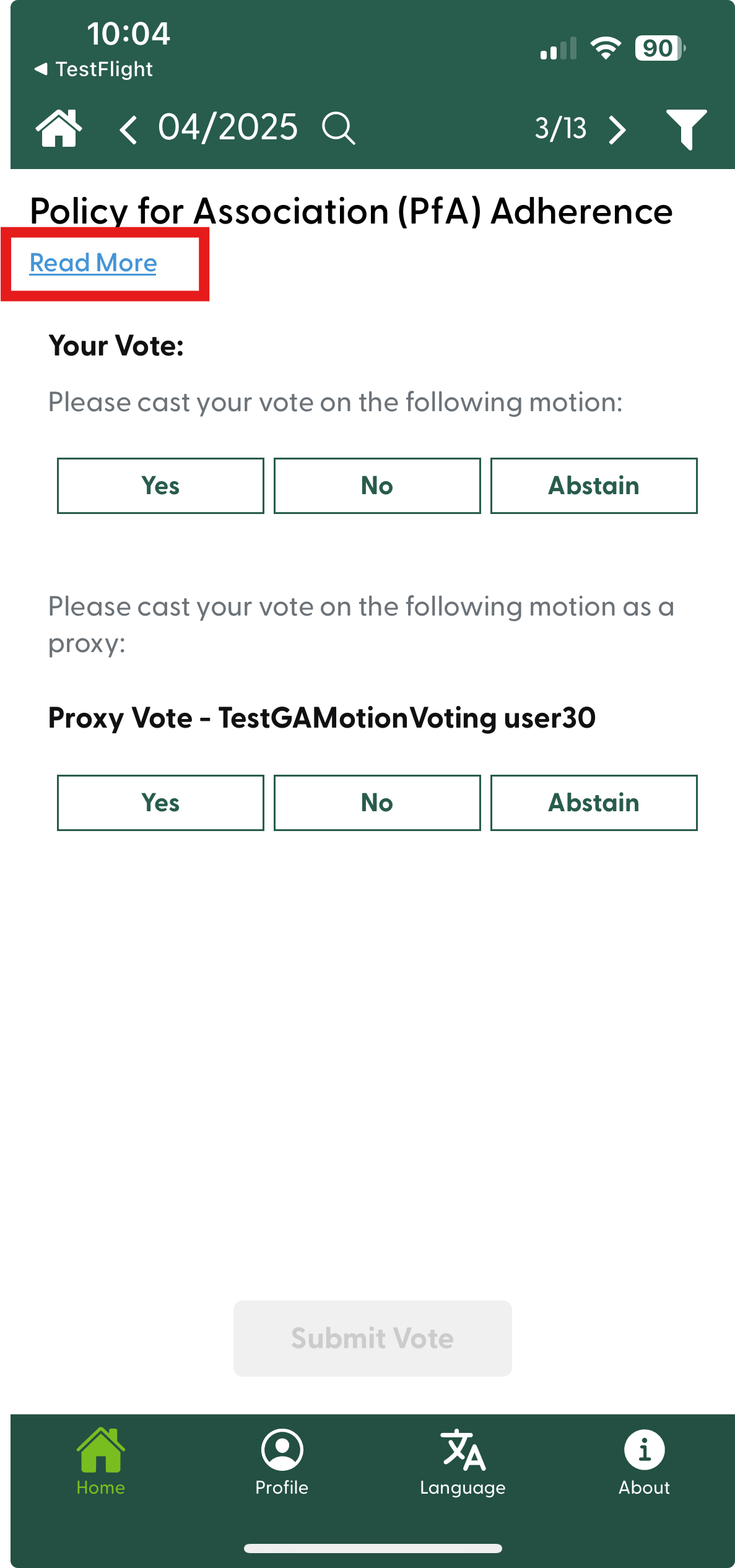
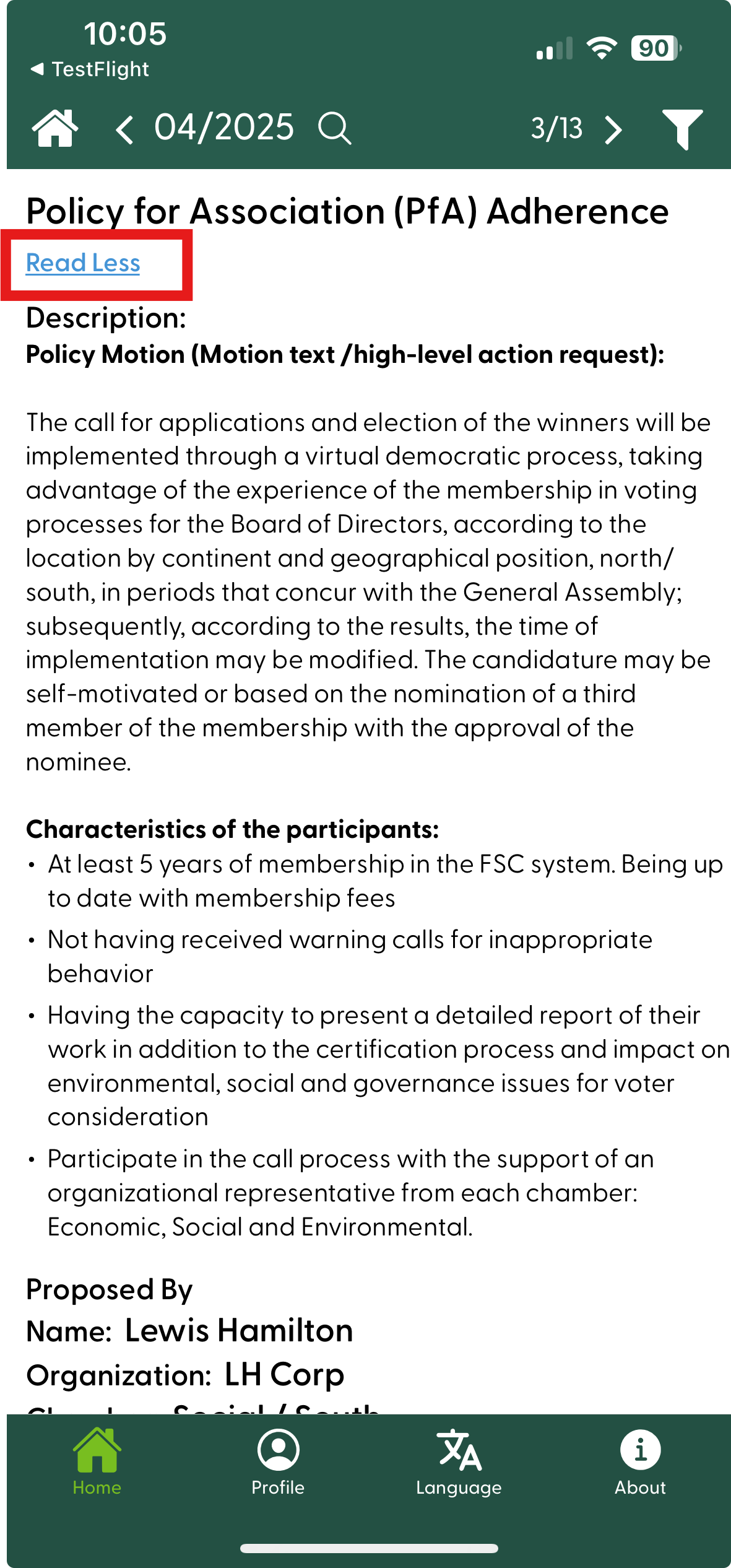
You can only submit your vote once. A pop-up window will appear to confirm your vote. Click on “Yes” to continue or on “Cancel” to go back and review or change your vote.
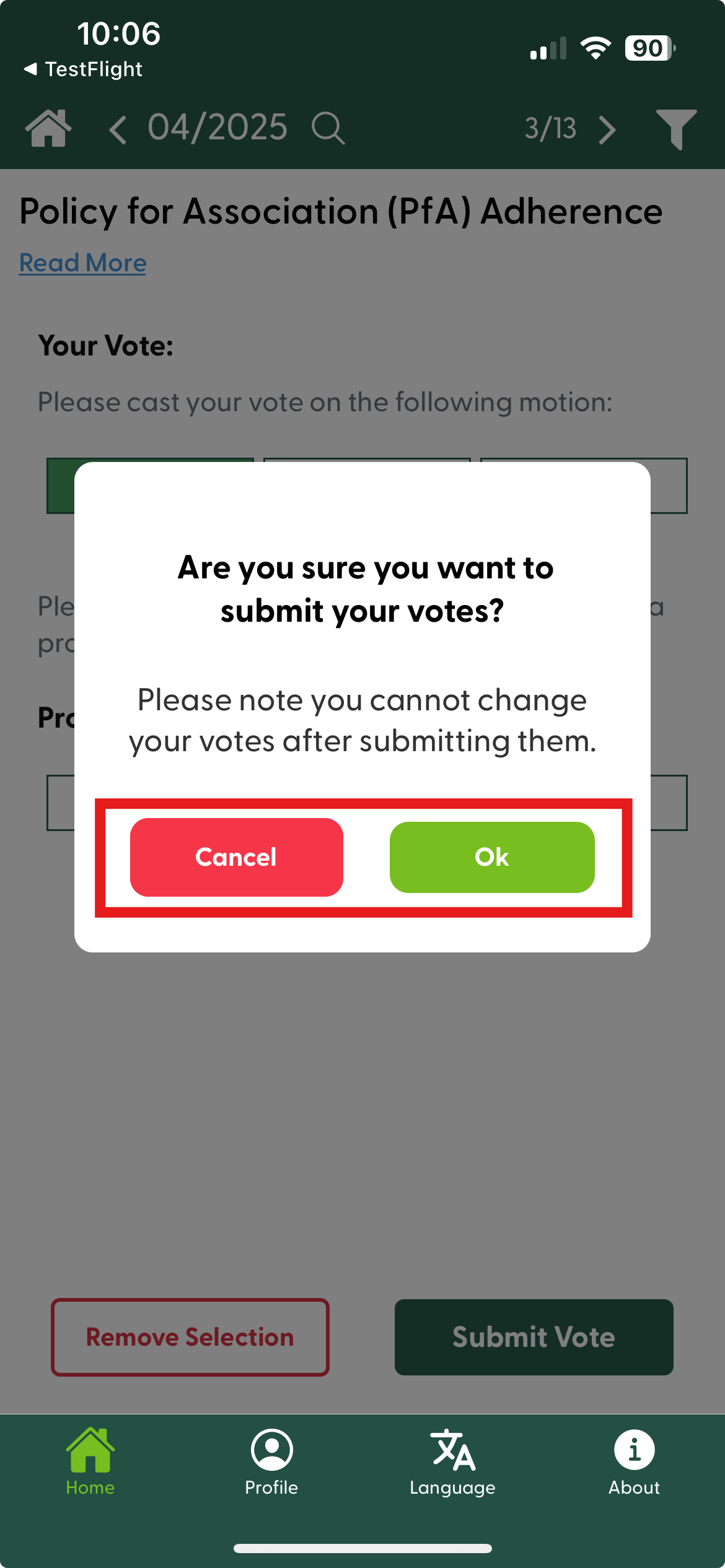
Vote as Proxy
The votes available to you as a Proxy will appear below your own votes. Please follow the same steps to cast your vote as a Proxy.
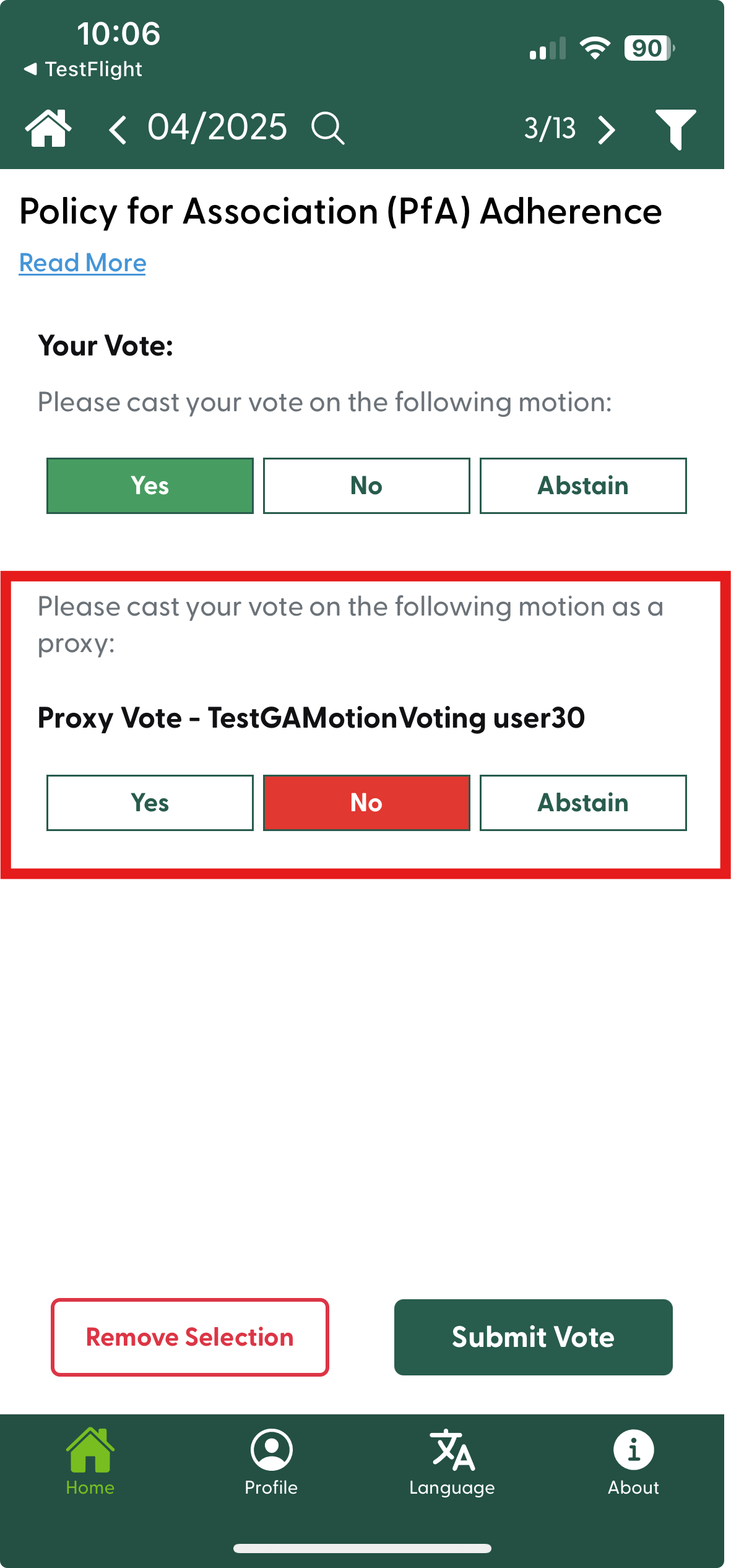
Voted motions and acknowledgement
You can view the list of motions you have already voted on by going to “My Votes” on the home screen.
If you wish to receive an acknowledgement and summary of your votes on your email, please click the “Send” icon in the upper right corner.
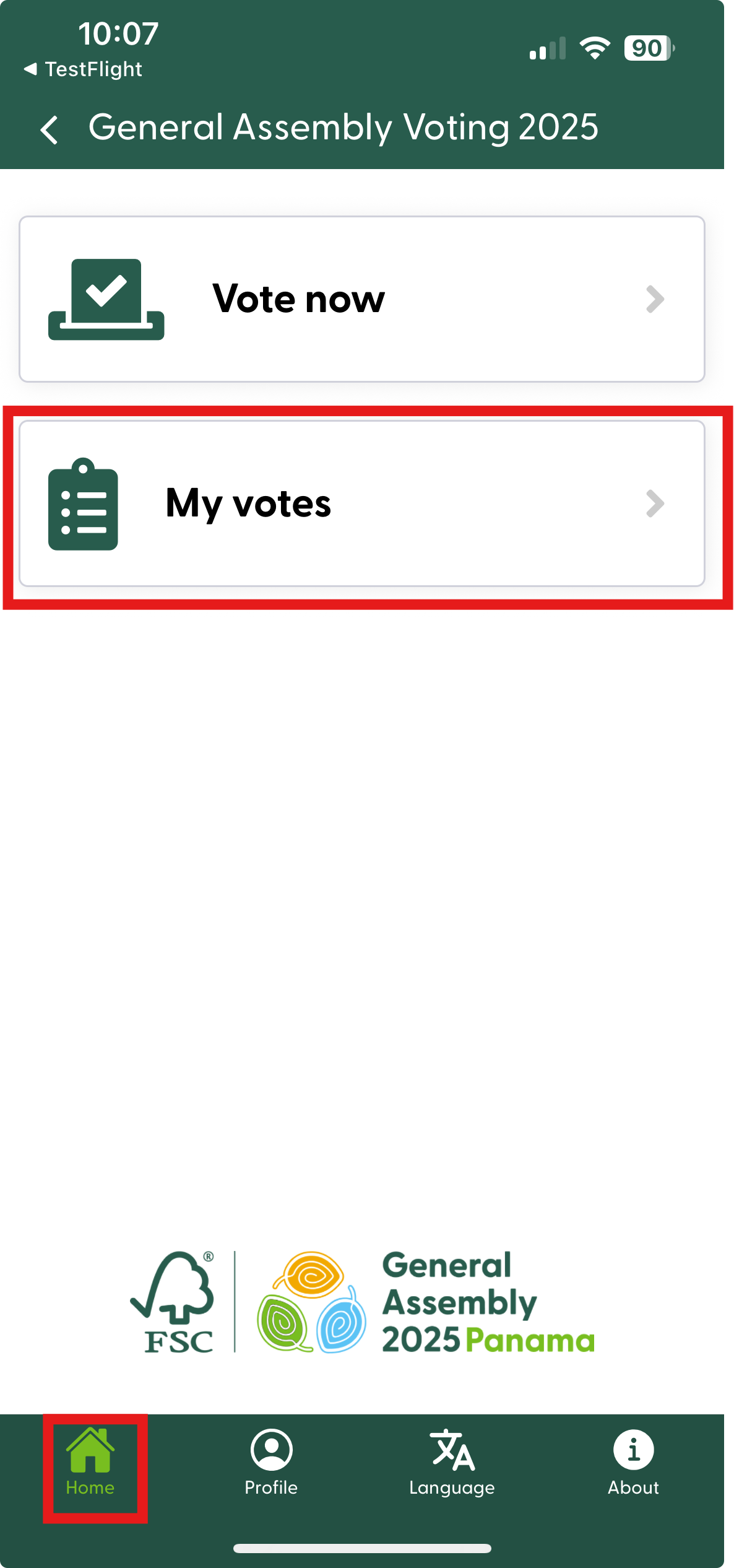
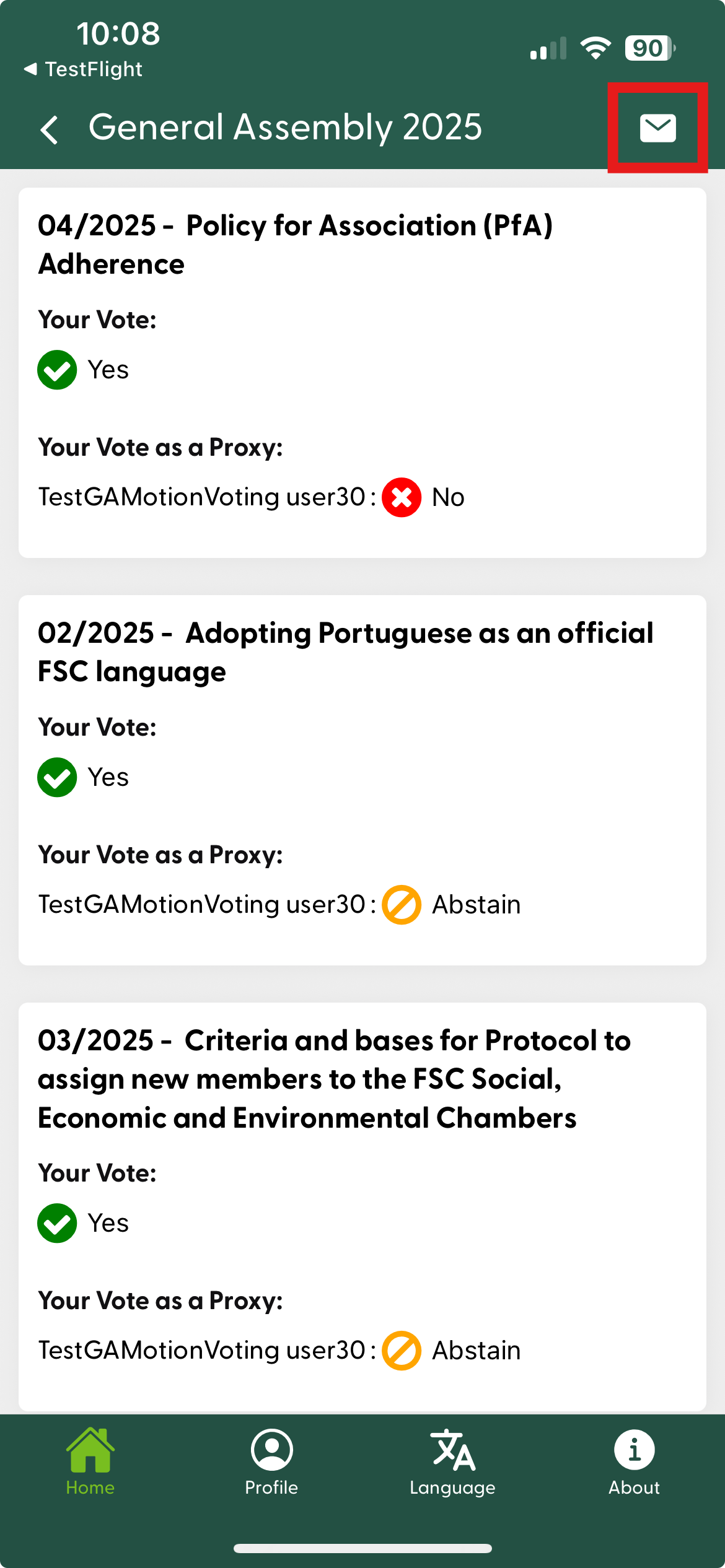
Change the settings
At the bottom of the screen tap on the profile icon to view your profile data.
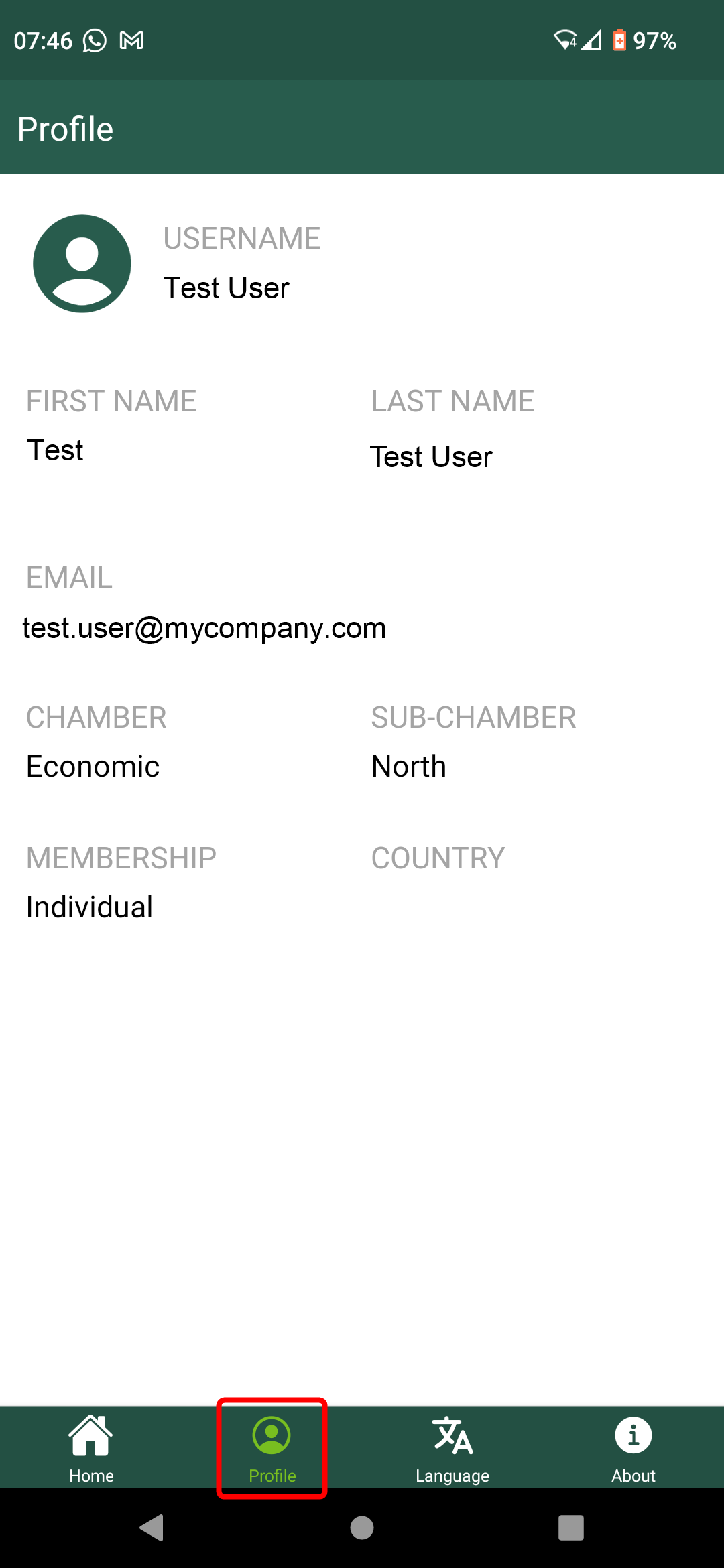
To change the language settings, tap on the language icon (available languages are English, Spanish, and French).