FSC at a glance

Certification Resources
Take a deep dive into all the different types of certification FSC offers. Find resources to help you navigate the certification process and discover how the certification system works.

System Integrity
Being part of FSC means striving for better: not just a green tick, but a shared commitment across all operations to protect forests for future generations. That’s why we take action if anyone connected to FSC is...

Innovation for Sustainability
FSC aims to continuously innovate and improve. We're continuously leveraging the power of new technologies to empower forest stakeholders and growing markets to achieve sustainable forest management.
Participate
The best way to move forward and improve our system is through collaboration. If you have identified the need for a new normative document, the revision of an old one, have spotted an activity out of the ordinary, or simply want to participate thought the revision and/or investigation process, please reach out to us.
International Requirements Development Process
Once FSC has taken the decision to create or revise a normative document, we announce our intention to start the process in our newsroom and in the FSC newsletter. The announcement will be accompanied by a call for applications to a working group. You may be qualified to join such a working group, and if so, you can directly contribute to developing the standard.
As a next step, the development of the process will be displayed on the Current Processes page, which lists all opportunities to engage and be informed throughout the process, e.g. in the consultative forum associated with it. You can request to join the consultative forum for each process individually to receive regular updates and give feedback on a continuous basis.
Finally, we hold 30- or 60-day public consultations on drafts of the normative document before it is tested and eventually approved. When you create an account on the FSC Consultation Platform, you will be notified via email about new consultations. National Forest Stewardship Standards generally follow the steps above but we recommend active monitoring of national office websites for announcements, or subscribing to the national FSC newsletter.
01. Identification: Identify the need for revision of an existing normative document or creation of a new one
02. Approval: Approval to start development or revision process
03. Stakeholder Consultation: Consult stakeholders on the intent to revise or create a new normative document
04. Working Group: Send a call to form a working group
05. Forum: Create a consultative forum to provide continuous update and feedback
06. Public Consultation: Hold public consultation on draft documents
07. Testing: Test new or revised documents
08. Approval & Implementation: Approval of normative documents and implement normative document
FSC Risk Assessment Development Process
FSC Risk Assessments are developed by either revising an existing Controlled Wood Risk Assessment or creating a completely new one. The process for both can follow one of two routes: a "major process" or a "regular process" (also known as the centralized process). In in case of urgent revisions an “accelerated process” can be used.
In a major process, a working group with equal representation from social, environmental, and economic perspectives helps shape the assessment. FSC leads regular processes. All processes follow the process requirements in the FSC-PRO-60-006 Development and Revision of FSC Country Requirements, and the content requirements laid out in the FSC-PRO-60-006b Risk Assessment Framework.
The key steps conducted during a regular process are presented below. Note that the requirements for major and accelerated process are under revision. Once finalized, further information will be provided in this page. For more information, please access FSC Risk Assessments page.
01. Registration: Registration with Performance and Standards Unit (PSU) at FSC.
02. First draft: Preparation, review and improvement of the first draft.
03. Stakeholder Consultation: 30-day consultation and collection of stakeholder feedback.
04. Final Draft: Preparation, review and improvement of final draft.
05. Decision-making and publication: Approval by PSU and closed conditions.
06. Annual Review: Considering stakeholder comments.
Get involved
In summary, there are several ways you can remain informed and contribute:
- Tell us about the need for a new normative document for your country or an improvement for an existing normative document. For improvements, please complete the Change Request Form (you can find it below) and submit it to psu@fsc.org
- Sign up to receive the FSC newsletter, where you can be informed of any calls to join a working group.
- Monitor the current processes for normative documents under development that are relevant to you and ask to join corresponding consultative forums.
- Register on the FSC Consultation Platform so you can be automatically notified when any public consultation on an FSC International normative document is opened.
- Monitor relevant national office websites and newsletters for announcements.
Get involved in FSC Risk Assessment development
To get involved, find ongoing FSC Risk Assessments listed on the FSC Country Requirements Schedule page. Here, stakeholders can find dates for upcoming consultations and fill out a form to express interest in participating. By filling out the form, you agree to be contacted by a consultant (if it's the regular process) to learn how to participate.
There are several ways you can stay informed and contribute:
- Monitor the current ongoing risk assessment processes that are relevant to you.
- Fill out the form to express your interest in participating in a focused consultation. You will be contacted by a consultant and informed about how to take part.
- Monitor relevant national office websites and newsletters for announcements.
Change Request Form
FSC invites stakeholders to participate by contacting FSC International directly by submitting a Change Request Form to psu@fsc.org to identify issues and opportunities with normative documents.
Complaints and appeals
When we receive complaints or appeals from stakeholders, whether it is addressing performance, decisions taken or any other element in the FSC system, we take it seriously. Our team is committed to getting your issue heard by the right people swiftly and thoroughly.
Documents

Contribute to consultations to make the FSC system more accessible.
Tools accessible to everyone
These tools and resources are available to anybody who is interested and wants to actively engage with FSC. You can access our e-training offer, participate in consultations, and get information on certifications and other specific topics.
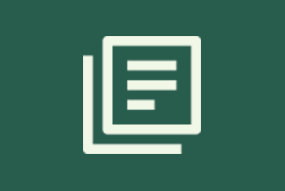


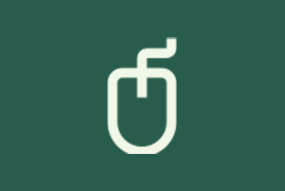
Document Centre
Find all documents related to FSC’s standards, policies, and procedures.
Certificate Search
Access the latest information on FSC certificate holders. Search by licence code, certificate code, organization name, local name, or state/province licence code.
Consultation Platform
Provide input on FSC standards and policies being created or revised. The platform is open to anyone but requires registration.
E-Training Platform
Access online FSC training on a variety of topics. Most of the courses are free, but some options require payment. This training is open to anyone but requires registration.
How to...?
Take a look at our array of resources to help you navigate our different tools and platforms. We addressed the most common use cases, frequently asked questions and tooltips that will guide you through each step of the process.
The e-TLA signature
The e-TLA is a legal document which defines and regulates the relationship between FSC and the individual or organization holding an FSC certification. It grants you the right to use the FSC trademarks for both on-product labelling and promotional use - subject to prior approval given by your certification body and other conditions set out in the e-TLA.
The e-TLA enables direct access to applicable certification requirements and contains rules that improve FSC’s ability to uncover and block organizations selling non-certified products. It also ensures compliance with laws and regulations, including the General Data Protection Regulation which is the main European Union legislation governing data protection.
You can sign the e-TLA electronically, at any time, on a wide variety of devices. Eliminate the paper and get the agreement done faster!
For FSC Certificate Holders
The e-TLA is currently only available for individuals and organizations applying for, or renewing, single, group and multi-site certification. Certification will only be granted upon signature of the e-TLA.
In order for an FSC certificate holder to sign the e-TLA, the organization’s primary contact will be invited by their certification body to activate their FSC Connect account.
Organizations and individuals who are joining the FSC system for the first time or re-joining it after exiting it, will be directed to the FSC Check portal, which is now a normative requirement. For more information, refer to FCS’s Disclosure Requirements for Association with FSC (FSC-PRO-10-004). For a step-by-step guide on how to complete the FSC Check process, click here.
Organizations and individuals who are getting recertified will be directed to the FSC Certification Portal, where they will have to sign in using their FSC Connect credentials.
For more information and any related questions, please contact your certification body or FSC via connect@fsc.org.
Important information about receiving communication from FSC
Certificate holders should look out for email messages from No-reply@connect-fsc.org, licensing@fsc.org, connect@fsc.org and from dse@eumail.docusign.net.
Certificate holders should consider working with their IT email provider or IT department to ensure that mails from these domains @springcm.net, @docusign.net and @docusign.com can be delivered without delay (e.g., adding the addresses to a "Safe Sender" list, ensuring that addresses are allowed based on the email provider/IT department inbound mail rules).
Click on the buttons below to see more information
Invitation Email: The organization's primary contact will be invited by their certification body to activate their FSC Connect account.
FSC Connect is the gateway portal that provides access to various FSC tools, content and data. It delivers centralized, digital solutions to help you engage with FSC.
(If you have been designated or invited as a primary contact to activate your FSC Connect account and have not received the invitation email, please check your junk folder for the invitation.)
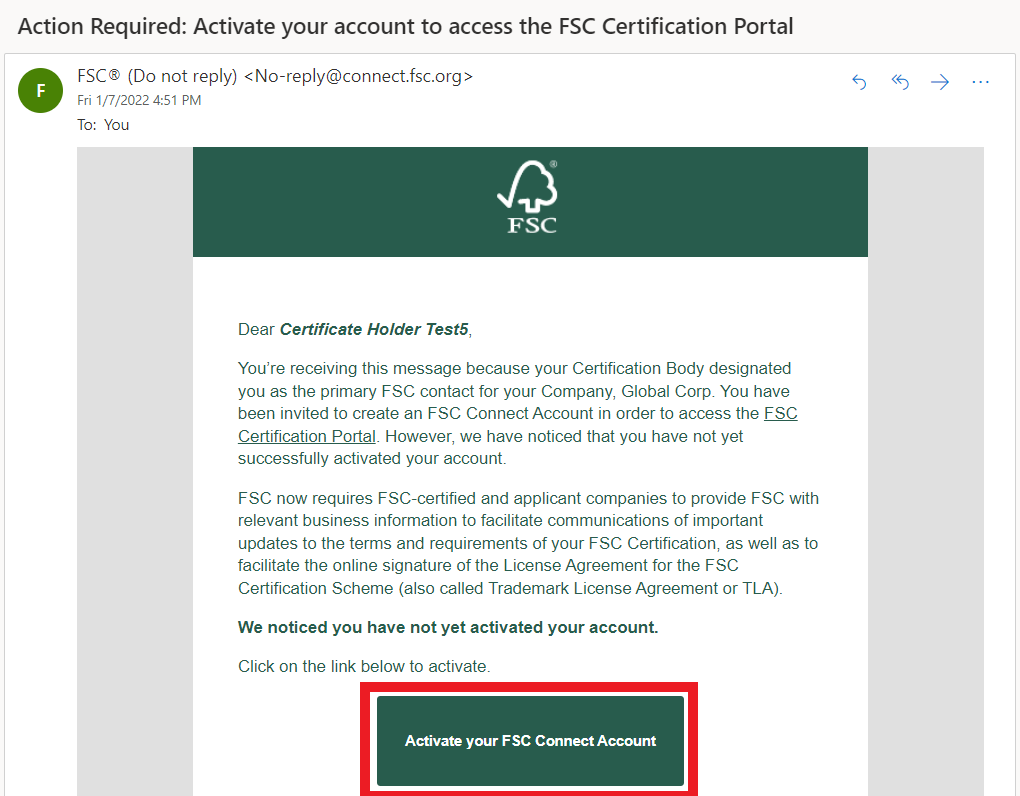
FSC Connect Account Activation: Once the organization's primary contact has received the invitation email, they are required to click on the activation link provided in the message to activate their account.
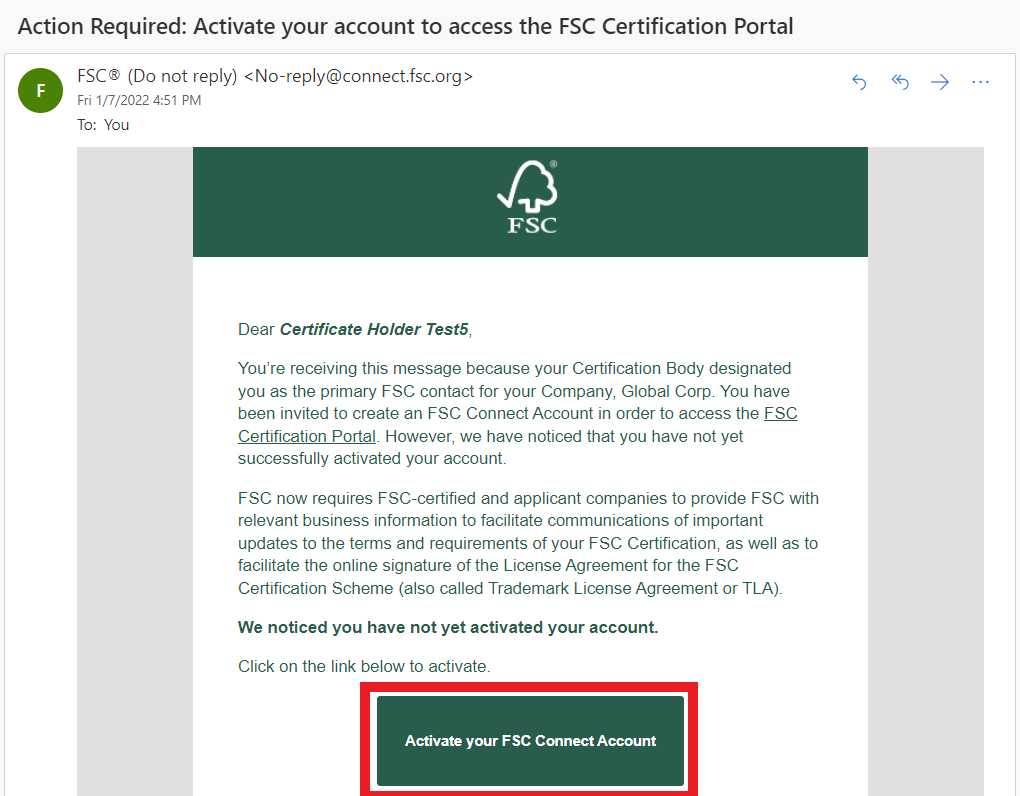
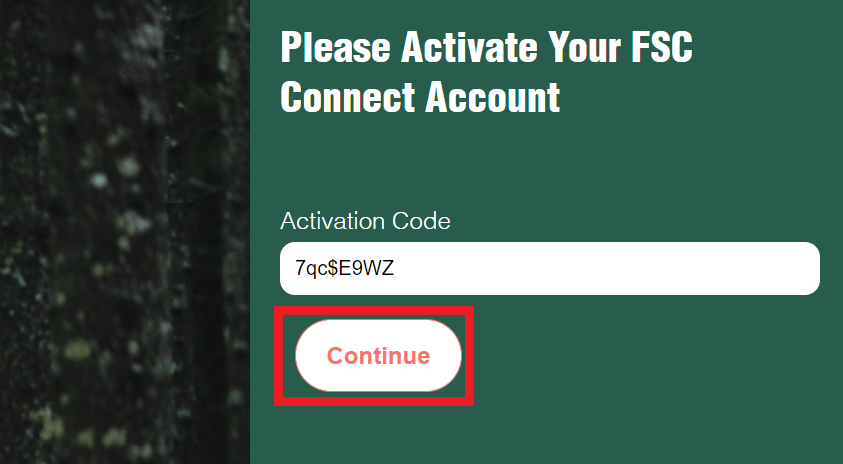
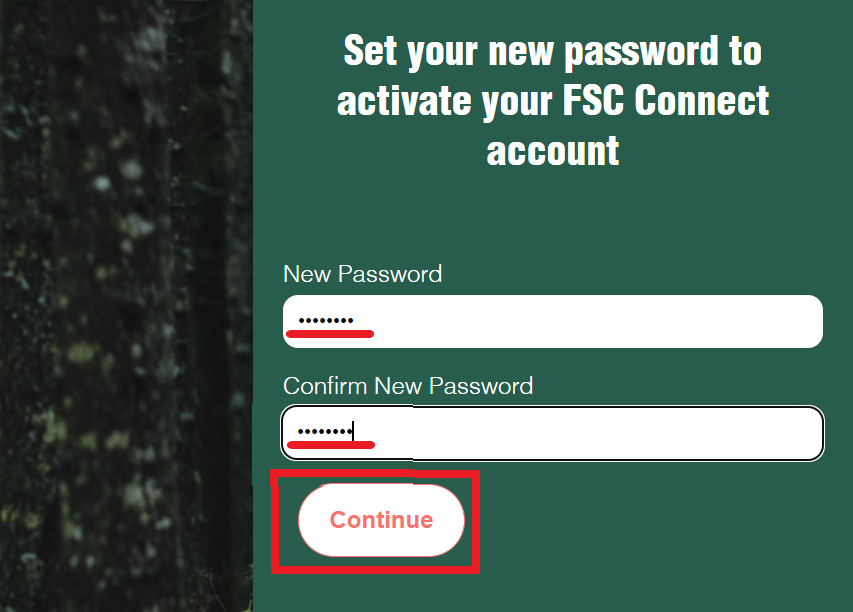
NOTE: Applicants who need to complete the FSC Check process will automatically be directed to FSC Check after the FSC Connect login credentials are created.
Once the FSC Connect account is activated, please proceed to login to FSC Connect. You'll see the private page as Certificate Holder.
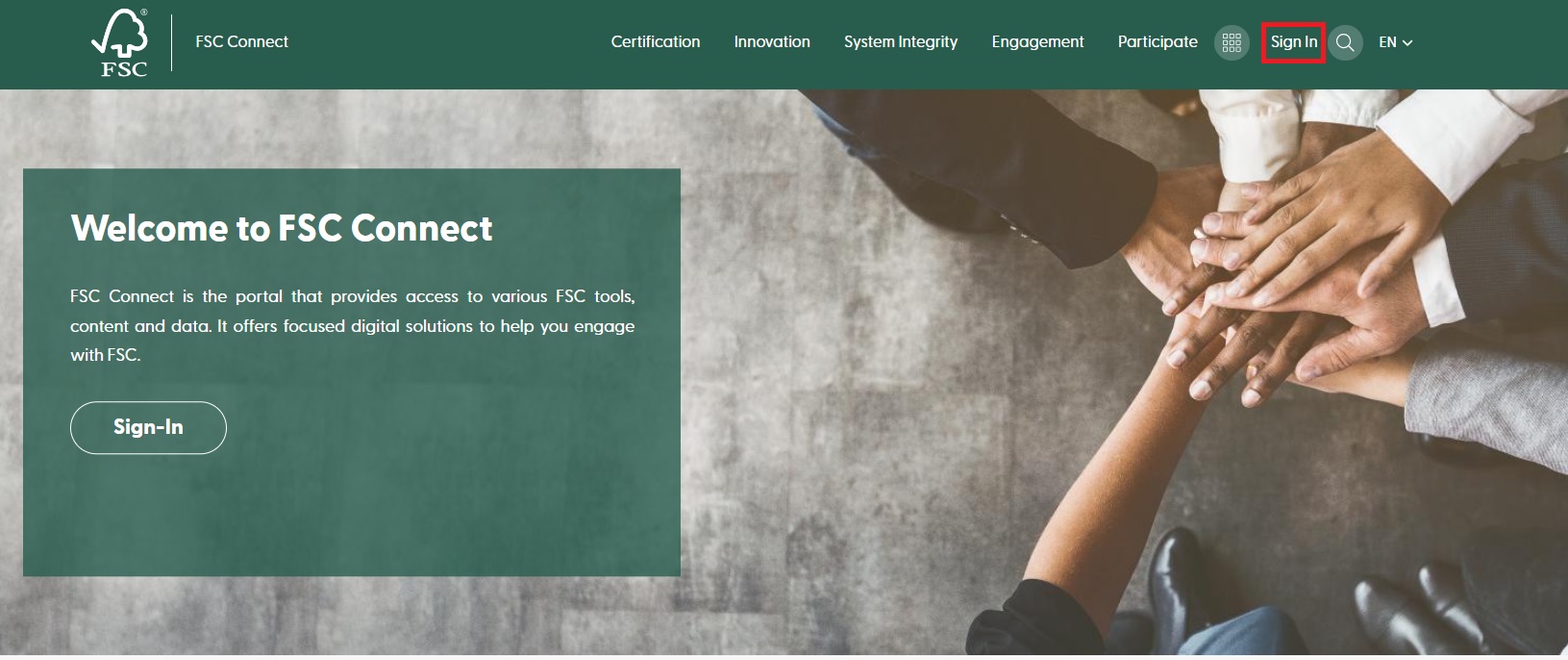
FSC Certification Portal Login: After logging in to FSC Connect, choose the 'FSC Certification Portal' from the toolbar.
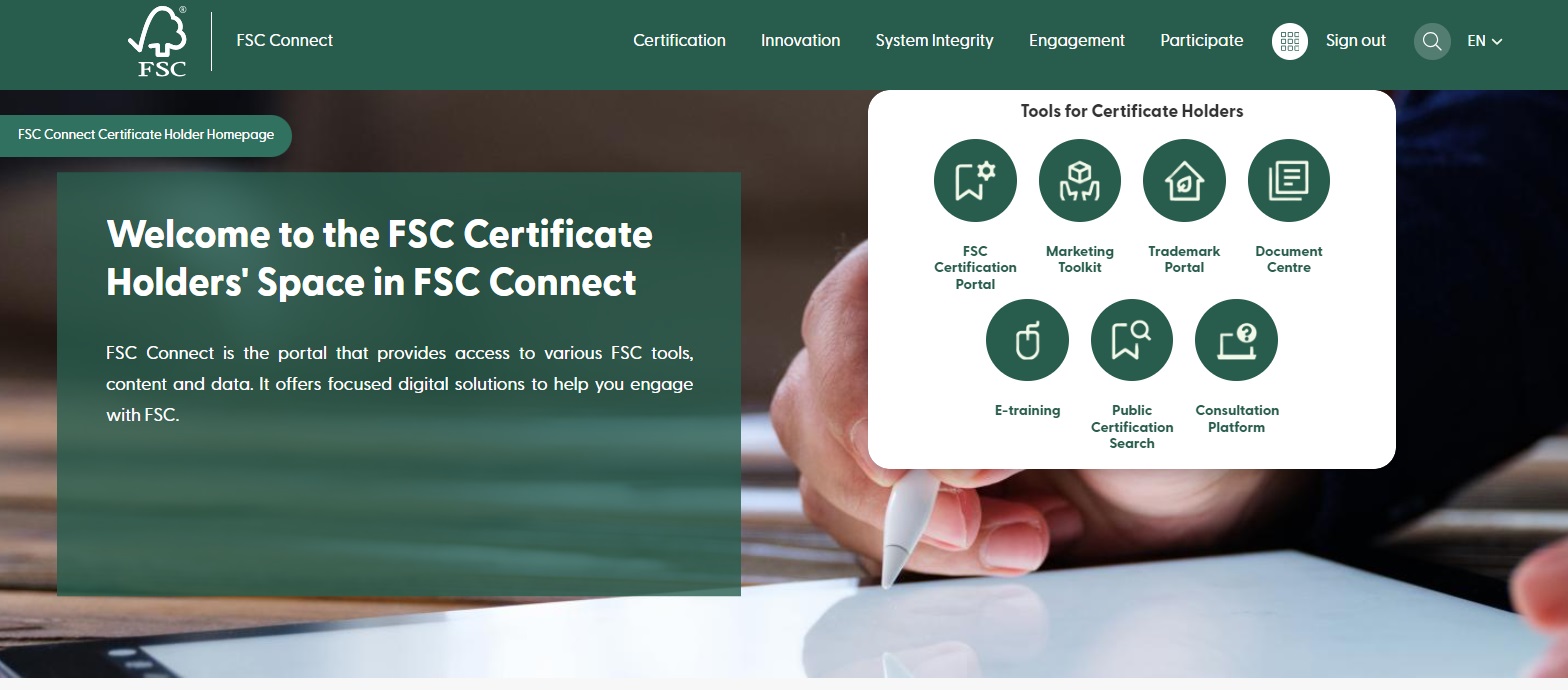
Read the "Terms & Conditions" and accept it by ticking the box. Click 'Continue'.
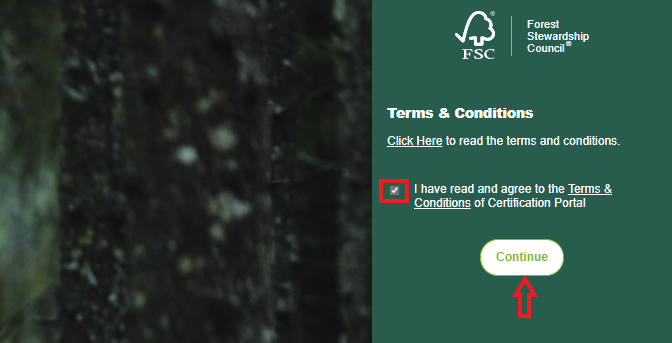
After accepting Terms & Conditions, you will be directed to ‘My Consents’ page.
Provide consent for the use of your personal contact data for the listed purposes respectively by marking ‘Yes’ for the following 4 statements and click the ‘I agree’ button at the bottom of the page. (If you do not agree to the use of your personal contact data for any of the stated purposes, select ’No’, and please see the next step.)
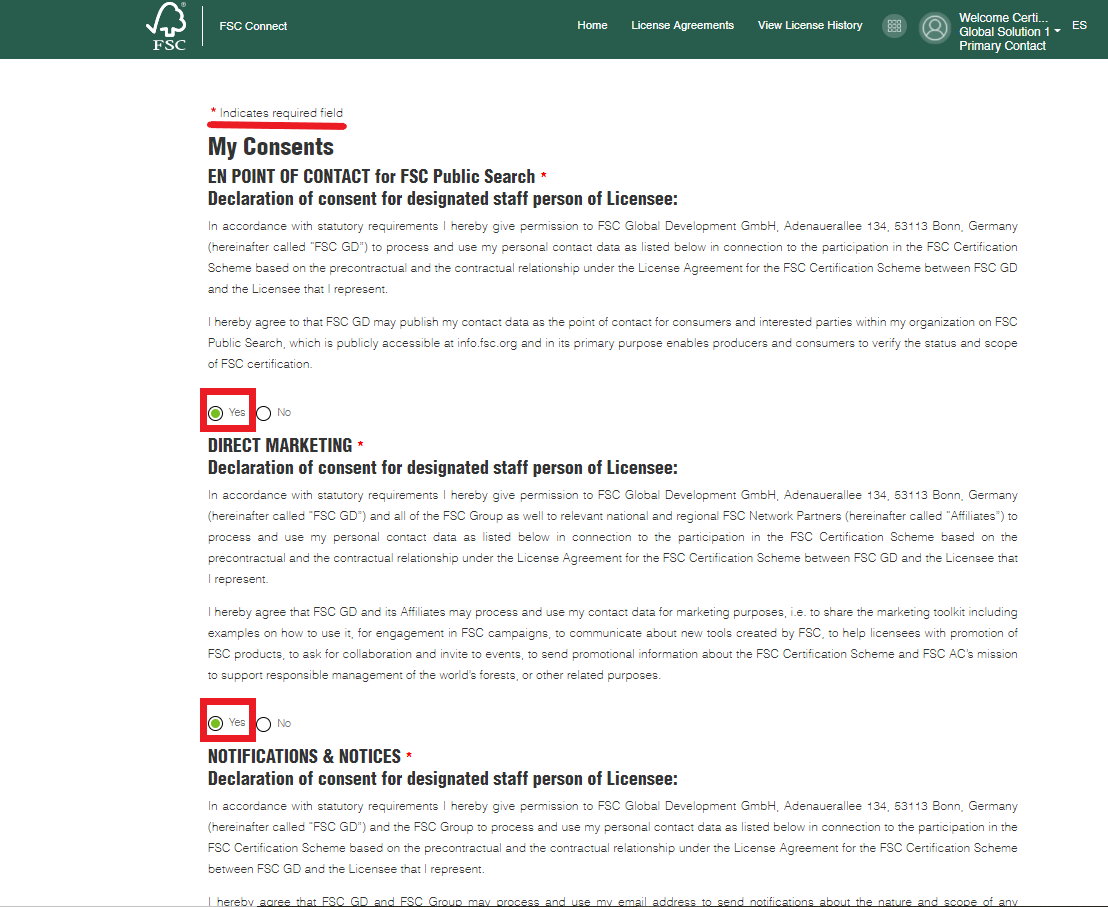
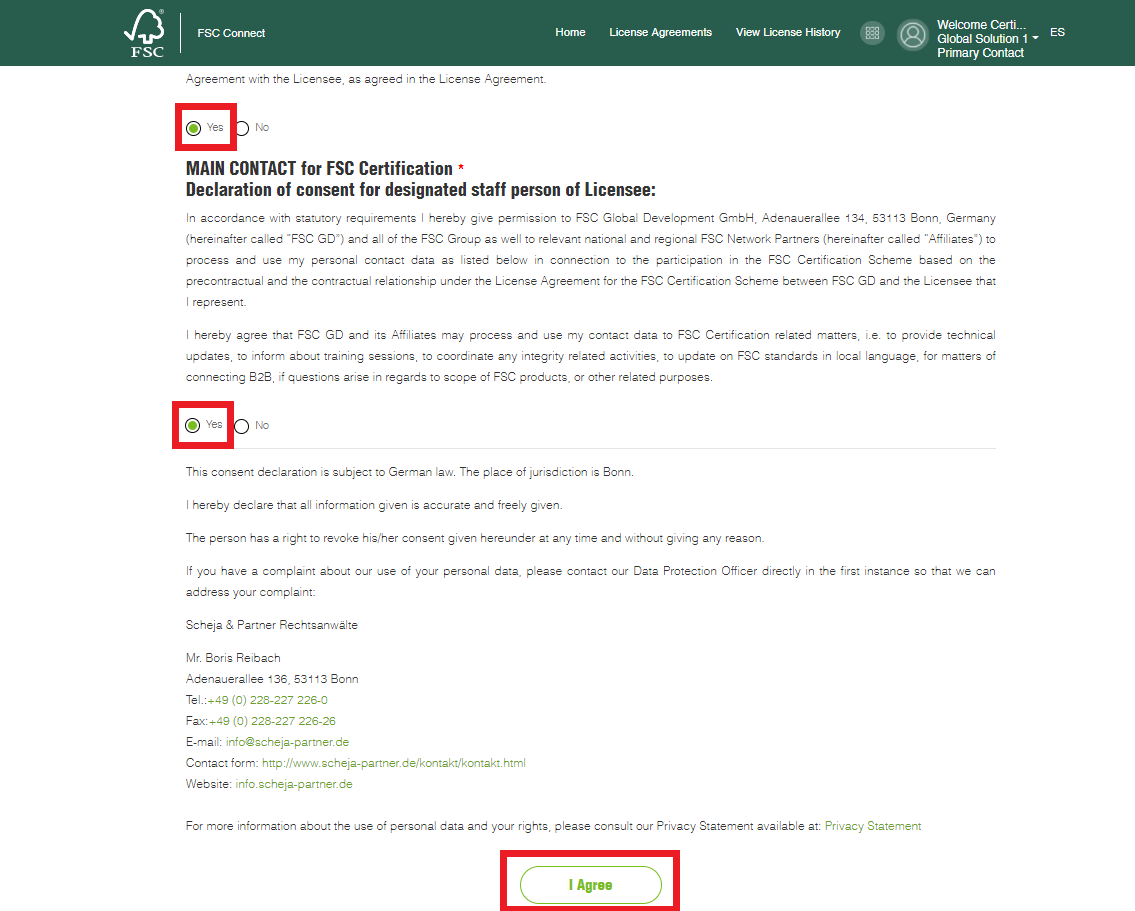
If your answer is ‘No’ for any of the statements on the ‘My Consents’ page, please provide a generic email address (e.g., ‘info@company.com’) or email address of the contact person for your company and click the ‘I agree’ button at the bottom to continue.
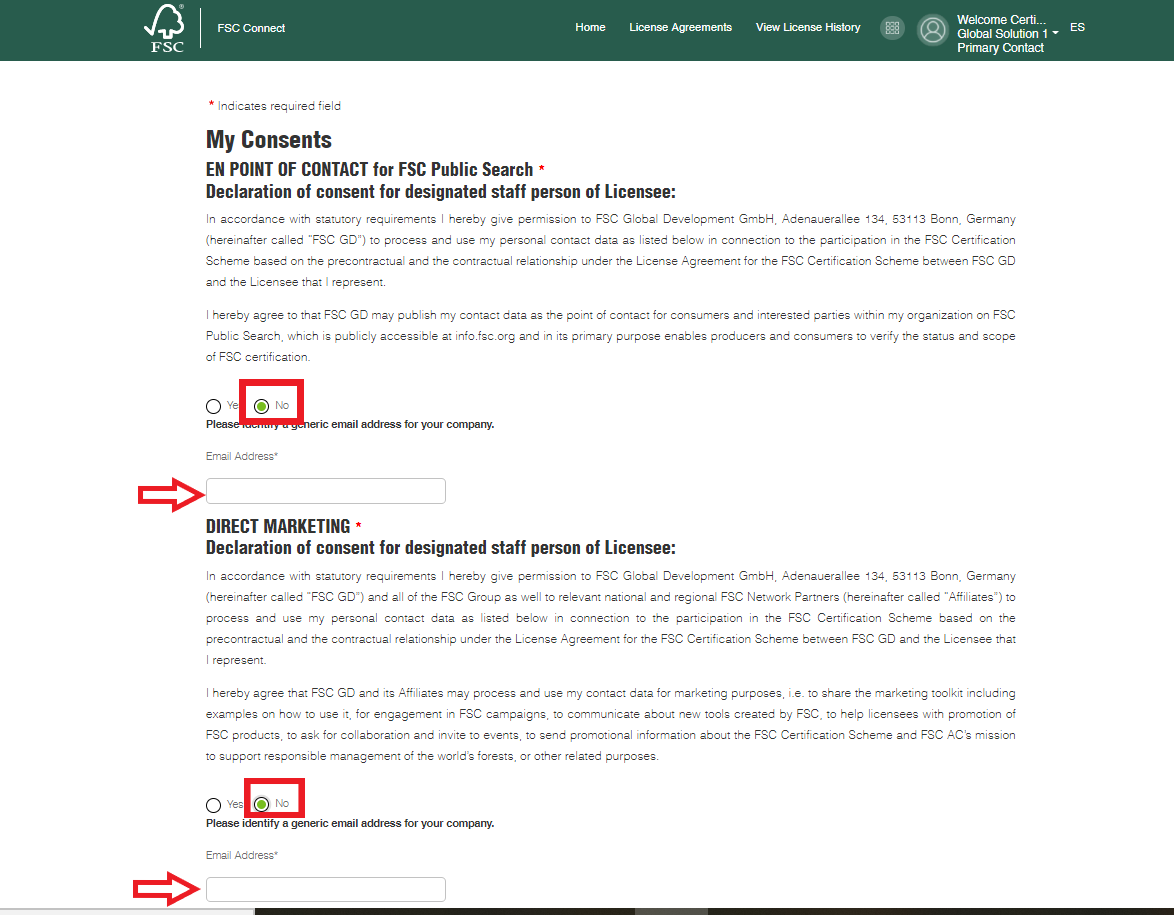
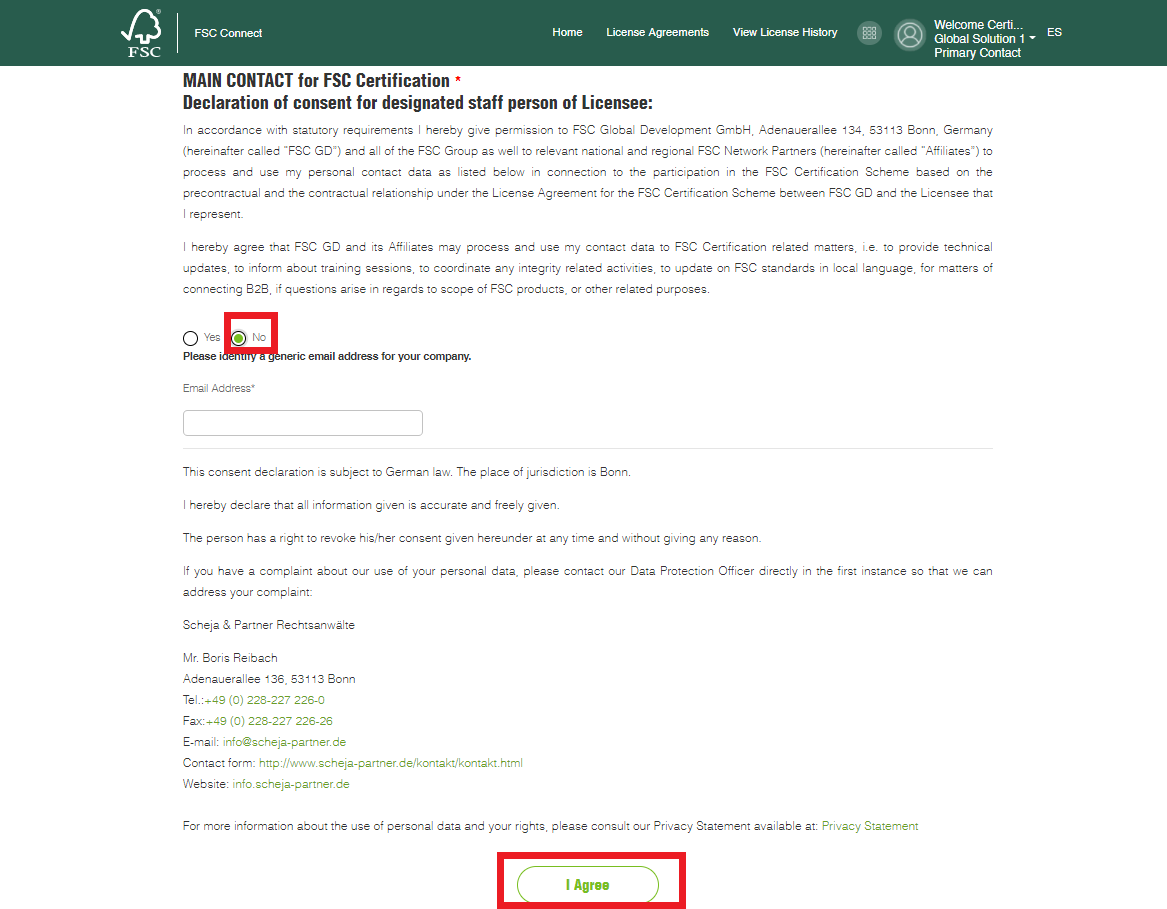
You have reached the FSC Certification Portal as a Certificate Holder. Click on ‘Sign your TLA’ to initiate the e-TLA in 3 steps.
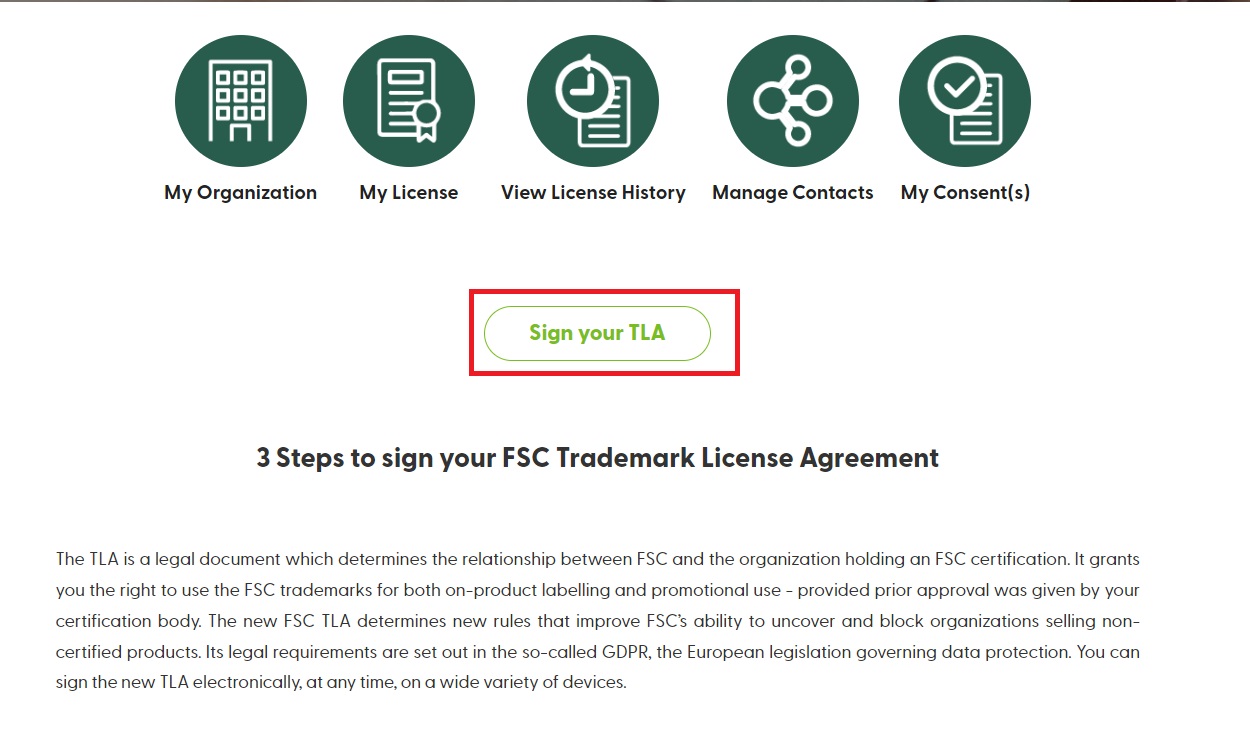

Please confirm the ‘License Code’ and ‘Certificate Type’ fields. Click ‘Start’ to continue.
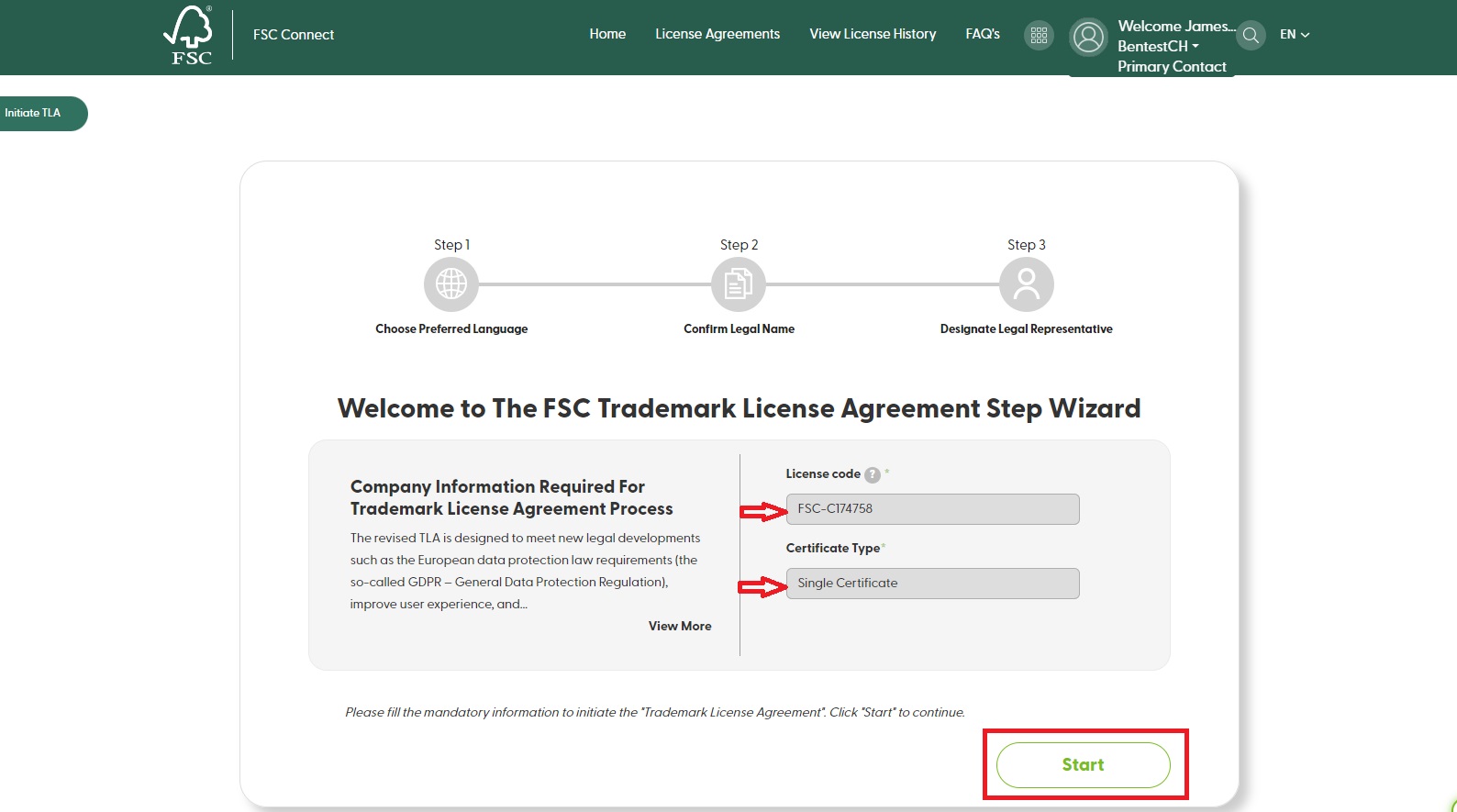
Step 1 of the Wizard: Please choose your company’s preferred language for the e-TLA and click ‘Next’.
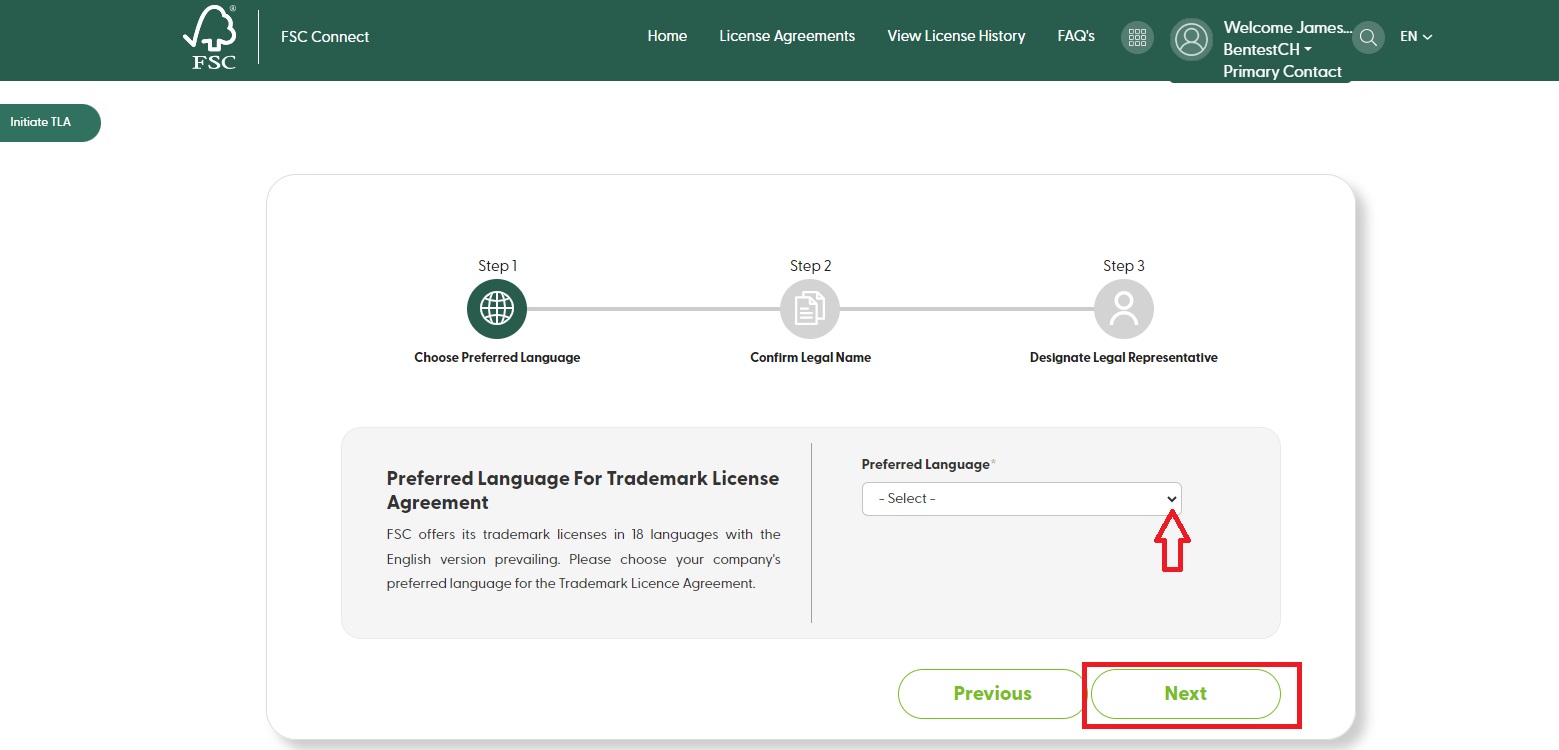
Step 2 of the Wizard: Please confirm the legal name of the company. Fill in the company information and click ‘Next’.
If the legal name of the organization is incorrect, please contact your certification body to verify and update the information in the FSC database.
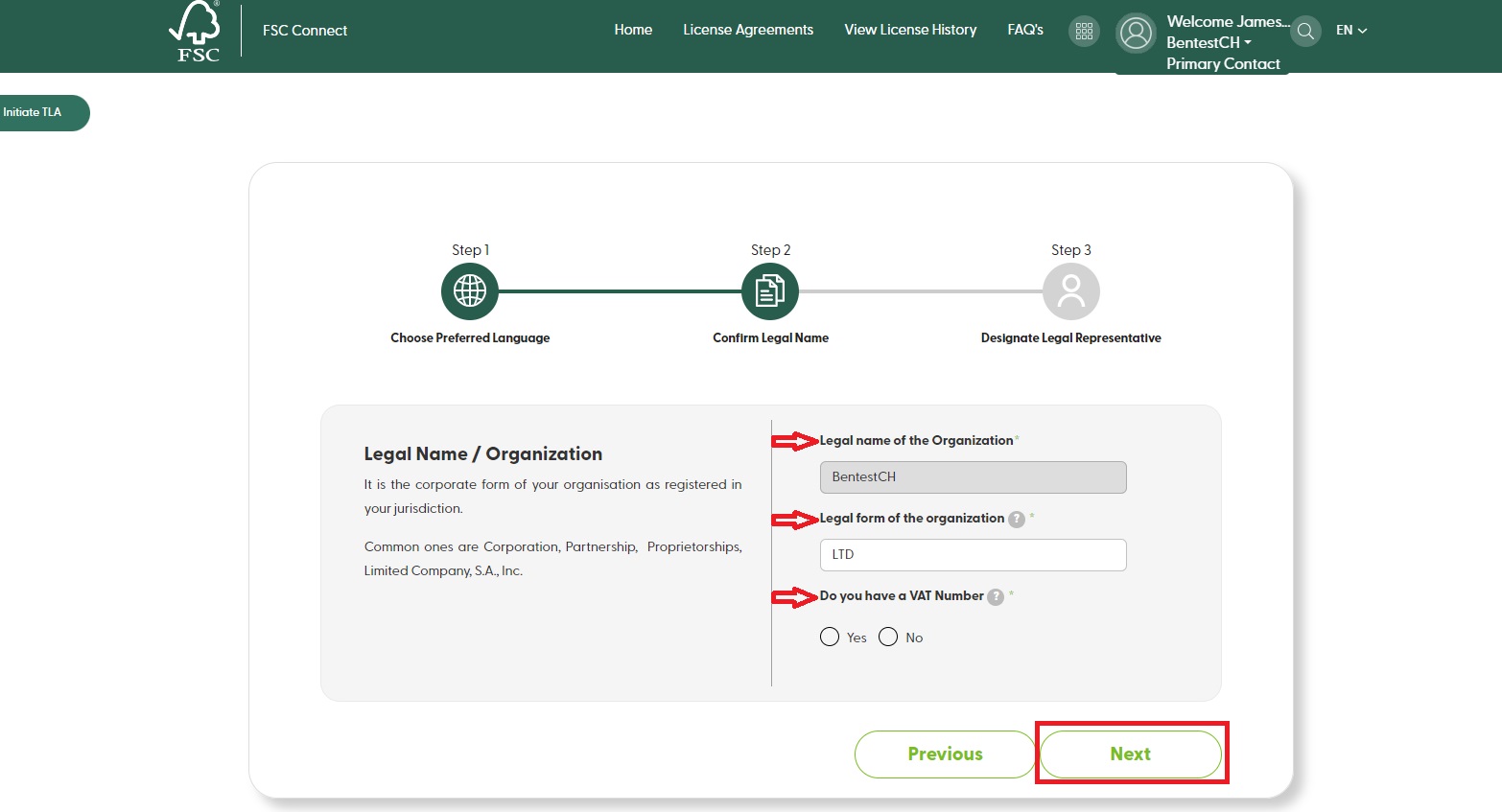
Step 3 of the Wizard: Please choose Legal Representative, who is authorized to sign the e-TLA on behalf of the organization.
Select one of the three options: ‘I am the legal representative’, ‘Choose from company contacts’, or ‘Create new account for legal representative’, fill in the required information, and then click ‘Preview’.
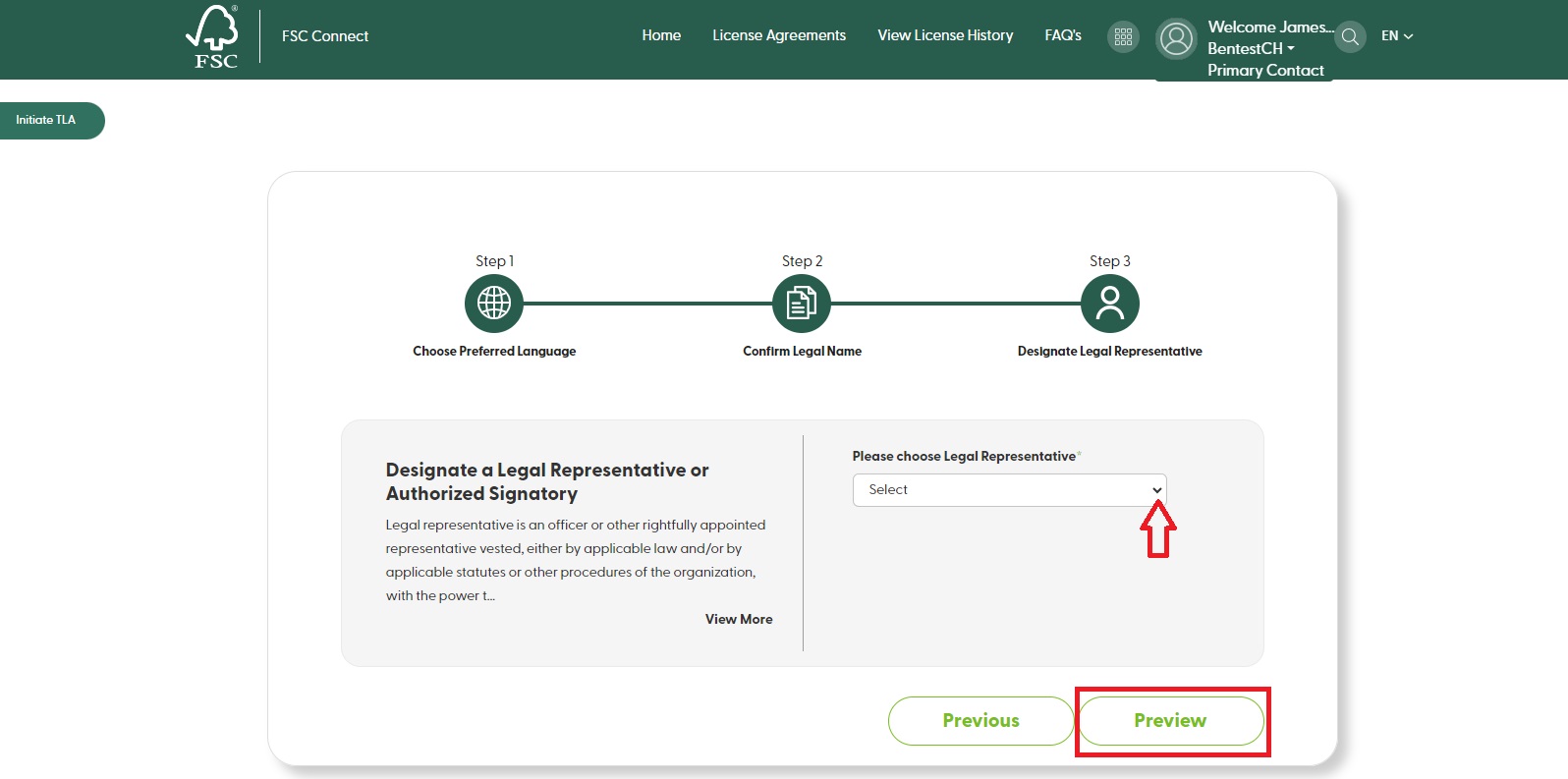
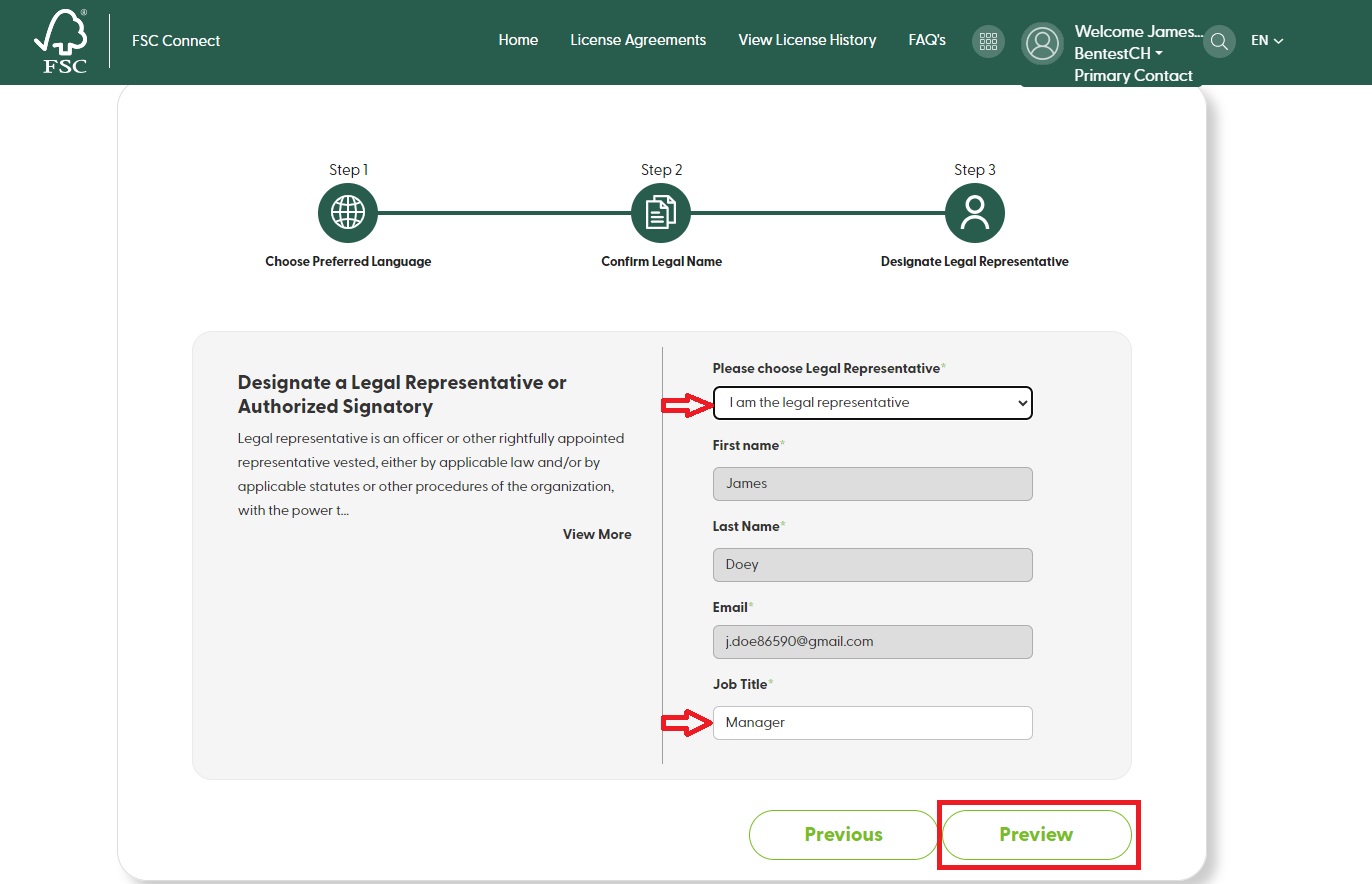
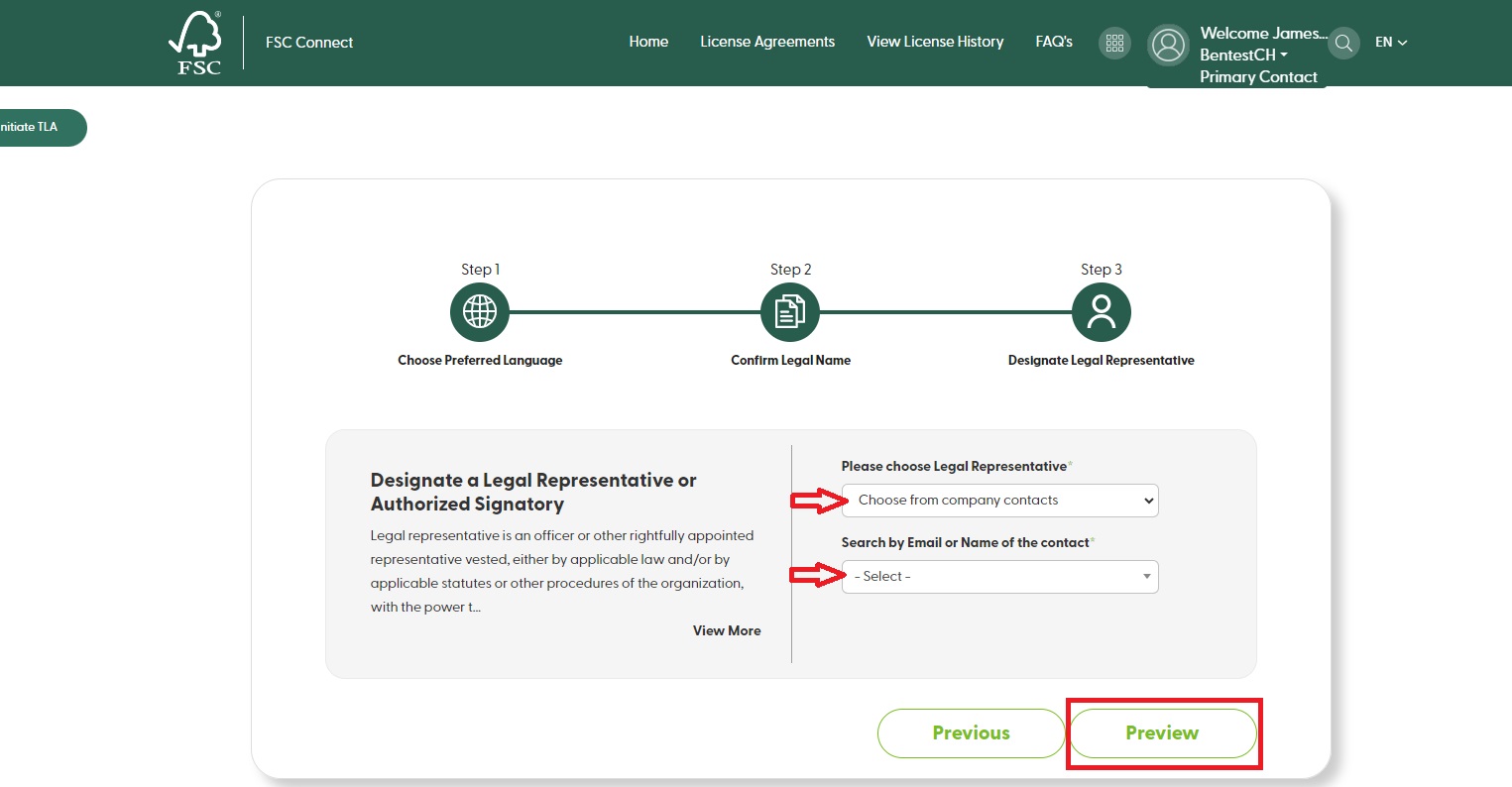
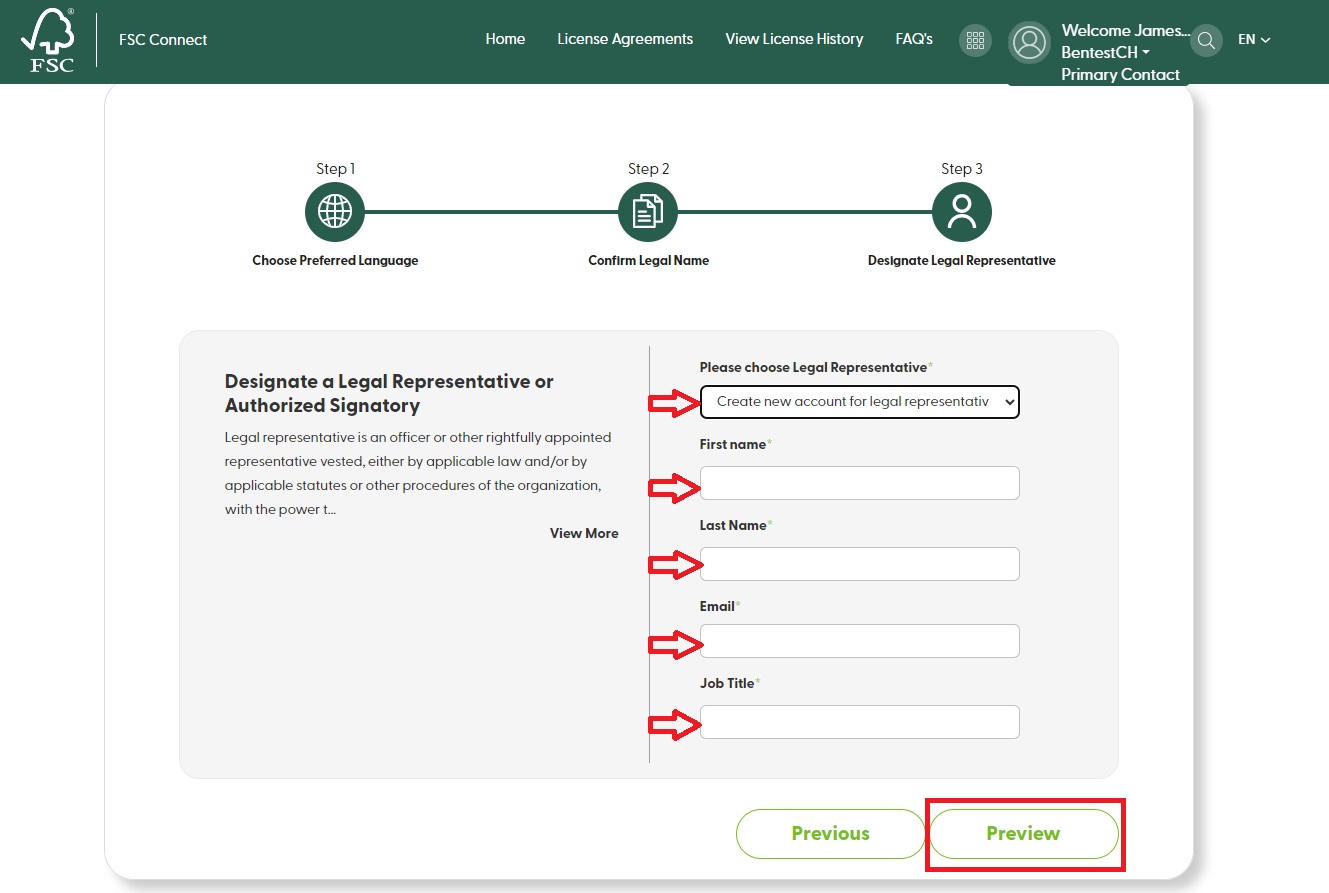
Please review the information. If the information is correct, click ‘Finish’ to initiate the e-TLA. If not, click ‘Previous’ to change the information.
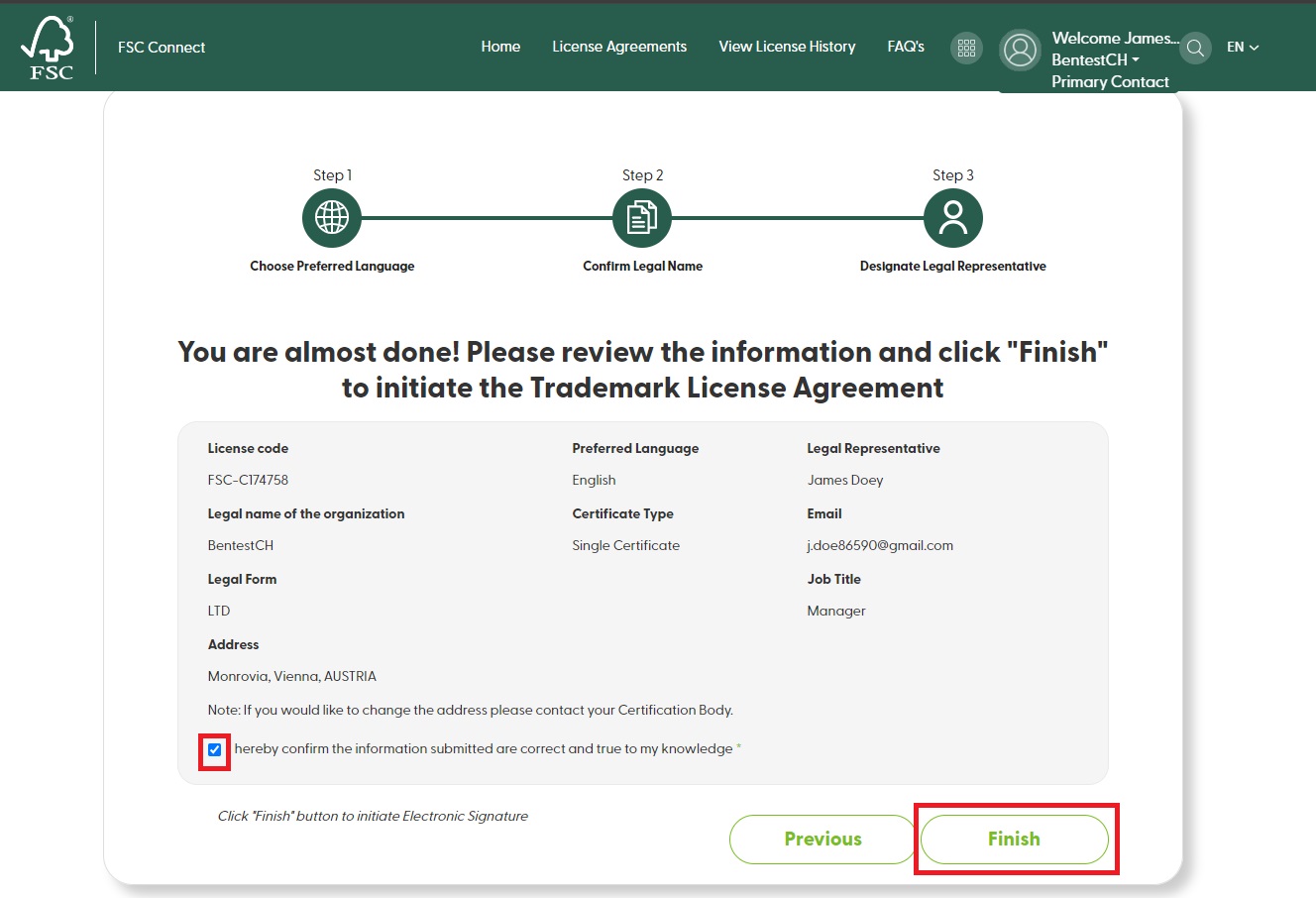
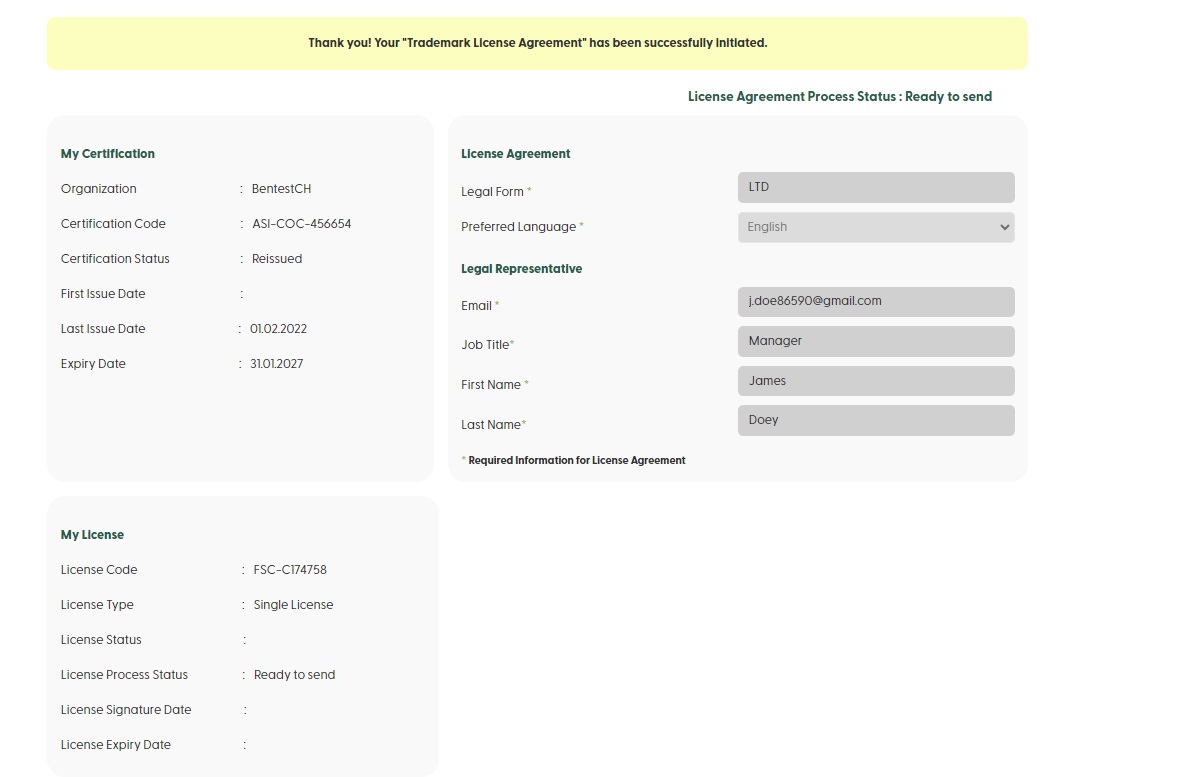
You have initiated the e-TLA. Now your designated legal representative should receive an email. Please go to the email and click on the link to review and sign the e-TLA via DocuSign.
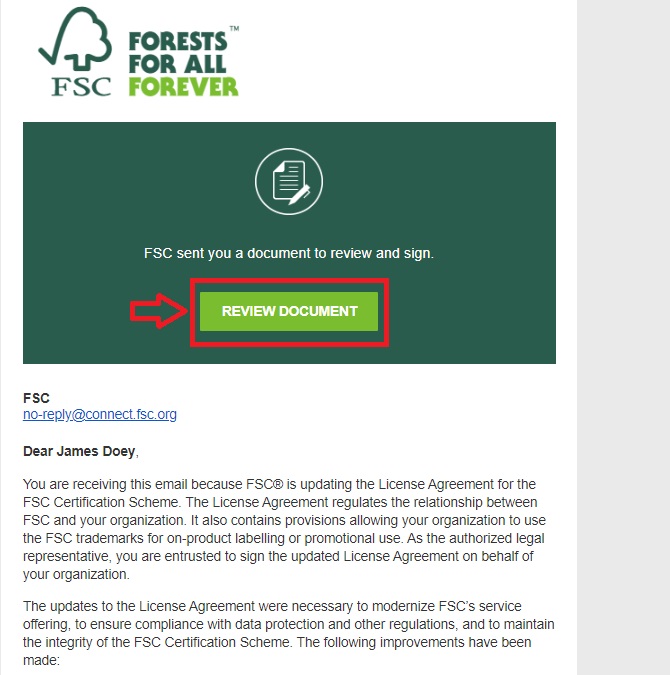
Please read the ’Electronic Record and Signature Disclosure’ and tick the box to access the document. Click ‘Continue’.
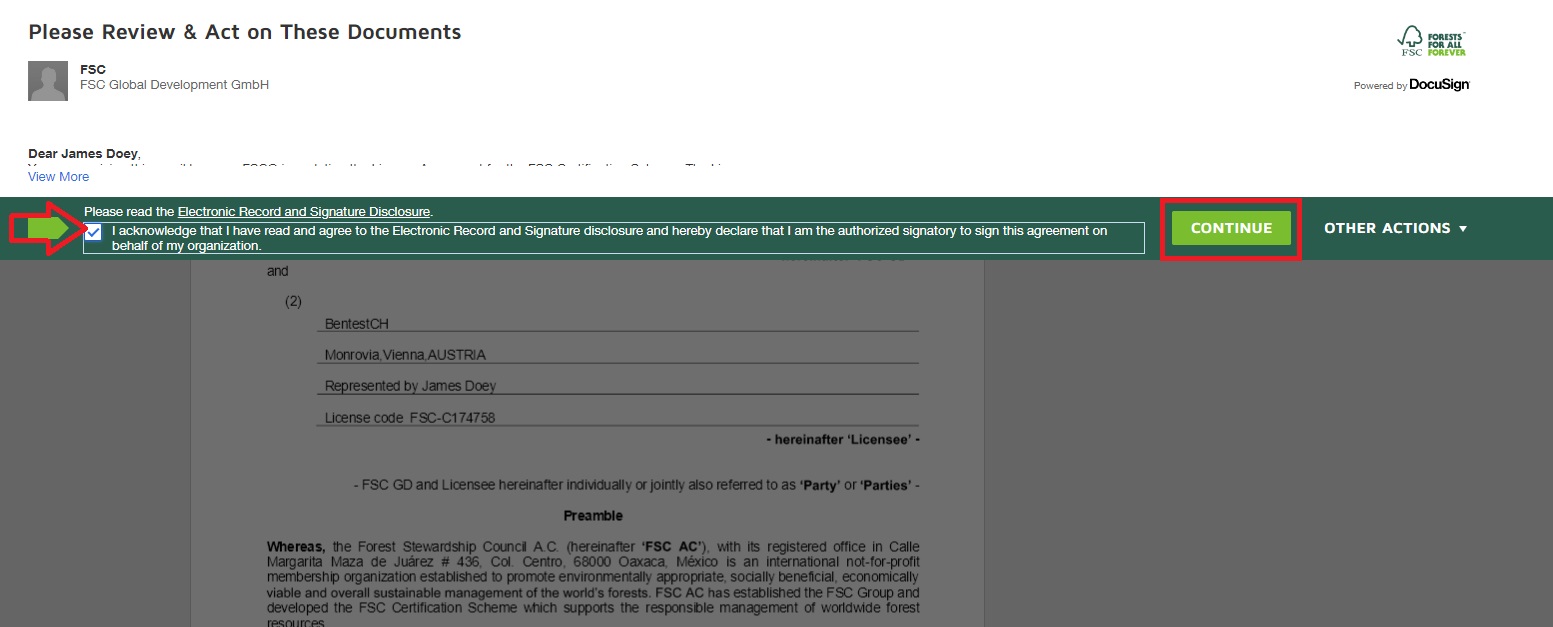
After carefully reading the document, click ‘Start’ on the upper left corner of the document. This will take you to the ‘Sign’ field.
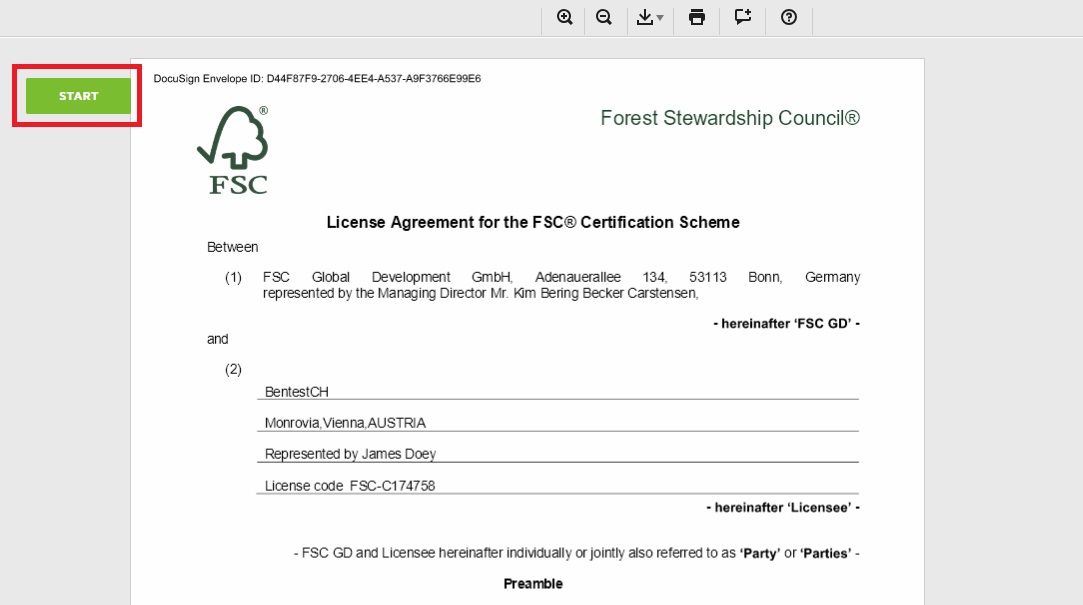
Click ‘Sign’ to create your signature.
By default, DocuSign automatically creates a stylized version of your signature based on your name and you can select one of the signature options; alternatively, you can draw or upload your signature. See here for more information about customizing your signature. After signing all required fields, click ‘Finish’ on upper right corner of the document.
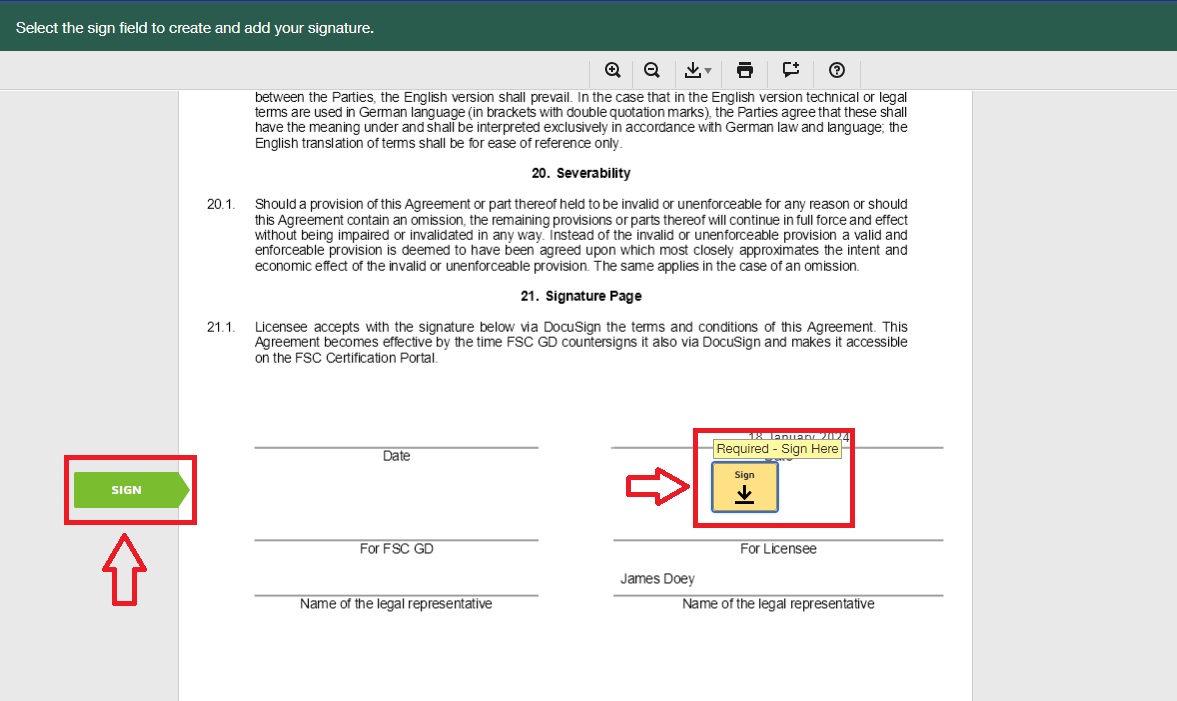
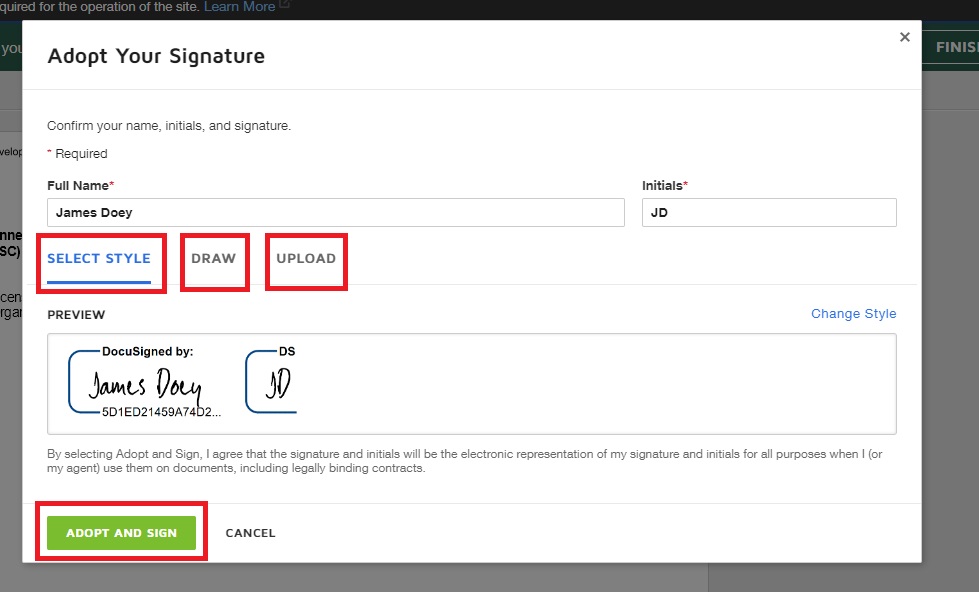
You have successfully signed the TLA. Before continuing, you have the option to download or print the document using the icons in the upper right corner of the pop-up within FSC Connect.
Click ‘Continue’. It has now been sent to FSC for countersigning. Please note that FSC takes about 24-48 hours to counter-sign the e-TLA. If additional information is required, FSC will reach out to the organization and the certification body.
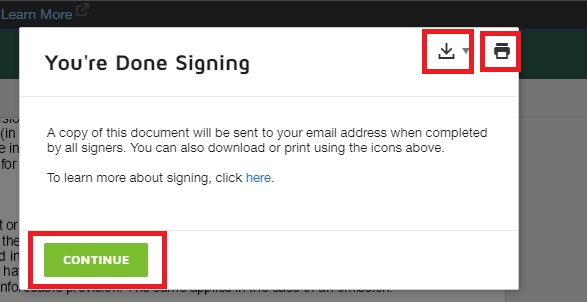
Once the TLA has been counter-signed by FSC, a copy will be sent to the Legal Representative’s email address. The Primary Contact will also be notified via email when the agreement is completed.
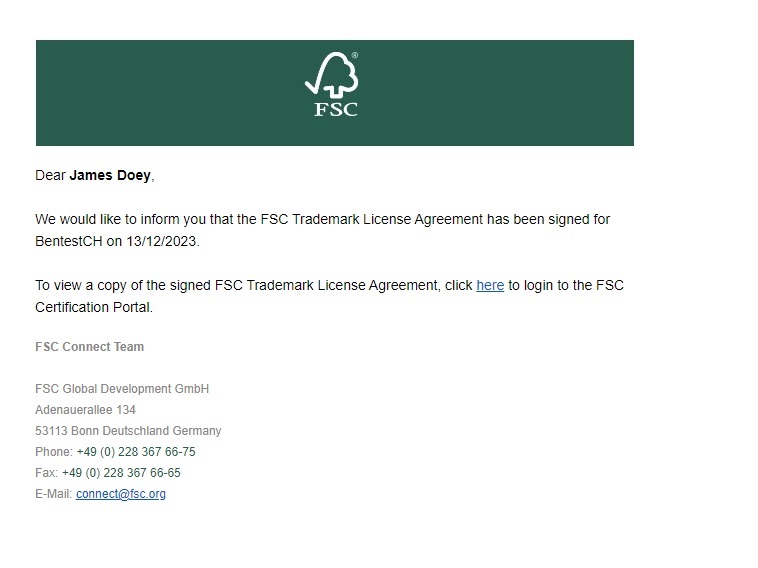
You can also access your signed e-TLA through your FSC Certification Portal account. Please log in to your FSC Certification account and click on 'My License'.
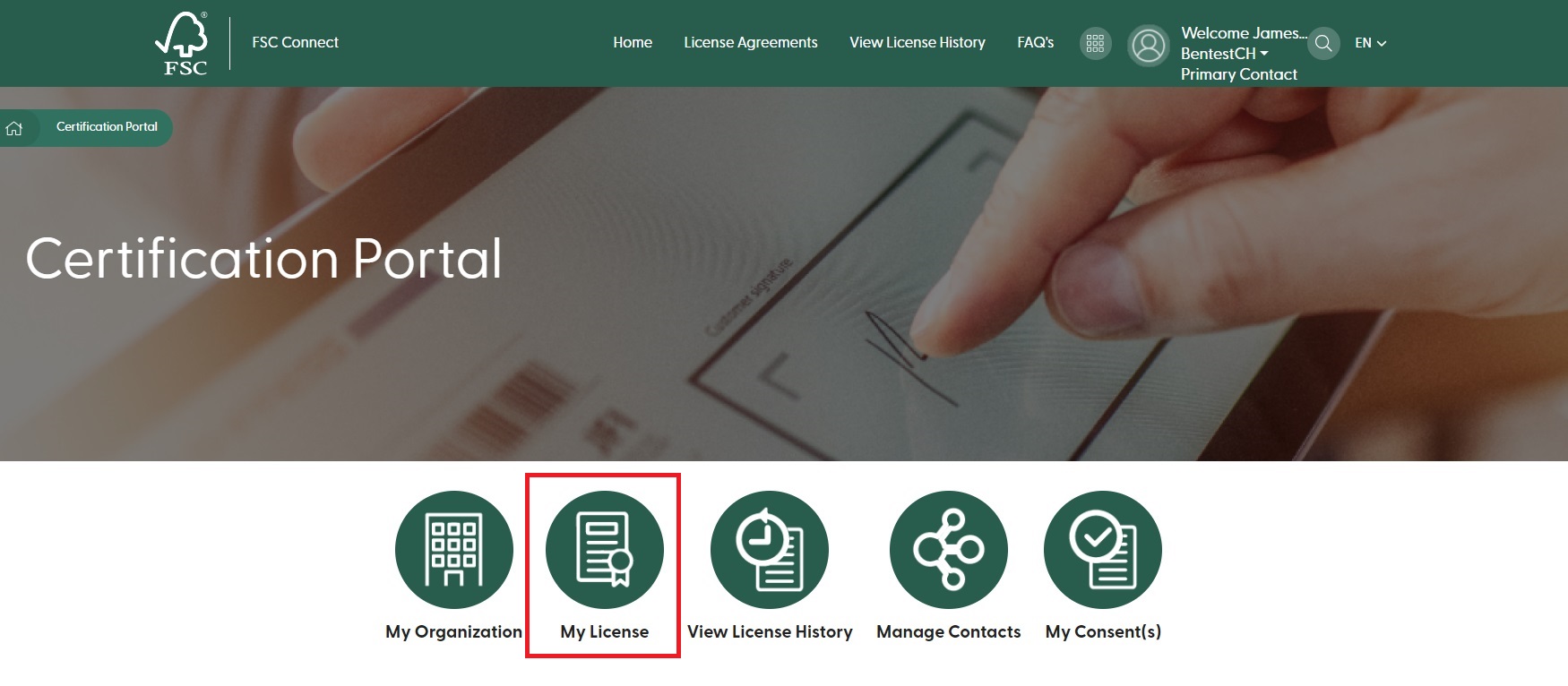
Click on the ’download’ icon.
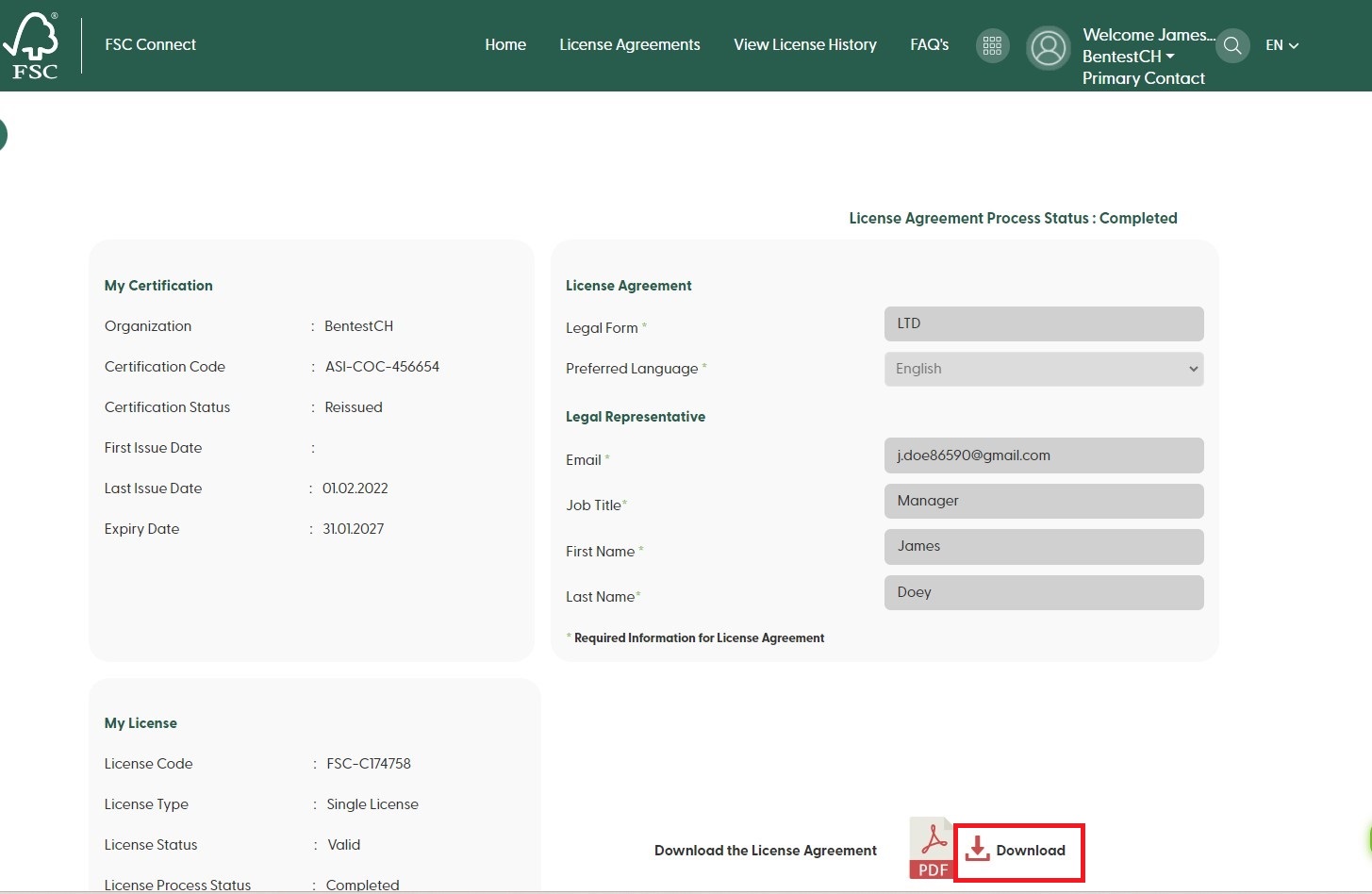
If you are the primary contact for more than one organization and you are registered with the same email address, please click on your account name in the toolbar and select the applicable organization in order to access your account for your other organization.
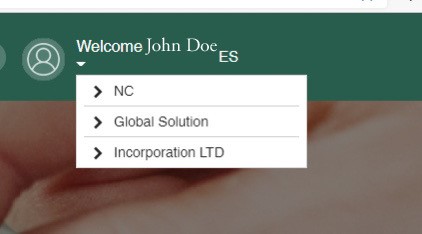
This user guide will walk you through each step of the process of registering for the FSC® Certified Products Portal, importing and editing Product Data.
How to register and activate your account
- After you decide to register at the FSC Certified Products Portal to be part of a chosen sustainability program, open the registration link below to apply. https://certified-products.fsc.org/onboard/#/
- Click the ‘Create User’ button/link to proceed.
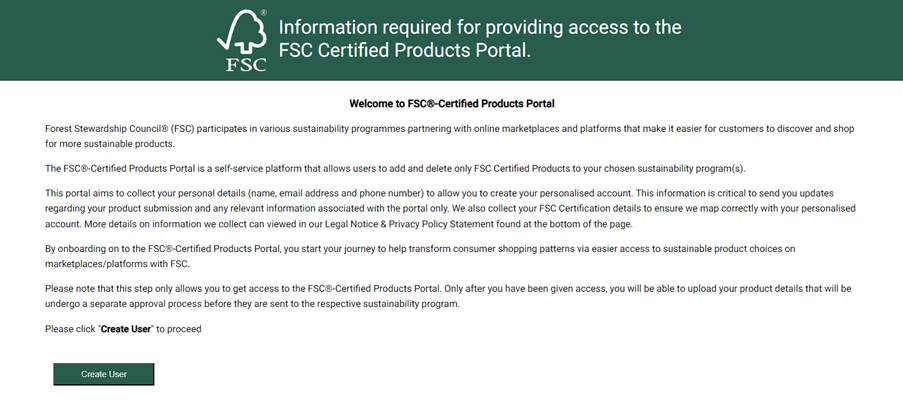
3. An application form will open as below.
4. Enter the mandatory field values in the Form and click on ‘Submit’.
You need to fill out information about your role, product(s), and seller status.
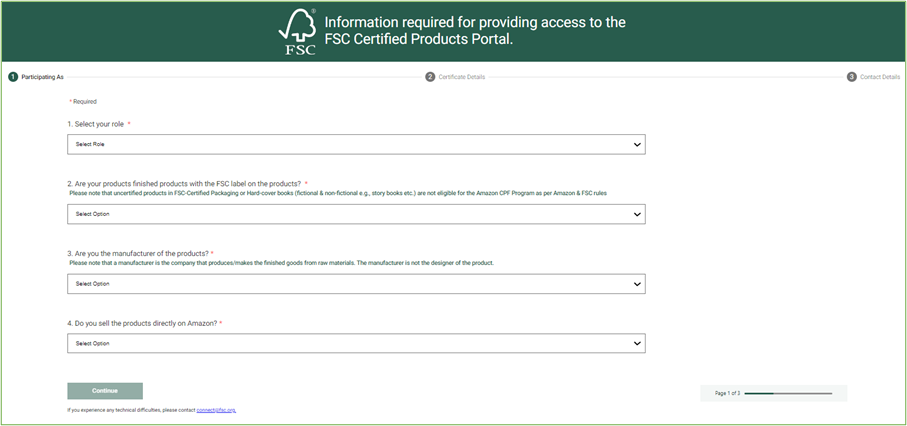
You need to fill out information about your Chain of Custody certificate or promotional licence
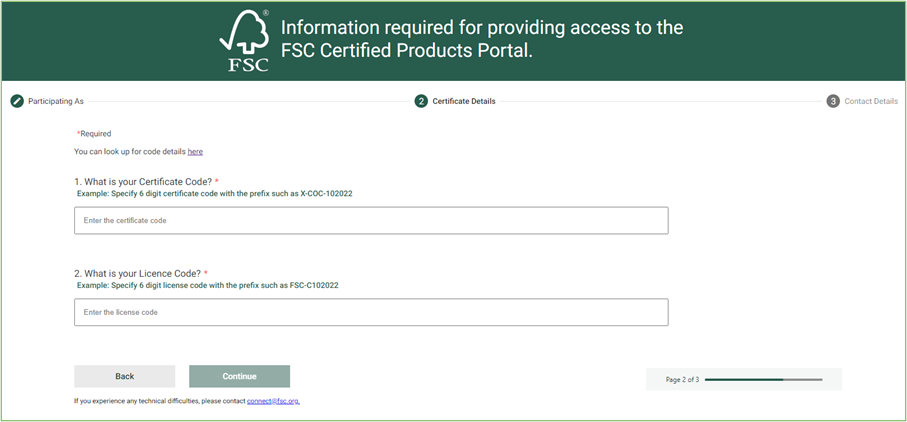
You need to fill out information about your contact details. The email address provided here will be the one given access to if approved.
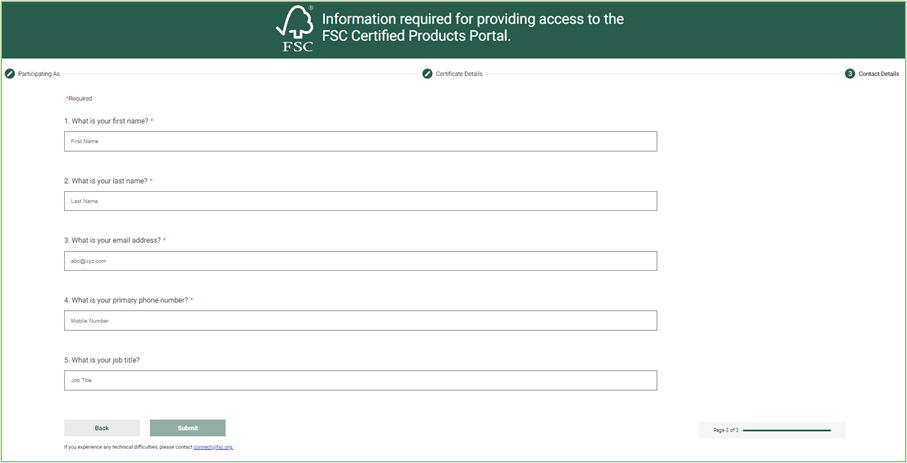
5. After clicking on ‘Submit’, the ‘Thanks!’ message should display.
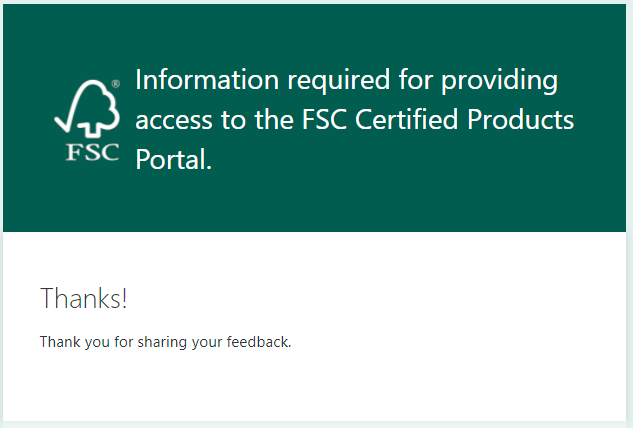
6. Go back to the registered email inbox, if the application is approved, please verify the email received with the subject ‘Activate your FSC Certified Products Portal Account’. If the application is rejected, you will be provided with reasons of rejection for correction if you’d like to re-apply.
7. Open the email and click the ‘Activate my account’ button/link in the mail content to activate.
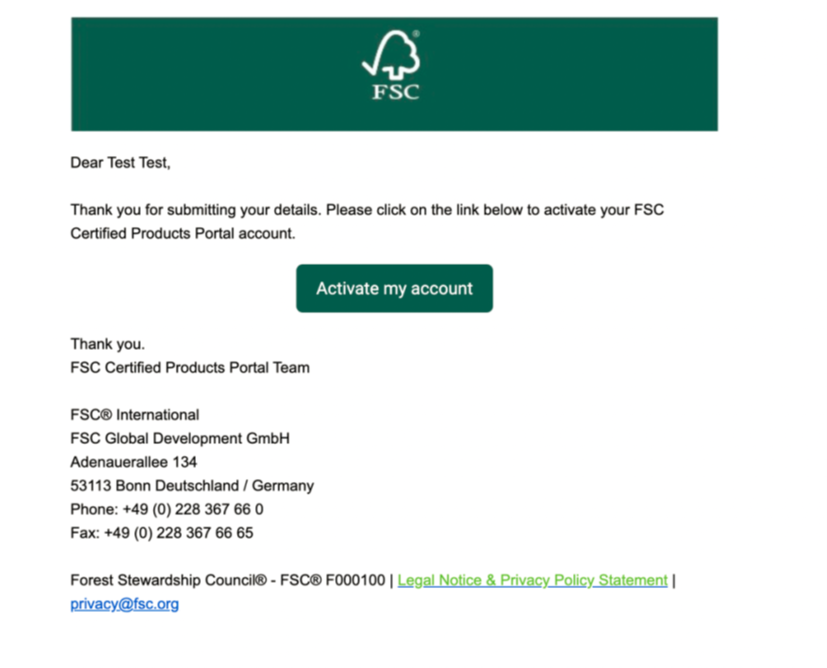
8. Activation code should populate; click on the ‘Continue’ button.
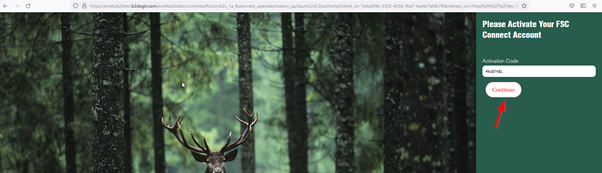
9. Enter the ‘New Password’, enter the ‘Confirm New Password’, and click on ‘Continue’.

10. It should redirect to the ‘Welcome to FSC Connect’ page.
11. Go back to the registered email inbox, and verify the email received with the subject ‘Granted Access for FSC Certified Products Portal’.
12. Open the email and click the ‘login to my account’ link in the email content.
13. It should navigate to the FSC Certified Products Portal login page. Please enter your email address and the password you just created.

14. You will then be asked to accept the terms and conditions. Please check the box.
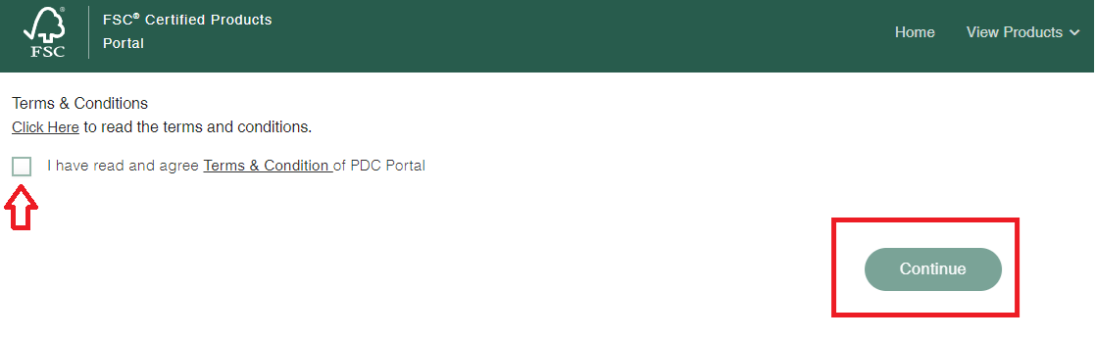
15. It should navigate to the FSC Certified Products homepage.
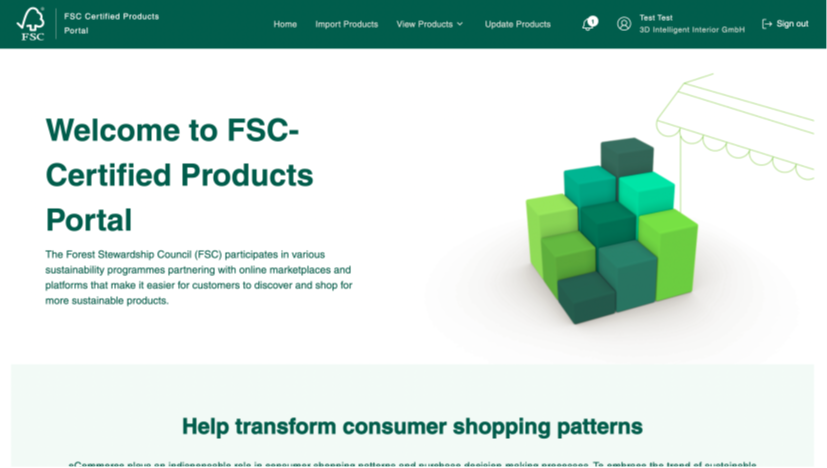
16. Please note that for users whose certificates become invalid (e.g., suspended, terminated, terminated and blocked, suspended and blocked),
- Access to the portal: your portal access will be revoked, and you won’t have any access to the “import” or “view” features etc. Once your certificate status becomes valid, you’ll be able to log in and access to the full functionality.
- What happens to the FSC-certified products that have been submitted to marketplaces/platforms: all the submitted products will be removed from selected sustainability program(s) when your certificate becomes invalid. Once your certificate status becomes valid, you’re able to submit the up-to-date information of FSC-certified products that need to be badged.
How to import Data through Microsoft Excel Template
1. You navigate to the ‘Import Products’ screen

If your organization is a Chain of Custody certificate holder, please refer to the guidance below.
“Under ‘Sustainability Program’, you click ‘Select Program’ to select the program to join and click on ‘Download Template’. Then you fill up the template with product data. All fields in the template are mandatory. Please note each file can be filled up with maximum 4,000 products. In case of more than 4,000 products, please split to more than one files.
- Product Identification Type: please choose only from the dropdown list
- Product Identification Number: should be only numeric values when product identification type is other than ASIN. The length of product identification number should be between 1 and 14. Please remove space in all the fields
- Product Name: text format; should be relevant to consumers and customer-applicable product titles
- FSC Label Type: please choose only from the dropdown list; the label type should correspond with the label placed on the product.
- Brand: text format; should match with the product detail page
Once the data entry is completed, you upload the file by clicking the ‘Browse’ button and clicking on ‘Import’.”
If your organization is a promotional licence holder, please refer to the guidance below.
“Under ‘Sustainability Program’, you click ‘Select Program’ to select the program to join and click on ‘Download Template’. Then you fill up the template with product data. All fields in the template are mandatory. Please note each file can be filled up with maximum 4,000 products. In case of more than 4,000 products, please split to more than one files. Additionally for the validation purpose, you shall fill out per product template FSC-certified products from only one direct FSC-certified supplier.
- Direct Supplier Name: the name of the direct supplier you source FSC-certified products from
- Direct Supplier's COC Certification Number or Licence Code: CoC Certification Number is 6-digit code with the prefix such as ABC-COC-123456. CoC Licence Code is 6-digit code with the prefix such as FSC-C123456.
- Product Identification Type: please choose only from the dropdown list
- Product Identification Number: should be only numeric values when product identification type is other than ASIN. The length of product identification number should be between 1 and 14. Please remove space in all the fields
- Product Name: text format; should be relevant to consumers and customer-applicable product titles
- FSC Label Type: please choose only from the dropdown list; the label type should correspond with the label placed on the product.
- Brand: text format; should match with the product detail page
- Please note the 1st line is an example only. Do not delete.
Once the data entry is completed, you upload the file by clicking the ‘Browse’ button and clicking on ‘Import’.”
If your organization is a Chain of Custody certificate holder, please refer to the guidance below.
2. After a successful import you will be able to review the products, please verify that all of the information is correct. Here you can ‘Edit’ the product details before submitting or ‘Remove’ the product. You can upload the product label picture.
If all of the information is correct, then, agree to the terms by checking the dialog and click “Submit to Marketplace/Platform”. Then a dialog box will appear, please click “Yes”. After this, your products have been successfully submitted.
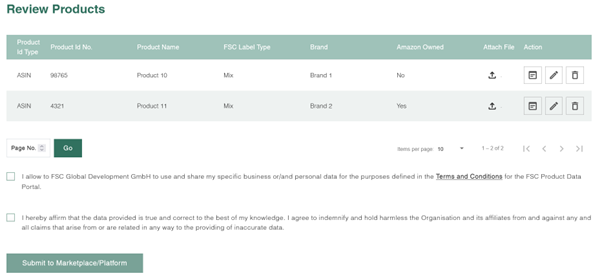
If your organization is a promotional licence holder, please refer to the guidance below.
2. After a successful import you will be able to review the products. You attach a photo of the product with a label on it to each product item from the excel product template you uploaded. Please attach a label to each product item or else you will not be allowed to proceed.
Additionally, you upload all relevant supporting documents as required, e.g. sales documents (e.g. invoice), supplier letters etc.
Please verify that all of the information is correct. Here you can ‘Edit’ the product details before submitting or ‘Remove’ the product.
If all of the information is correct, then, agree to the terms by checking the dialog and click “Submit to Marketplace/Platform”. Then a dialog box will appear, please click “Yes”. After this, your products have been successfully submitted for validation by the FSC trademark service providers (FSC Admin).
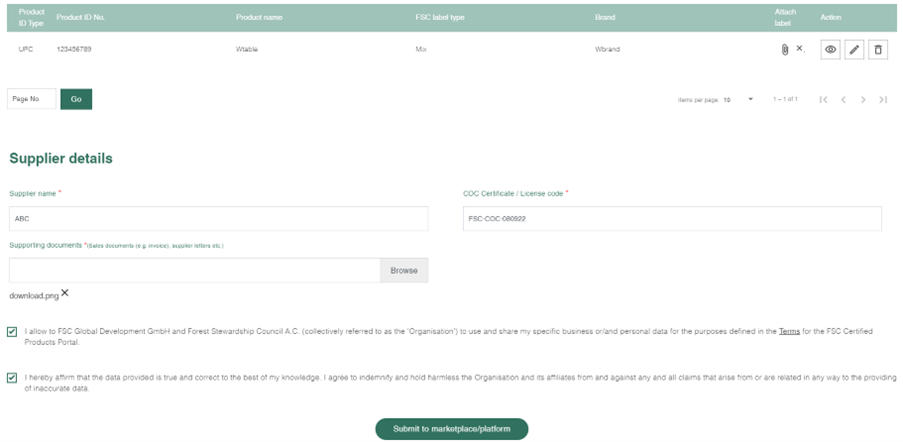
How to view and edit Product Data
View by Upload
In ‘View Products by Upload’, you can see all the uploads that were made for the organization. You can either “download” the selected uploads/products in an MS Excel format or “download” the ‘Source Excel’ used to upload the products originally by clicking “download” on the right side.
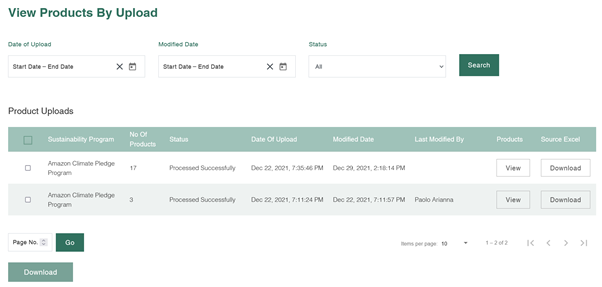
For example, by clicking ‘View’ you can see all the products in one upload.
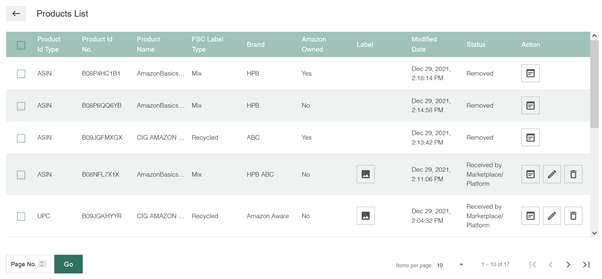
1. Click ‘View’ to see the details of a particular product.
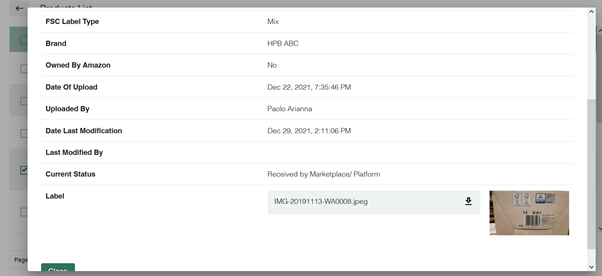
2. Click on ‘Edit’ to modify the detail of a product and ‘Submit to Marketplace/Platform’.

3. Click the ‘Delete’ button to remove the product from Marketplace.
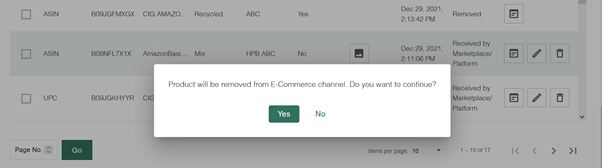
View by Product
In ‘View Products,’ all products across all uploads are displayed. You can ‘View’, ‘Edit’, or ‘Remove’ products as in ‘View Uploads’.
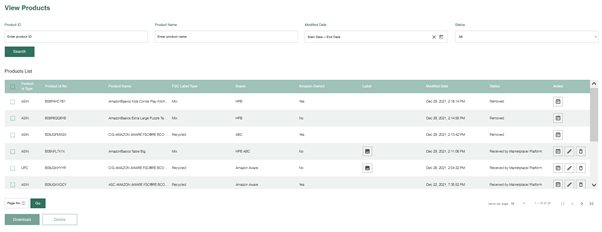
Update Products
‘Update Products’ shows all the products that are rejected by the admin and need to be updated. Once the product detail is updated as suggested by the admin, it will be sent to FSC admin for manual approval. Once FSC admin approves it, it will be submitted to Marketplace.
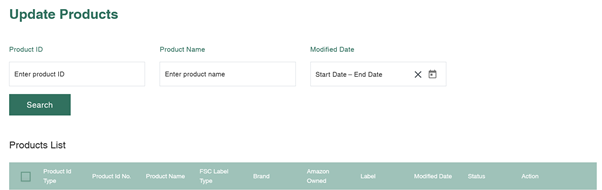
Introduction
FSC Check is a tool to conduct a risk-based review of individuals and organizations that want to join or re-join the FSC system, thereby ensuring that their values are aligned with those of FSC, proactively using a tech-based solution. Individuals or organizations seeking FSC certification or membership are required to complete the FSC Check process. In the FSC Check process, applicants are asked to verify and confirm their contact details and answer a set of questions about their organizations/operations.
General notes on completing FSC Check
- Once your certification body or membership application processor creates your profile in FSC’s database, your journey through FSC Check will begin with an invitation email sent to:
- The primary contact designated for your organization for certification applicants; OR
- The person applying for membership.
- You can save draft versions before the final submission of the responses.
- You can choose to use English, Spanish or French for the questionnaire. Languages are changed from upper right bar in FSC Check. There is a possibility for automated translations of pages to other languages. Please note that these automated translations have not been reviewed by FSC.
- Most questions are in format of “Select one” or “Choose all that apply” or requesting to provide names. Please use the Latin alphabet (A,a, B,b, C,c, etc.) for all written responses (except for “Local name”).
- Your certification body or membership application processor (as applicable) will receive status updates on your progress in the process.
- After completion of the FSC Check process:
- For certification applicants: You will receive an email that will guide you through the FSC Trademark License Agreement (TLA) signing process.
- For membership applicants: You will receive further information from your membership application processor.
Step-by-step guide on completing the FSC Check process
Step 1: Starting the FSC Check process
You will receive an email from FSC to activate your FSC Connect account. Click the “Activate your FSC Connect account to access FSC Check” button in the invitation email.
(If you have been designated or invited as a primary contact to activate your FSC Connect account and have not received the invitation email, please check your spam/ junk/ promotional folders for the invitation.)
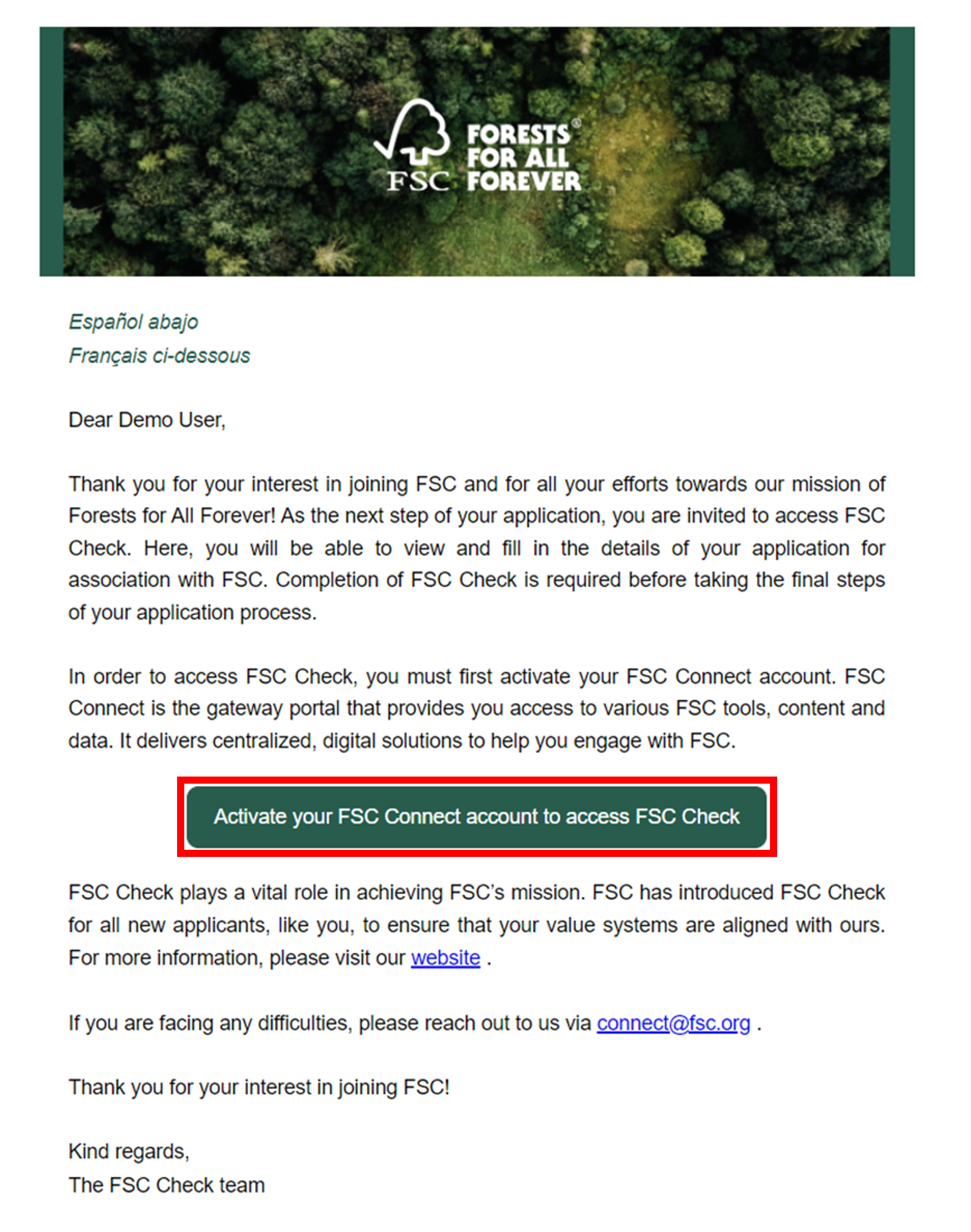
Step 2: Activating your account
Once you click on the activation link provided in the email, you will be redirected to FSC Connect to activate your account.
Step 2.1: Verify the automatically generated activation code and click “Continue”.
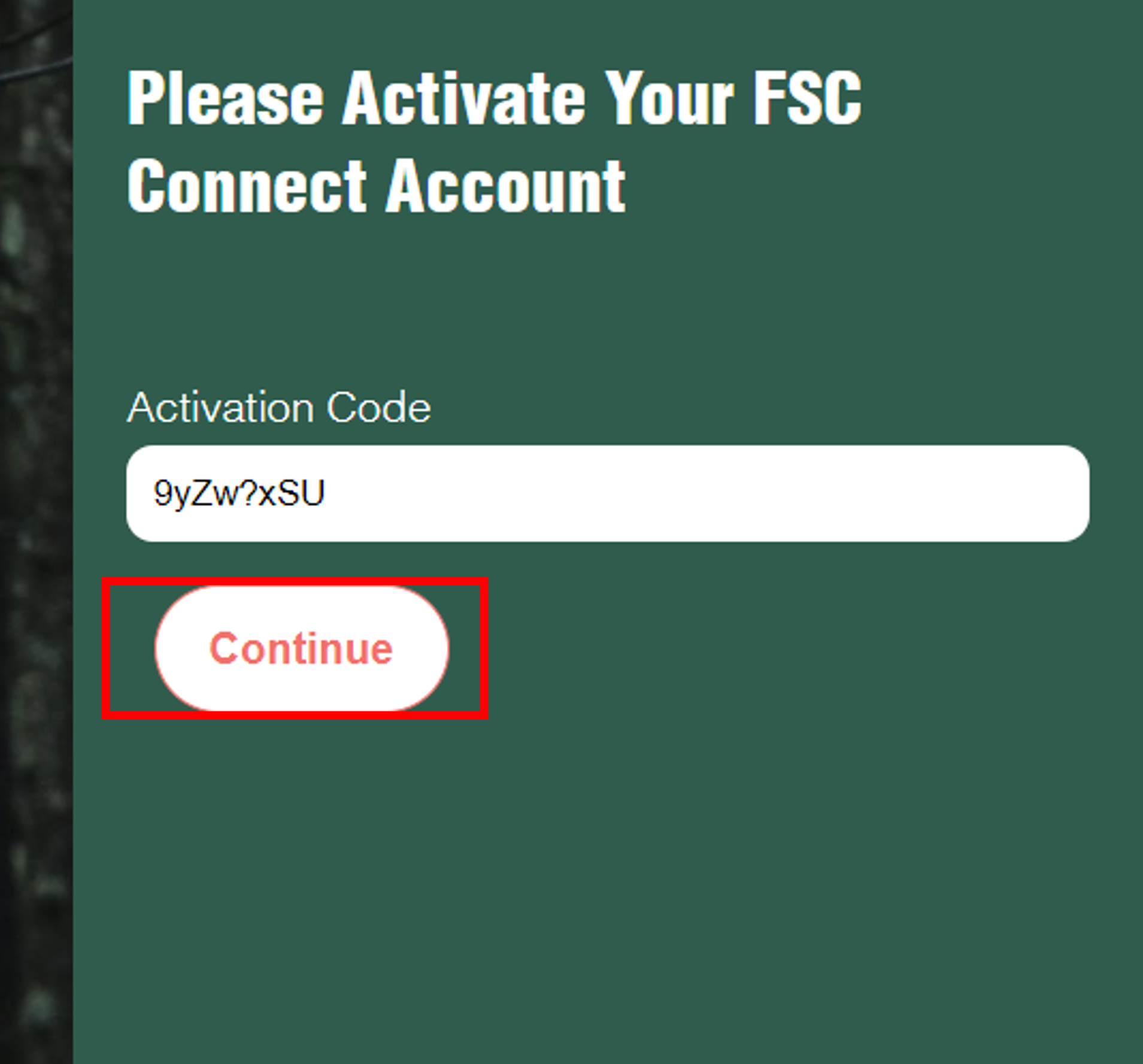
Step 2.2: Set and confirm the password for your account.
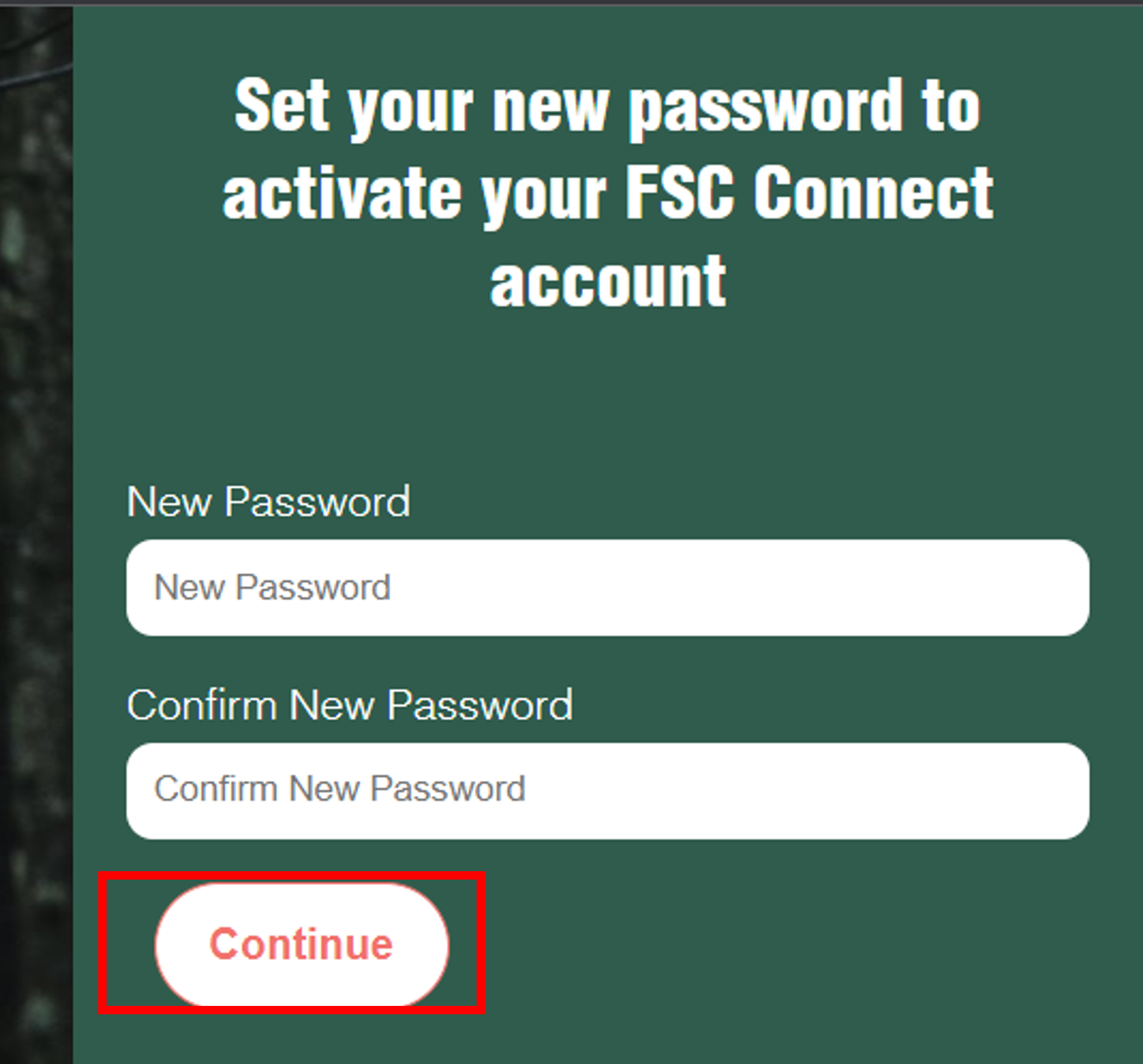
Step 3: Creating login credentials
You will receive a welcome email for FSC Check. Click the button “Click here to login to FSC Connect to access FSC Check” in the email.
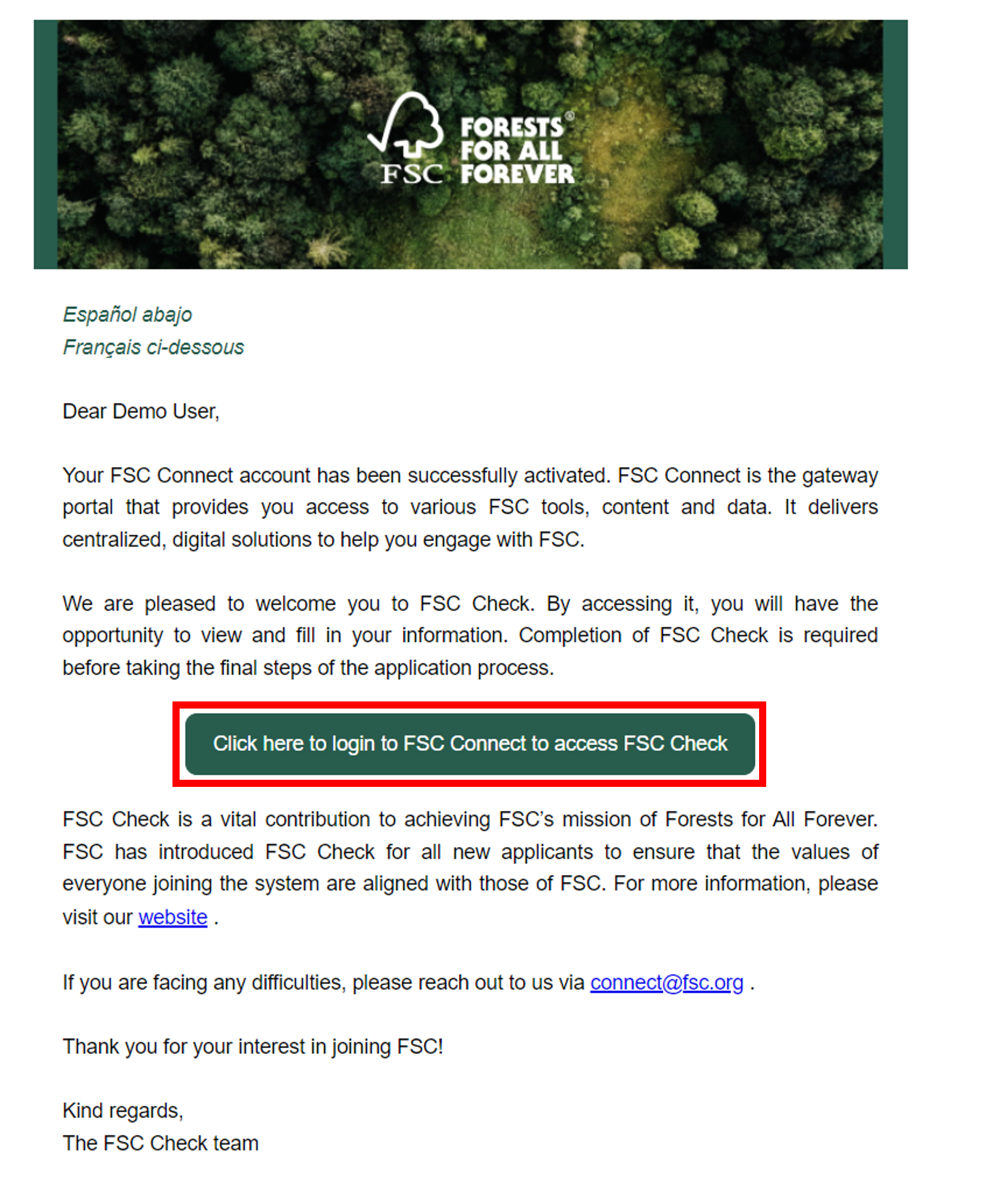
When you click the button, the following page will open, where you will be asked to choose your “privacy preference”. Please select how you wish the system to store “cookies”.
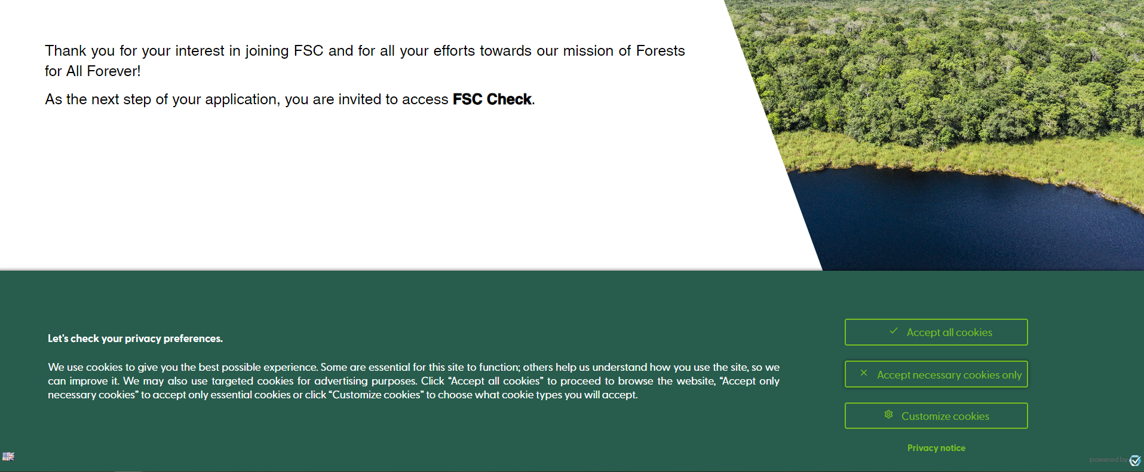
Step 4: Logging into FSC Connect
Use your email address and new password to login. FSC Check will open automatically.
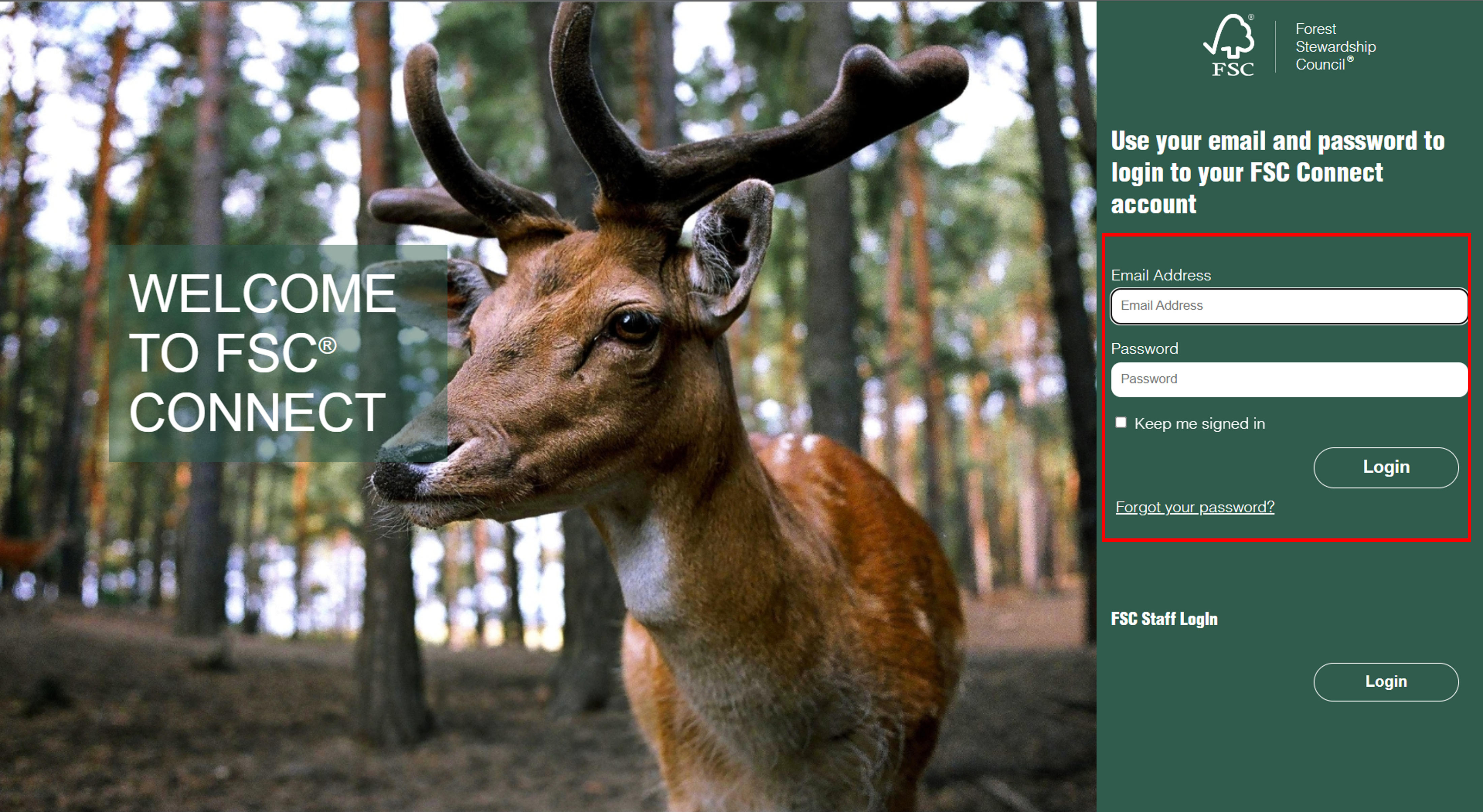
Step 5: Introduction to FSC Check
Read the introduction page for FSC Check and click “Proceed”.
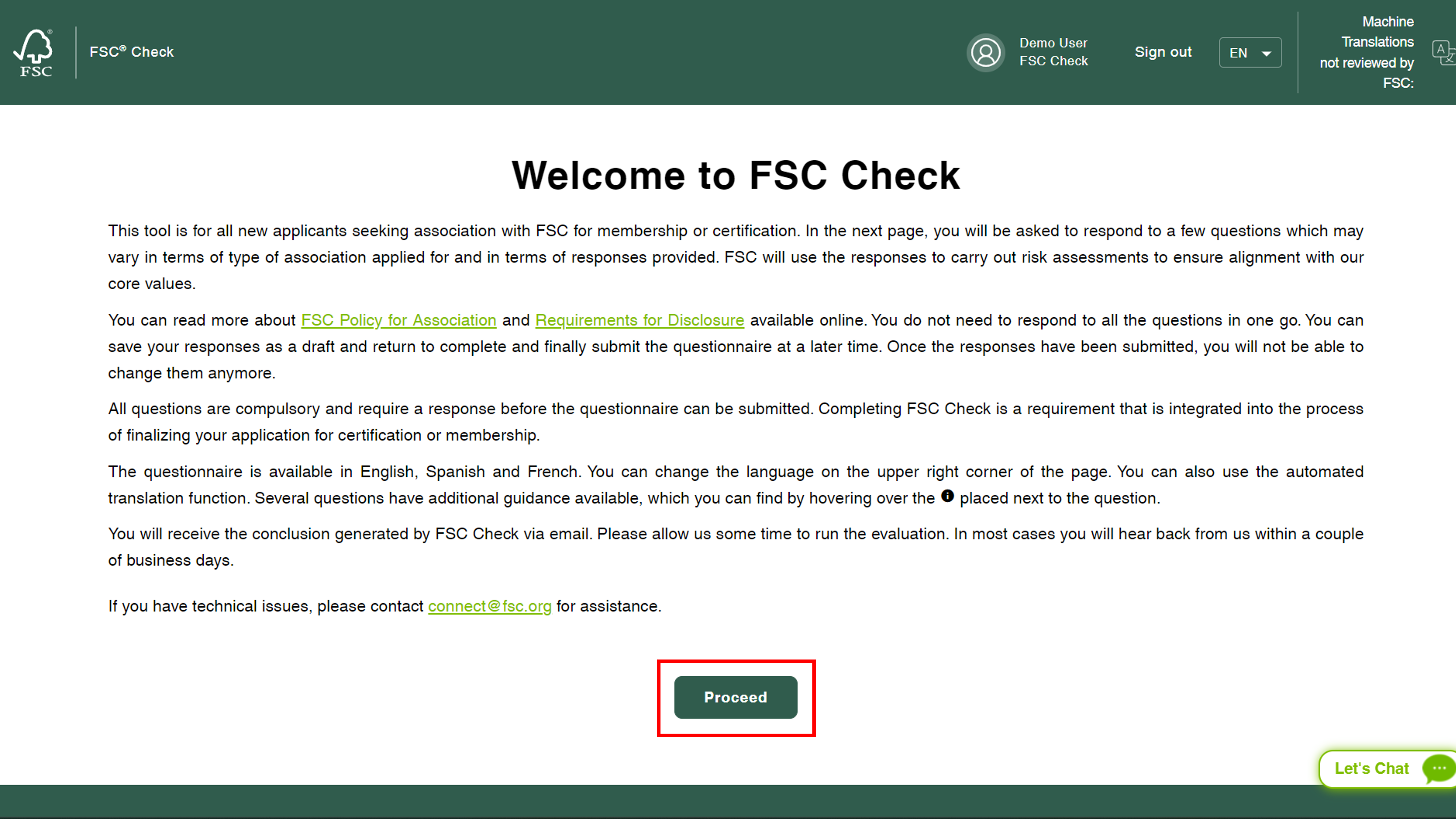
Note about language options:
FSC verified translations: FSC Check is available in Spanish and French as well. You can choose your preferred language from the drop down in the page header.

Machine translations are not verified by FSC: FSC Check has an integrated machine translator that is able to translate the content of the tool in 18 languages. However, these translations are not verified by FSC. You can access the machine translation option from the extreme right tab in the page header. Click the dropdown menu button and choose the preferred language from the list.
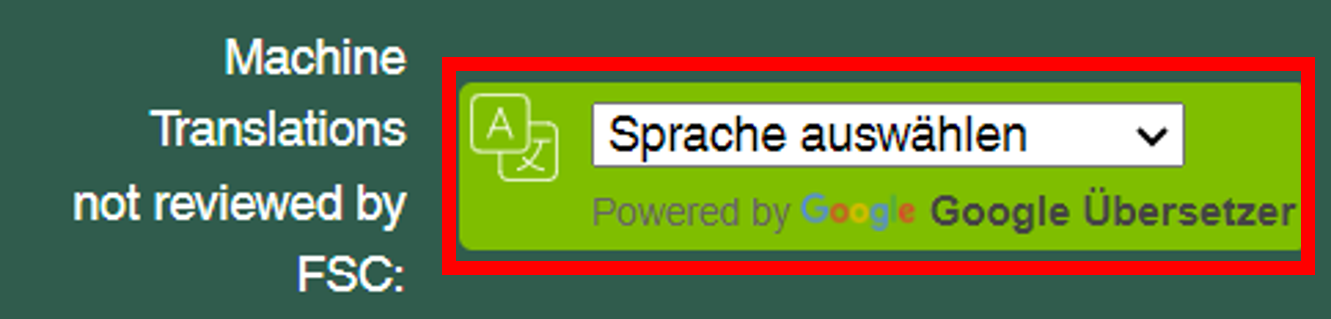
Step 6: Checking basic information and providing consent for data usage
Step 6.1: The page will display your basic organizational information uploaded by your certification body or membership application processor. Please verify that this data is correct
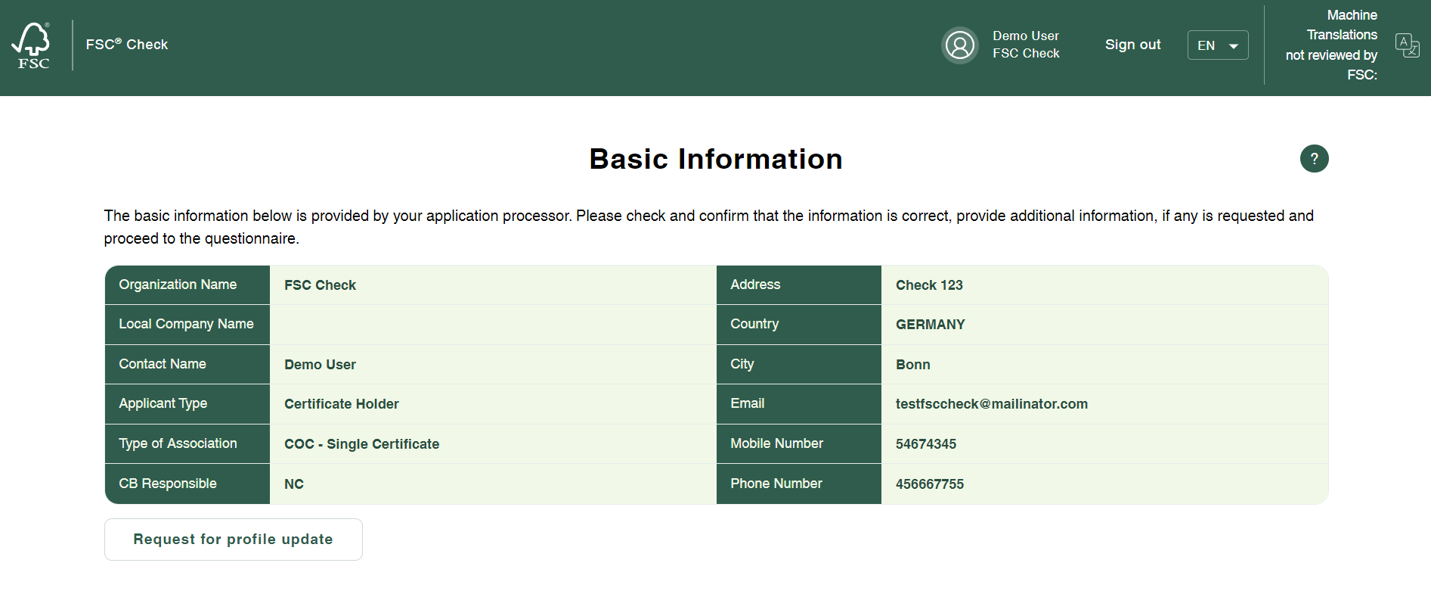
In case corrections are needed, click the “Request for profile update” button. You can now send a note specifying the information in need of correction. The message is automatically sent to your certification body or membership application processor (as applicable) who will confirm to you directly when the correction has been made.
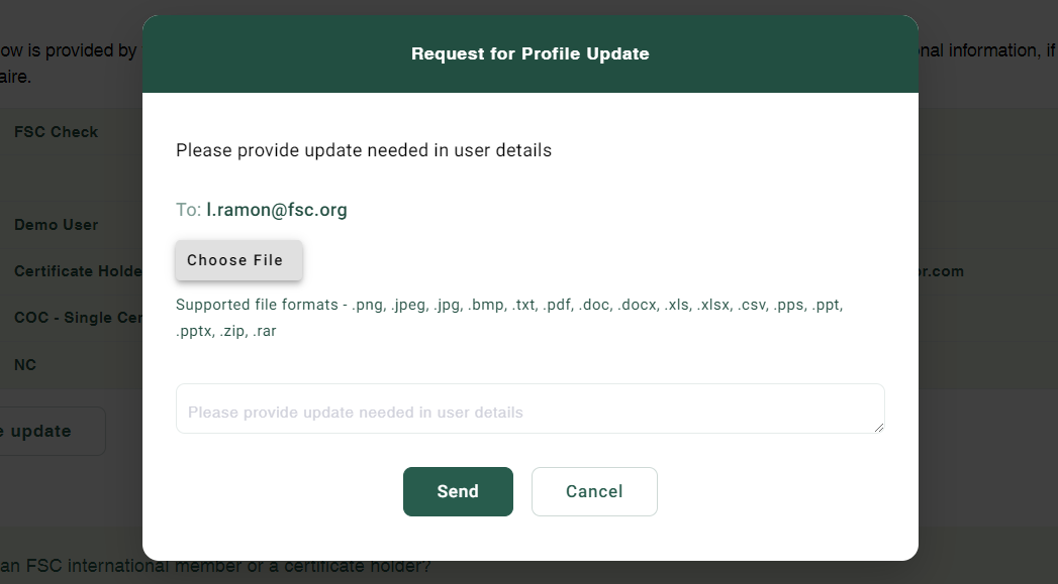
Step 6.2: If you are already an FSC certificate holder or member, please type in your certificate/membership ID, which will be cross-checked against your name. Upon verification by FSC Check, you will be guided to the tool’s exit.
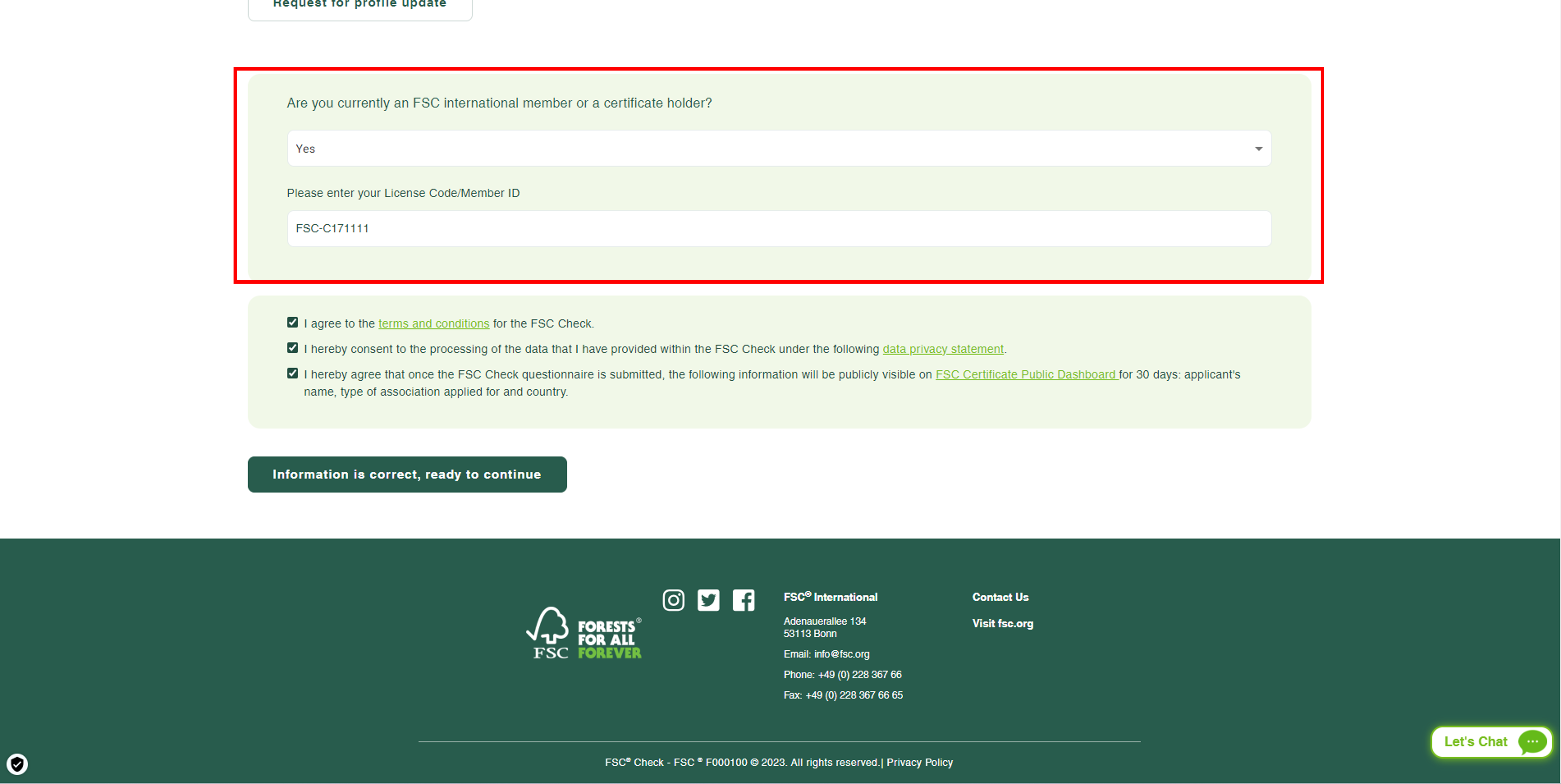
Note about additional features to help you through the FSC Check process:
If you have questions or technical issues while accessing FSC Check, you may use the chat function, called Willow, by clicking on “Let’s Chat”. Willow is available throughout the FSC Check process.
You can also find FSC’s contact information by clicking the “question mark” button on the top right side of the page.
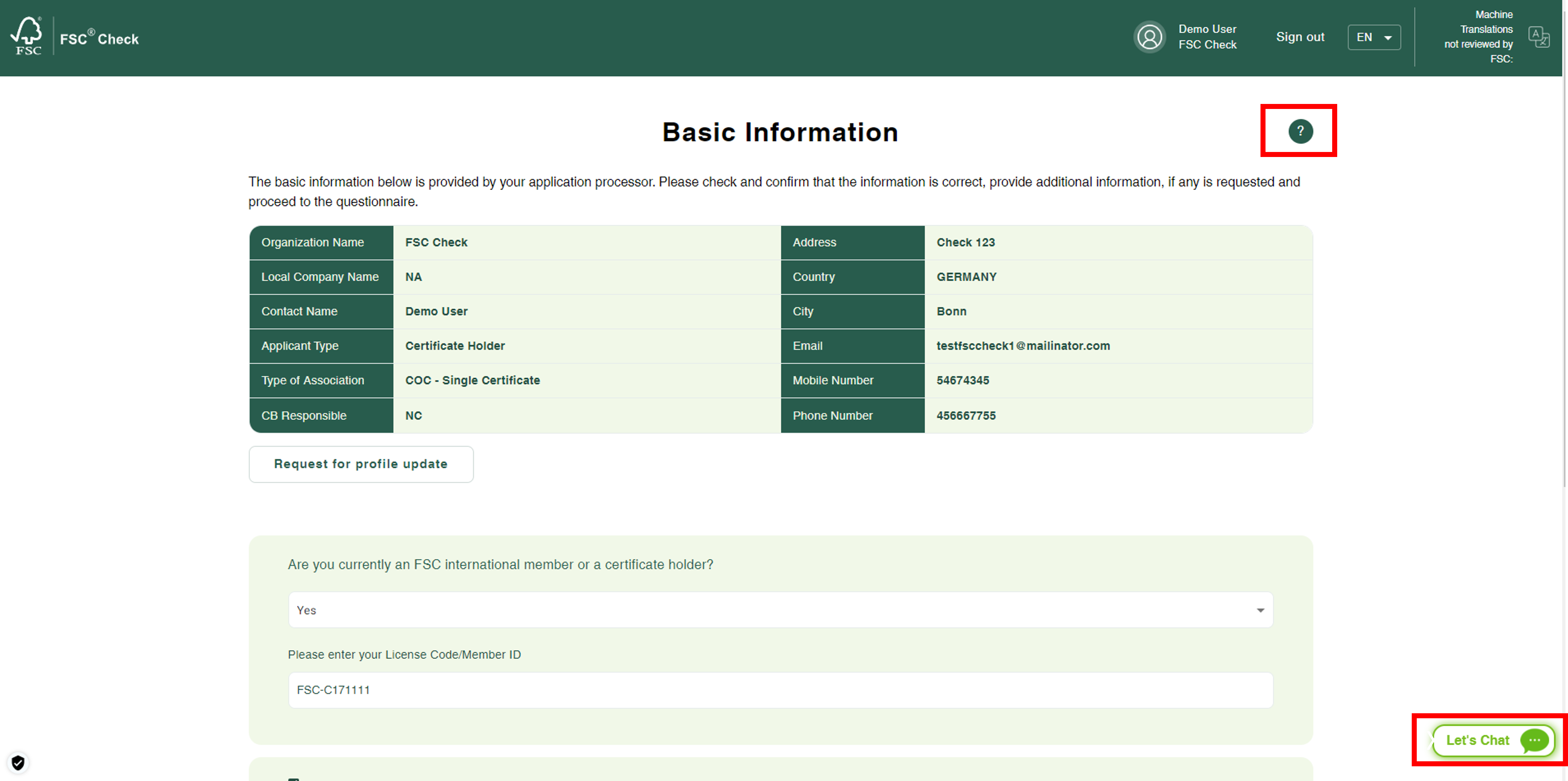
Step 7: Providing consent for data usage
In the lower part of the page called “Basic Information”, confirm that you have read the privacy statement, agree to the terms and conditions and to the publication of the applicant’s name, country, association type applied for and date of submission of the FSC Check questionnaire on the FSC website. To confirm, click the check-boxes and then click the button “Information is correct, ready to continue”.
All confirmations are required to be able to move forward with the questionnaire.
FSC will not be able to save your data without your consent to the terms and conditions and confirmation that you agree with the privacy statement.
FSC normative requirements include the publication of applicants (name, country, type of application) to provide transparency concerning who has applied to be associated with the FSC system. The announcement is published for 30 days (starting from the moment the final responses are submitted), after which it is removed. The processing of your application does not require waiting for this period but can proceed and be concluded during this time.
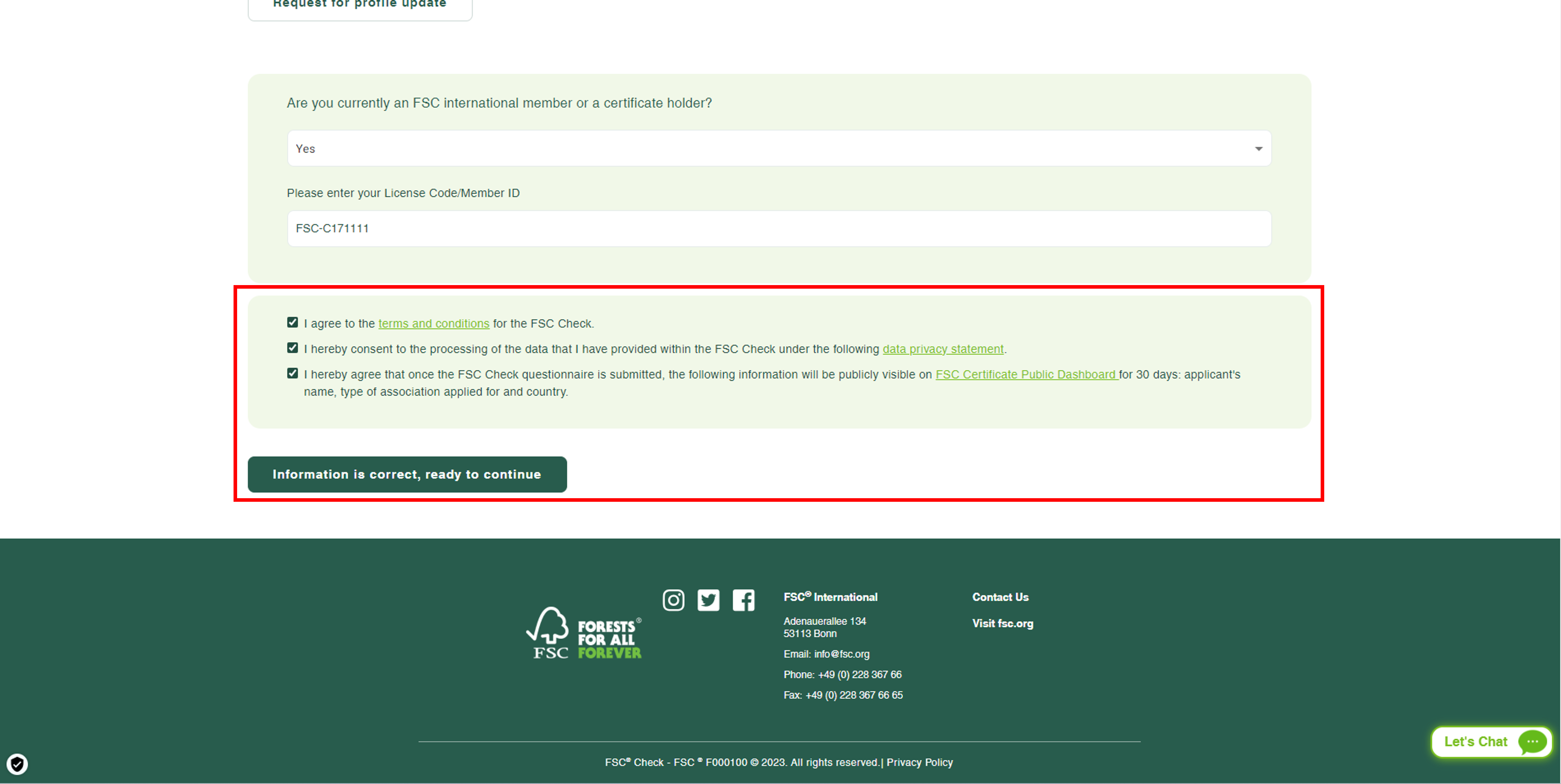
Step 8: Proceeding to the questionnaire
The questions vary in terms of the type of applicants and responses provided. Please prepare to provide responses to the following types of questions:
- Individual: Employment status, engagement in unacceptable activities, legal rulings and processes related to unacceptable activities, history of disassociations and blockages from FSC, connections to disassociated or blocked companies.
- Organizations: Type of organization, registration/VAT number, names of entities in the same corporate groups, size by employees, owners and beneficial owners, engagement in unacceptable activities, legal rulings and processes related to unacceptable activities from past 5 years, history of disassociations and blockages from FSC, connections to disassociated or blocked companies.
Step 8.1: Provide basic information about your application and organization.
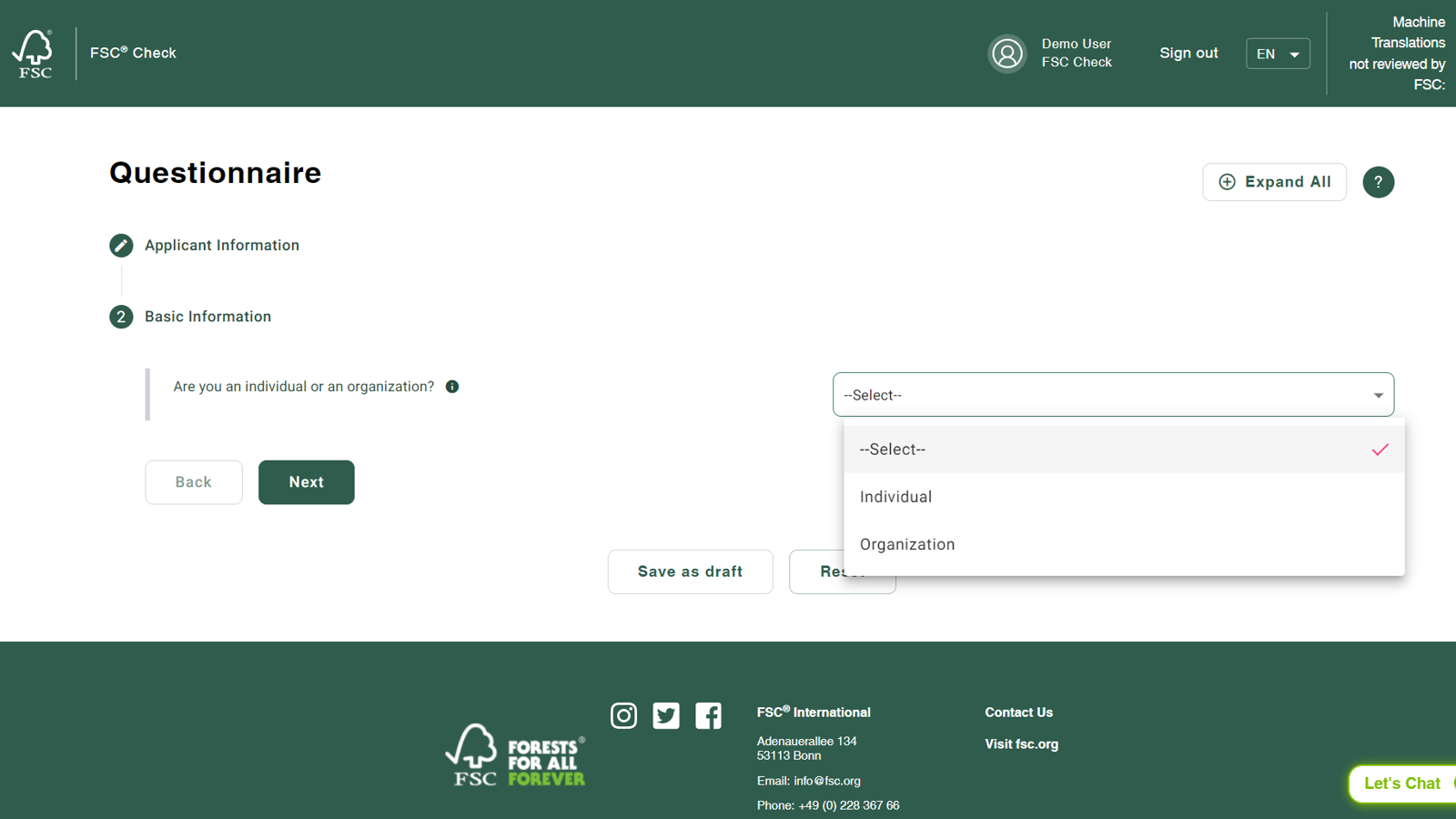
Step 8.2: Indicate if you have engaged in any of the six unacceptable activities defined by FSC.
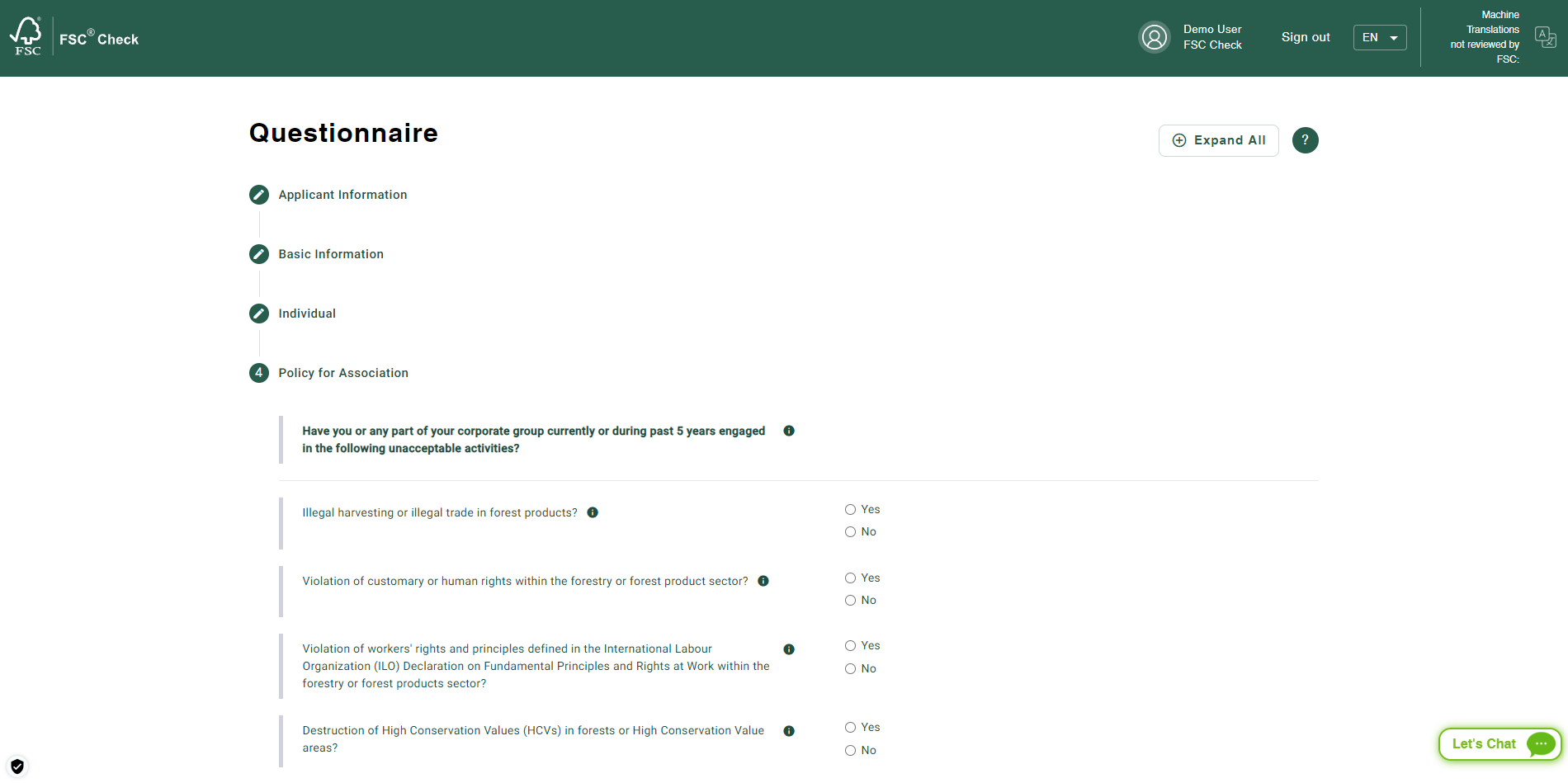
Note on additional information about the questions:
Several questions have additional guidance available, which you can find by hovering over the "i" next to the question.
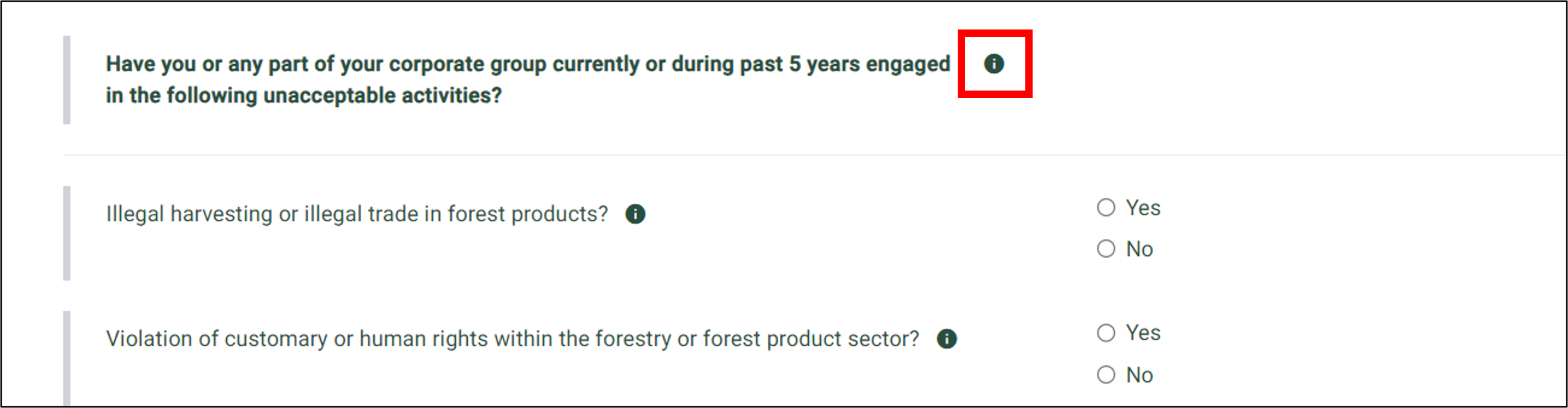
Step 9: Confirming accuracy and submitting responses
Review your responses and ensure they are accurate, confirm accuracy by clicking the check-box and then click “Submit”.
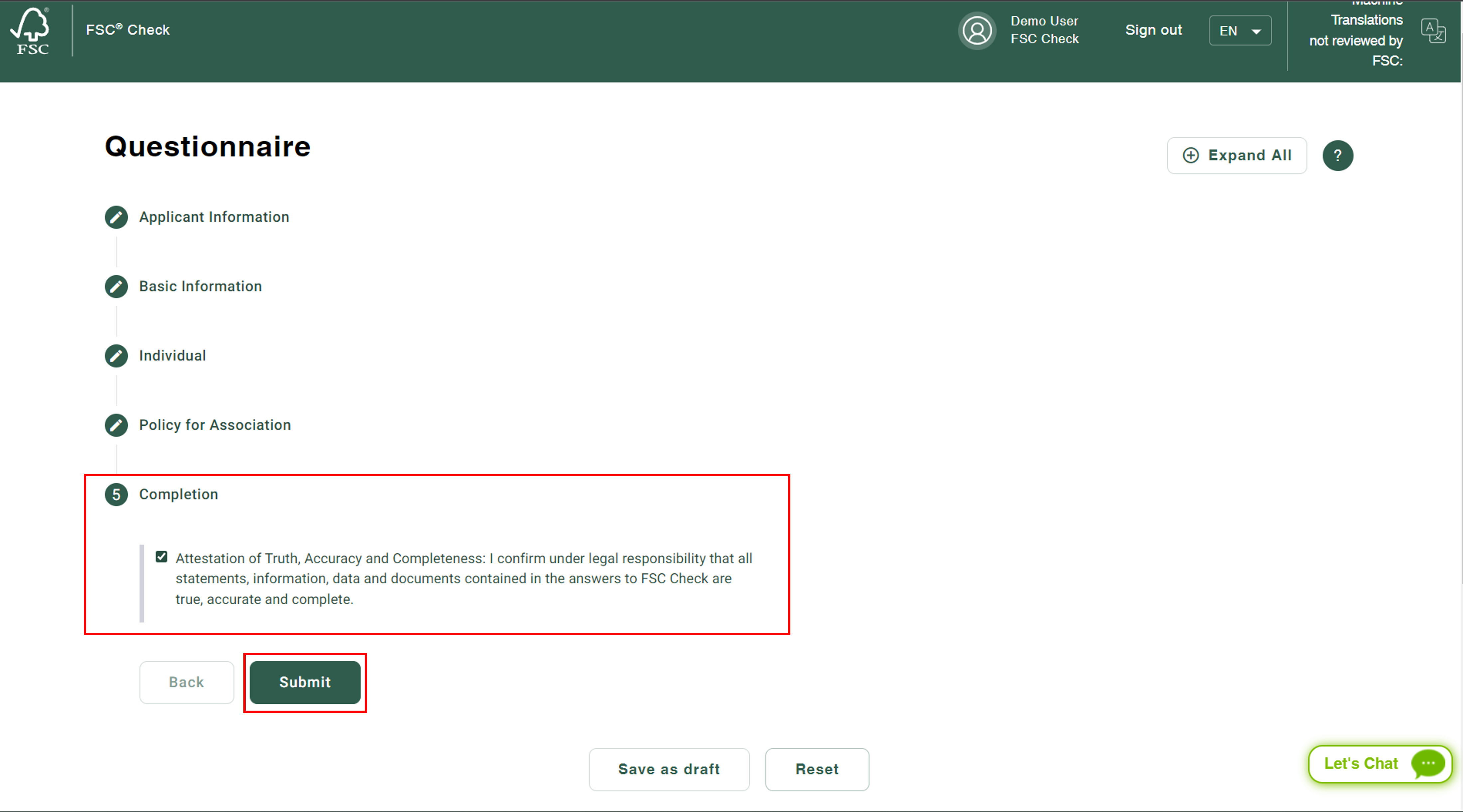
After clicking the “Submit” button, a confirmation popup will appear. Click the “Confirm” button.
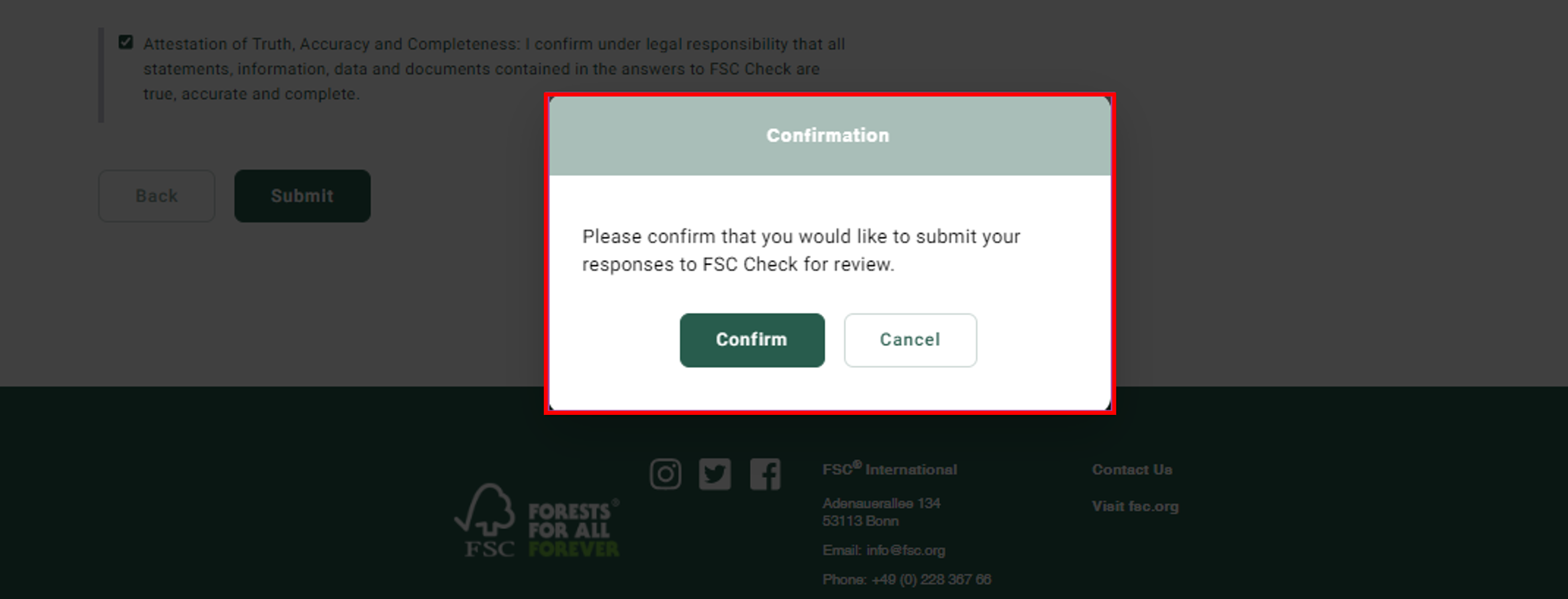
Note: Once you submit your responses, it will not be possible for you to change or edit them.
Step 10: Conclusion
You can expect an email for conclusion of the check within a few business days. In case FSC wants to clarify anything in your response, you will be contacted via email during this period.
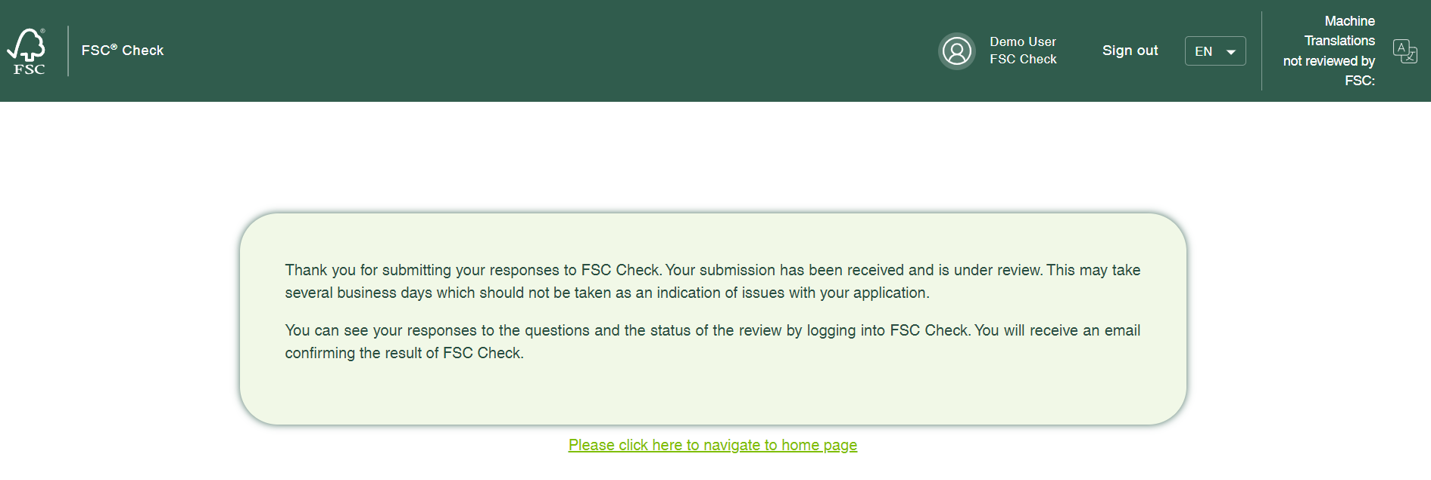
Step 11: Reviewing your responses
If you want to review the responses you submitted, click on "Please click here to navigate to home page" at the bottom of the page you see in Step 10. Otherwise, you can also access your responses by logging into your account using the login link shared in the welcome email. You will be redirected to the page provided below. Click on “Click here” to view the response page.
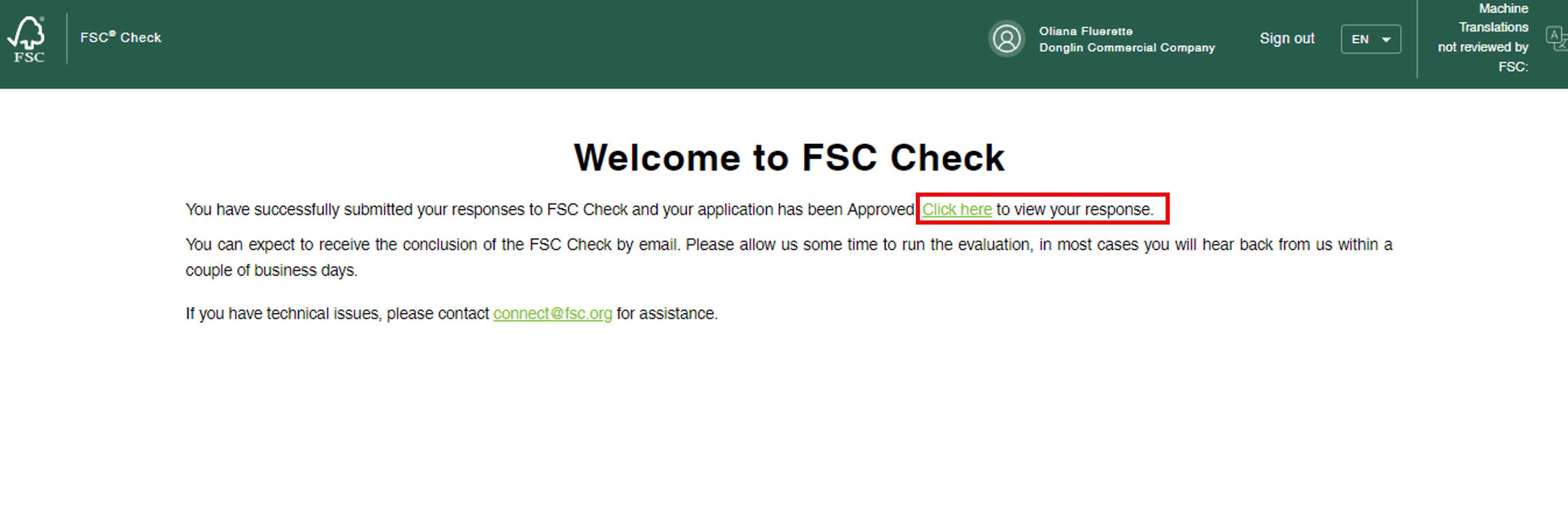
View of your response page.
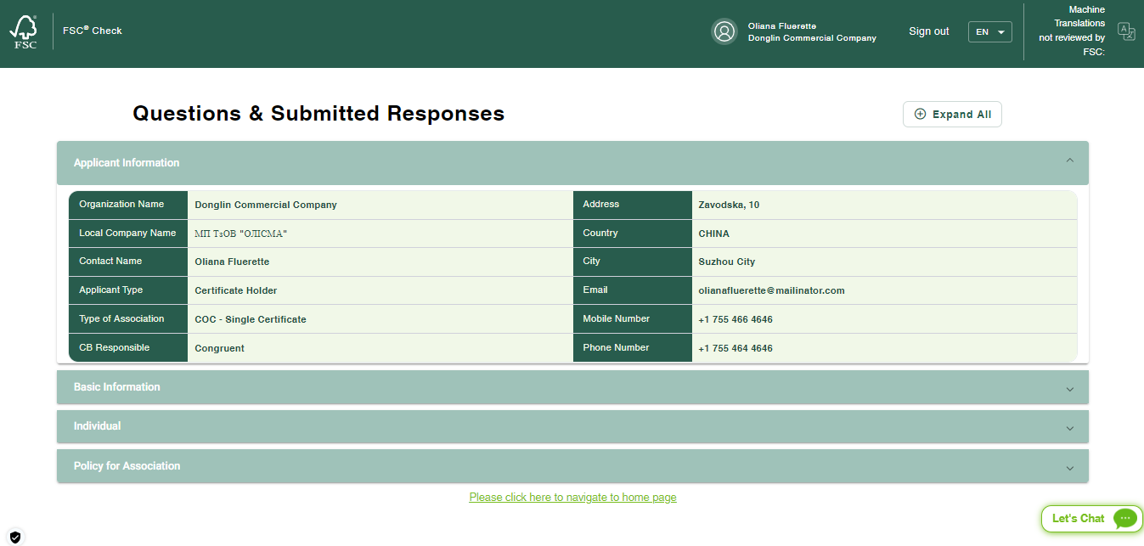
FSC Check passed? Congratulations, you are almost there!
Certification applicants: You will receive information by email on your next steps regarding the signing of the FSC Trademark License Agreement. For single, group and multi-site certificates, this means an invitation to an online process (for more information click here). Other applicants will be contacted by their certification bodies for the next steps.
Membership applicants: You will receive information by email from your membership application processor about the next steps in the process.
Please Note:
FSC Check rejected? FSC is unable to welcome you to the FSC system at this point. The justification will be communicated to you and your certification body or membership application processor with considerations on processes you could embark on to change that in the future.
How to log in
Use your FSC Connect account to log in to FSC Connect and access all your tools, content and data.
If this is your first time accessing FSC Connect, you must first activate your account. Check your inbox and/or spam folder for our email invitation to activate your FSC Connect account.
Log in and collaborate now!




